Several features in PEARS can be managed at the organization level. These features are designed to adjust your organization’s reporting structure or improve efficiency. Most features will apply for all staff members using PEARS in your organization. Organization Administrators have access to view and adjust organization settings. To change certain settings, administrators will need to contact PEARS Support. The following article outlines how to update the settings for your organization and provides more details about each setting. To jump to a specific section, click on one of the links below:
Edit Organization Settings
- From the PEARS dashboard, hover the cursor over the gear icon and select Organization Settings.
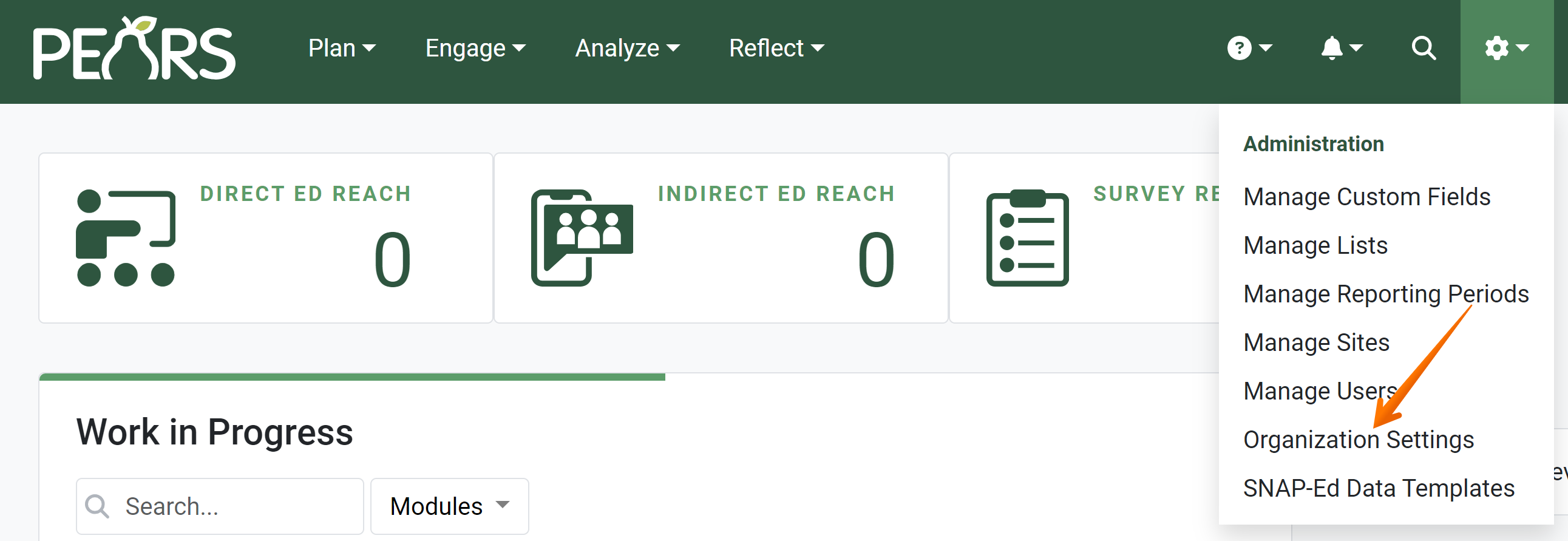
- Current settings for your organization are listed. To enable or disable a setting, click the toggle button.

- Some settings can only be enabled or disabled by the PEARS Support Team. Please contact us for more information.
Organization Settings Details
This setting affects all modules.
When this setting is enabled, the Program area field is added to the General Information page in each module. This is a required field in PEARS. Users can select program area(s) from the drop-down list.

This field can be used to categorize work performed by topic.
After enabling this setting, the PEARS Support Team will work with you to add a list of program areas for your organization.
After enabling this setting, administrators can optionally assign each user a default program area and viewable program area permissions via the Manage Users page.
After enabling this setting, administrators can optionally enable the Program Area Default setting via the Organization Settings page.
Once this setting is enabled, the following modules, management pages, and permissions will be available in PEARS:
Plan: Action Plans, Professional Development, Performance Review Plans
Track: Action Plan Outcomes, Direct Contacts, Quarterly Efforts, Community Relationships (CRM)
Review: Action Plans, Professional Development Plans, Professional Development Event Proposals, Performance Reviews
Reports: Impact Dashboards – Extension Highlights, Program Activities and Participants, Contacts by Critical Issues
Exports: Action Plans and all Track modules listed above
Administration pages: Board Members, Unit Directors
Lists available to manage: CRM Categories, Professional Development Competencies, Critical Issues, Direct Contact Date Ranges, Youth Programming Delivery Modes, Youth Programming Project Areas
User permissions: Program Area Teams
Directory roles: Director Manager, Professional Development Opportunity Reviewer, Board Member Manager, State Level Action Plan Reviewer, Extension PEARS Advisory Committee Representative
The PEARS Support Team will work with you to add program areas, critical issues, and plan additional training.
This setting affects the Program Activities module.
When this setting is enabled, the Funding source field is added to the SNAP-Ed Custom Data page in the Program Activities module. This is a required field in PEARS. Users can select a source of funding from the drop-down list.

This field can be used to track sources of funding for SNAP-Ed programming.
After enabling this setting, make sure to add options to this list via the Manage Lists administration page.
For more information on how to add items to a list, see the following documentation article: Manage Lists.
Once this setting is enabled, the following modules, management pages, and permissions will be available in PEARS:
Track: PSE Site Activities, Social Marketing Campaigns
Reports: Impact Dashboards – SNAP-Ed Highlights, EARS Data, Indicator Metrics
Exports: All Track modules listed above
Lists available to manage: Curricula, Interventions, Objectives, and Priority Indicators.
Directory roles: SNAP-Ed PEARS Advisory Committee Representative
Additional pages and fields will be added to capture SNAP-Ed data in the following modules: Surveys, Program Activities, Success Stories, Indirect Activities, Partnerships, and Coalitions.
The PEARS Support Team will work with you to plan additional training.
This setting impacts the Program Activities module.
When this setting is enabled, the Importers page is added under the Administration menu.

This page can be used to import EFNEP and SNAP-Ed data from WebNEERS to existing program activity records in PEARS.
After enabling this setting, the PEARS Support Team will work with you to grant users access to this feature and plan additional training, if needed. Only users that have been specifically granted permissions to use the importer will have access to this feature.
This setting affects all modules.
When this setting is enabled, the program area field on a record automatically defaults to the program area listed on a user’s account, when the record is first created.

If users consistently work in the same program area, this setting can provide efficiency when new records are created. Users can still edit the program area listed on each record, as needed.
The program area listed on each user’s account can be edited via the Manage Users administration page.

For more information on how to edit user accounts, see the following documentation article: Edit a User Account.
This setting affects all modules.
When this setting is enabled, the unit field on a record automatically defaults to the unit listed on a user’s account, when the record is first created.

If users consistently work in the same unit, this setting can provide efficiency when new records are created. Users can still edit the unit listed on each record, as needed.
The unit listed on each user’s account can be edited via the Manage Users administration page.

For more information on how to edit user accounts, see the following documentation article: Edit a User Account.
This setting affects all Track modules and the Action Plans module.
When this setting is enabled, the COVID-19 Impact field is added to the General Information page in each module. This is an optional field in PEARS. Users can select an item from the drop-down list.

Additional methods for running the EARS report are also added. You can optionally run EARS with additional logic surrounding COVID-19 reporting.

This field can be used to track programming changes resulting from the COVID-19 pandemic.
Once this setting is enabled, the drop-down list will be pre-populated with six options.
For more information on tracking COVID-19 impacts and related EARS logic, see the following documentation articles: COVID-19 Impact, EARS Report – COVID-19 Logic.
This setting affects the Indirect Activities module.
When this setting is enabled, the Site field is required when adding Intervention Channels within the Intervention Channels and Reach page. Users must select a site in order to save intervention channel data.
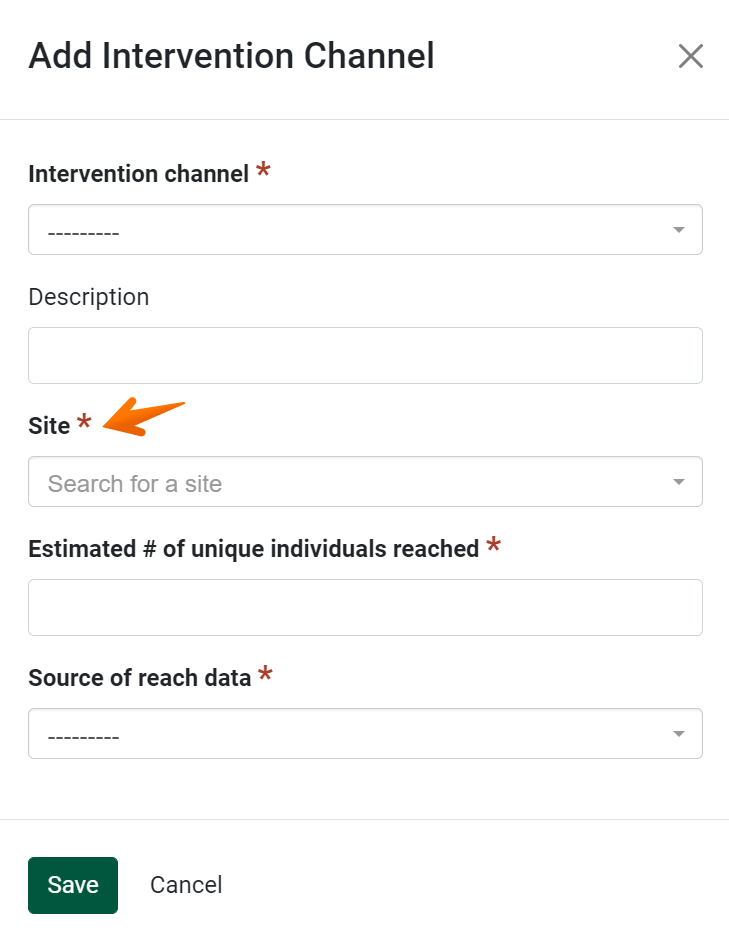
Collecting site data can be helpful for analysis purposes, including population of the Activities by City map within the Impact Dashboards.
If this setting is enabled, it may be helpful to add a placeholder site titled “N/A,” for reporting intervention channels that are not connected to a specific site.
For more information on reporting Indirect Activities, see the following documentation articles: Create an Indirect Activity, Add Intervention Channels and Reach to an Indirect Activity.
This setting affects the Action Plans and Action Plan Outcomes modules.
When this setting is enabled, a Type field is added beneath each indicator on the Outcomes & Indicators page in the Action Plans module. This field can be used to determine the format in which indicators are reported and allows the tracking of Quantitative indicators.
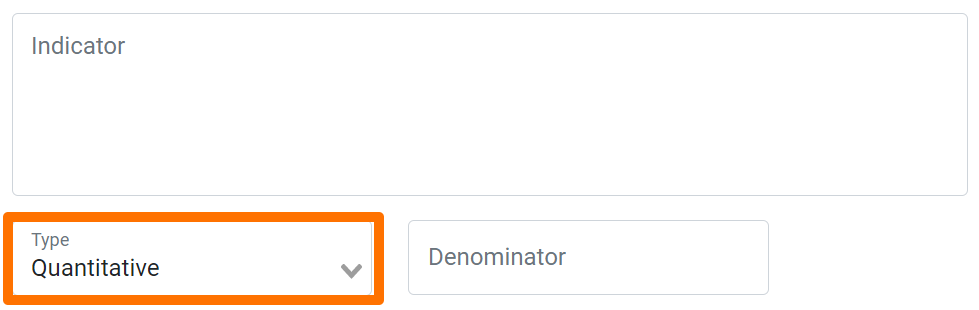
By default, the Qualitative type is selected for each indicator. Users can select Qualitative or Quantitative from a drop-down list. If Quantitative is selected, the Denominator field is included.
The type selected for each indicator within an Action Plan determines how data can be reported for each indicator in the corresponding Action Plan Outcome record. For qualitative indicators, an open text field is provided. For quantitative indicators, a numeric field is provided. If a denominator was entered for an indicator, this number is listed below the quantitative field.
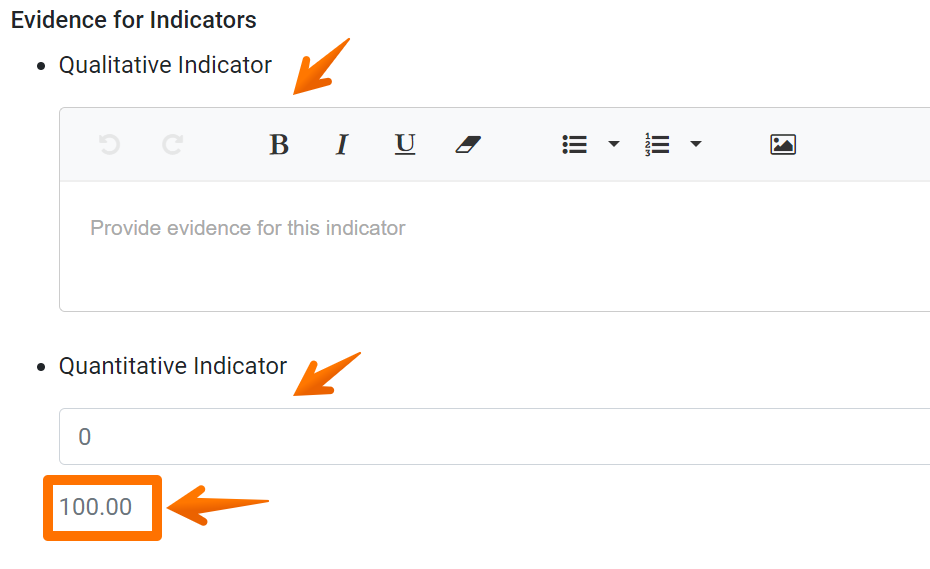
When this setting is not enabled, all indicators within Action Plans and Action Plan Outcomes are in the Qualitative format, by default.
If this setting is enabled, it may be helpful to provide guidance on when to add quantitative indicators in Action Plans and how to report this data in Action Plan Outcomes.
For more information on reporting outcomes and indicators, see the following documentation articles: Add Outcomes & Indicators (Action Plans), Add Outcome Evidence (Action Plan Outcomes).
This setting affects the Program Activities module.
When this setting is enabled, the Target audiences field is included on the SNAP-Ed Custom Data page within Program Activity records.
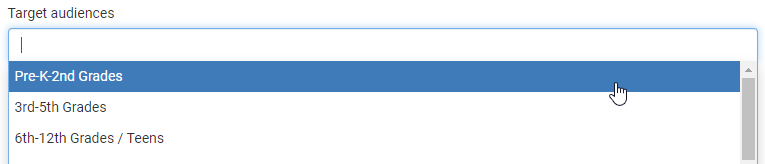
This field is designed to track the intended audience for the Direct Education delivered.
If this field is enabled, optionally adjust the options listed via the Manage Lists administration page.
For more information on the SNAP-Ed Custom Data page or adjusting the target audiences list, see the following documentation articles: Add SNAP-Ed Custom Data to a Program Activity, Manage Lists.
This setting affects the Quarterly Efforts module.
When this setting is enabled, the Contacts section is no longer listed on the Effort & Contacts page within the Quarterly Efforts module.

When this setting is enabled, the title of the “Effort & Contacts” page is updated to “Effort.”
- This setting can be helpful for Extension organizations that prefer to calculate total contacts outside of the Quarterly Efforts module. In this case, reporting contacts in the Quarterly Efforts module is not needed and including the contacts may be confusing for staff.
For more information on reporting effort and contacts, see the following documentation article: Add Effort & Contacts.
NOTE:
Once you click the toggle button to change a setting, PEARS automatically applies the change.
✓ TIP:
Any fields or modules added in PEARS will also be included in a corresponding export.