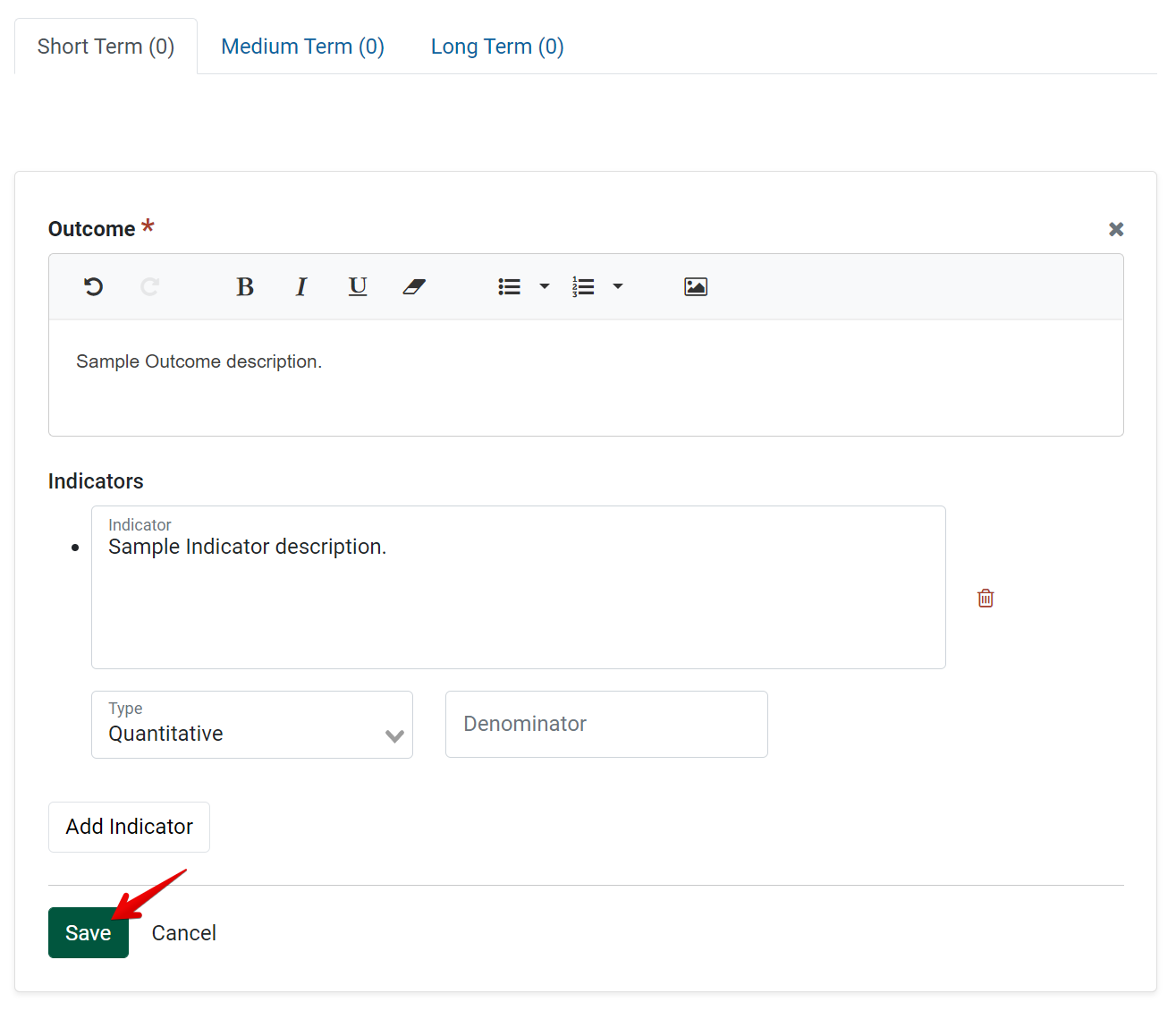- From the PEARS homepage, hover the cursor over the Plan menu and click on Action Plans:
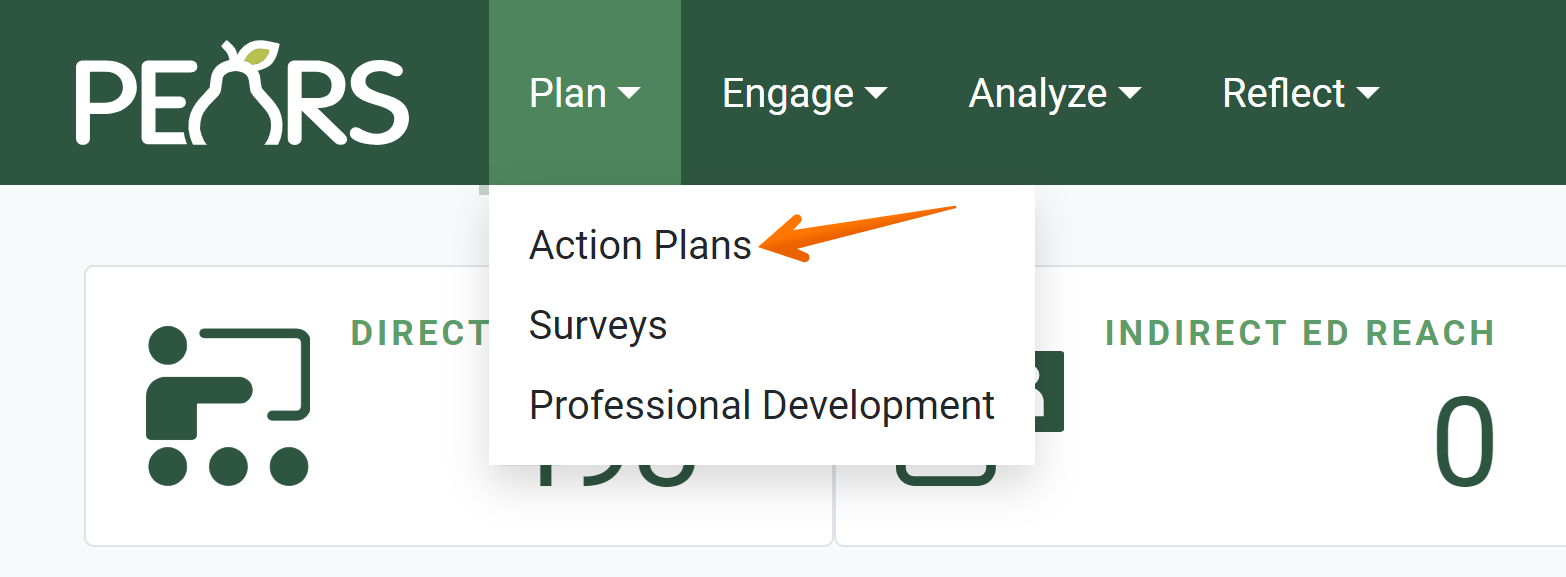
- The Action Plans list displays. Select an action plan to edit:

- The action plan details display. Click Outcomes & Indicators.

The Outcomes & Indicators page displays: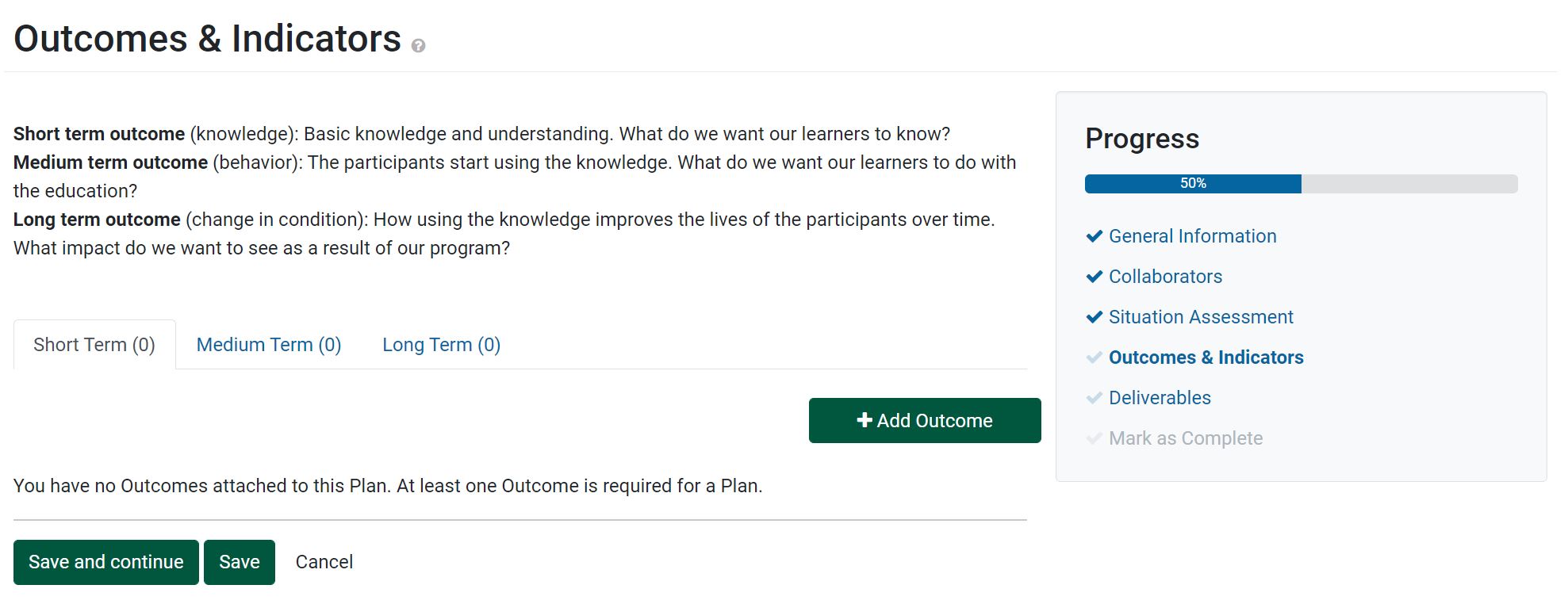
- Before adding a new outcome, make sure the proper category is selected.
There are three categories: Short Term, Medium Term, and Long Term. Select a category by clicking on the appropriate tab.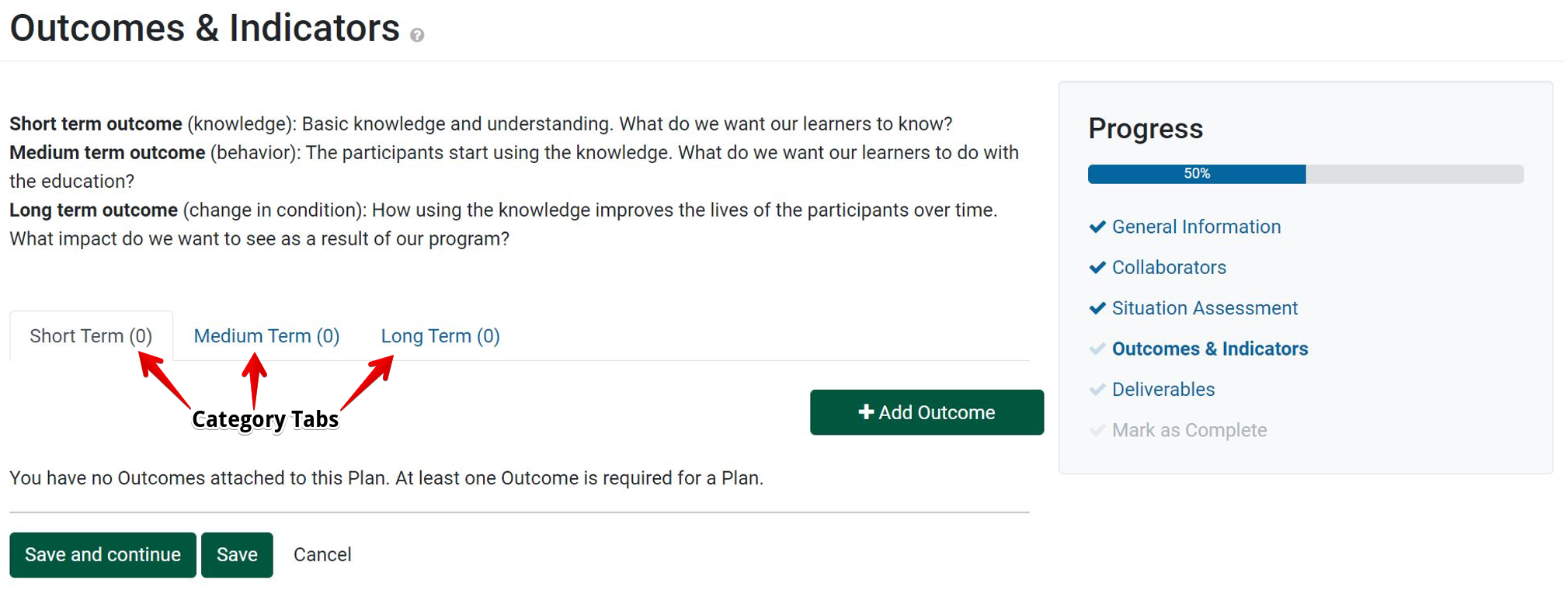
- Once the appropriate outcome tab has been selected, click the “Add Outcome” button to begin adding data.
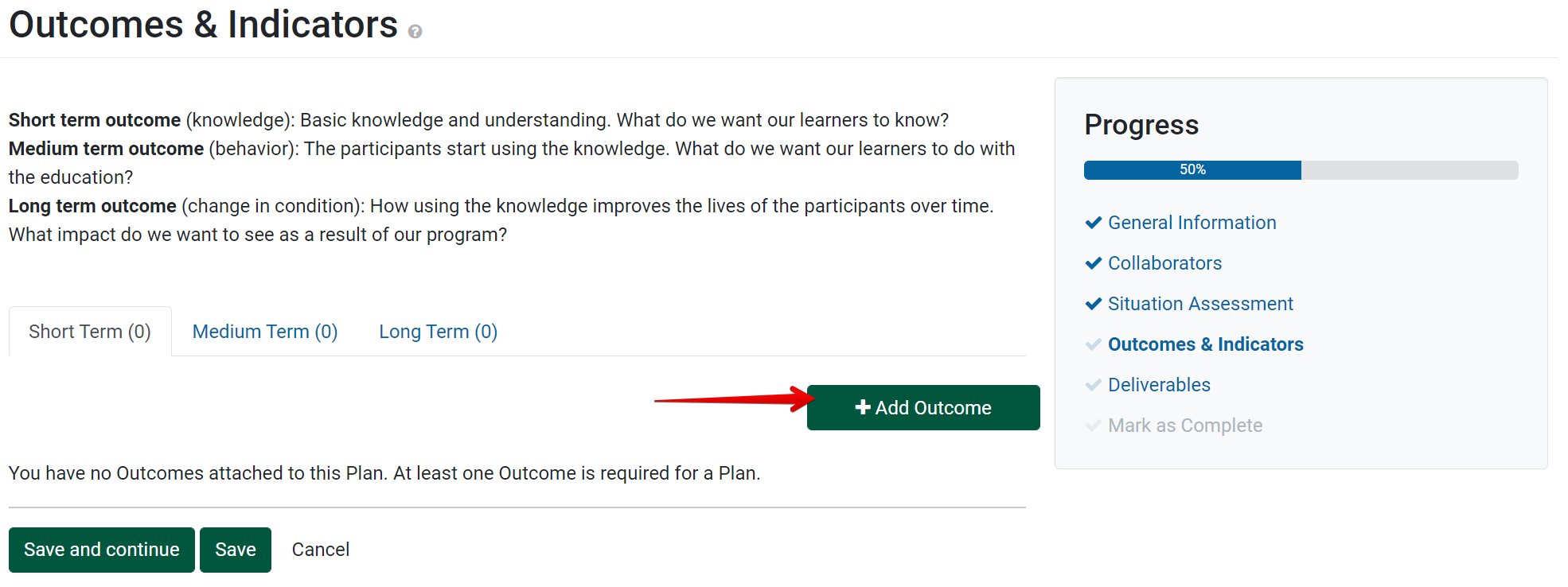
- In the “Outcome” text box, enter the description for an outcome.
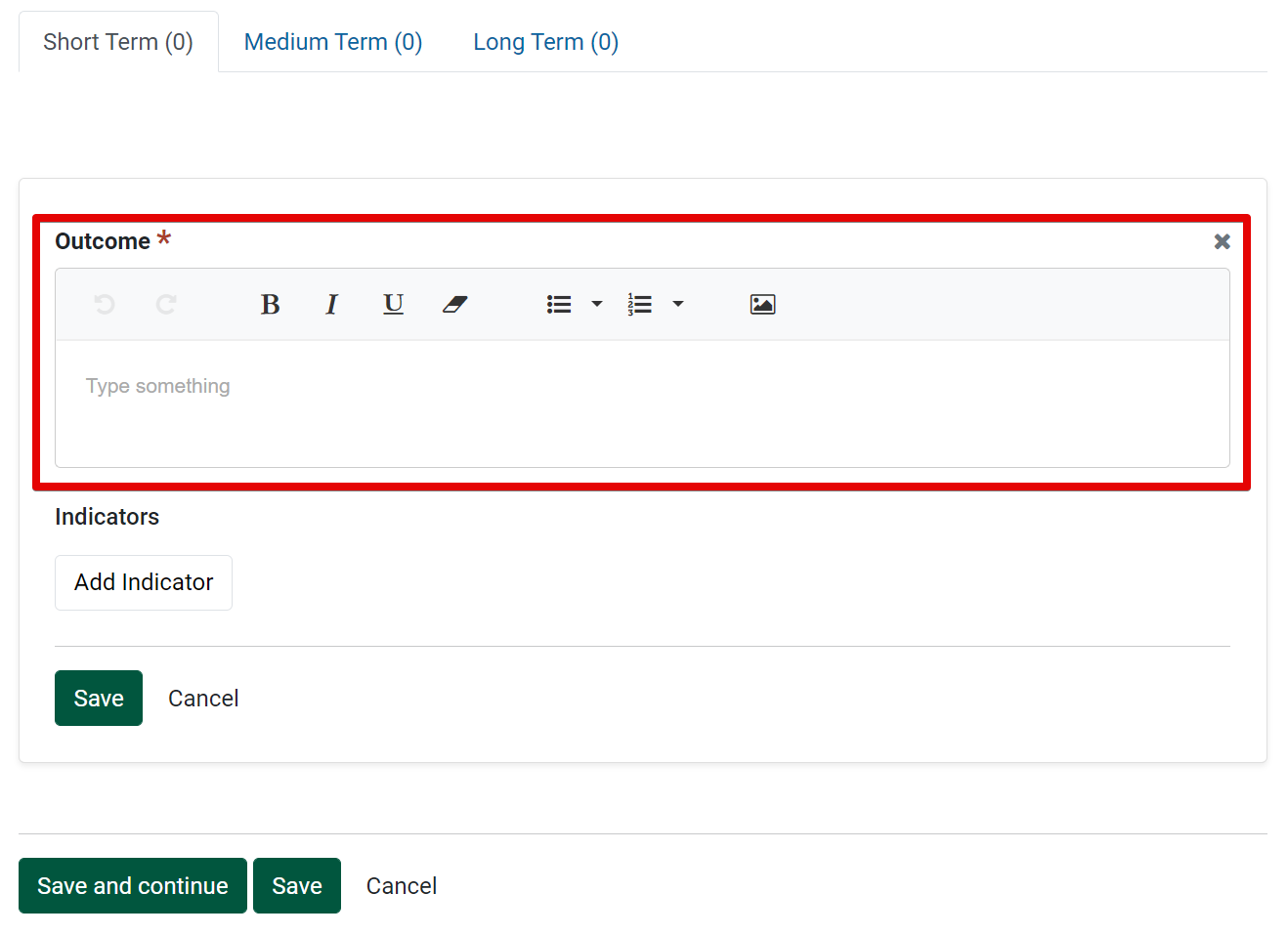
- To add an indicator of how the outcome will be measured, click the “Add Indicator” button.
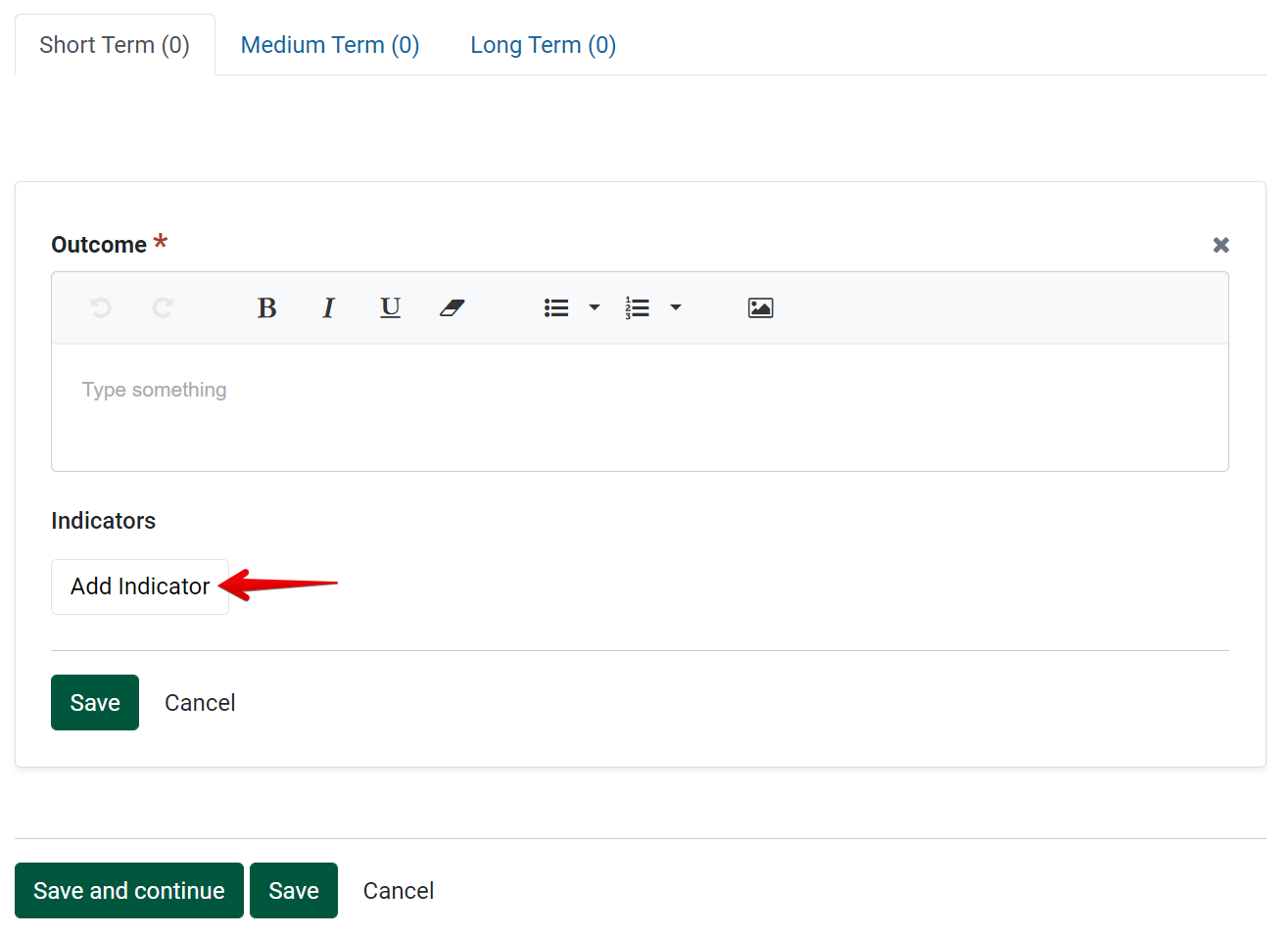
- Another text box will appear, in which you can add a description of the indicator. In the following “Type” drop-down field, select which type of indicator you are describing (either Qualitative or Quantitative).

- Additional indicators can be added by again clicking on the “Add Indicator” button. You can add as many indicators as needed.
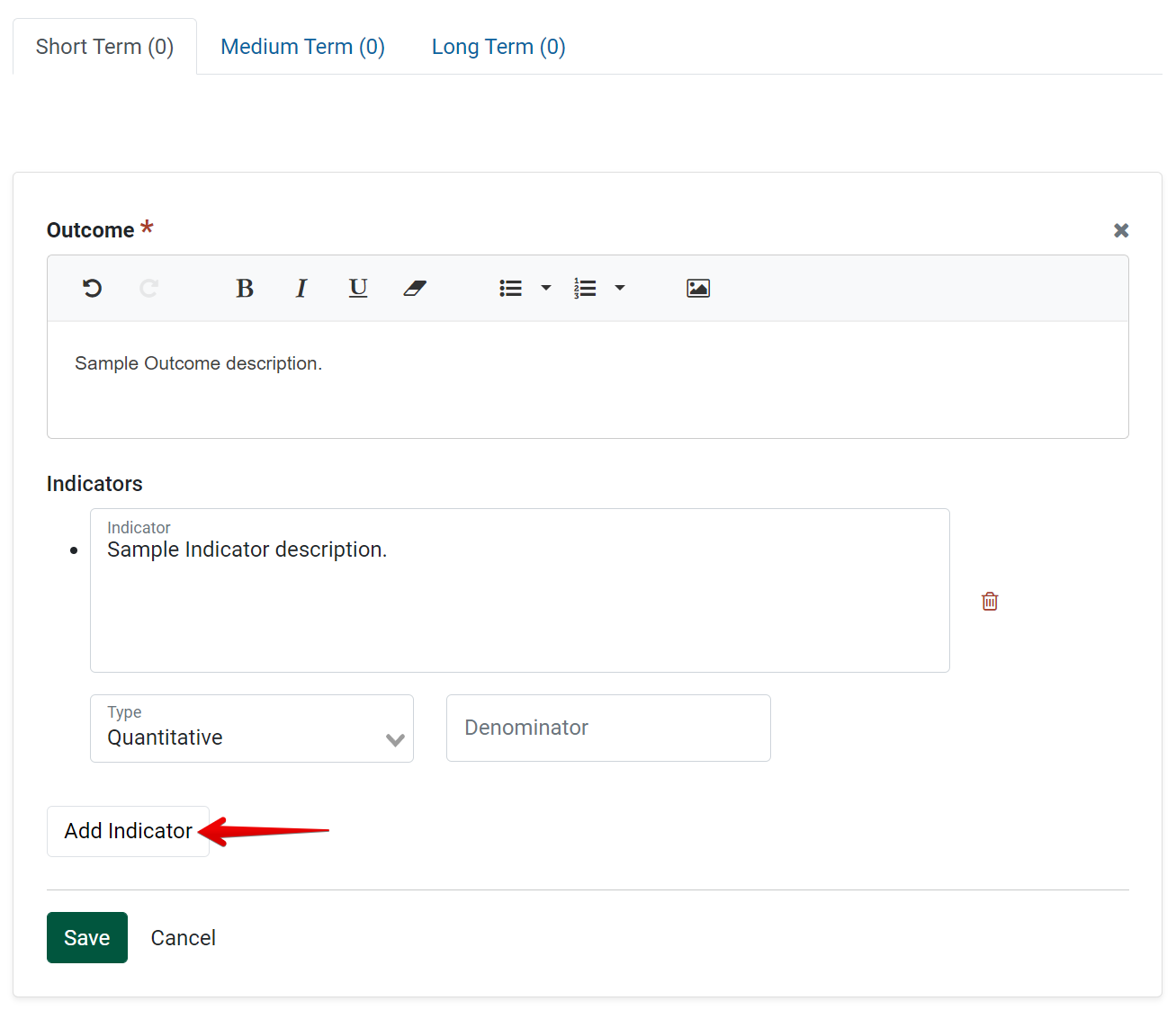
- Once all the indicators have been added, click “Save” to add the completed outcome to the Action Plan record.
- The completed outcome will be displayed in a form similar to the following:

To make edits to the outcomes and indicators that were previously added, use the action button next to the outcome: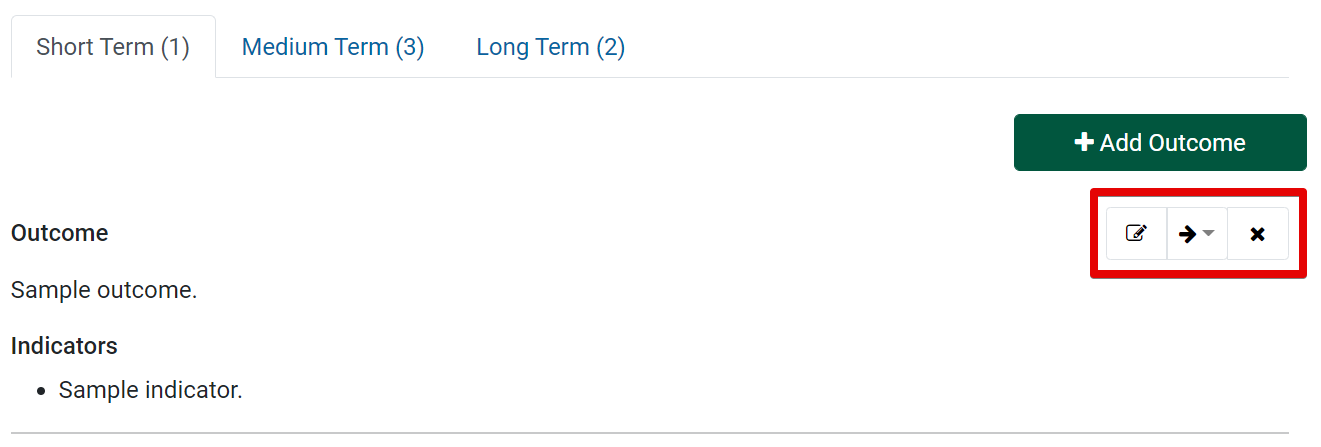
- To add additional outcomes within the current category, click “Add Outcome“. You can add as many outcomes as needed.

- Once all the necessary outcomes have been added, click “Save and Continue” to save the page and move on to the rest of the Action Plan creation process.
✓ TIP:
By default, your Action Plan list shows records that you have created in the current reporting year. Filter to view additional records.
✓ TIP:
Action Plans do not following typical viewable permissions. In most modules, you can only view records you have entered, unless other permissions are applied to your account.
For Action Plans, all users within your organization can see all approved State level plans and all finished Individual/Unit level plans.
NOTE:
The Short Term category is selected by default. You can switch categories by selecting another corresponding tab.
✓ TIP:
You can optionally format the Outcome text using the editor provided in each text box.
✓ TIP:
If the Action Plan being created was copied from a state-level plan, the Outcomes and Indicators from the state-level plan will be listed here. They can be deleted as needed.
NOTE:
By default, only the Qualitative type is displayed. The ability to add the Quantitative option is an organizational choice, which can be enabled by Organizational Administrators on the Organization Settings page.
NOTE:
If "Quantitative" is selected as the type of indicator, a numeric field titled "Denominator" will appear, in which you can add the denominator which will be used to measure the indicator. Please reach out to an Organization Administrator with any questions regarding Quantitative indicators. Organization Administrators are listed in the PEARS Directory.
NOTE:
If Outcomes or Indicators listed on a State-level plan are edited, the edits will also apply to the corresponding State-level Outcomes and Indicators on any individual plans copied from the State-level plan.