User Managers and Organization Administrators can use the Manage Users page to add, edit, or deactivate user accounts. Staff with these roles can also export user account data. To edit a user account, follow the steps below.
- From the PEARS homepage, hover over the gear icon and click Manage Users:
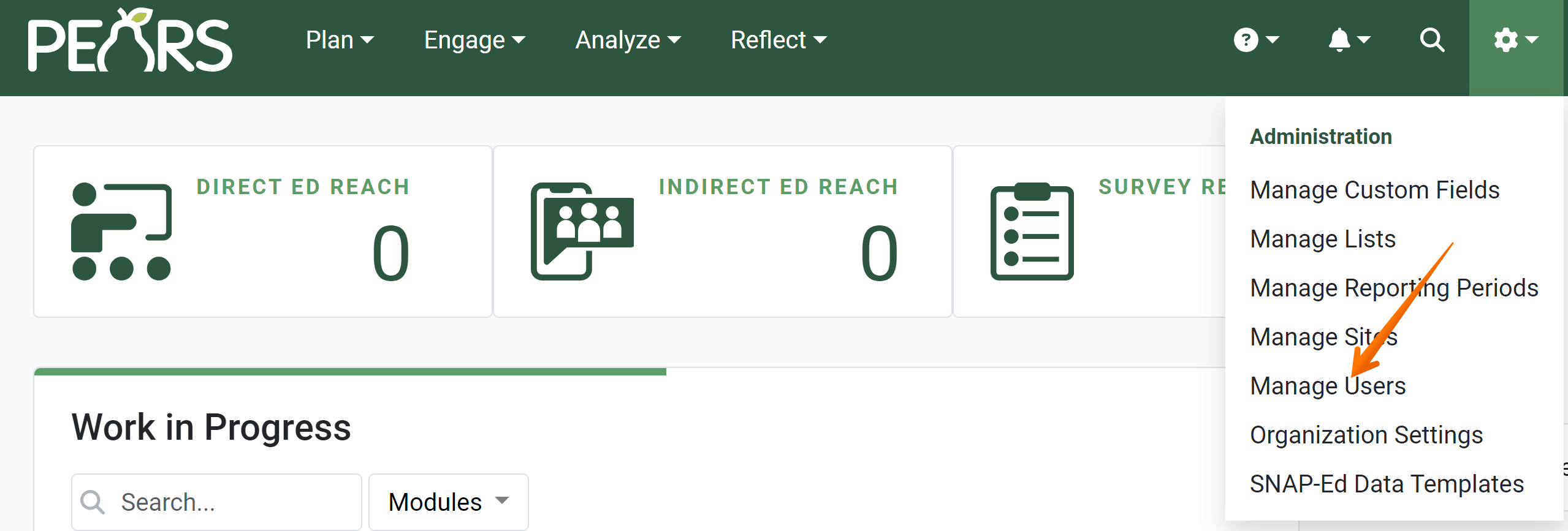
A list of active users displays. Select a user account to edit:
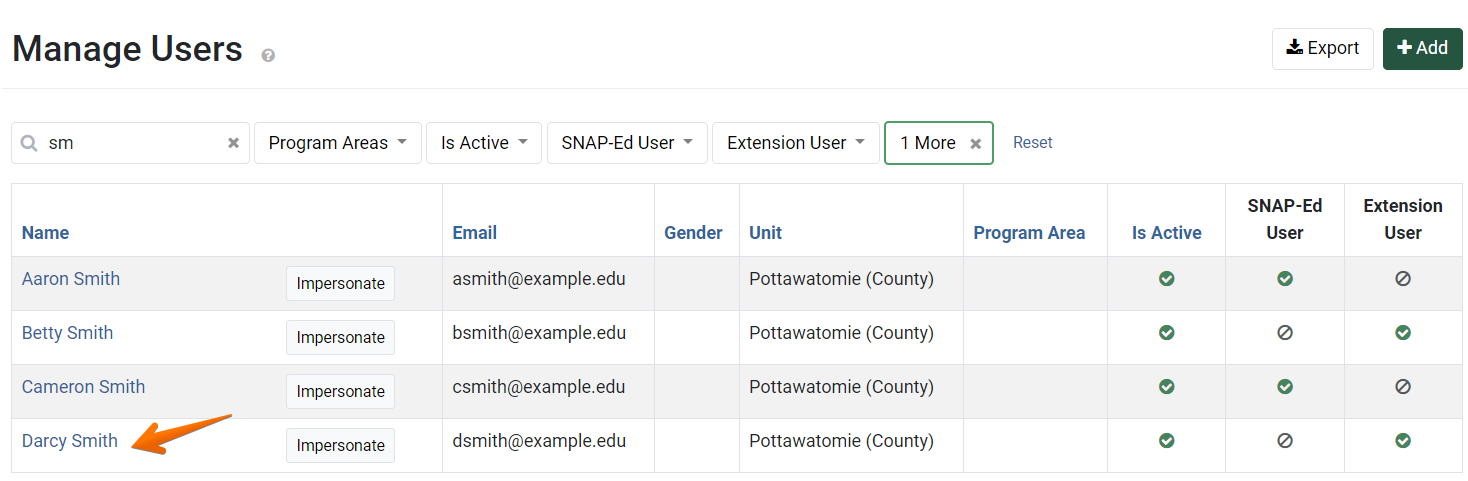
- The Update User page displays.

- Edit the user account details as needed.
For more information on each field listed, see: Add a User Account.
For more information on deactivating a user account, see: Mark a User Account Inactive. - Click Save and continue editing to save changes and stay on the current page. Alternatively, click Save to save changes and return to the Manage Users list.

✓ TIP:
See the PEARS Directory for a list of your organization's User Managers and Organization Administrators.
✓ TIP:
To add another user as a User Manager or Organization Administrator, please contact a current Organization Administrator.
✓ TIP:
By default, the users list shows all active users in alphabetical order by first name. Users that are active should include current employees with access to PEARS. Click the Filter button to filter for other users.
✓ TIP:
The red asterisk * next to the heading of a field indicates that the field is required. You will not be able to save until you have added input into that field.
✓ TIP:
For Extension organizations, the Program Area Team Members section appears. Although the Program Area Team Members fields are marked as required, these fields do not have to be completed. If one field is filled out, both of the other fields must be completed as well. Alternatively, leave all three fields blank.