- From the PEARS homepage, hover the cursor over the Plan menu and click on Action Plans:
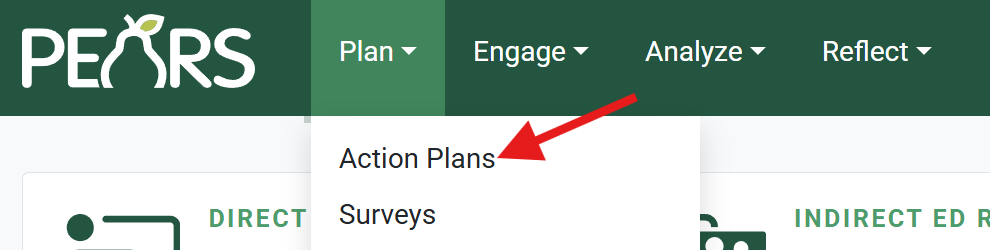
- The Action Plans list displays. Select the action plan to be edited:
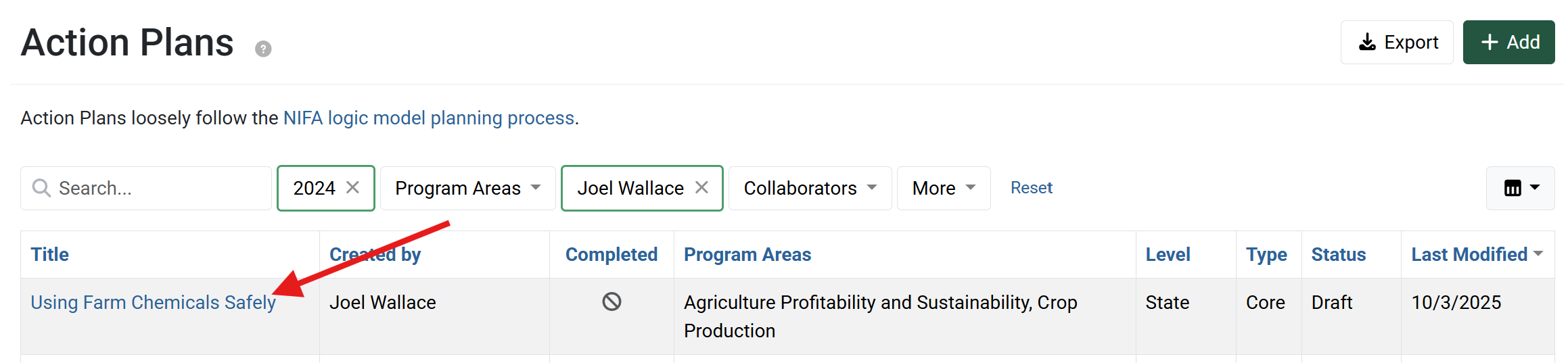
- The action plan details display. Click the Edit button:
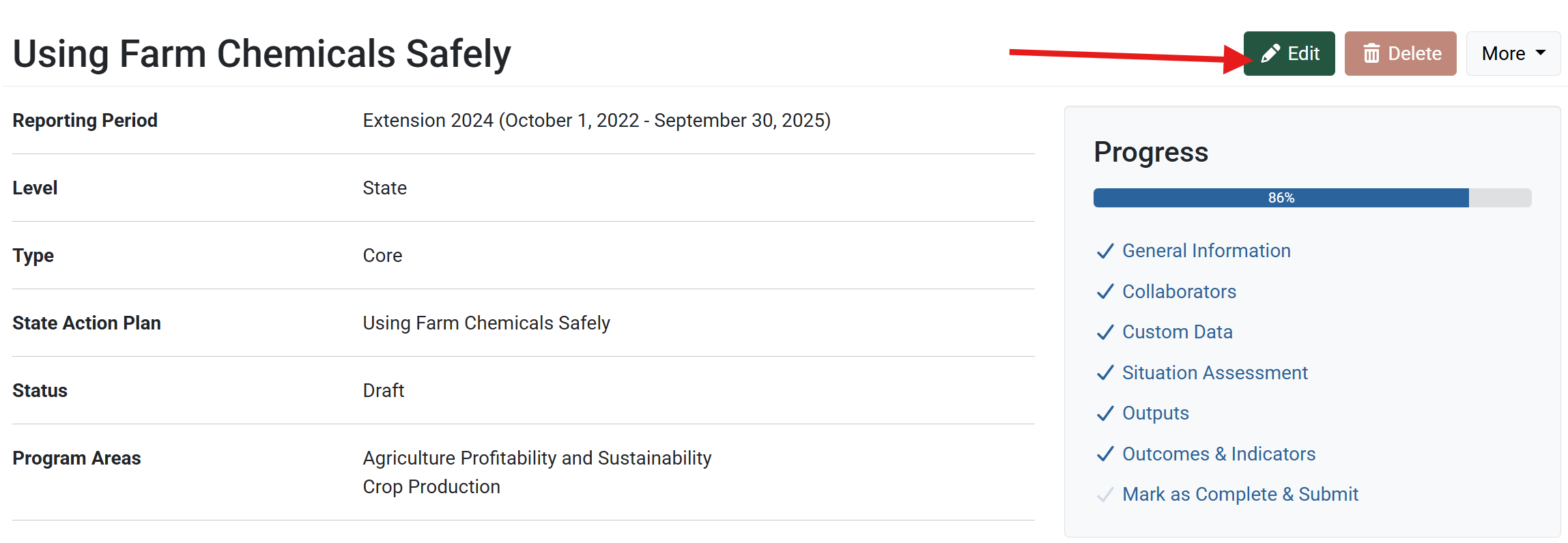
- The General Information page displays. Use the links below the progress bar to navigate to different sections of the action plan:
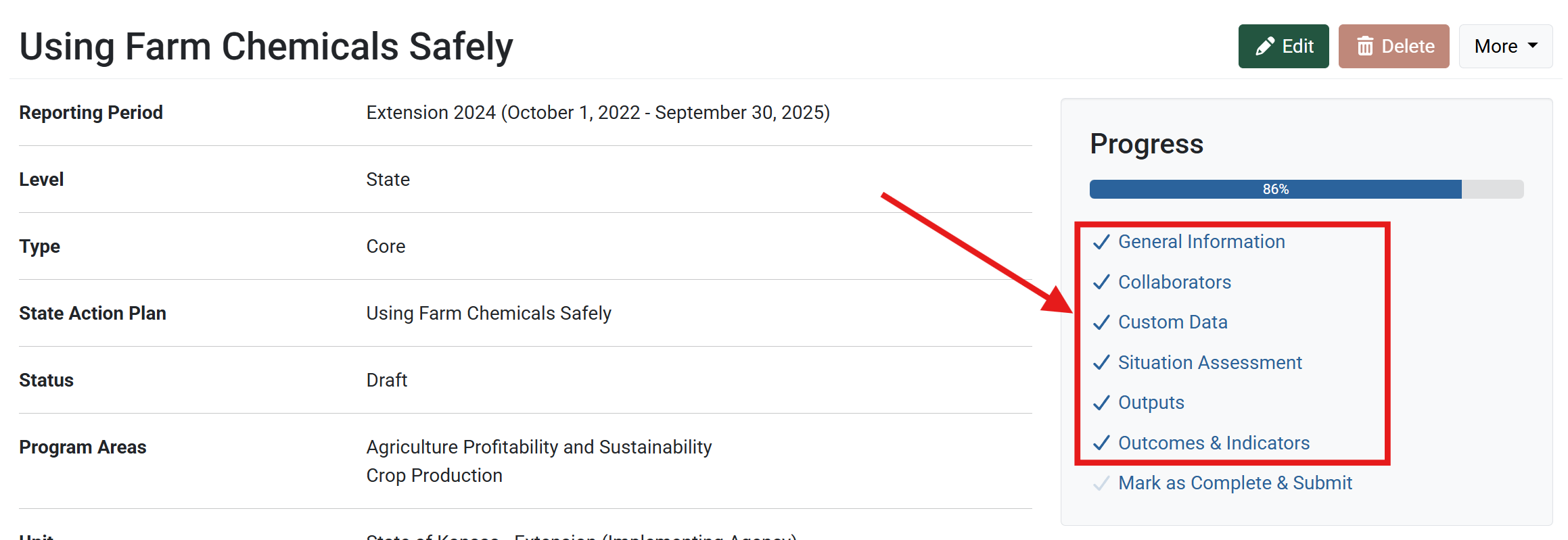
- Edit the action plan details, as needed.
For more information on Action Plan fields, see the documentation article for the applicable section: General Information, Collaborators, Custom Data, Situation Assessment, Outputs, or Outcomes & Indicators. - After making changes, click Save and continue to save the page and move to the next section, or click Save to save the current changes and view the record details.
✓ TIP: Filters
By default, your Action Plan list shows records that you have created in the current reporting year. Click the Filter button to filter for other records.
✓ TIP: Permissions
All users within your organization can see approved State level plans and all finished Individual/Unit level plans.
✓ TIP: Required Fields
The red asterisk * next to the heading of a field indicates that the field is required. You will not be able to save the record until you have added input into that field.
