- From the PEARS homepage, hover over the Plan menu and click on Action Plans:
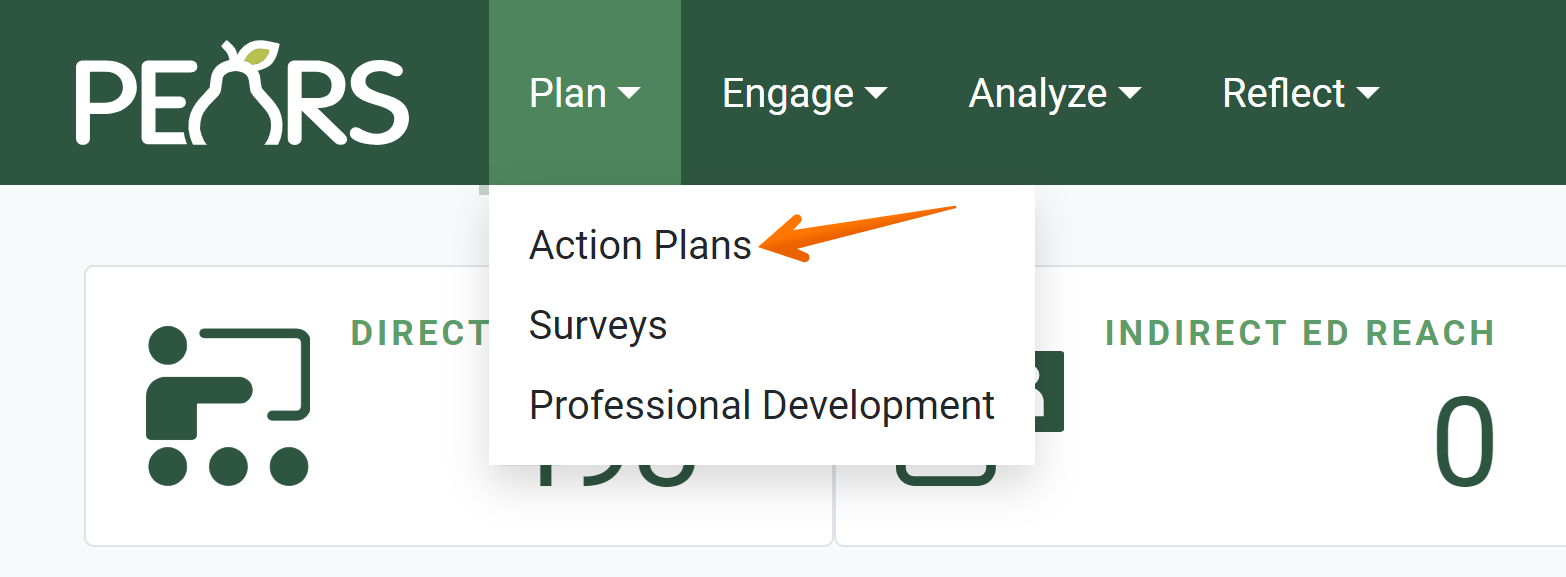
The Action Plans list displays. Select an action plan to edit:
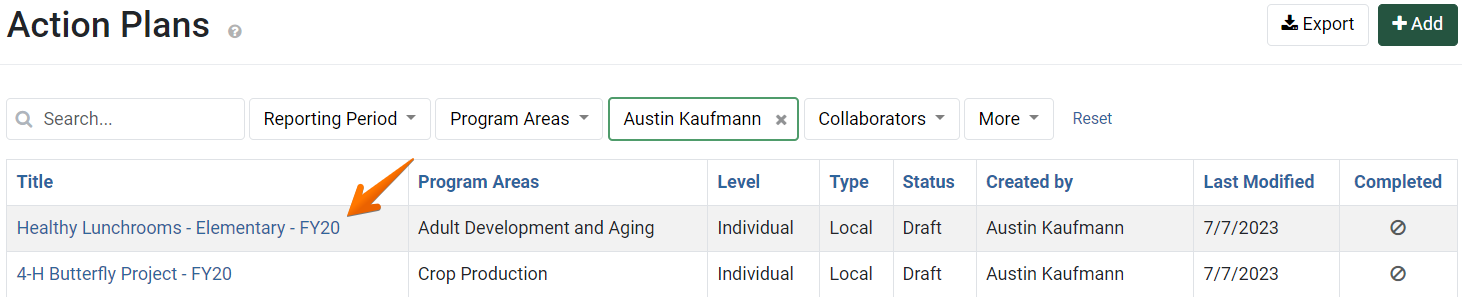
- The action plan details display. Click Situation Assessment.

The Situation Assessment page displays:
- If a needs assessment was performed for this action plan, select “Yes” from the drop-down list. Otherwise, leave “No” selected.

- If a needs assessment was performed for this action plan, enter a brief description of assessment results.

- Optionally, enter a Situation statement to describe the problematic condition or issue that demands a programmatic response.

If it’s an Individual plan, you have the option to enter the Public value to describe how the plan benefits individuals beyond those who participated in the plan.

If it’s a State plan, then Public value is a required field:
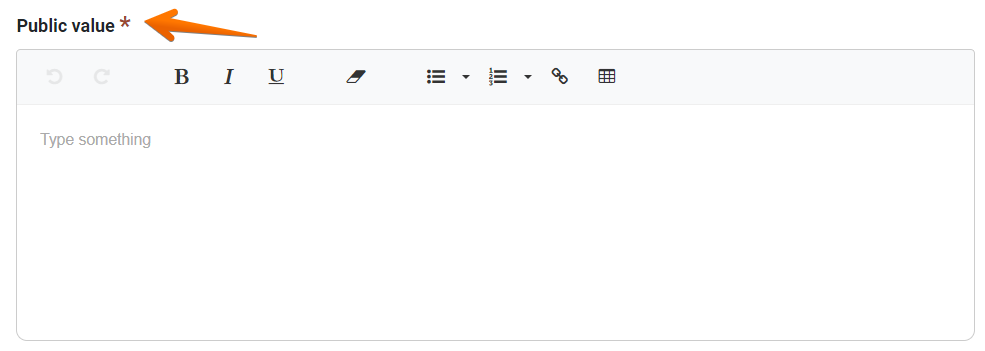
- Click Save and continue to save the page and move to the next section, or click Save to save the current changes and view the record details.
✓ TIP:
Action Plans do not following typical viewable permissions. In most modules, you can only view records you have entered, unless other permissions are applied to your account.
For Action Plans, all users within your organization can see all approved State level plans and all finished Individual/Unit level plans.
✓ TIP:
The red asterisk * next to the heading of a field indicates that the field is required. You will not be able to save the record until you have added input into that field.
✓ TIP:
The Brief description of assessment results field only displays if "Yes" is selected in answer to Was a needs assessment performed for this action plan?
✓ TIP:
The Action Plan module supports copying and pasting formatted text from Microsoft Word or similar programs.
You may also format the text using the editor provided in each text box.
You may also format the text using the editor provided in each text box.
