Navigate through the Plan menu to the Community Event section. Here you will add the details of the new event. There are several required fields including: The name of the event, a summary, when the event is, and where the event will be held (if the event is marked as in person). Additionally, there are optional fields to provide greater clarity for your event.
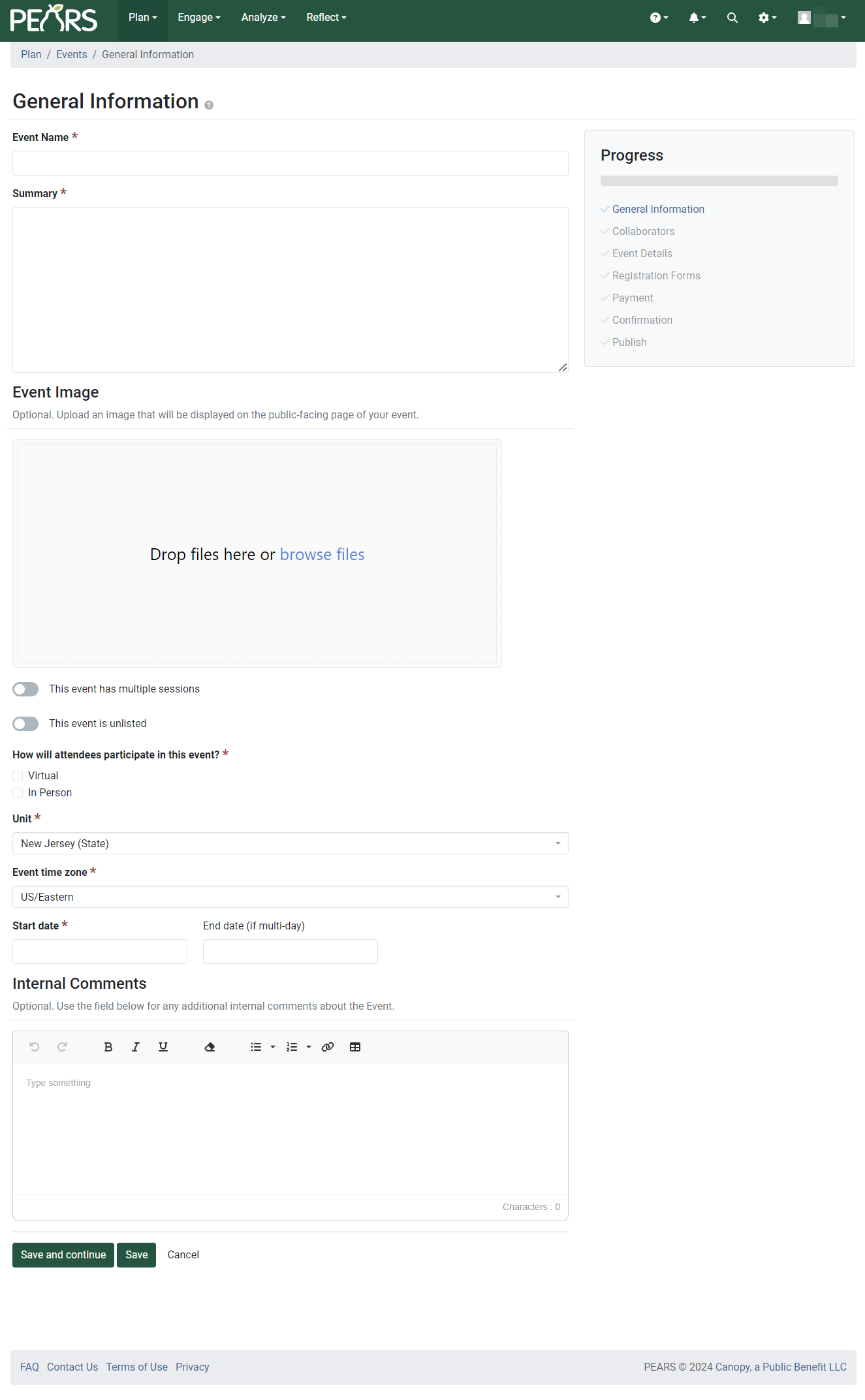
The Collaborators page enables you to add members of your organization to view or view and edit a specific record. Adding a collaborator does not give them any additional sitewide access or permissions. Please refer to the Collaborators document for further details.

The Event Details page is where you provide the essential details about your event. Include information like event descriptions, cost, payment instructions, and traveling directions for public access. In addition, upload any files that will be displayed and available for download on the public-facing event display.
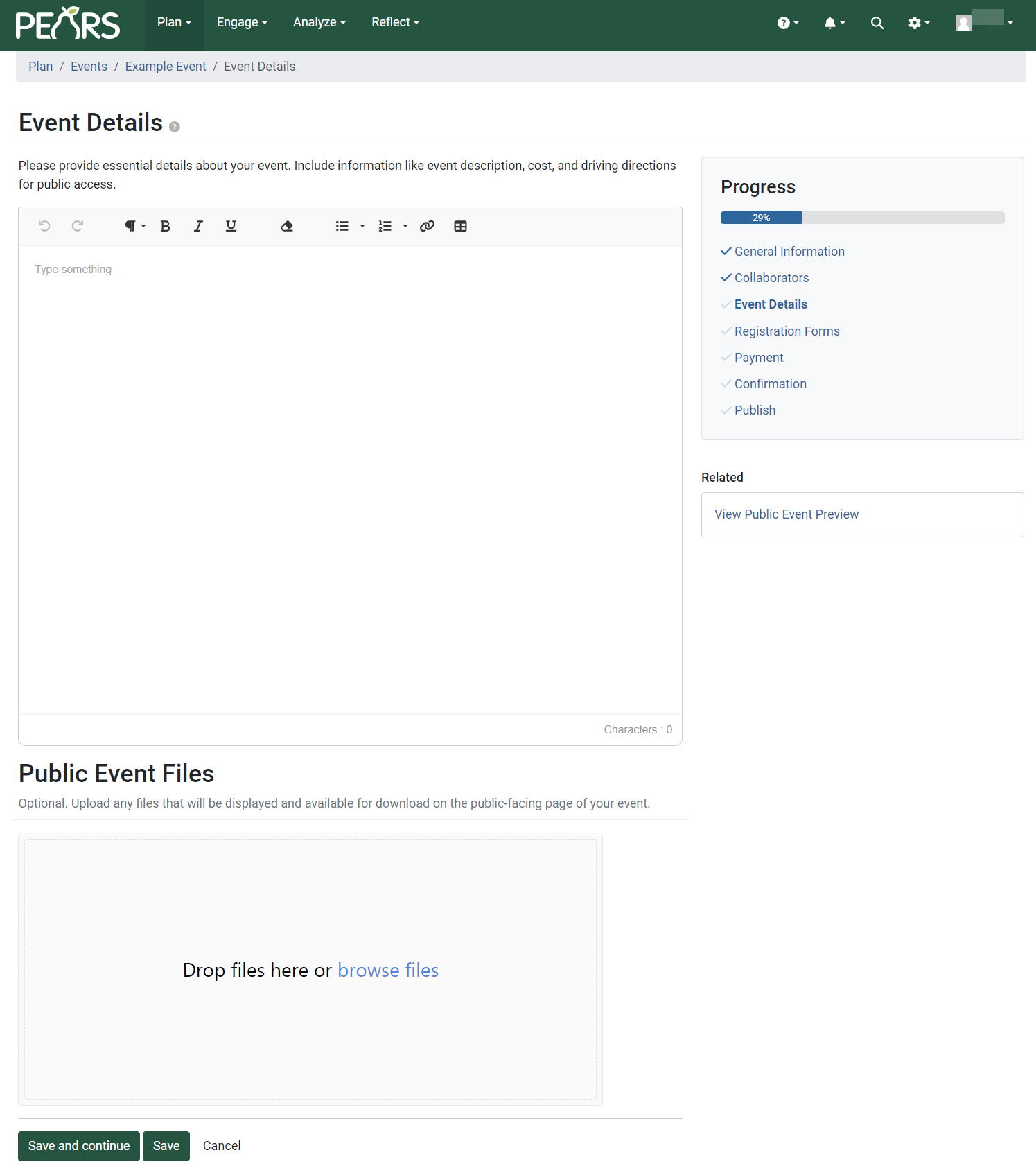
On the Event Registration Forms page, add and configure the registration form(s) for your event. There are four types of forms to create including Attendee, Sponsor/Vendor, Volunteer, and Other. For more details please refer to the Registration Form Templates and Blocks document.
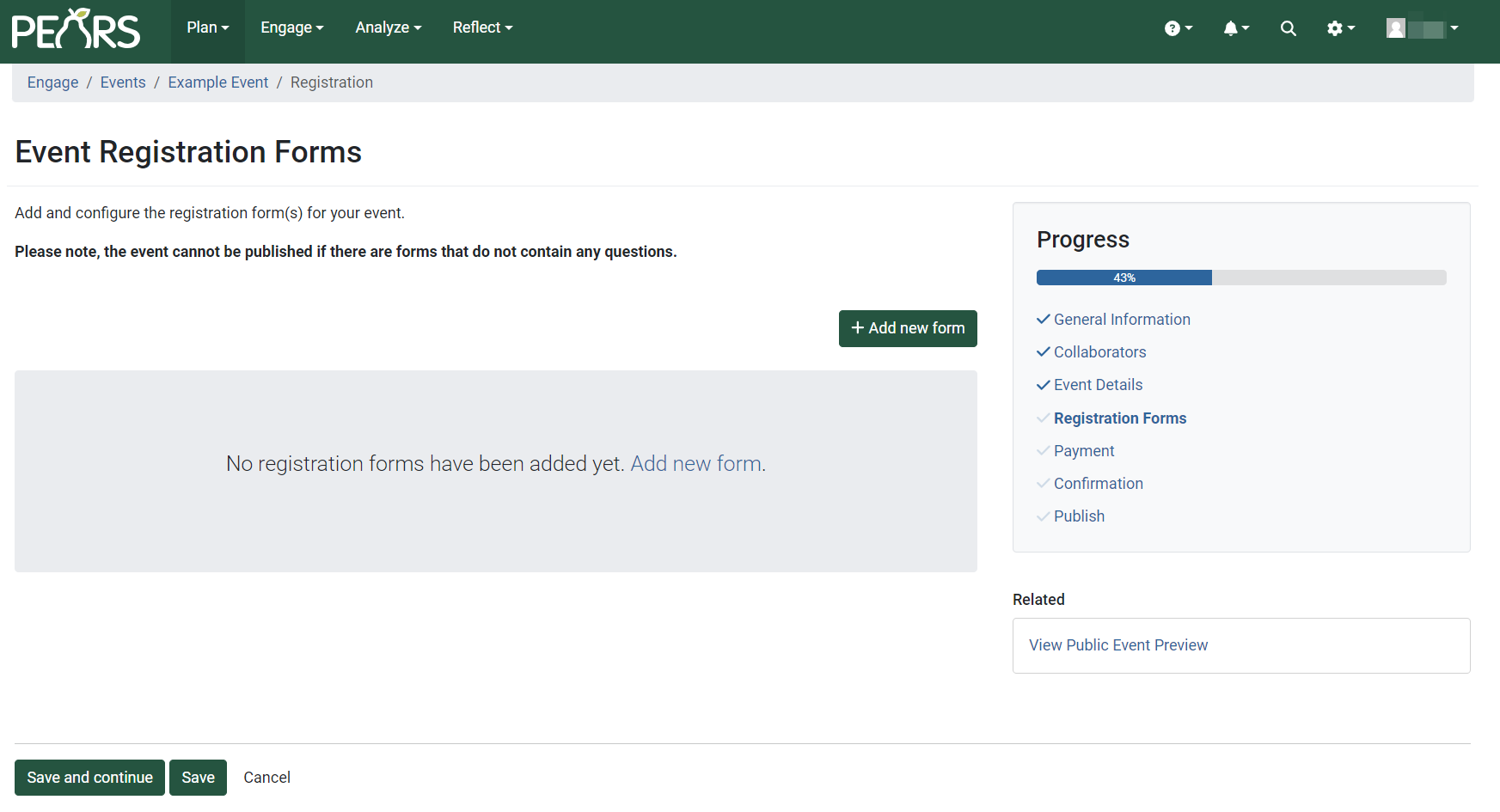
On the Payment page, indicate if your event requires a fee.
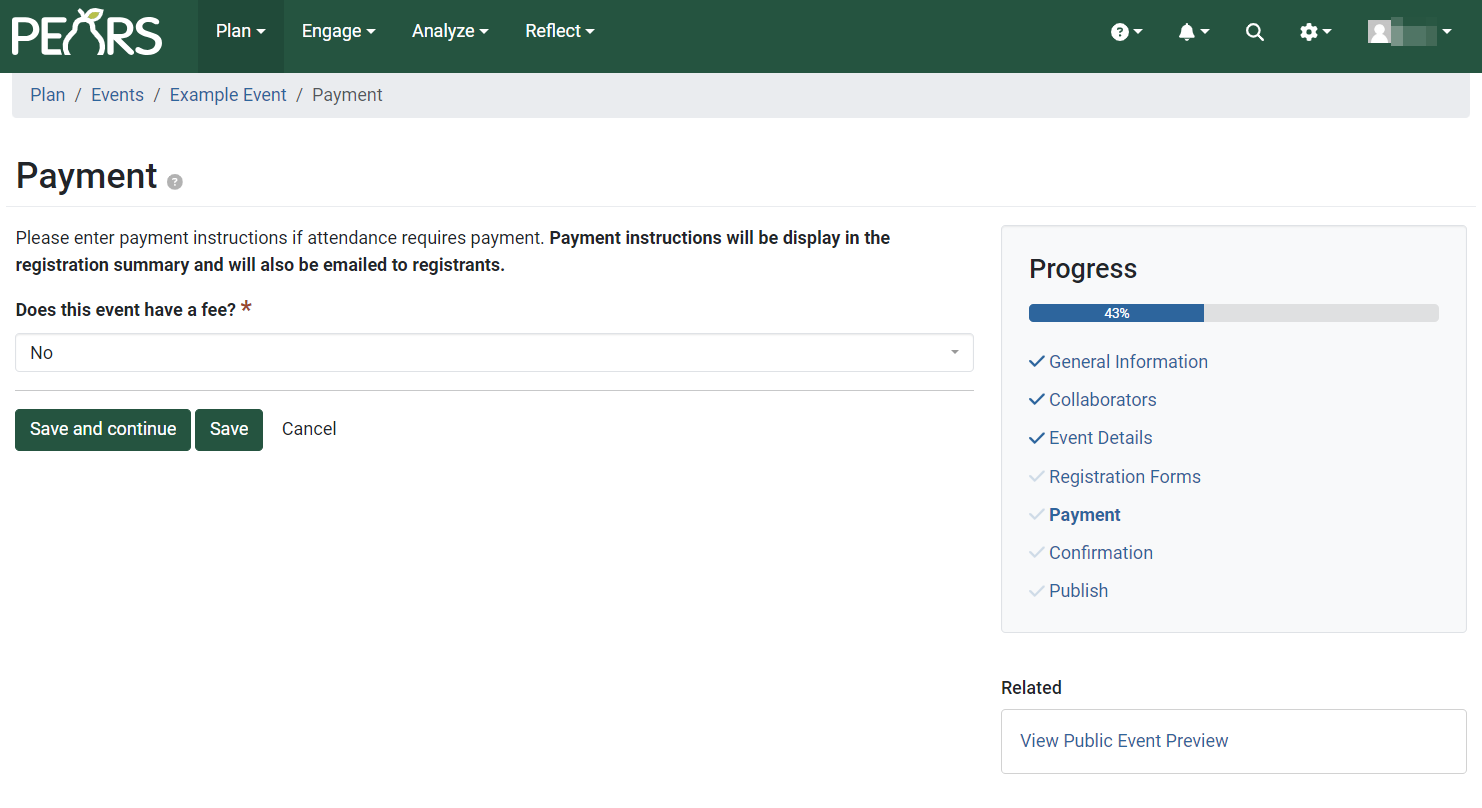
The Confirmation page is where you provide the email text for a confirmation message. This message displays in the registration summary and in an email to registrants.
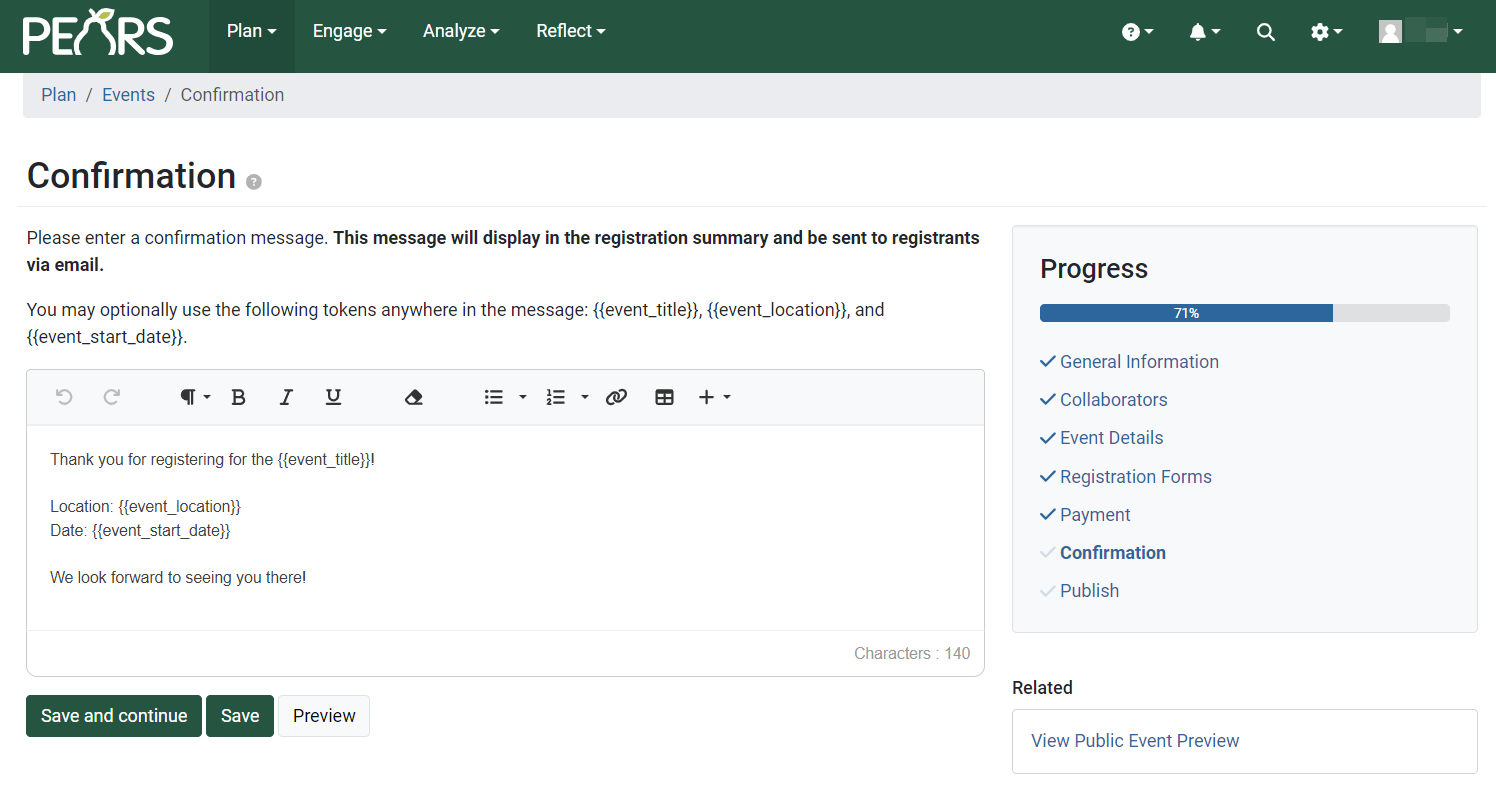
Once all Event data has been entered, your event can be Published to the public facing website.
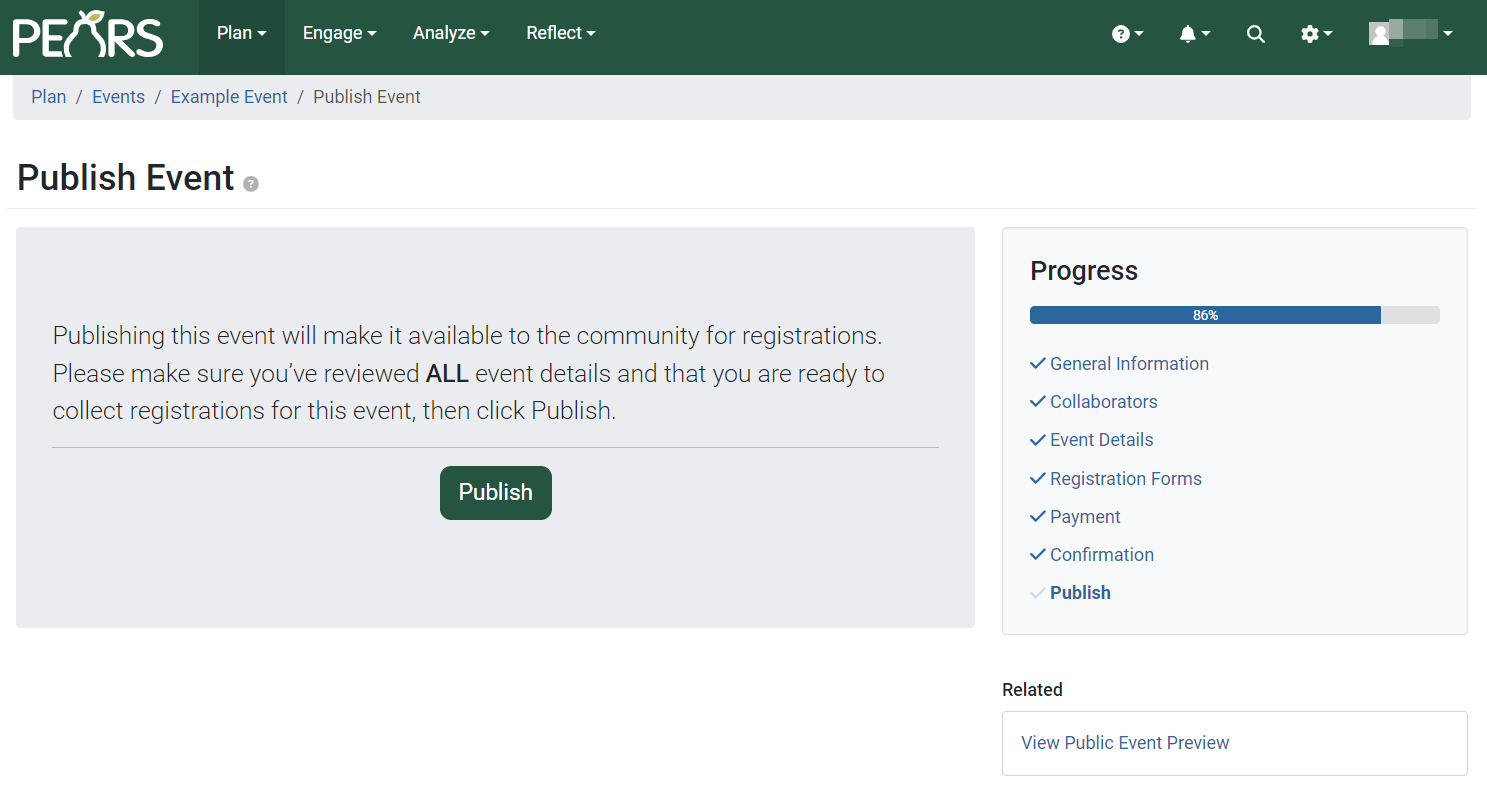
NOTE:
In order to access the event module, coordinate with your organization administrator and PEARS Support to be granted the appropriate permissions.
NOTE:
The time zone field defaults to the organization's time zone but is editable if necessary.
✓ TIP:
At any point in creating your Community Event, you are able to View Public Event Preview by using the link under the Progress pane. We recommend proof reading your public facing texts and images before publishing.
NOTE:
The event cannot be published if there are forms that do not contain any questions.
NOTE:
When you create a registration form, you will be able to set a registration deadline. The form will close after the deadline passes.
NOTE:
If the event requires payment, provide instructions for payment in the Event Details section.
✓ TIP:
In this text box, there are now tokens. These tokens can be used to insert conditional text for this specific event. This allows you to keep a standard format for confirmation messages.
If you would like to add more, you can find all token options under the + in the ribbon of the text box.
Tokens can be formatted using: bold, underline, and italic.
If you would like to add more, you can find all token options under the + in the ribbon of the text box.
Tokens can be formatted using: bold, underline, and italic.
NOTE:
If your event is marked as unlisted you will still need to publish it. Once it's published, you will have a link to share that event.
NOTE:
Some Event Creators won't have permission to publish events to the public facing website. You may need to utilize an Event Publisher or Event Administrator in your organization in order to publish your event.
NOTE:
Once an Event is published, you can mark it as a Draft which takes it down from the public site. This can be done on the final screen shown to the left. Choose the red Draft button.