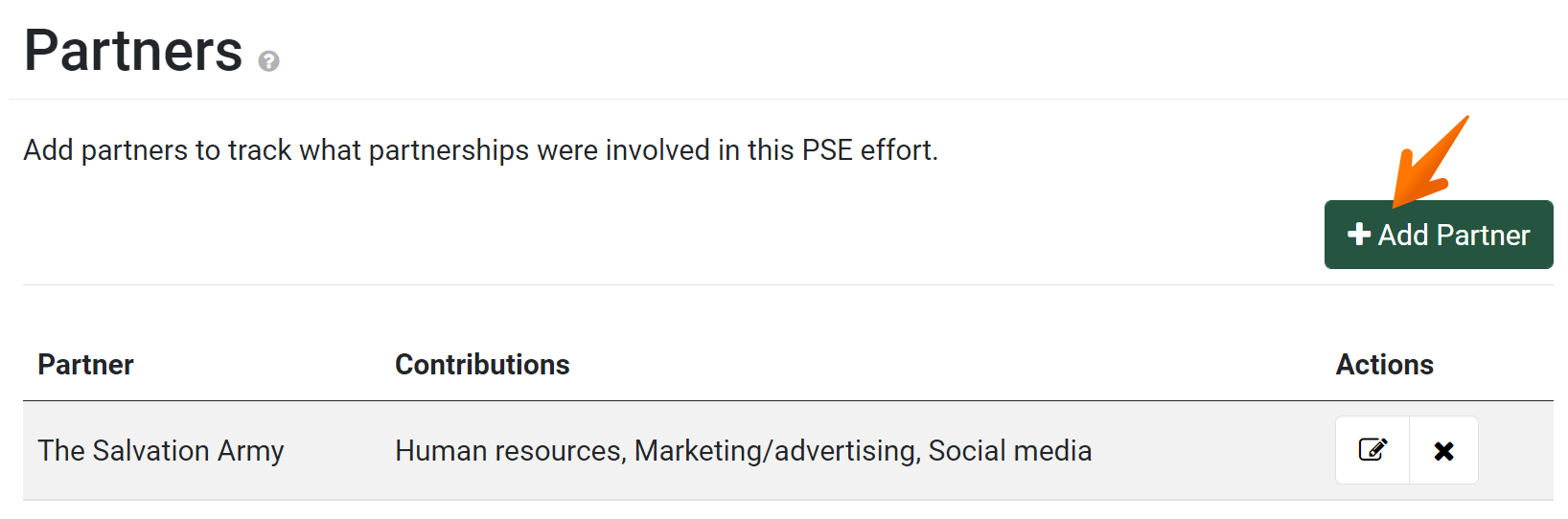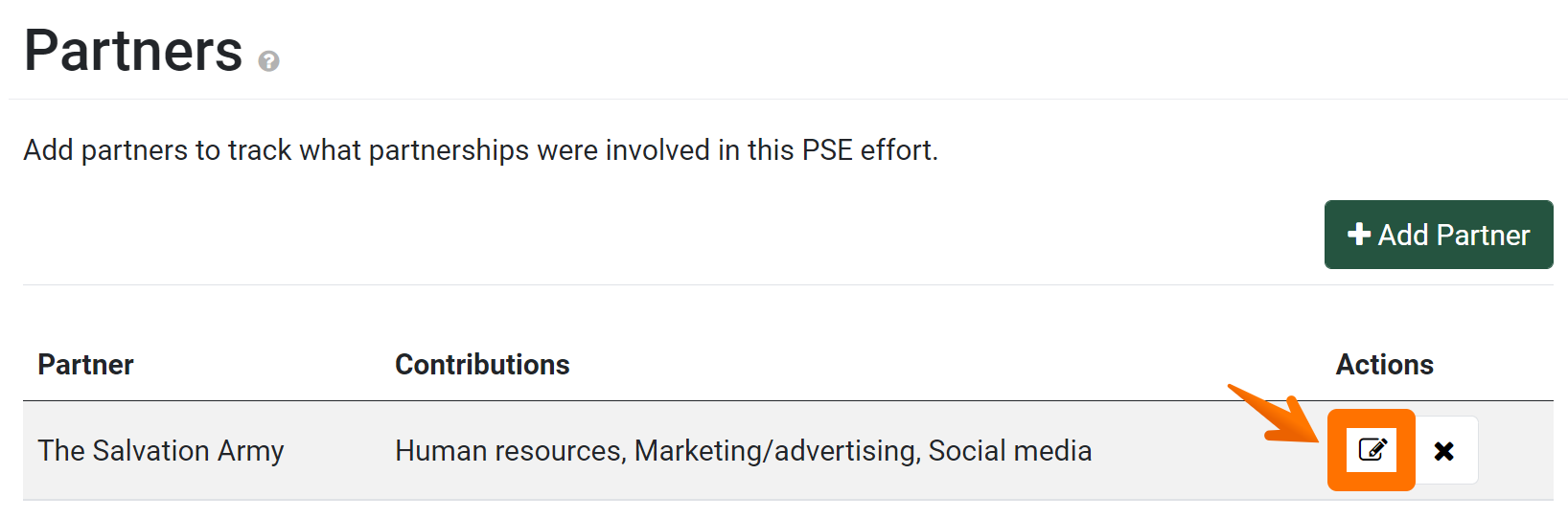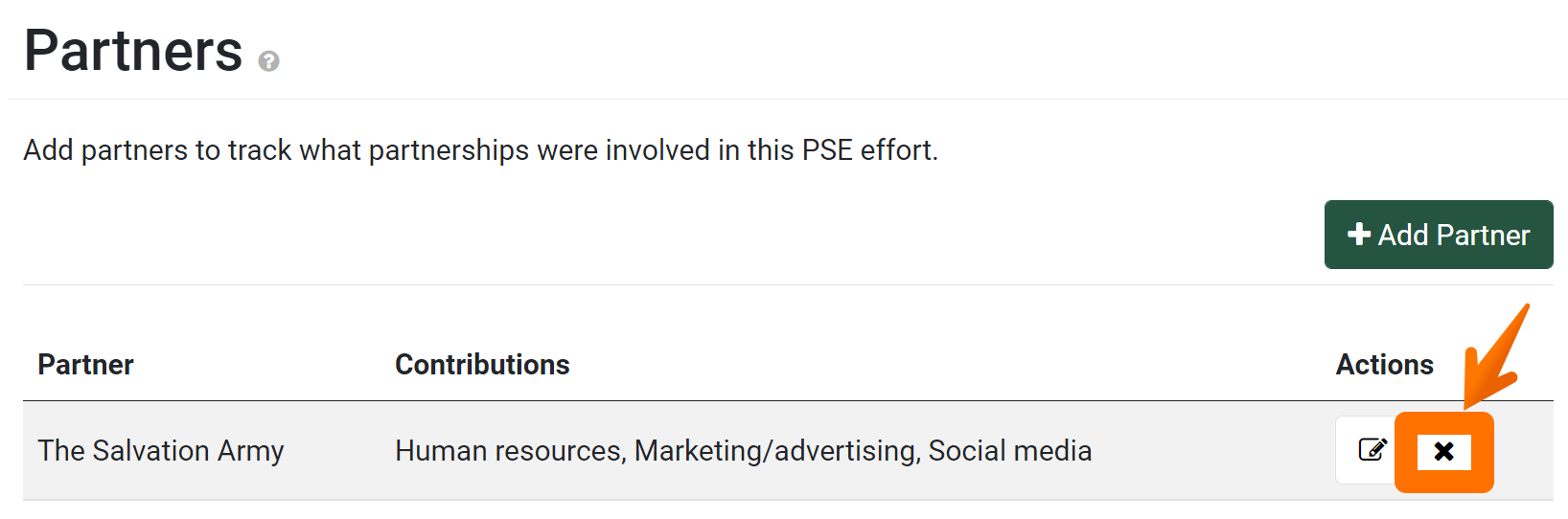From the PEARS homepage, hover over the Engage menu and click on PSE Site Activities:
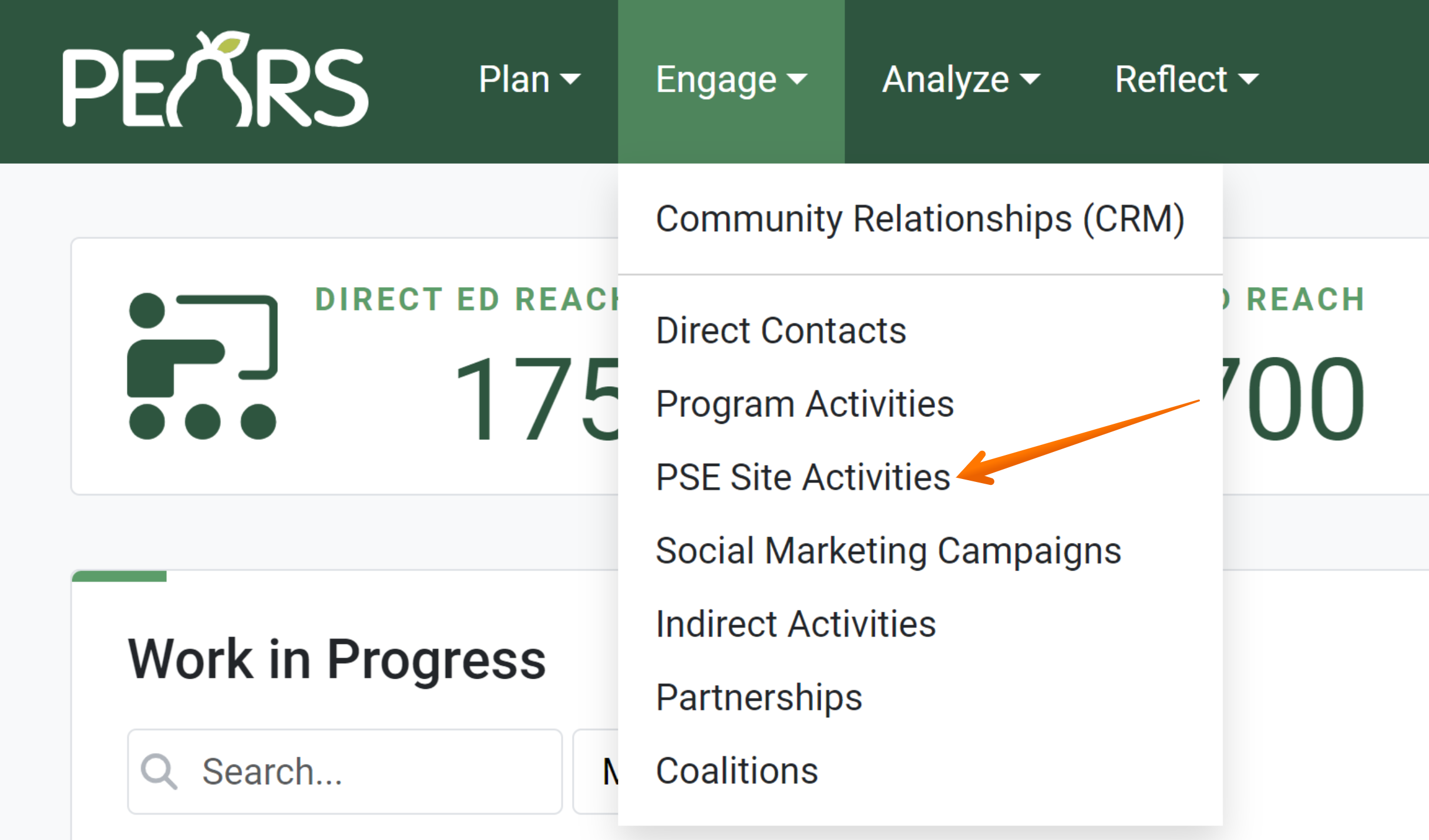
The PSE list displays. Select a PSE record to edit:
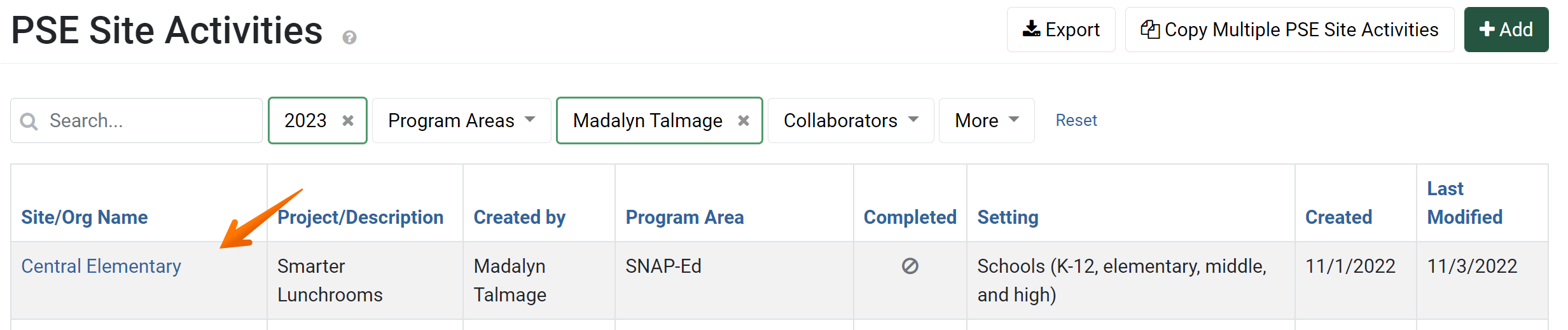
The PSE details display. Click Partners.
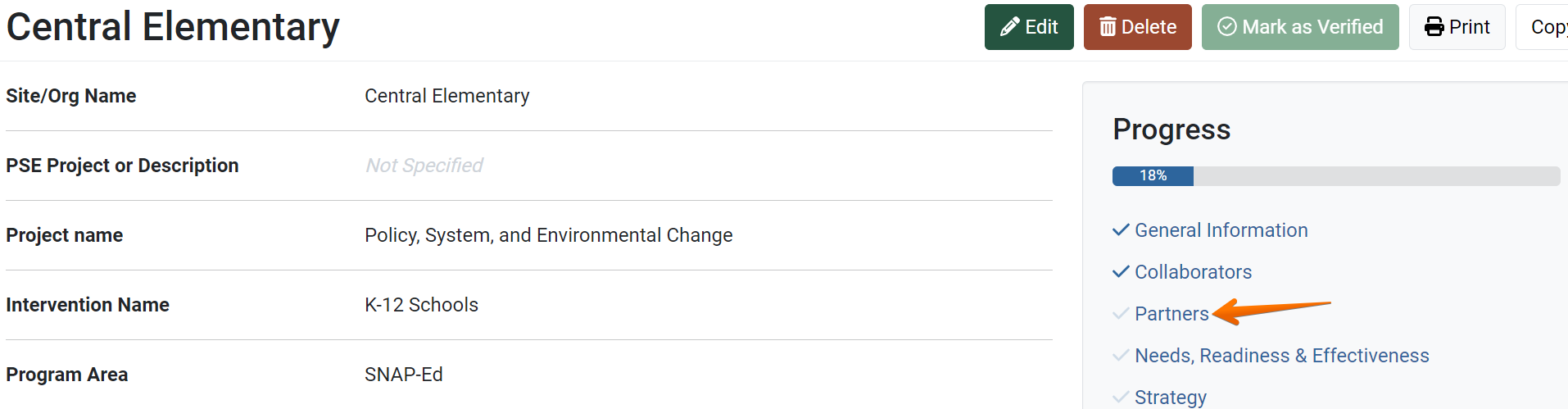
- The Partners page displays. To begin reporting partners, click Add a partner.
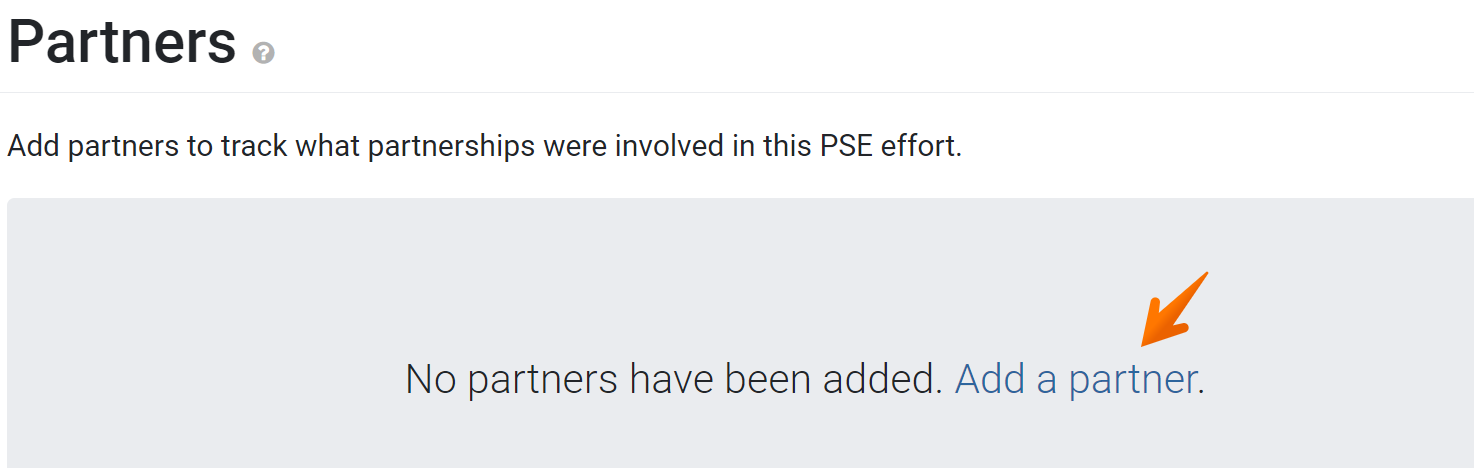
- The Add Partner window displays. In the Partner field, select the name of the partner from the drop-down list.
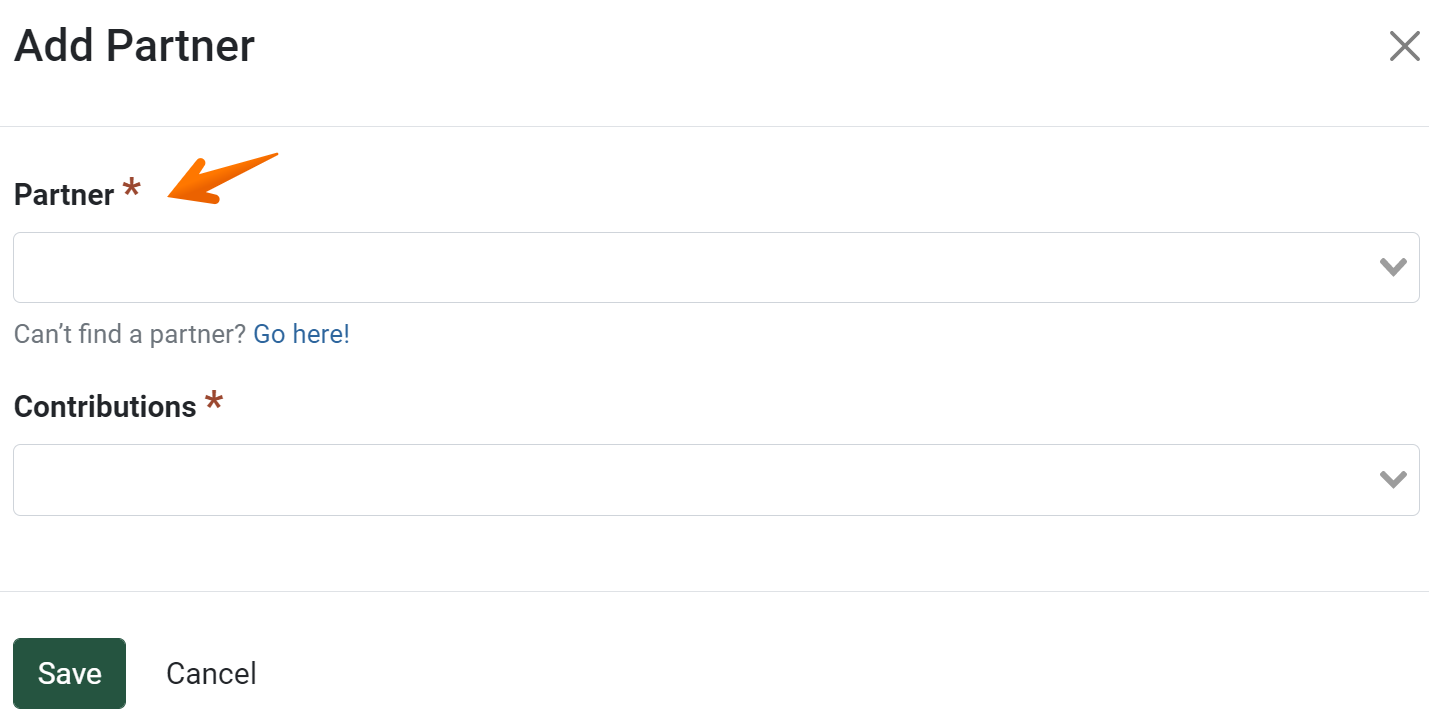
- Select the partner’s contributions to the PSE project.
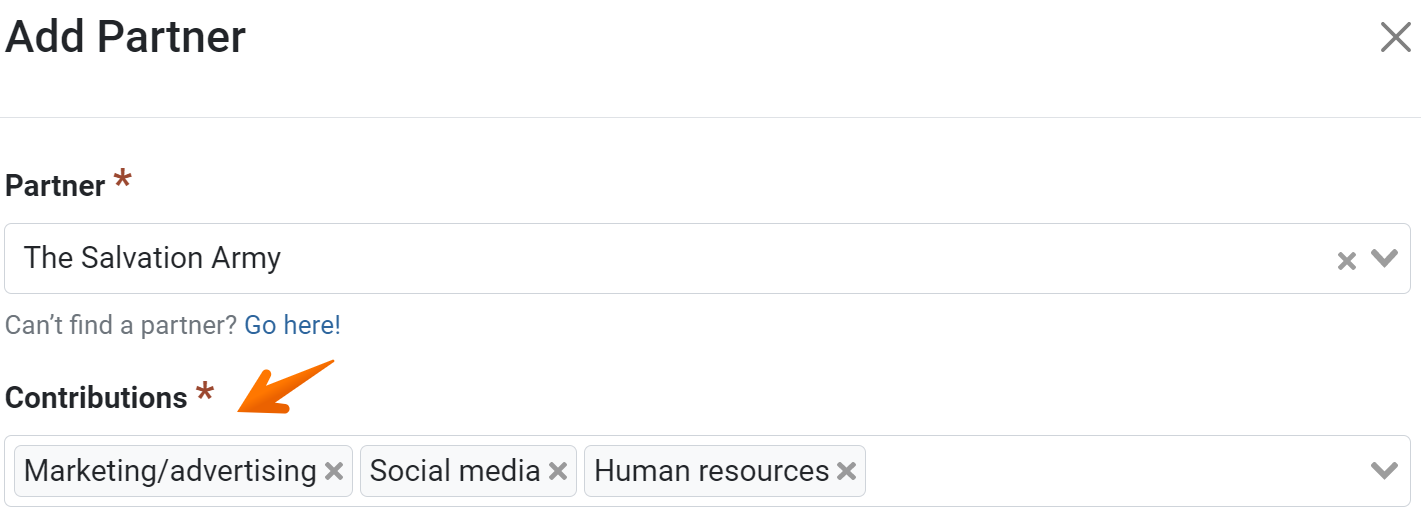
- Click Save.
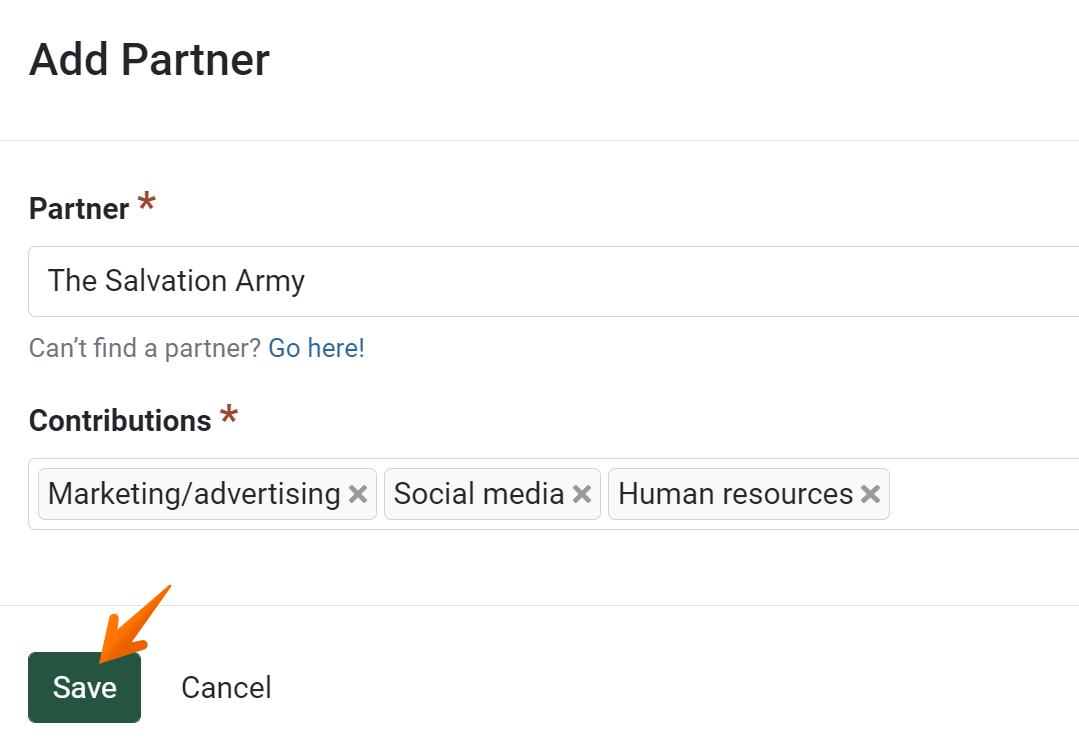
The partner now appears in the list.
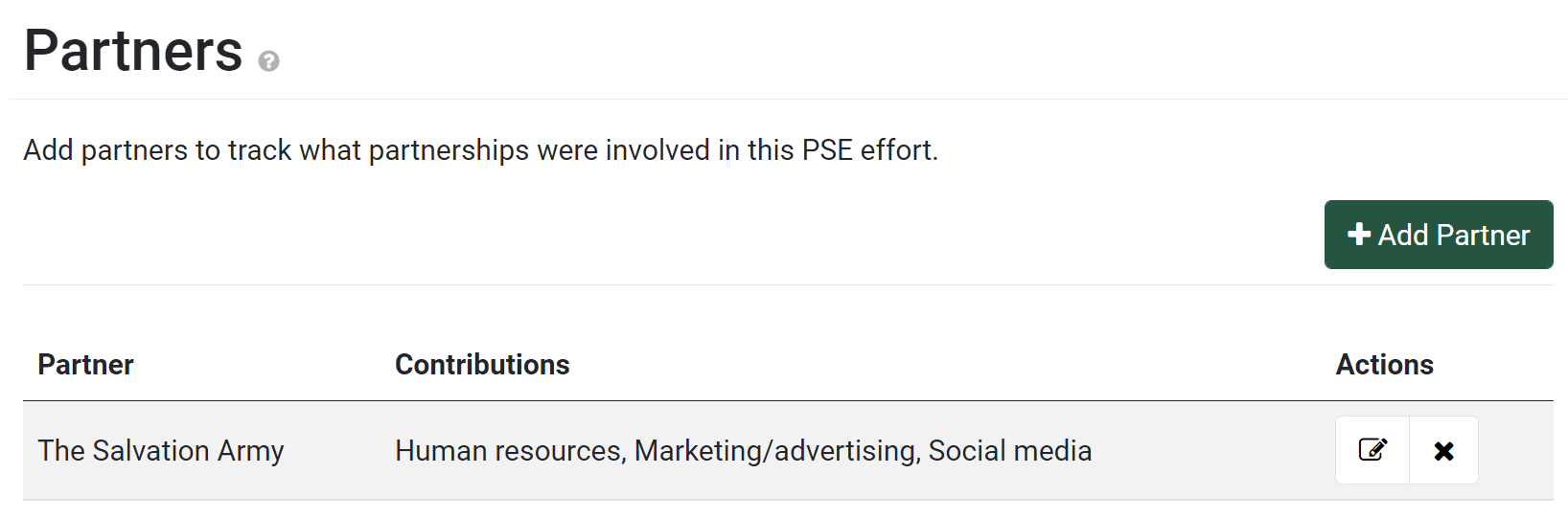
- Add, edit, or remove PSE partners as needed:
- Once all partners have been added, click Save and continue to save the page and move to the next section, or click Save to save the current changes and view the record details.

✓ TIP:
The Partners section allows you to link Partnership records to PSE records.
✓ TIP:
The partners drop-down field lists all Partnership records reported in your organization for the current reporting period.
✓ TIP:
If a partner involved in the PSE work is not listed, go to the Partnerships module in PEARS and add a new record.
For more information on adding a Partnership record, see the following article: Create a Partnership.
For more information on adding a Partnership record, see the following article: Create a Partnership.
NOTE:
When copying PSE records, partners are only copied over for individual PSE records copied to the same reporting period.
Partners are not copied over when the Copy Multiple feature is used to copy PSE records.
Partners are not copied over when the Copy Multiple feature is used to copy PSE records.