This section documents the changes adopted at the PSE Site or Organization. This includes the undertaking of a new or modified policy (a change to the system or environment) that heightens the appeal of healthy food and beverages. It can also involve expanding access to or promoting physical activity as well as reducing the amount of time spent sedentary.
From the PEARS homepage, hover over the Engage menu and click on PSE Site Activities:
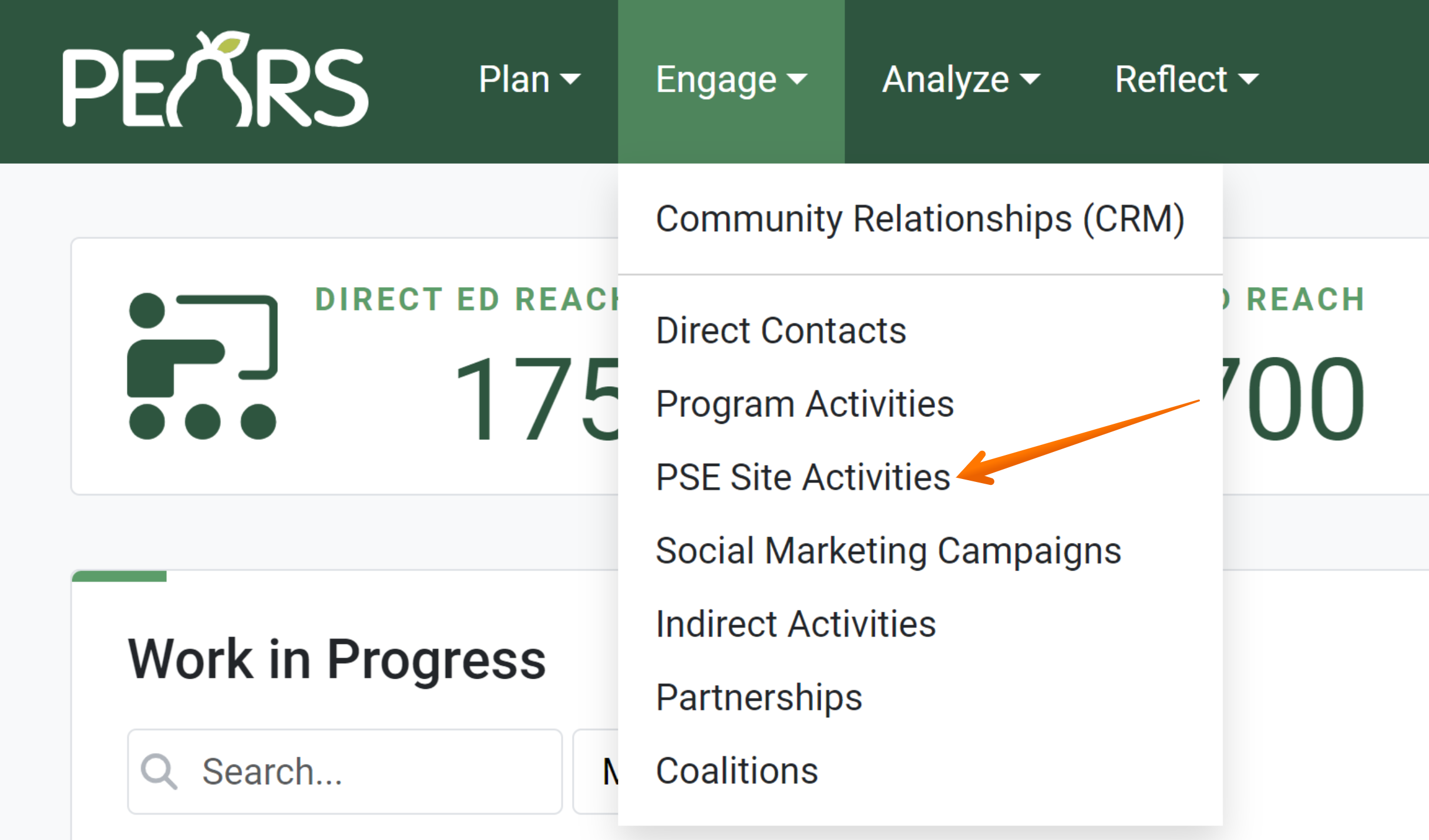
- The PSE list displays. Click on the PSE which requires a completed or updated Changes Adopted section:
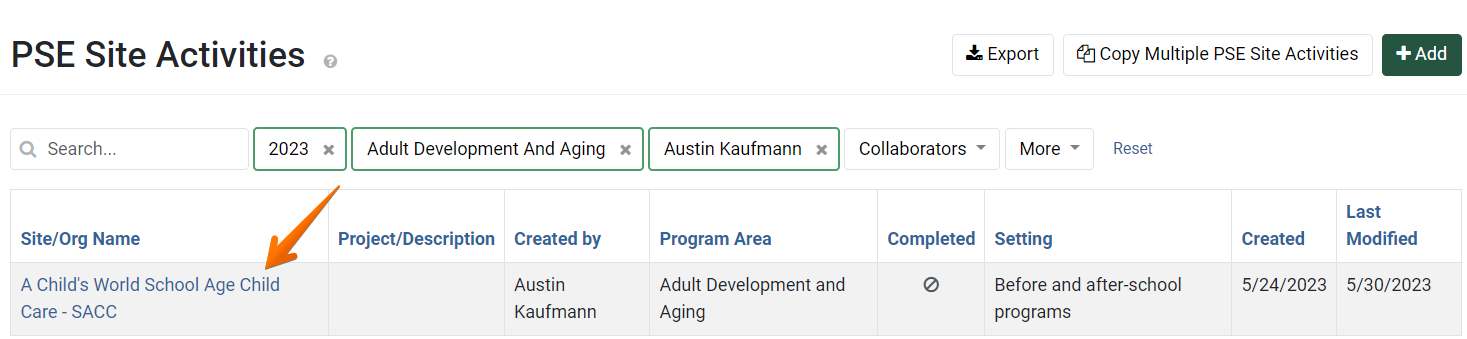
The PSE general overview form displays. Click on the Changes Adopted link:
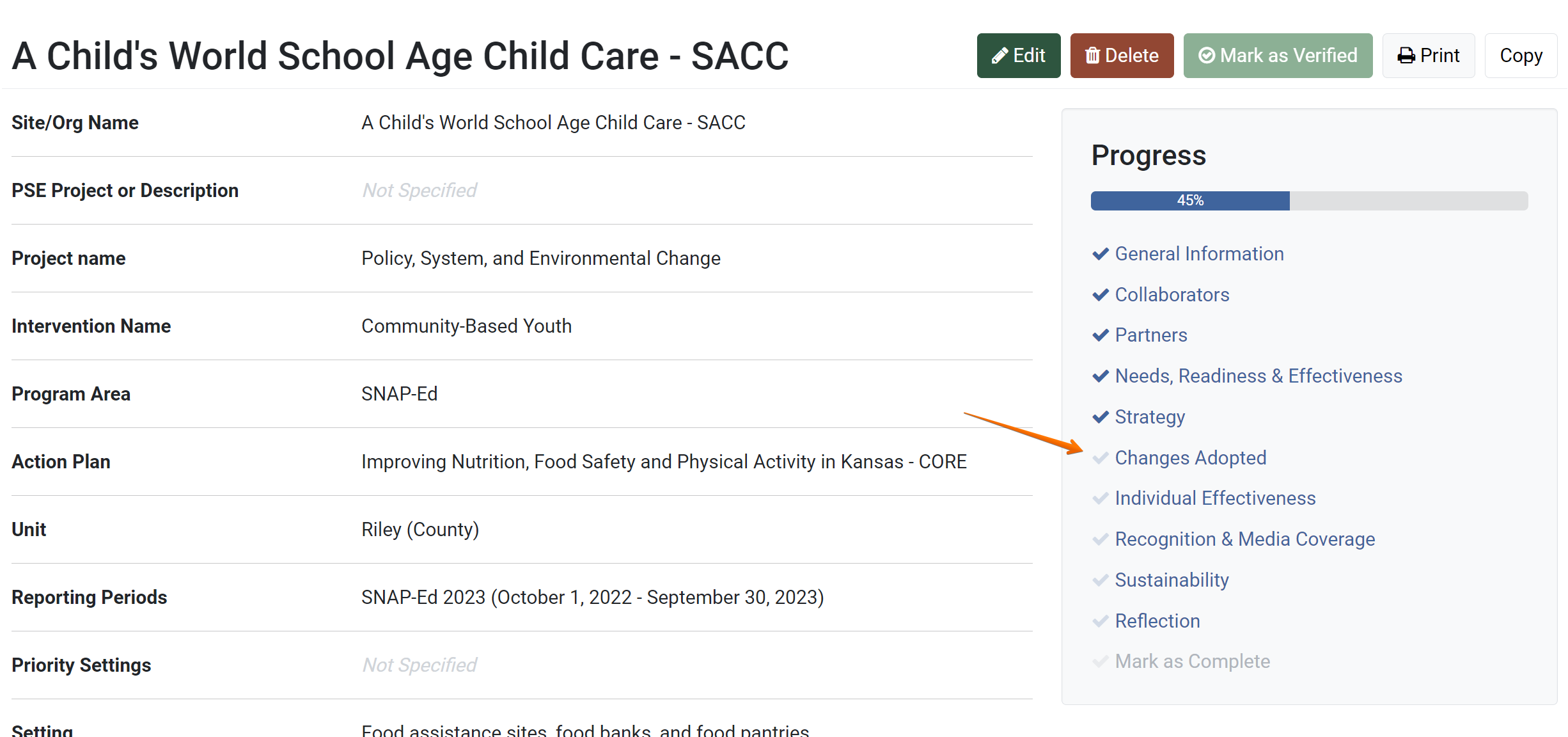
The Changes Adoption section appears. To add a change adopted, click Select Changes:
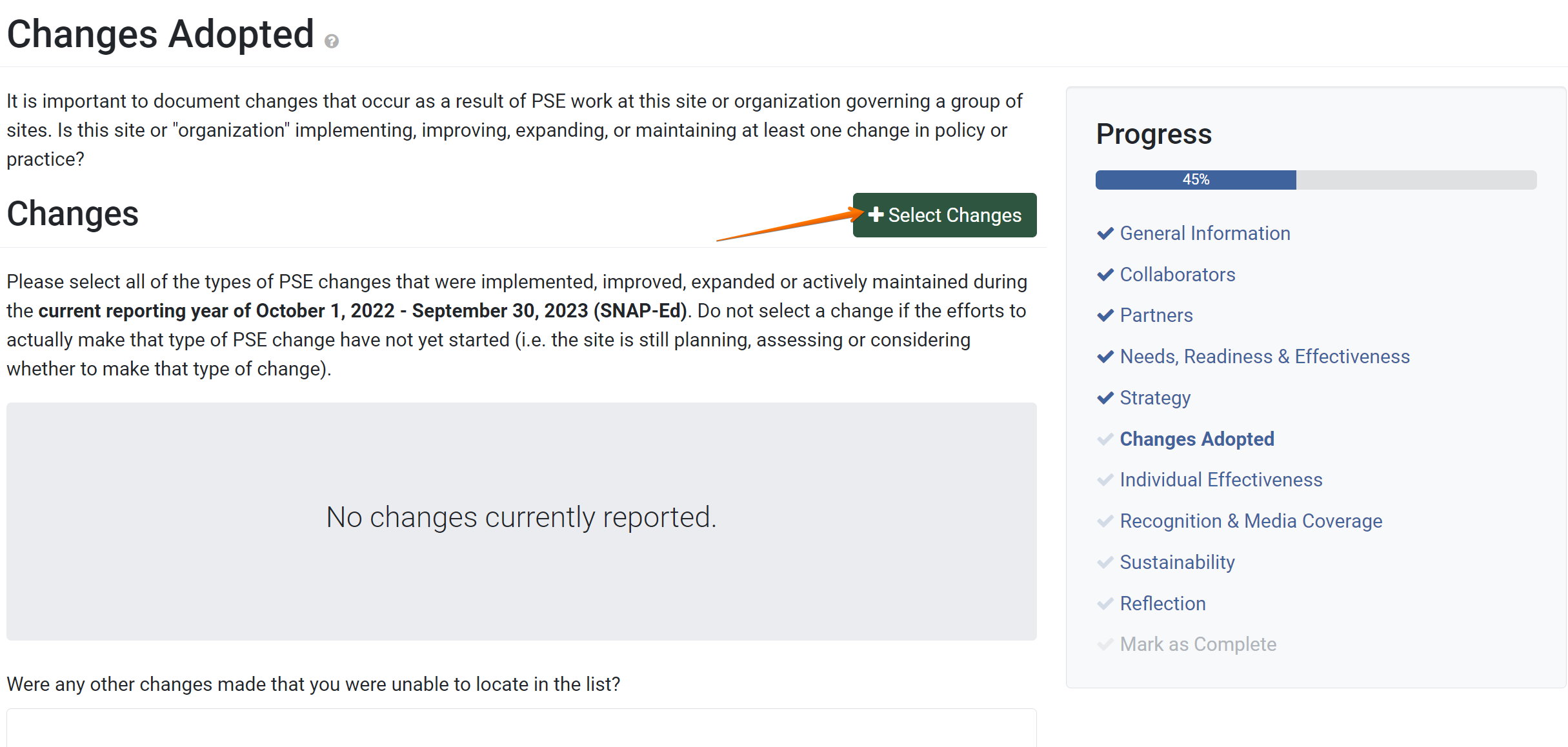
The Changes Adopted window appears. Use the search bar to find a specific change, and the filters allow the list of changes to be filtered by topic:
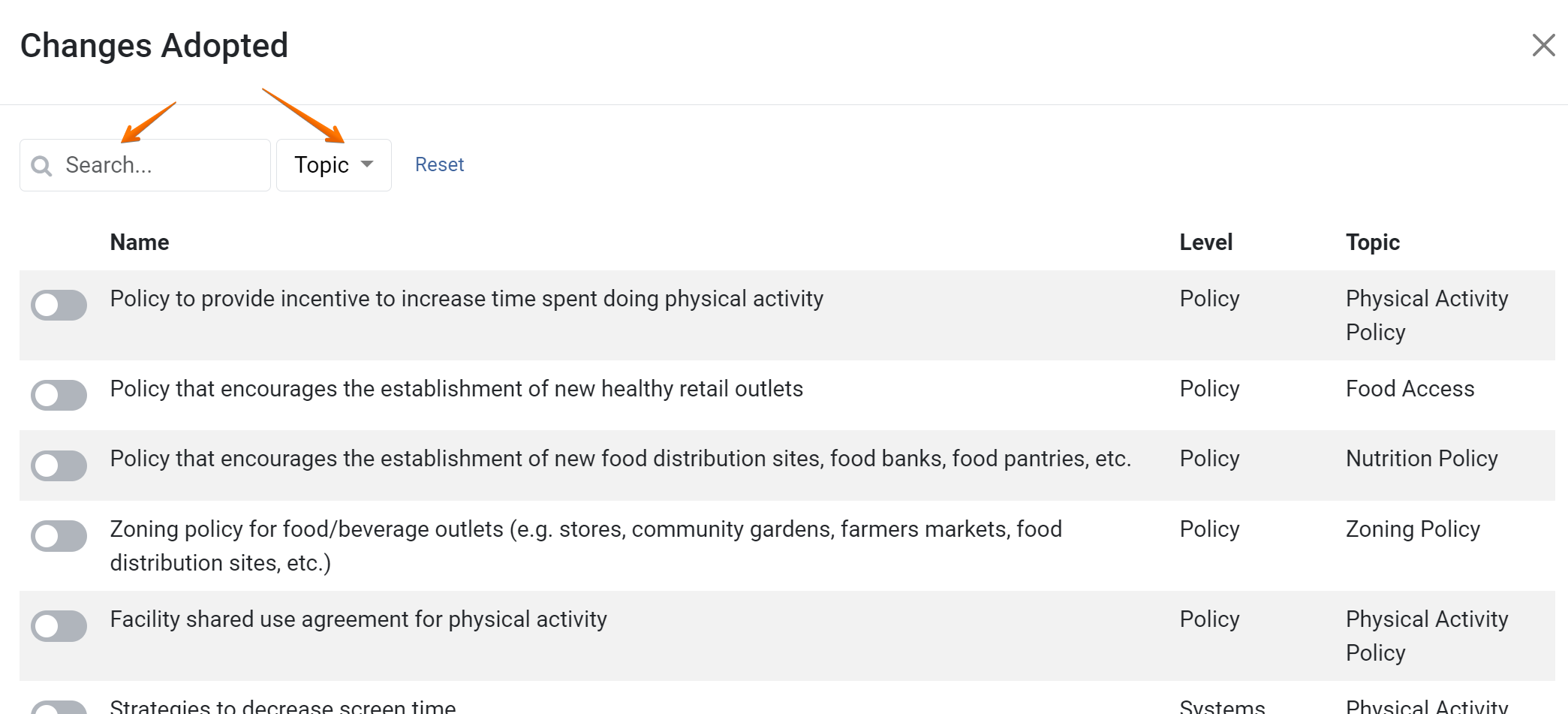
- When the proper change has been found, use the toggle on the left to add the change to the record. If more than one change needs to be added, continue to search for changes and toggle the add button for additional changes as well:
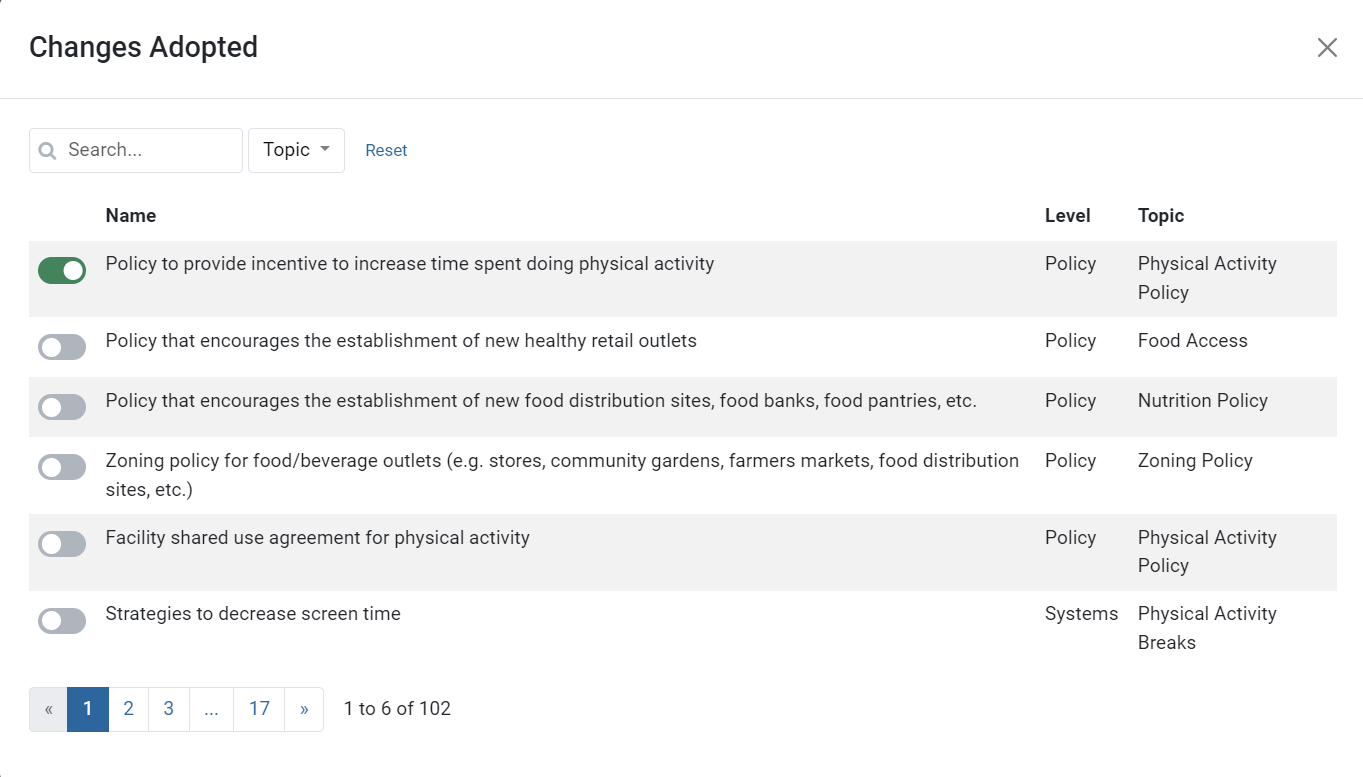
- Repeat step 6 until all the changes have been selected. When all changes have been added, click the X to exit the list of changes:
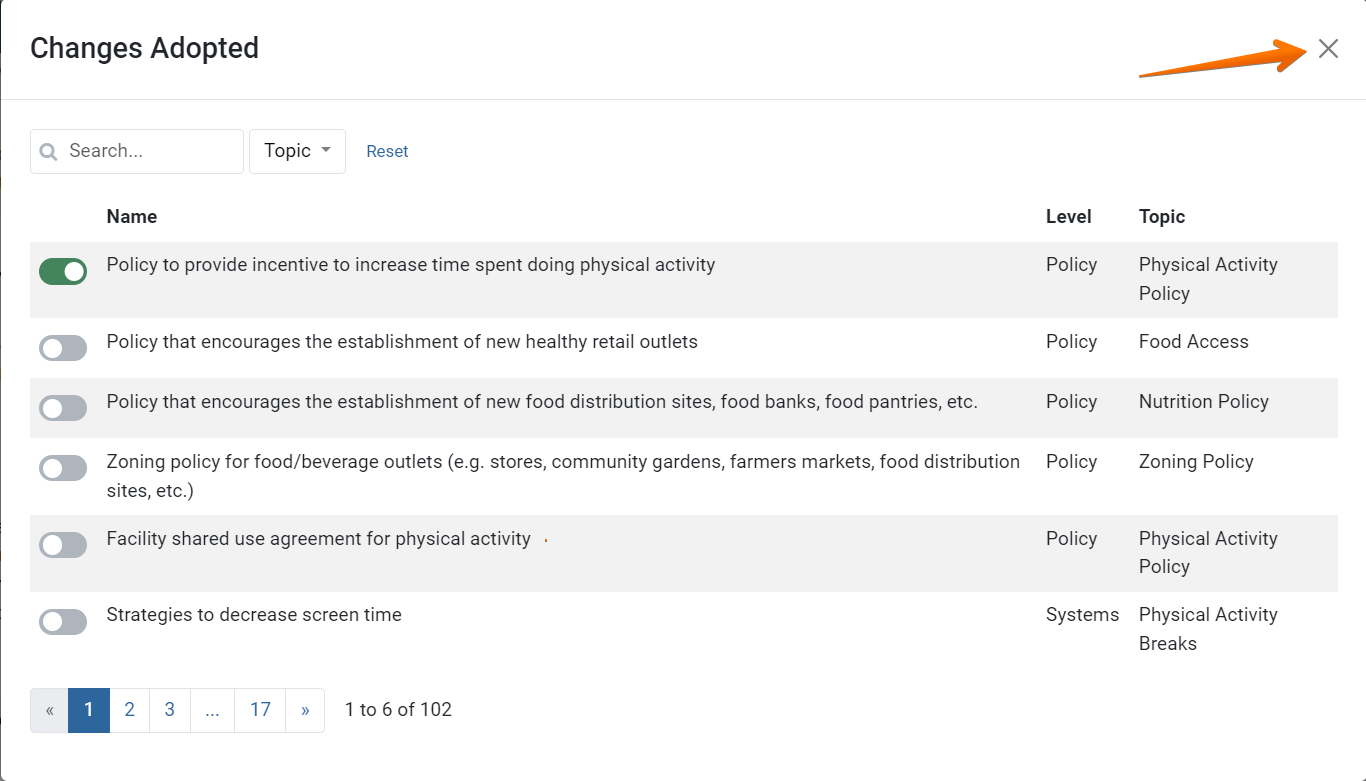
- The changes list displays. If any changes need to be removed from the list, click the X to the right of the change:
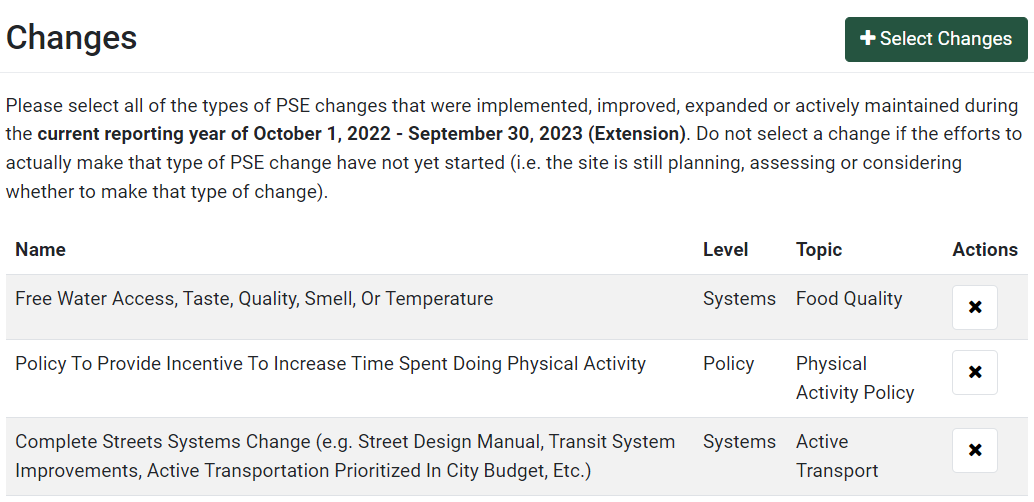
- Optionally, if changes were made that you could not locate in the list of changes, list them in the text box below:

Next, choose a Method used to determine total reach:
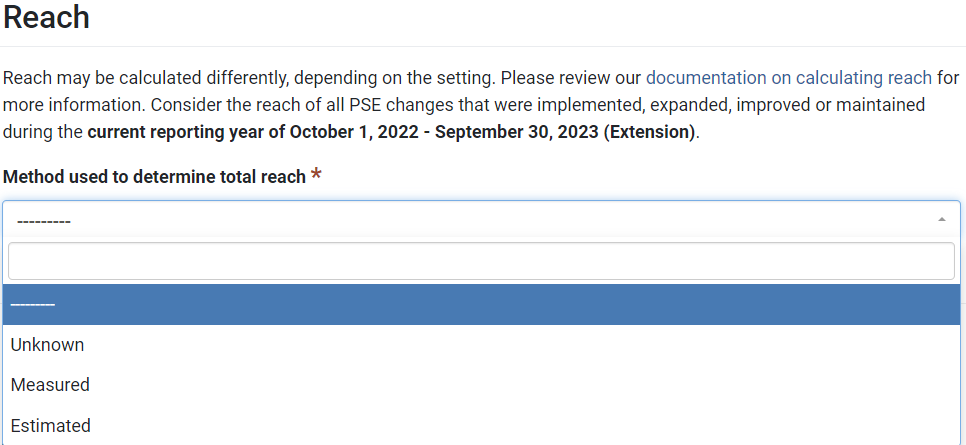
- If either “Estimated” or “Measured” was chosen in Step 10, choose a Source of Data from the drop-down menu:
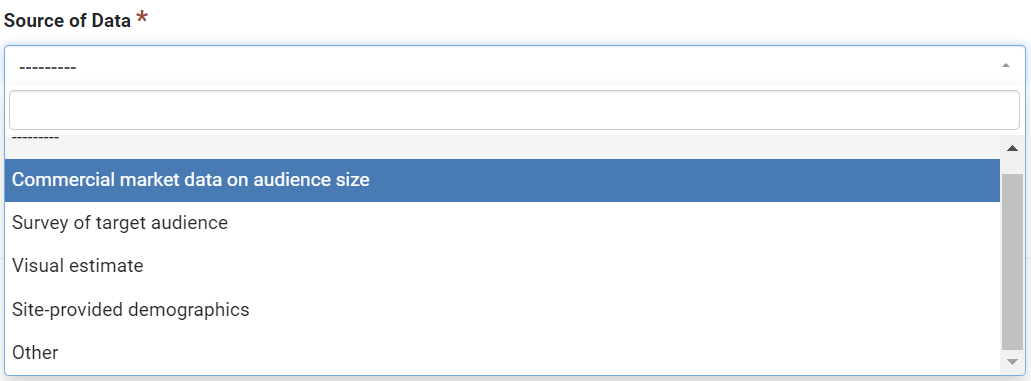
If “Other”: was chosen in Step 11, describe the other source in the field labeled Reach data source other:
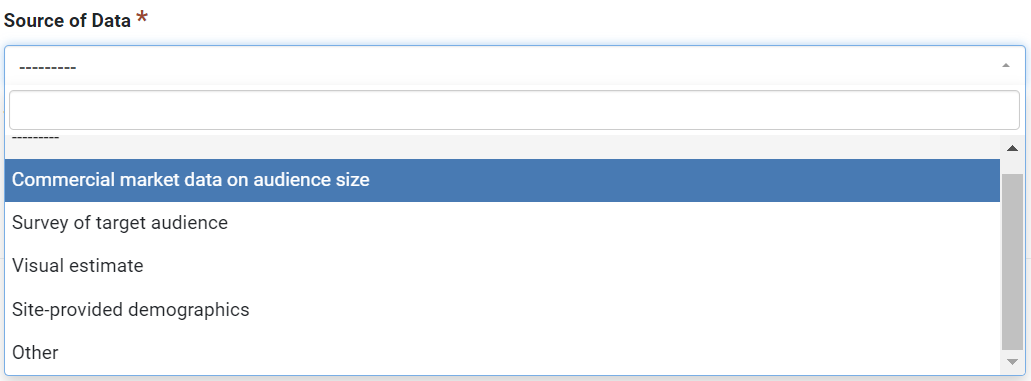
- If either “Estimated” or “Measured” was chosen in Step 10, enter the number of
people reached by the PSE work:
- Next, choose a Method used to determine characteristics of total reach from the drop-down:

- If either “Estimated” or “Measured” was chosen in Step 14, enter known percentages in the Gender, Age, Ethnicity, Race, and Student Status categories.
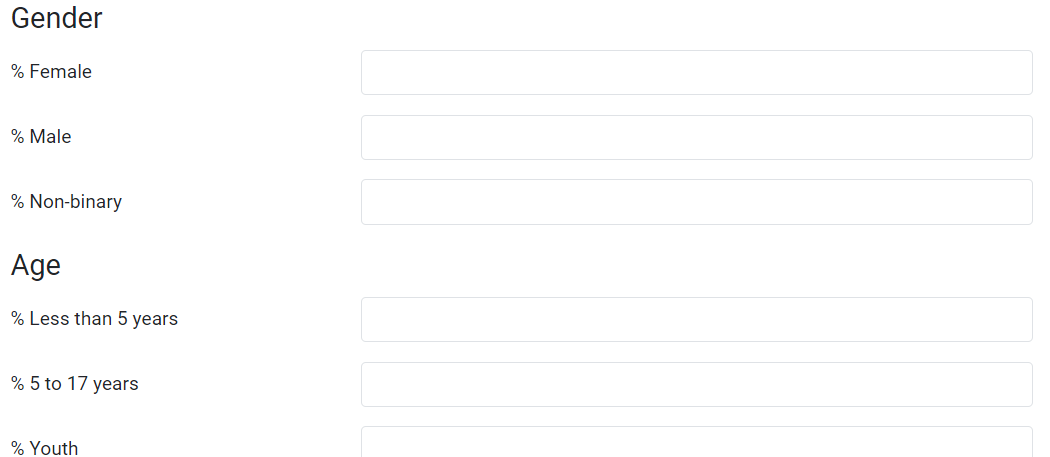
Click Save and Continue to move on to the next section, or click Save to go back to the overview page for the PSE Site Activities.

✓ TIP:
The list of changes is extensive. Use the search and filter functionality to make finding the right change easier!
✓ TIP:
Select ALL of the types of PSE changes that were implemented, improved, expanded or actively maintained during the current reporting year.
✓ TIP:
The red asterisk * next to the heading of a field indicates that the field is required. You will not be able to save the record until you have added input into that field.
✓ TIP:
Reach may be calculated differently, depending on the setting. Please review our documentation on calculating reach for more information.
✓ TIP:
Numbers are reported in whole numbers to reflect percentages. (For example, recording 10 for female would mean that 10% of those reached were female.)
✓ TIP:
This form does not require percentages reported to equal 100. (For example, the form will save if you record 10 for female and 20 for male).