Summary:
As of June of 2023, PEARS users are now able to copy, update, and edit multiple records within a module at a time. This new function slightly changes the list view to include a column of checkboxes.
Affected Modules:
- Direct Contacts
- Program Activities
- PSE Site Activities
- Social Marketing Campaigns
- Partnerships
- Coalitions
- Indirect Activities
- Success Stories
- Quarterly Efforts
- Action Plan Reports
Bulk Copying
- From the PEARS homepage, navigate to the module containing records you want to copy.
- Apply filters as needed to locate the records you want to copy, (e.g. Reporting Period)
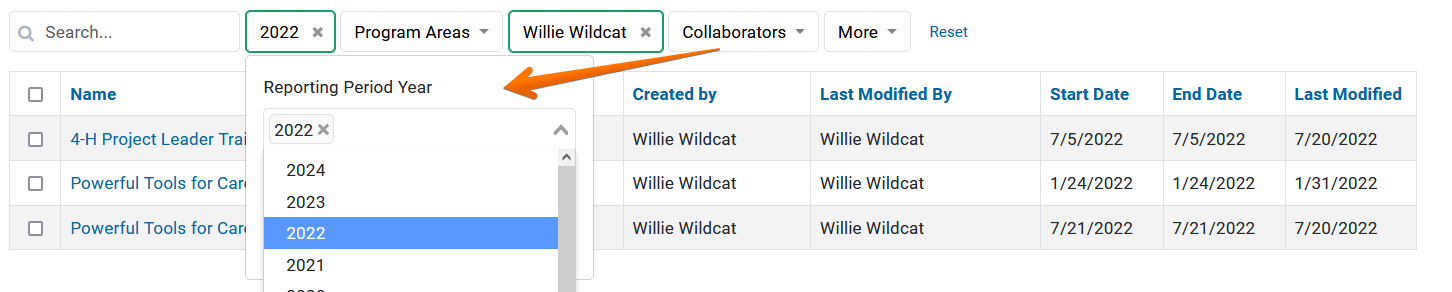
- Check the boxes to the left of the records you want to copy. A menu displays at the top of the list of records indicating the number of records selected.

- Click the “Copy Items” button, a pop-up menu is displayed.
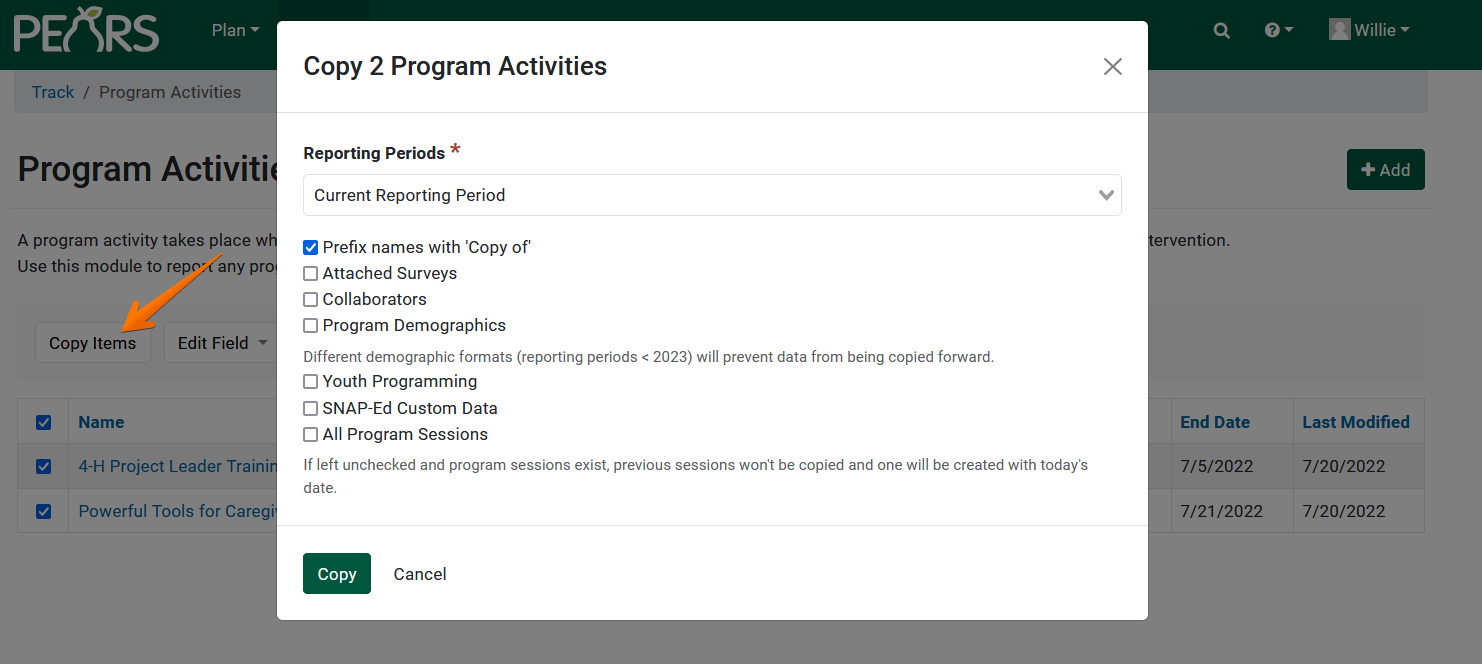
- Make your selections from the menu and click “Copy”
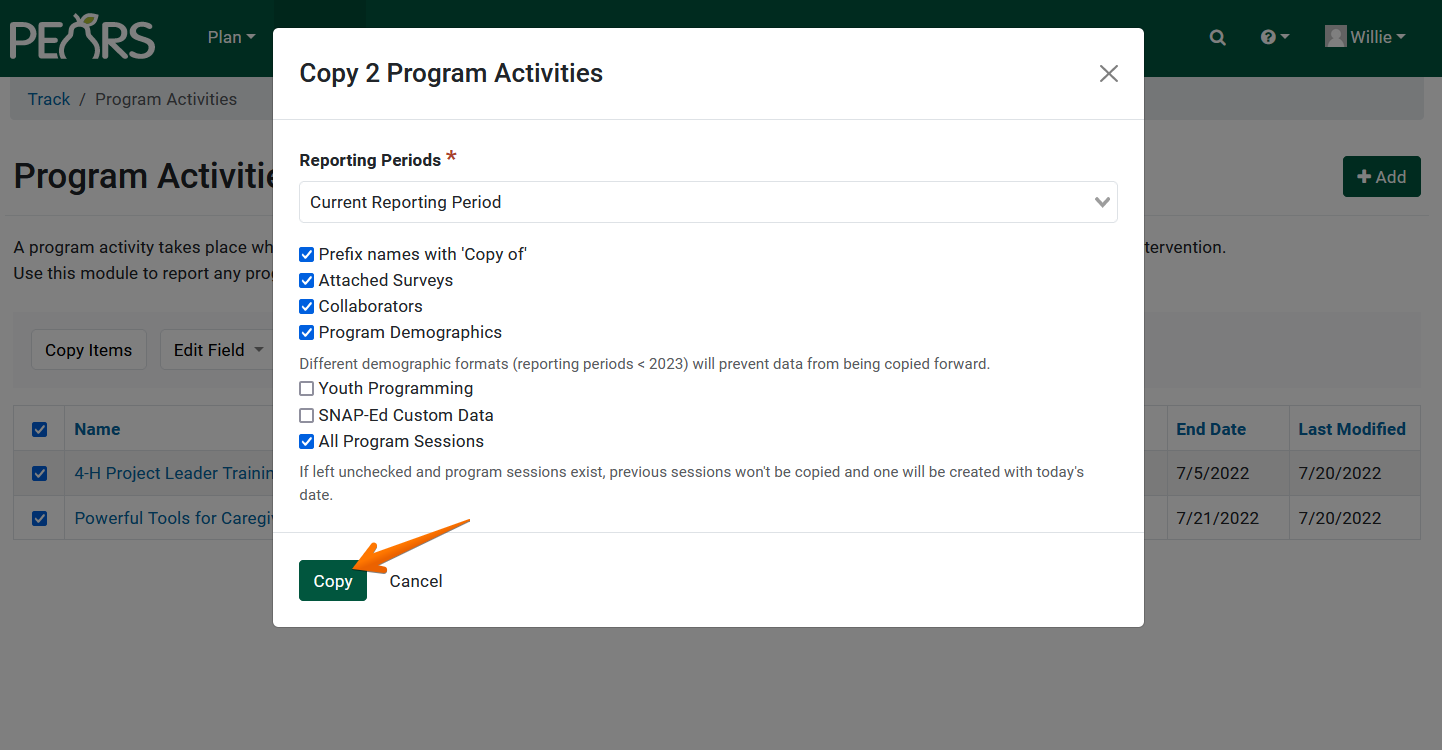
- PEARS will validate your selections, copy the selected options, and inform you of any issues processing the bulk copy request.
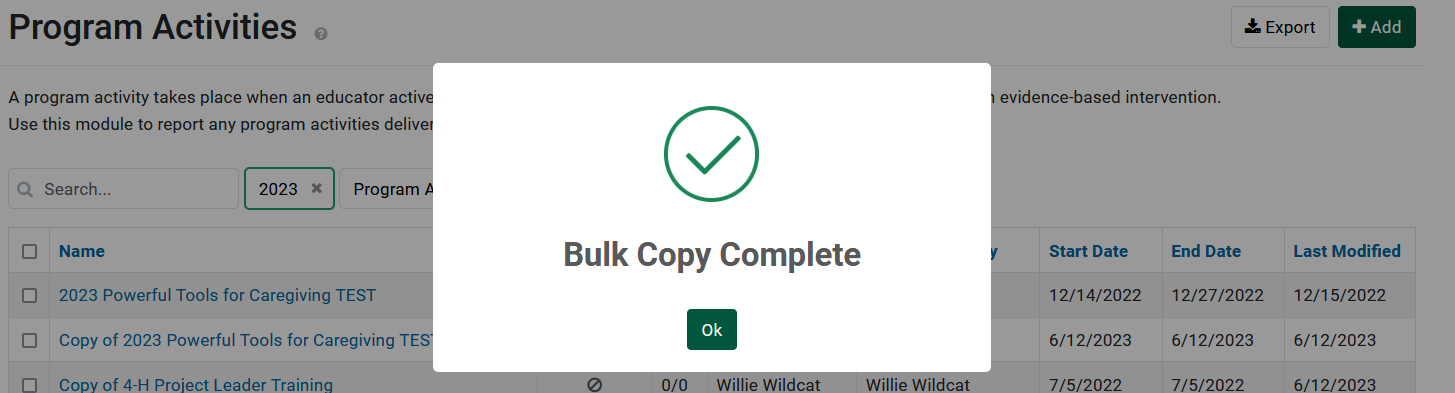
Bulk Editing
- From the PEARS homepage, navigate to the module containing records you want to edit.
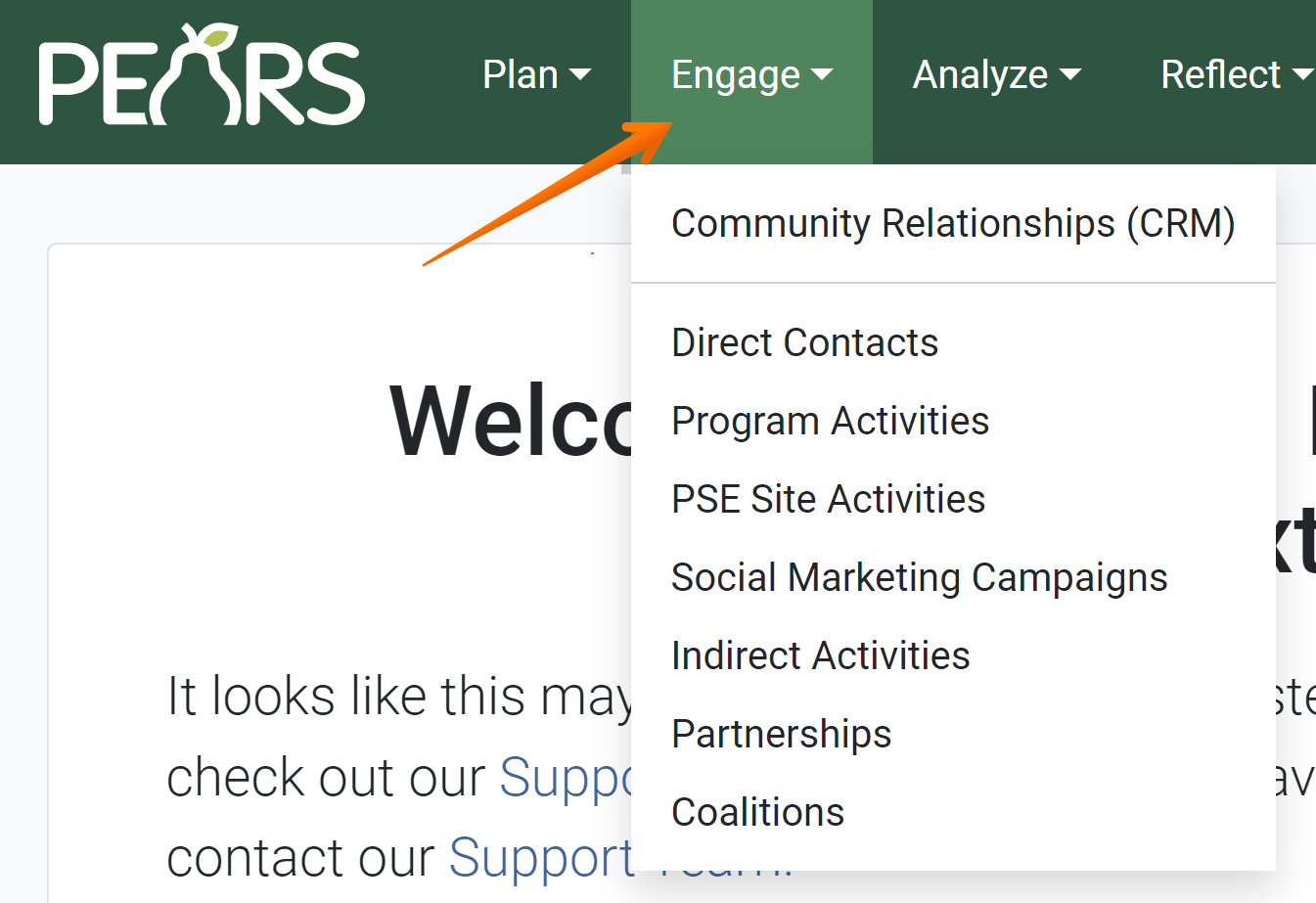
- Apply filters as needed to locate the records you want to edit, (e.g. Program Area)
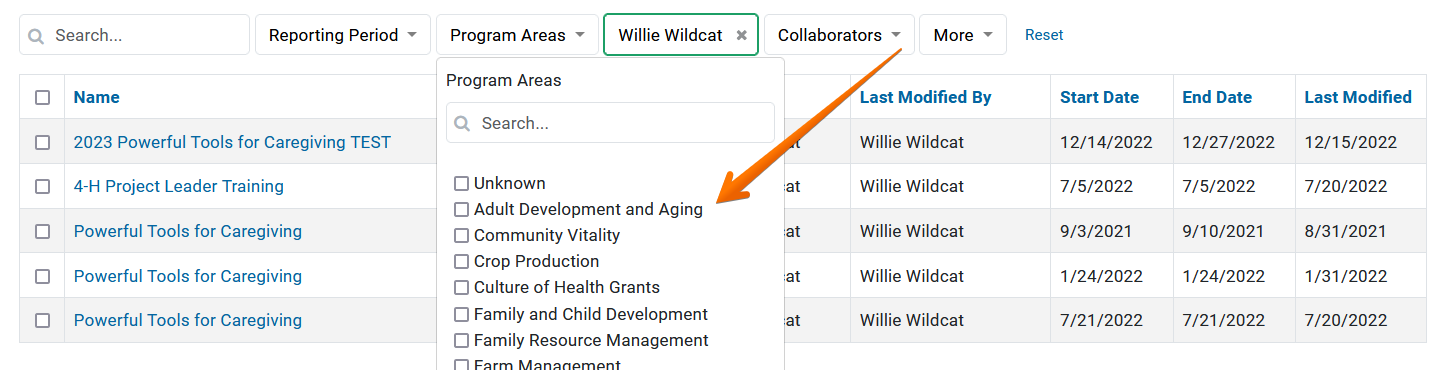
- Check the boxes to the left of the records you want to edit. A menu displays at the top of the list of records indicating the number of records selected.

- Click the “Edit Field” button, a drop-down menu is displayed.

- Select the field from this menu you wish to edit, a pop-up menu is displayed.

- Enter or Select the new contents for the field you are editing, then click “Update”
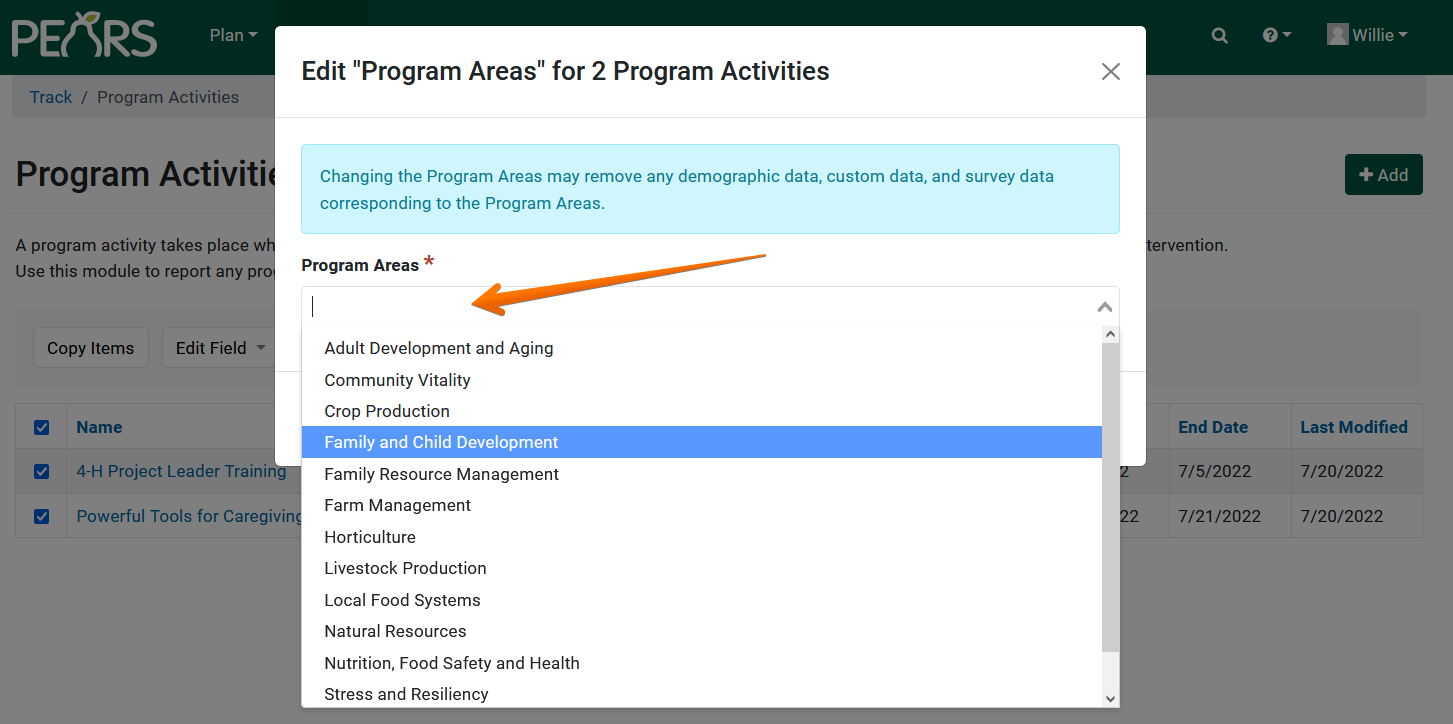
- PEARS will validate your selections, apply the updates, and inform you of any issues processing the bulk edit request.
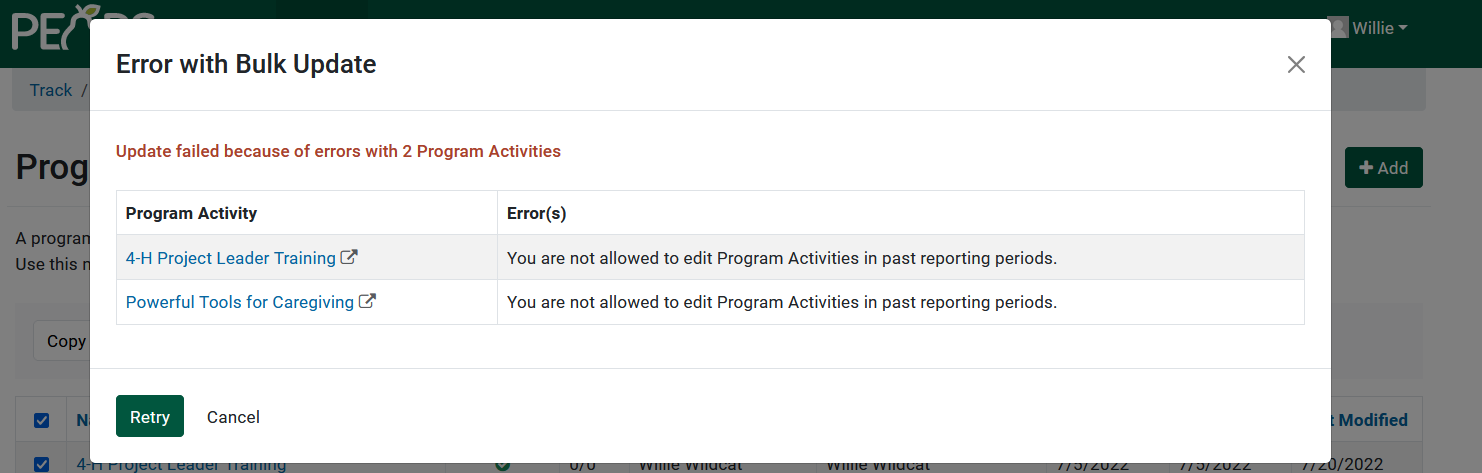 example of an error message showing failed validation
example of an error message showing failed validation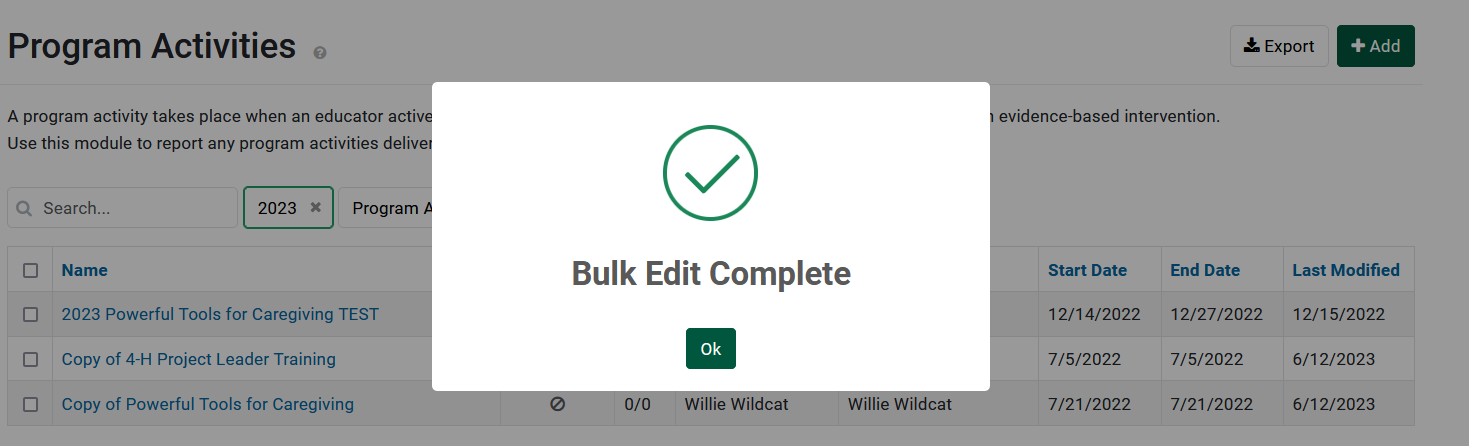
example of a success message after successful edits
NOTE:
Bulk copying records is not available for the Direct Contacts, Success Stories, or Quarterly Efforts modules.
NOTE:
Only selections on the currently visible page will be processed for bulk copying. This is to help ensure no accidental copies are made.
✓ TIP:
You can select more records to copy by increasing the number of rows
displayed.
NOTE:
The options presented in this menu will vary depending on the module.
NOTE:
Data Managers will have the option to copy records to the following reporting period once that reporting period has been initialized.
NOTE:
Only selections on the currently visible page will be processed for bulk editing. This is to help ensure no accidental copies are made.
✓ TIP:
You can select more records to edit by increasing the number of rows
displayed.
NOTE:
The options presented in this menu will vary depending on the module.