- From the PEARS homepage, hover over the Reflect menu and click on Quarterly Efforts:
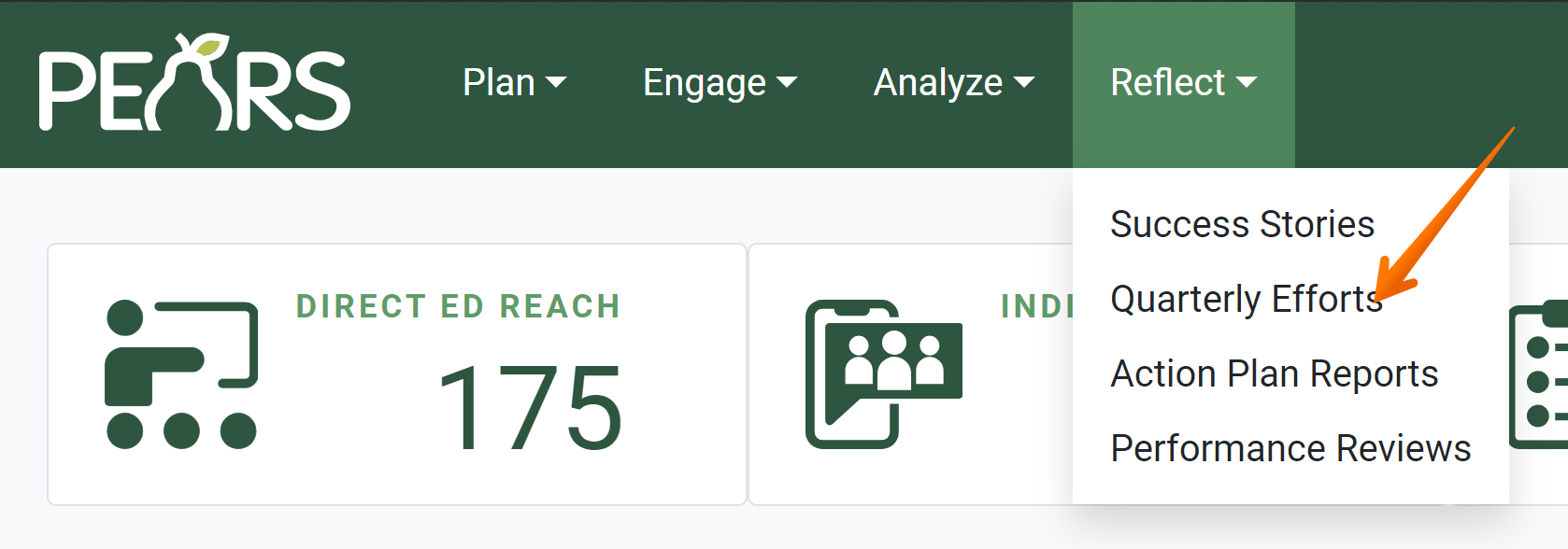
The Quarterly Efforts list displays. Click on the Add button:

Fill out the Reporting period, Quarter, Program areas, and Cooperative Extension Appointment fields:
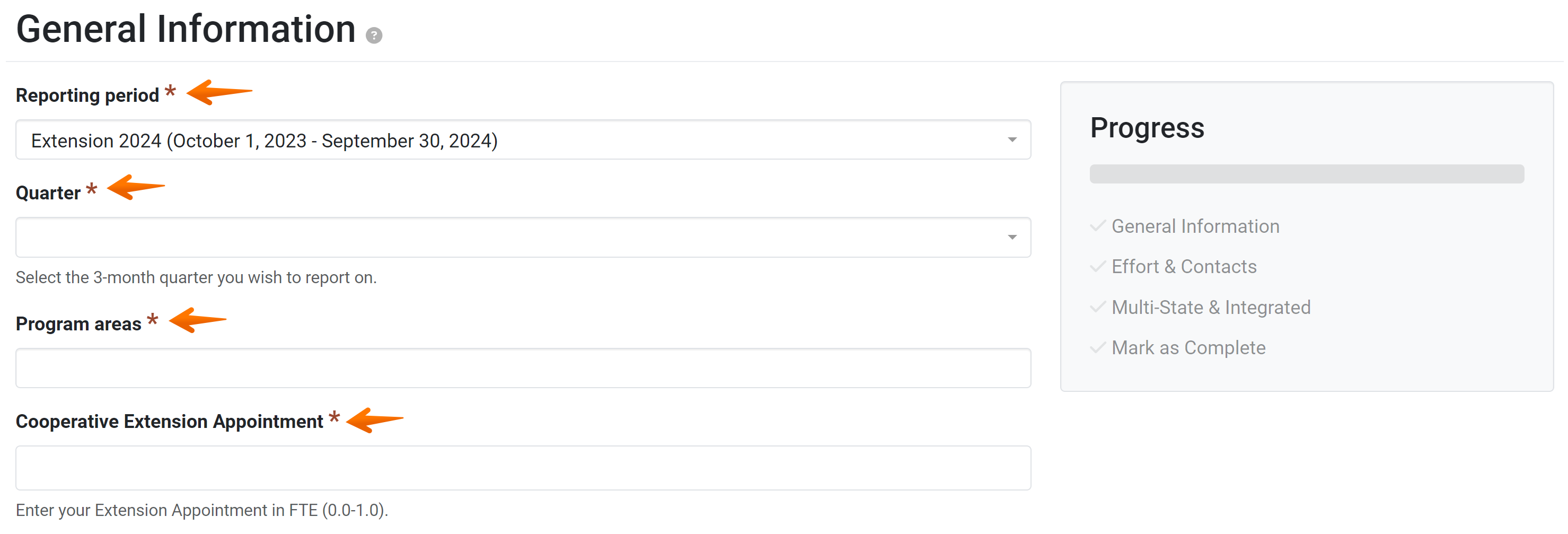
- Add any comments that need to be noted regarding the quarterly effort.

In the File Attachments field, upload related files as needed. To upload files, click Browse Files to choose files from the computer’s file explorer. Alternatively, drag and drop files into the gray area:
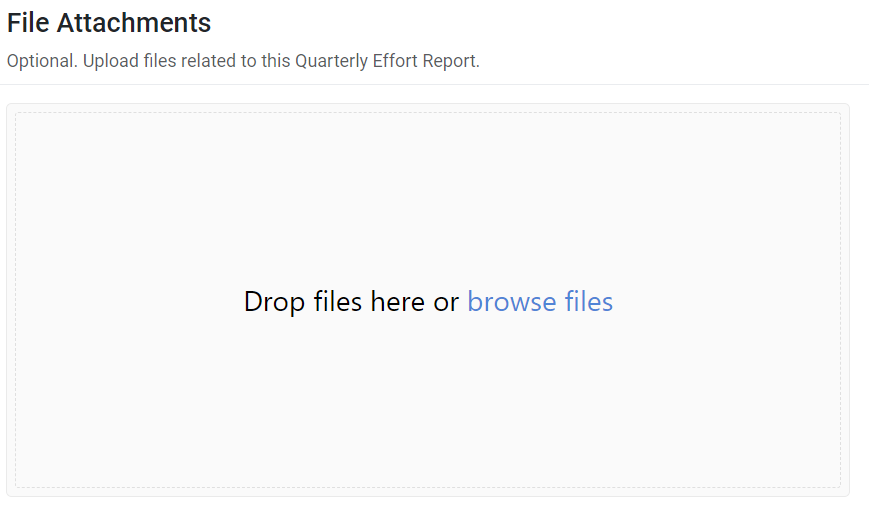
You may upload many different types of files, including: Word documents, PDFs, Excel workbooks, jpg, png, and others.
- Click Save and continue to save the page and move to the next section, or click Save to save the current changes and view the record details.

✓ TIP:
Before creating a Quarterly Effort record, you may want to create Program Activities and Direct Contacts records to report your work from the applicable quarter. In the Quarterly Effort record, you can auto-calculate contacts, based on the demographics reported in Program Activities and Direct Contacts.
✓ TIP:
You must select a reporting period before you are able to select a quarter.
✓ TIP:
The red asterisk * next to the heading of a field indicates that the field is required. You will not be able to save the record until you have added input into that field.