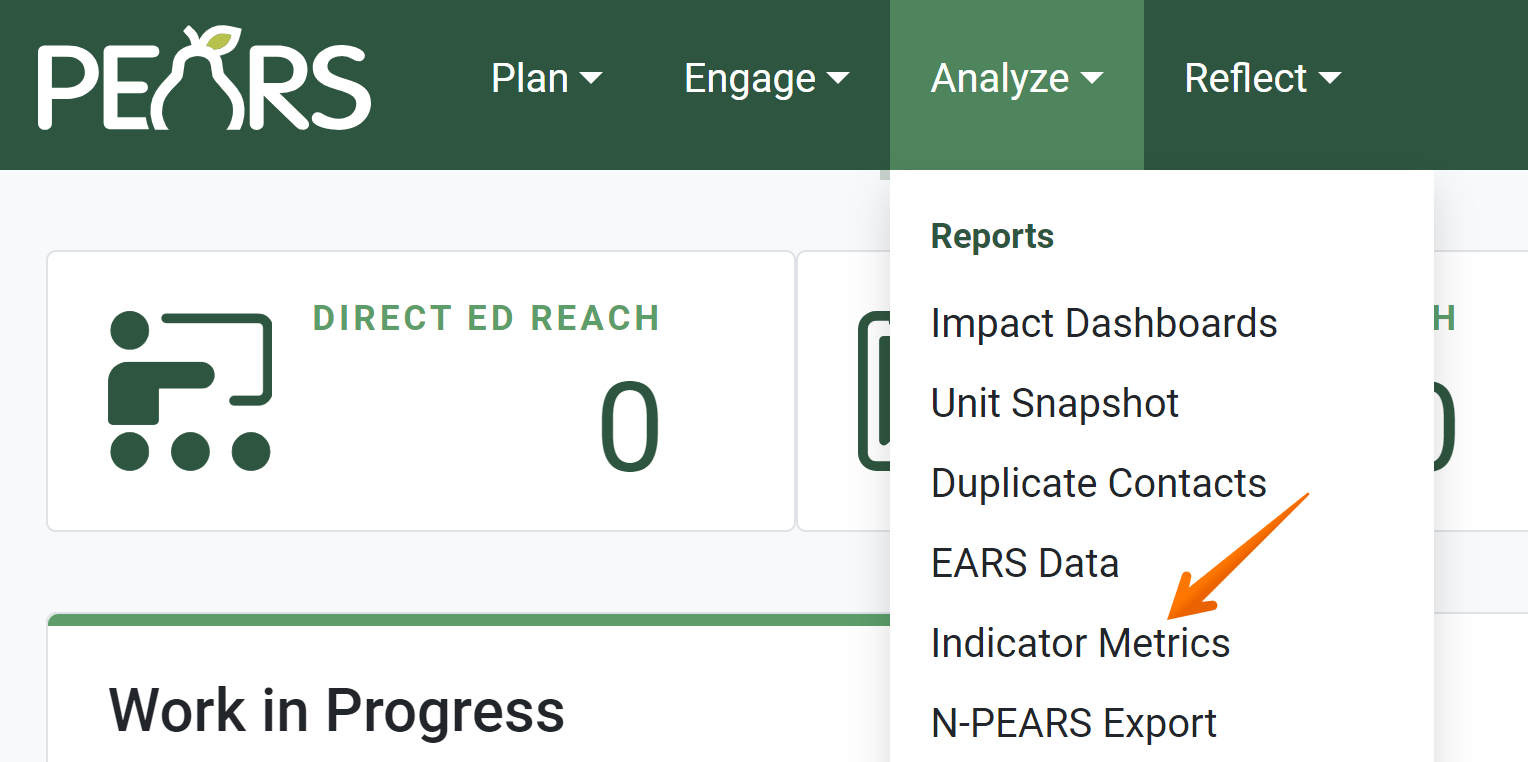The Indicator Metrics report captures data for some of the indicators and metrics reported on throughout PEARS. This report is an overview of which indicators are being targeted and where that impact is occurring at state, regional, or national levels (as applicable). The following article outlines how to access the report, change report filters, view report sections, and how to save the report. Indicators and metrics are based on the SNAP-Ed evaluation framework.
Note: All data shown is example data, and not to be referenced as real data.
Change Report Filters
- By default, the Indicator Metrics report is filtered to show data from completed records within the entire state created during the current reporting year. Click Edit Filters to change the default filters.

- Filter options display. Change the filter criteria as needed to display the desired set of data.

- Click Apply to confirm the selected filters. Once an indicator is selected, data will be displayed based on the applied filters.

- The applied filters are listed under the Filters heading. For example, the User, Unit, Reporting Year, and Include incomplete filters are displayed here:

View Report Sections
The Indicator Metrics report includes data for the indicators and corresponding metrics listed below. Unique report items will display for each indicator and metric selected.
- To view the report for a metric, first select an indicator from the list.

- A tab displays for each metric. Select a metric to view the report.

- To order a report by a specific column, click on the heading of the column once to list items in ascending order (1-10, a-z). Click the heading again to sort items in descending order (10-1, z-a). The example below is sorted by the first column, in descending order. A small arrow indicates which column the data is sorted by.

Indicators and Metrics:
ST5: Readiness and Need
Metrics: ST5a, ST5b, and ST5cST7: Organizational Partnerships
Metrics: ST7a, ST7b, ST7cST8: Multi-Sector Partnerships and Planning
Metrics: ST8a, ST8b, ST8c, ST8dMT5: Nutrition Supports
Metrics: MT5a, MT5b, MT5c, MT5d, MT5e, MT5fMT6: Physical Activity and Reduced Sedentary Behavior Supports
Metrics: MT6a, MT6b, MT6c, MT6d, MT6eMT12: Social Marketing
Metrics: MT12a, MT12b, MT12cLT5: Nutrition Supports Implementation
Metrics: LT5a, LT5b, LT5cLT6: Physical Activity Supports Implementation
Metrics: LT6a, LT6b, LT6cLT7: Program Recognition
Metrics: LT7a, LT7b, LT7c, LT7dLT8: Media Coverage
Metrics: LT8a, LT8b, LT8cLT10: Planned Sustainability
LT10a
Save Report Charts
To print or save this report, please reference the following article: Save or Print a Record as a PDF.
NOTE:
This report is available for SNAP-Ed organizations. If you are an Organization Administrator and would like access to the Indicator Metrics report, please contact the PEARS Support Team.
✓ TIP:
The red asterisk * next to the heading of a field indicates that the field is required. You will not be able to save until you have added input into that field.
✓ TIP:
You can order by columns alphabetically or numerically, depending on the content of that column.