- From the PEARS homepage, hover over the Reflect menu and click on Action Plan Reports:
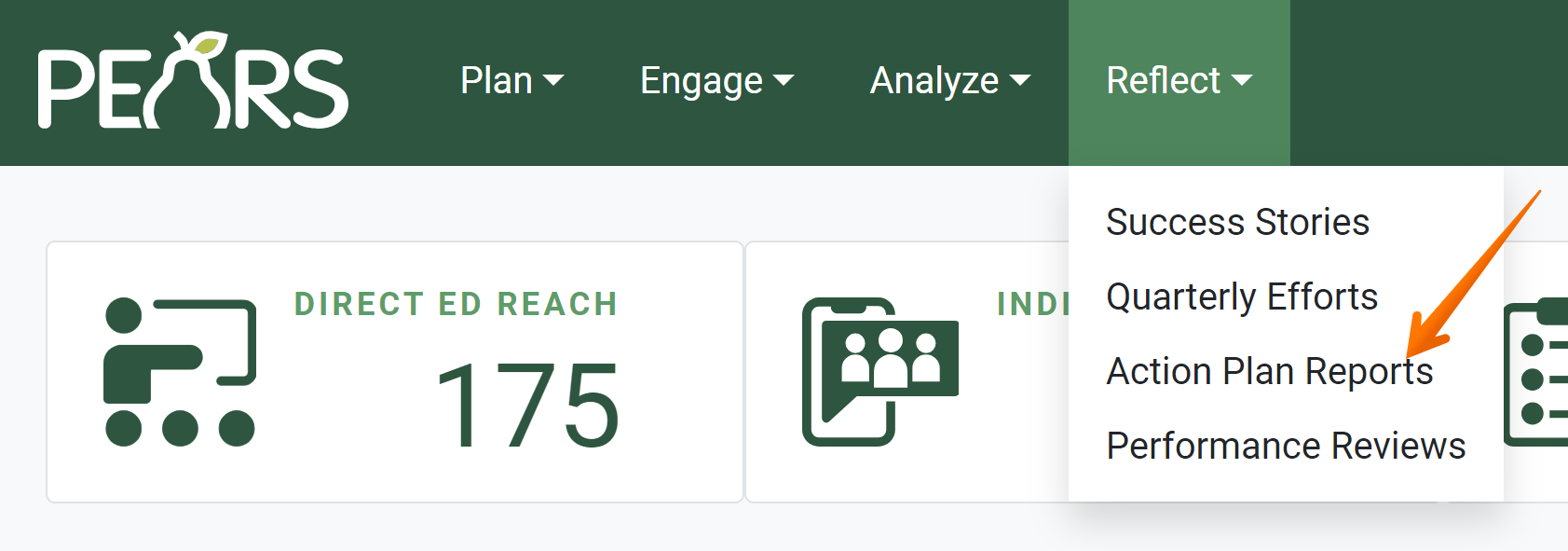
- The Action Plan Reports list displays. Select an Action Plan Report to edit.
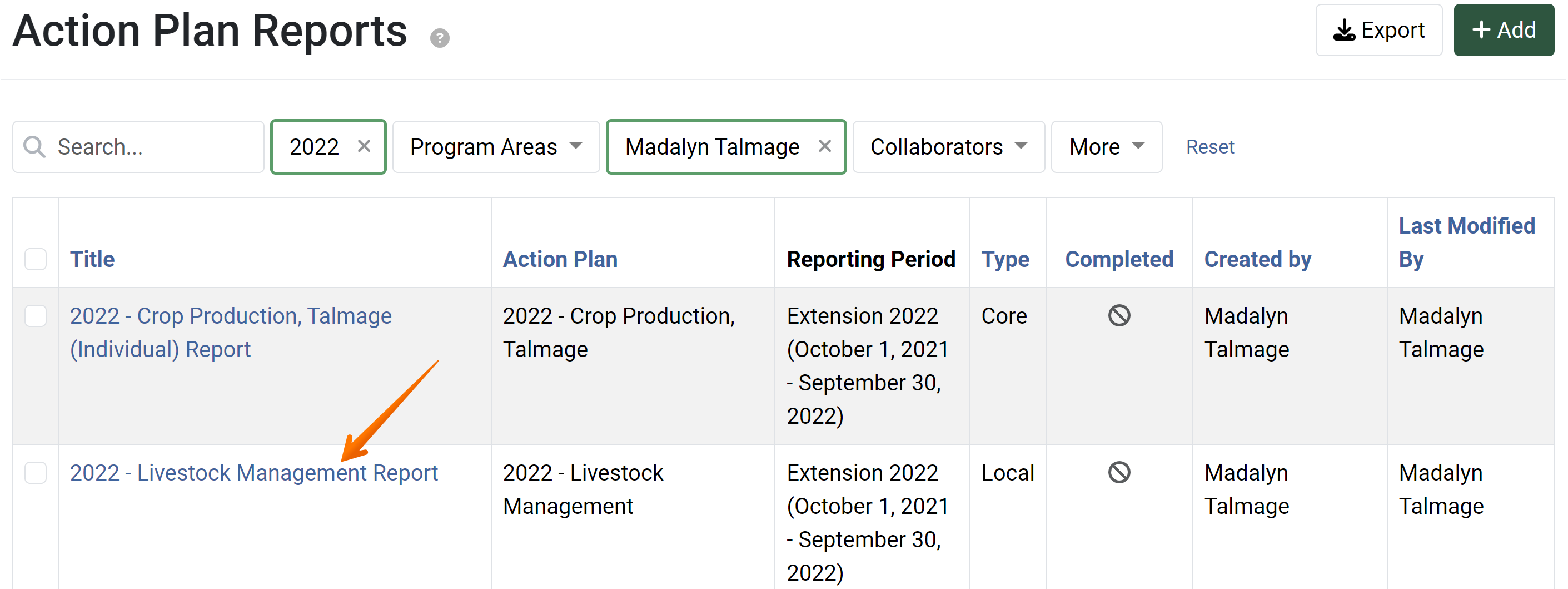
- The action plan report details display. Click the Edit button.
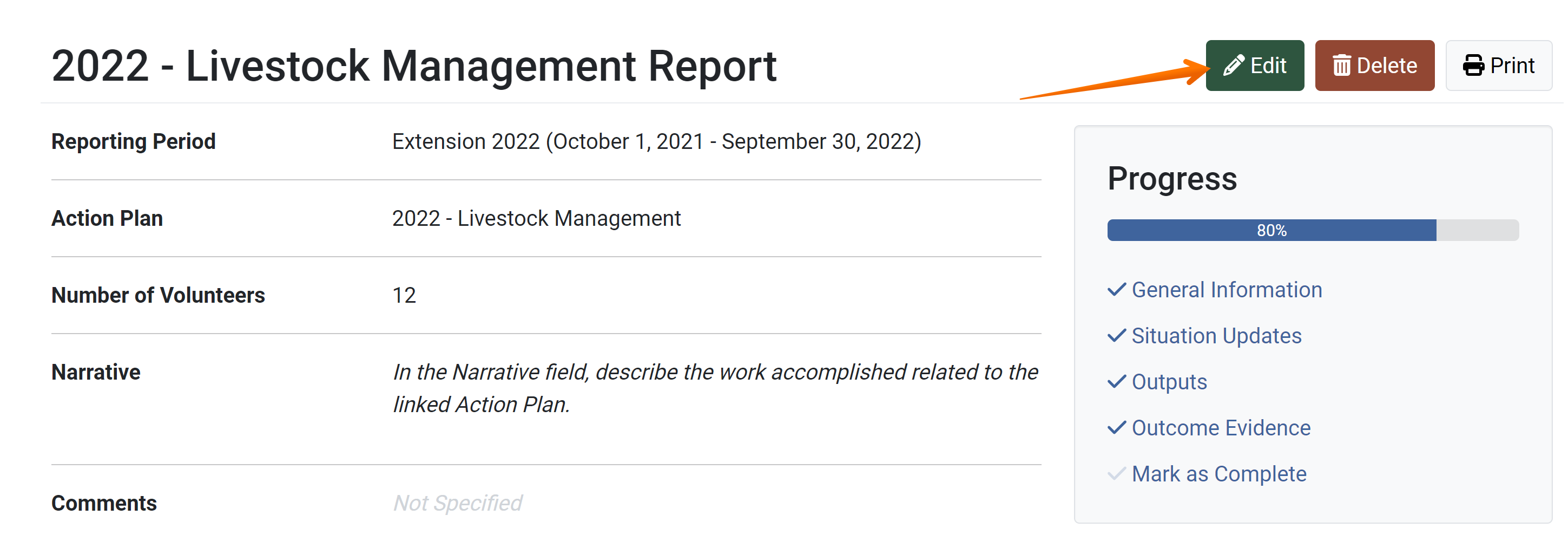
- The General Information page displays:
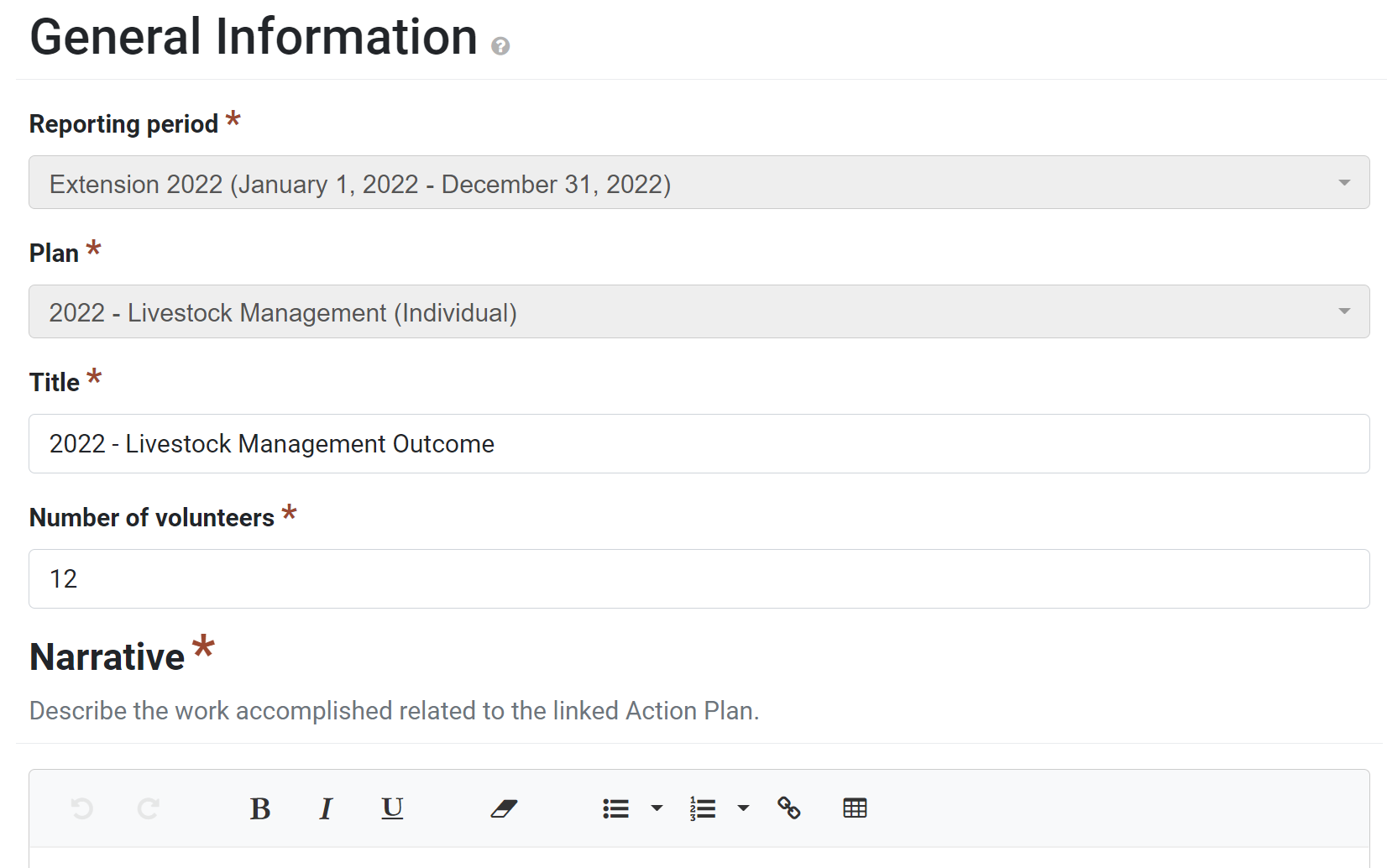
- Edit the action plan report details as needed.
For more information on each field, see the documentation article for the specific section: General Information, Custom Data, Situation Updates, or Outcome Evidence. - Click Save and continue to save the page and move to the next section, or click Save to save the current changes and view the record details.

✓ TIP:
You may only edit Action Plan Reports you have created in the current reporting period, unless you are an editable user or a Data Manager.
Editable users can edit records they have access to edit.
Data Managers can edit any record from any reporting period.
To edit records from previous reporting periods, please contact a Data Manager. Data Managers for your organization are listed in the PEARS Directory.
✓ TIP:
The red asterisk * next to the heading of a field indicates that the field is required. You will not be able to save until you have added input into that field.
✓ TIP:
The assigned reporting period and the Action Plan selected cannot be edited.