From the PEARS homepage, hover over the Engage menu and click Program Activities:
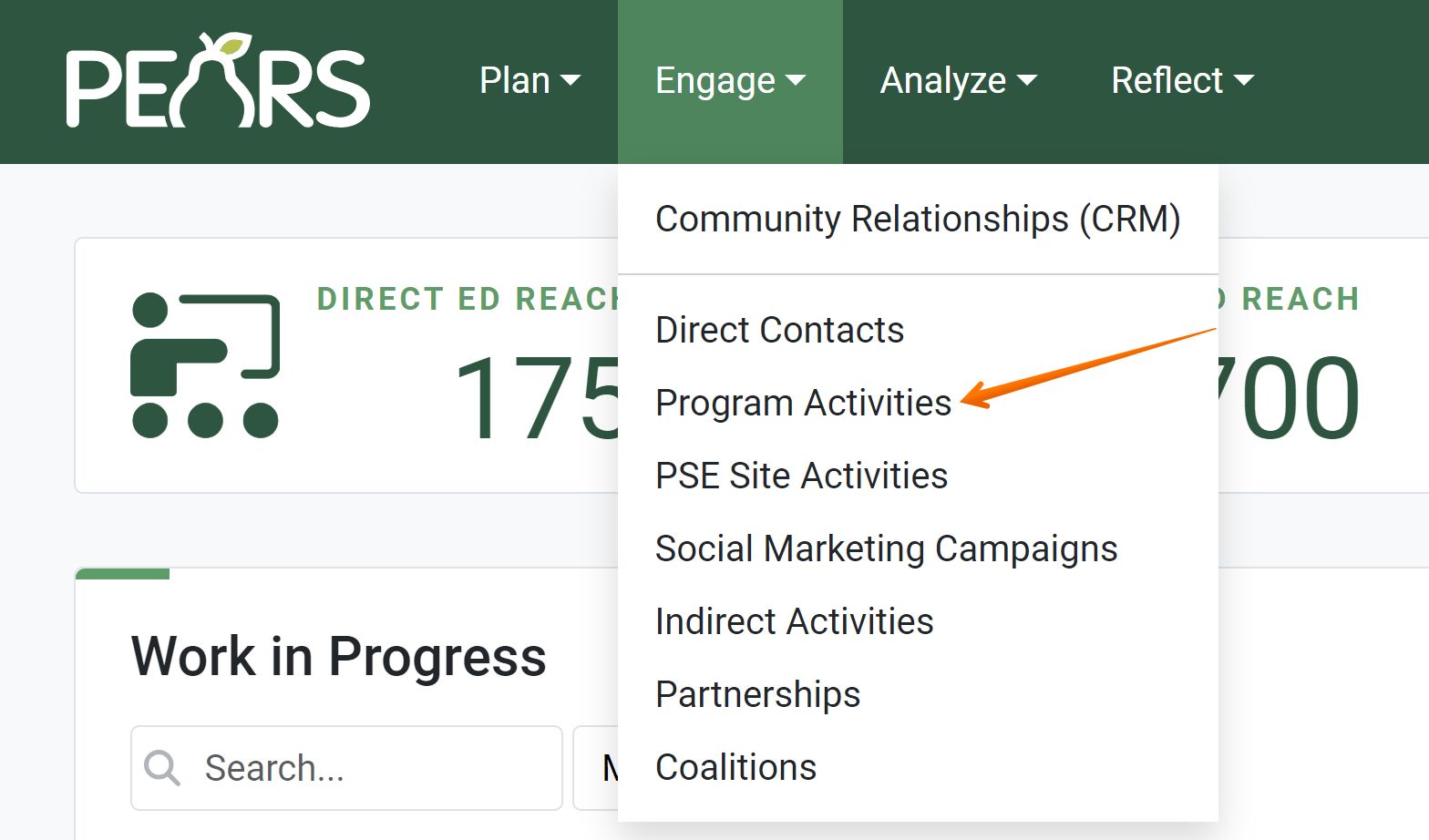
The Program Activities list displays. Select a Program Activity to edit.
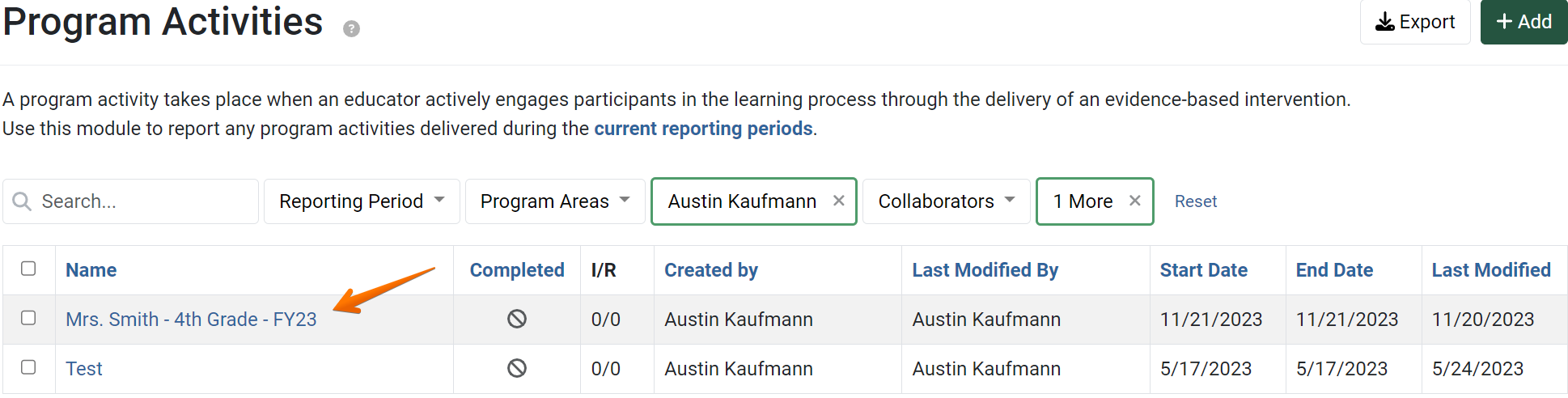
The Program Activity details display. Click Evaluation:
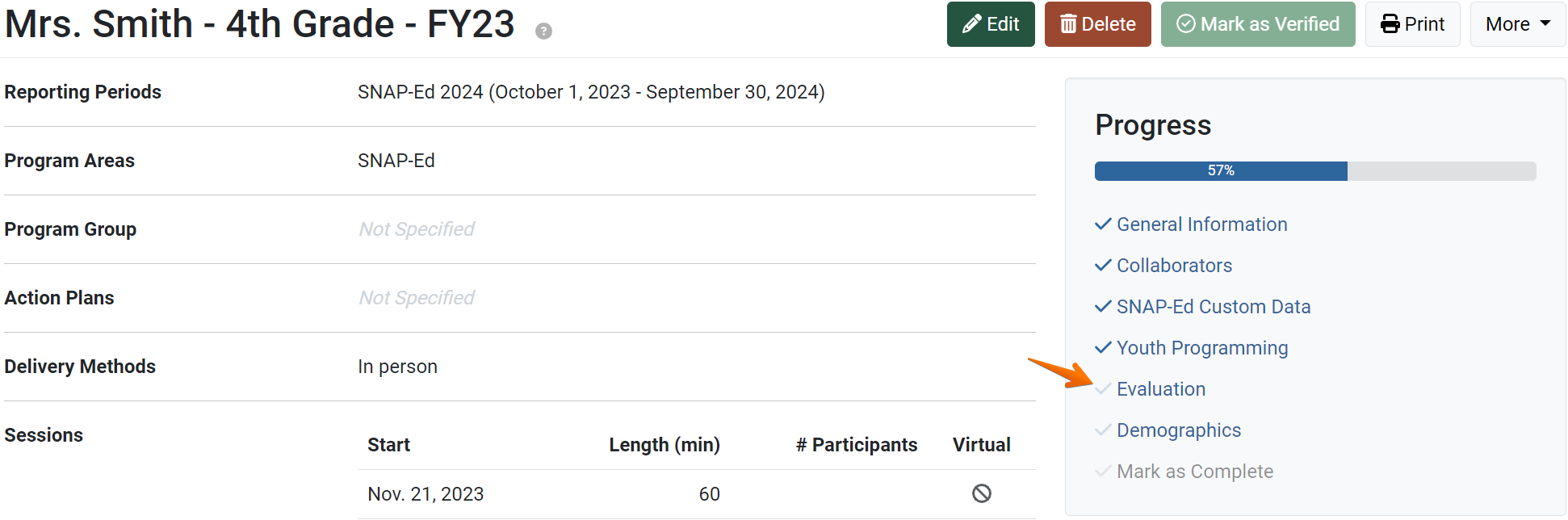
The surveys page displays. Attached surveys are listed.

To delete an attached survey, click the fourth action button.

A confirmation message appears. Click Yes to delete the survey.

The survey is no longer listed on the surveys page.
To attach another survey, click Attach Survey. To continue to the next section, click the Save and continue button.

✓ TIP:
If you would like to delete a program activity, first delete attached surveys.
! CAUTION:
Deleting a survey will also delete any responses that have been added. Once survey data has been deleted, it cannot be recovered. Please make sure you would like to delete the survey and attached responses before proceeding.
✓ TIP:
If a survey is attached, you must record survey responses before you are able to mark the Program Activity as complete. For more information on entering survey responses, see the following articles:
Enter Survey Response Data
Collect Survey Response Data with a Public Link
If no surveys are attached, you can continue and mark the Program Activity as complete.
If no surveys are attached, you can continue and mark the Program Activity as complete.