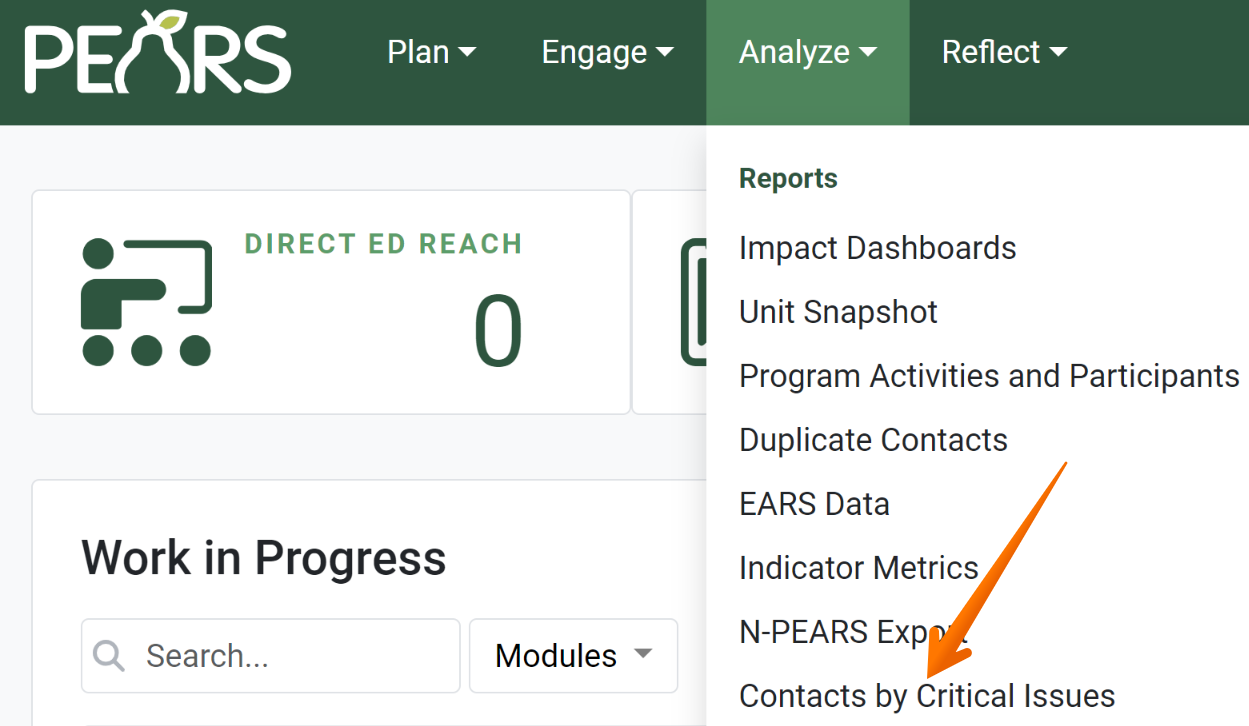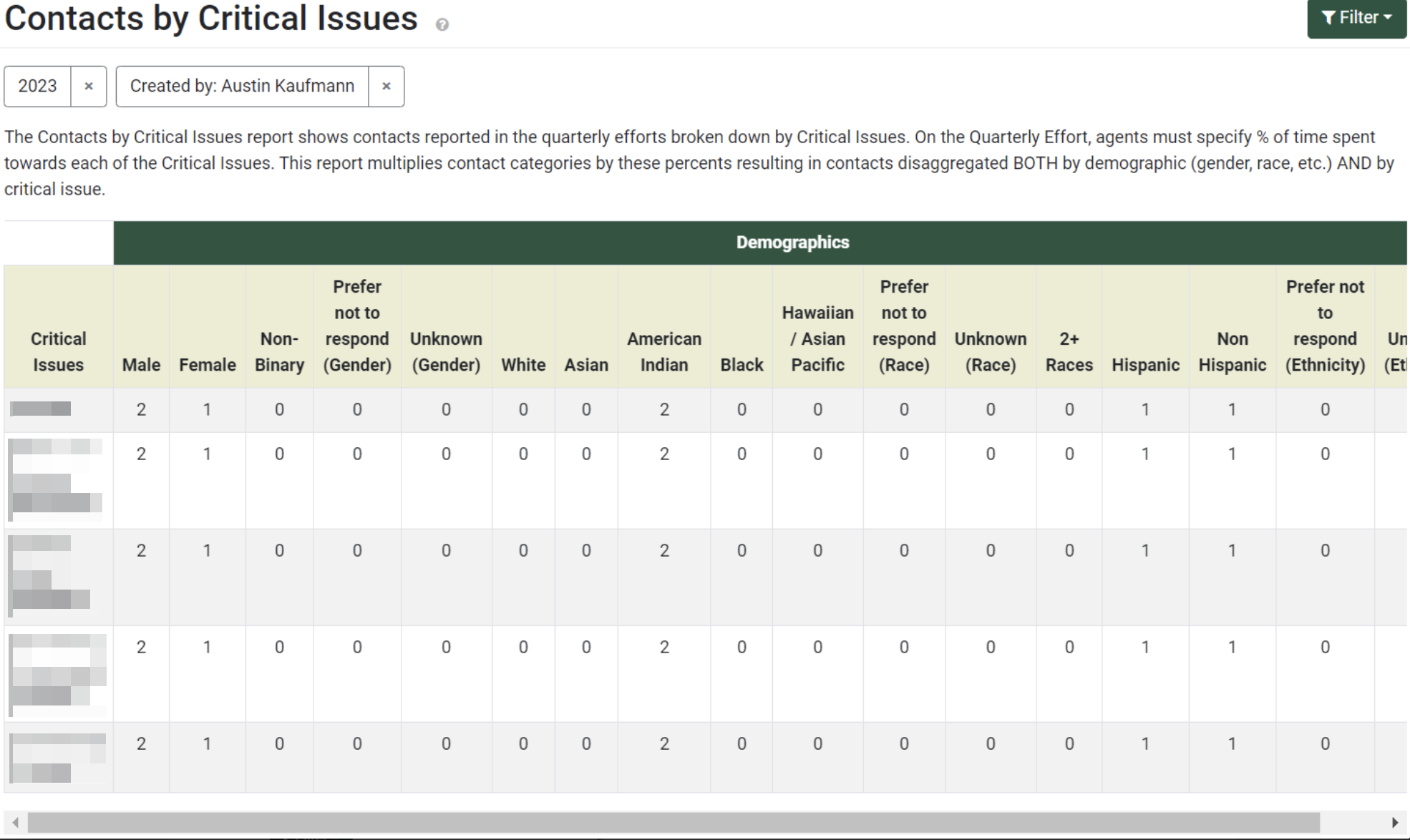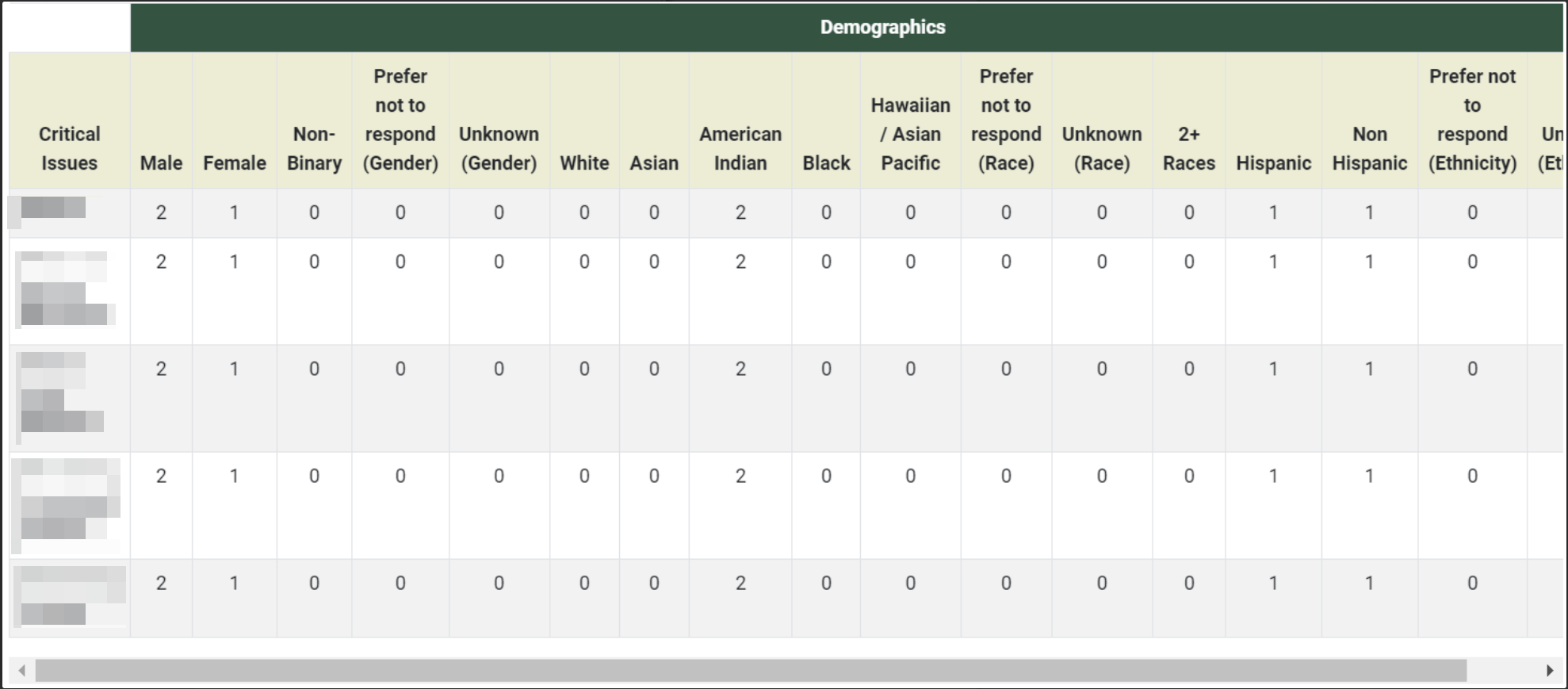The Contacts by Critical Issues report shows the duplicated number of participants for each Critical Issue for given filter criteria. The report is populated by data recorded in Quarterly Effort reports. The following article outlines how to access the report, change report filters, view report sections, and how to save the report. This article also notes how report data is calculated.
Note: All data shown is example data, and not to be referenced as real data.
Change Report Filters
- By default, the Contacts by Critical Issues report is filtered to show data from records that you have created during the current reporting year. Click the Filter button to change the default filters.

- Filter options display. Change the filter criteria as needed to display the desired set of data.
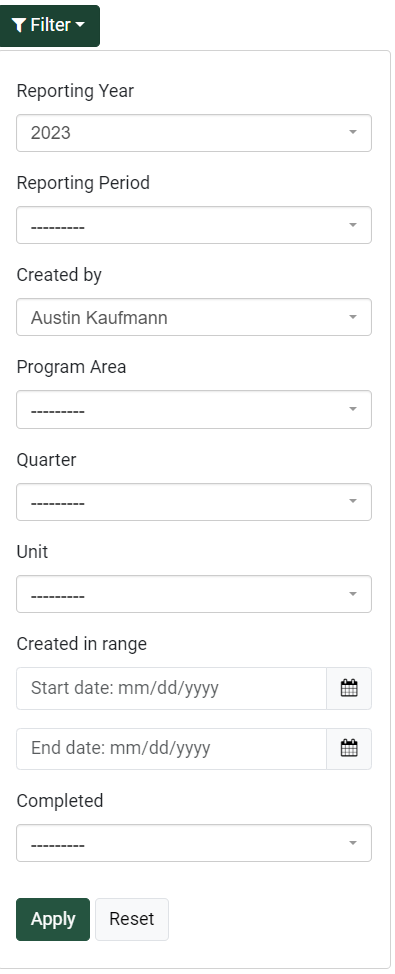
- Click Apply to confirm the selected filters. Each section now shows data based on the applied filters.
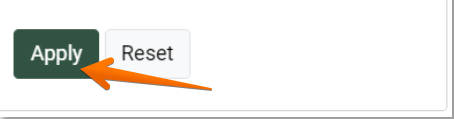
- The applied filters are listed under the title of the Contacts by Critical Issues report. For example, the Reporting Year, Reporting Period, Created by, and Quarter filters are displayed here:

View Report Sections
Save Report Charts
To print or save this report, please reference the following article: Save or Print a Record as a PDF.
NOTE:
This report is available for Extension organizations.
GLOSSARY:
Critical Issues (formerly Grand Challenges) are the themes or focus areas your organization chooses to concentrate efforts on.
NOTE:
Available filters include:
Reporting Year
Reporting Period
Created by
Program Area
Quarter
Program area group (If Applicable)
Unit
Created in range
Completed
NOTE:
To estimate the number of contacts, the following calculations are performed:
1. Find all Quarterly Effort reports for the given filter criteria.
2. For each Quarterly Effort report, multiply the % of time spent towards each Critical Issue by the number of contacts reported in each demographic category. The result is the total duplicate contacts for each Critical Issue for the quarter.
3.Add the totals from step 2 for each Quarterly Effort report. The result is the total duplicate contacts for each Critical Issue for all Quarterly Effort reports that meet the filter criteria.
4. The totals from step 3 are reported in the Contacts by Critical Issues report.
1. Find all Quarterly Effort reports for the given filter criteria.
2. For each Quarterly Effort report, multiply the % of time spent towards each Critical Issue by the number of contacts reported in each demographic category. The result is the total duplicate contacts for each Critical Issue for the quarter.
3.Add the totals from step 2 for each Quarterly Effort report. The result is the total duplicate contacts for each Critical Issue for all Quarterly Effort reports that meet the filter criteria.
4. The totals from step 3 are reported in the Contacts by Critical Issues report.
NOTE:
The Quarterly Effort report lists duplicate contacts. This means that totals are based on the number of interactions with participants, rather than the number of unique participants. Since the Contacts by Critical Issues report pulls data from Quarterly Efforts, the contacts reported here are also duplicate contacts.