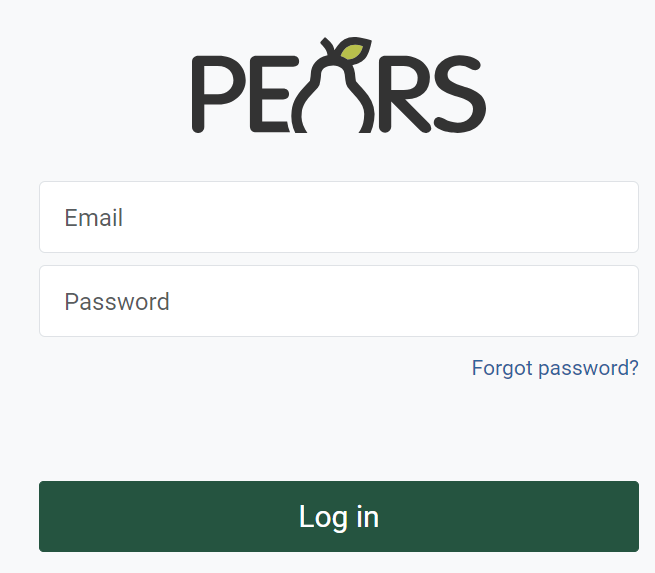This article provides steps to change your password for two different scenarios:
- Change Password: Follow these instructions if you know your current password and would like to set a new password.
- Forgot Password: Follow these instructions if you do not know your current password and would like to reset your password.
Change Password
If you remember your current password, log in to PEARS: PEARS Sign in page
- Hover over the tab with your name and select Manage Account.

- The Profile page appears. Select the Change Password tab.

- Enter your current password. Then, enter a new password and click Change Password.

Forgot Password
If you do not remember your current password, go to the PEARS Sign in page and click Forgot Password.
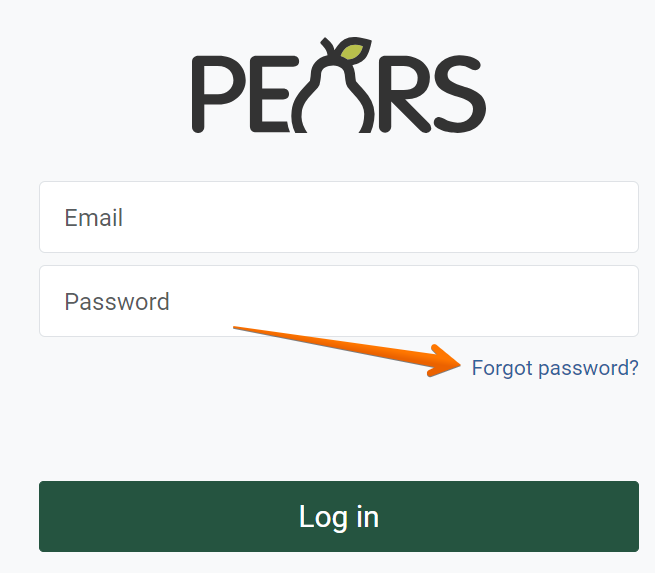
The Password Reset page appears. Enter your email address and click Reset my Password.
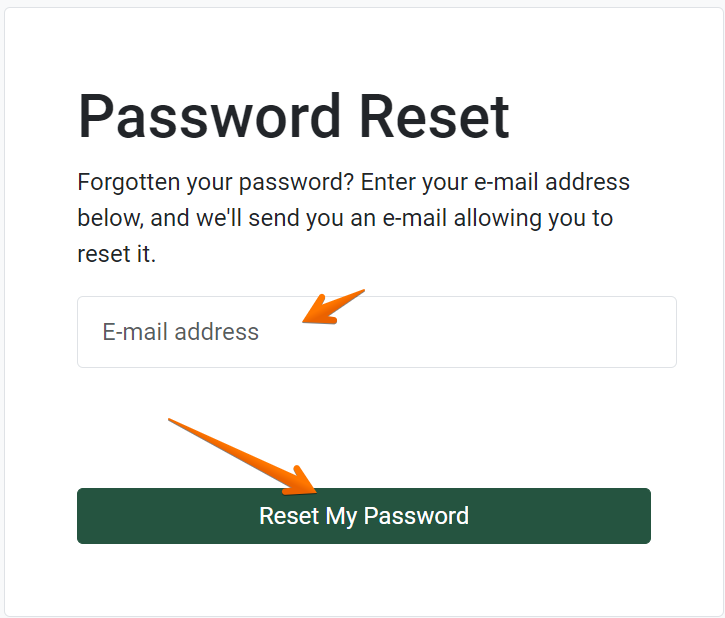
An email will be sent, allowing you to reset your password. If you do not receive a password reset email, please check your spam folder.
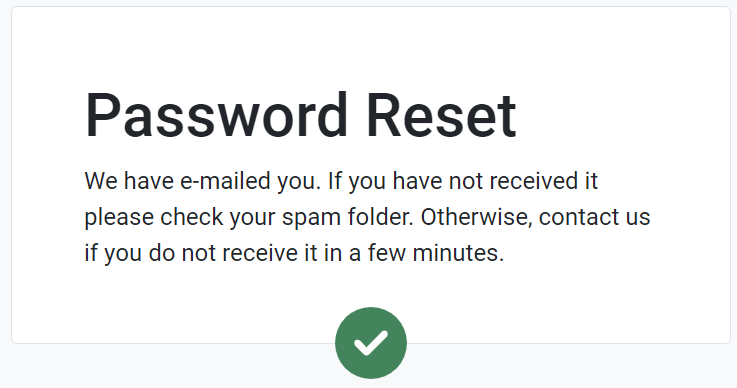
Once you have received the email, click the “Change Password” link. The Change Password screen opens:
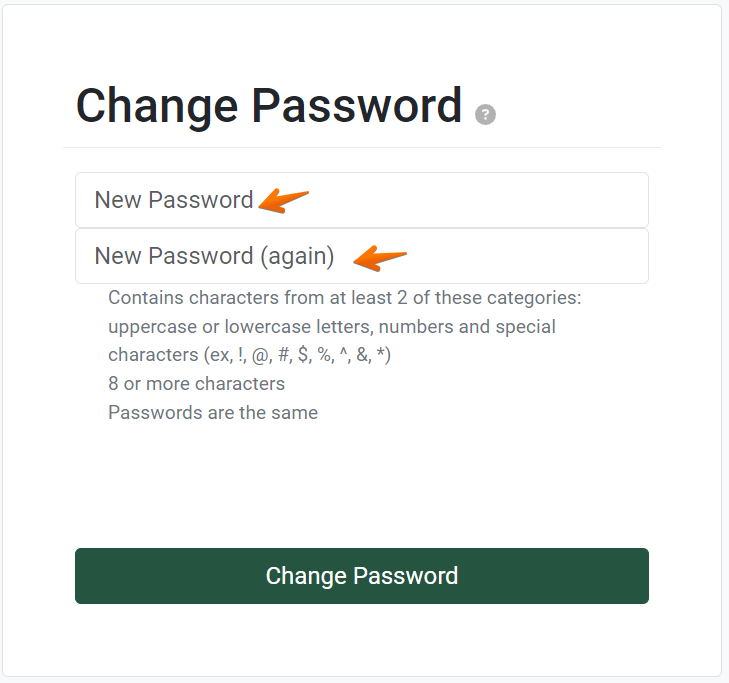
Enter your New Password in both fields.This success message will show if your password was changed.

The screen also provides a link to direct you back to the Sign in screen.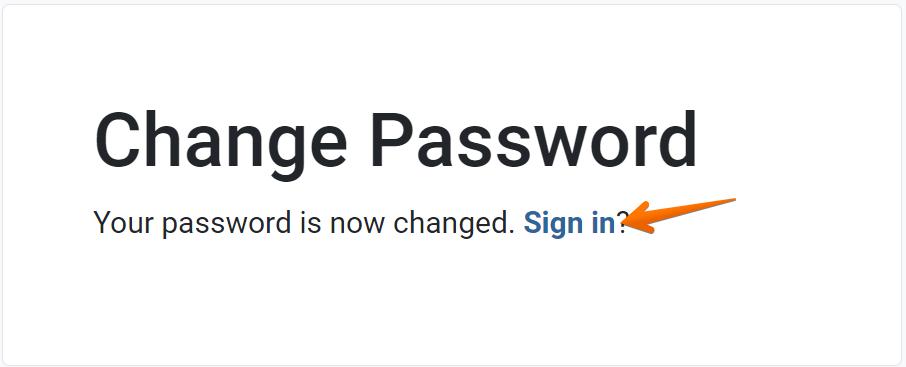
✓ TIP:
Your password must contain characters from at least two of the following categories:
1. Letters, Lowercase or Uppercase
2. Numbers
3. Special characters (!, @, #, $, %, ^, &, *, etc.)
1. Letters, Lowercase or Uppercase
2. Numbers
3. Special characters (!, @, #, $, %, ^, &, *, etc.)
✓ TIP:
Your password must contain 8 or more characters.
✓ TIP:
To help ensure that your password meets the requirements, there are 3 green checks ✓ that appear next to each requirement once you have fulfilled it with your new password.
If you fail to meet any of the three requirements you will see a red X instead.
Please note that the ✓ and X update live, so you will know right away if the password you have chosen will meet the requirements.
If you fail to meet any of the three requirements you will see a red X instead.
Please note that the ✓ and X update live, so you will know right away if the password you have chosen will meet the requirements.