Viewable Program Area permissions allows users to view all data reported for a specific program area. Viewable Program Area permissions can be helpful for users that work closely with other staff members in their program area or analyze data for a program area.
User Managers and Organization Administrators can edit permissions for any account via the Manage Users administration page. Program Area Team Leaders can also give other users Viewable Program Area permissions via the Manage Account page.
- Hover over your username and click Manage Account:

Your account details display. Click Permissions:
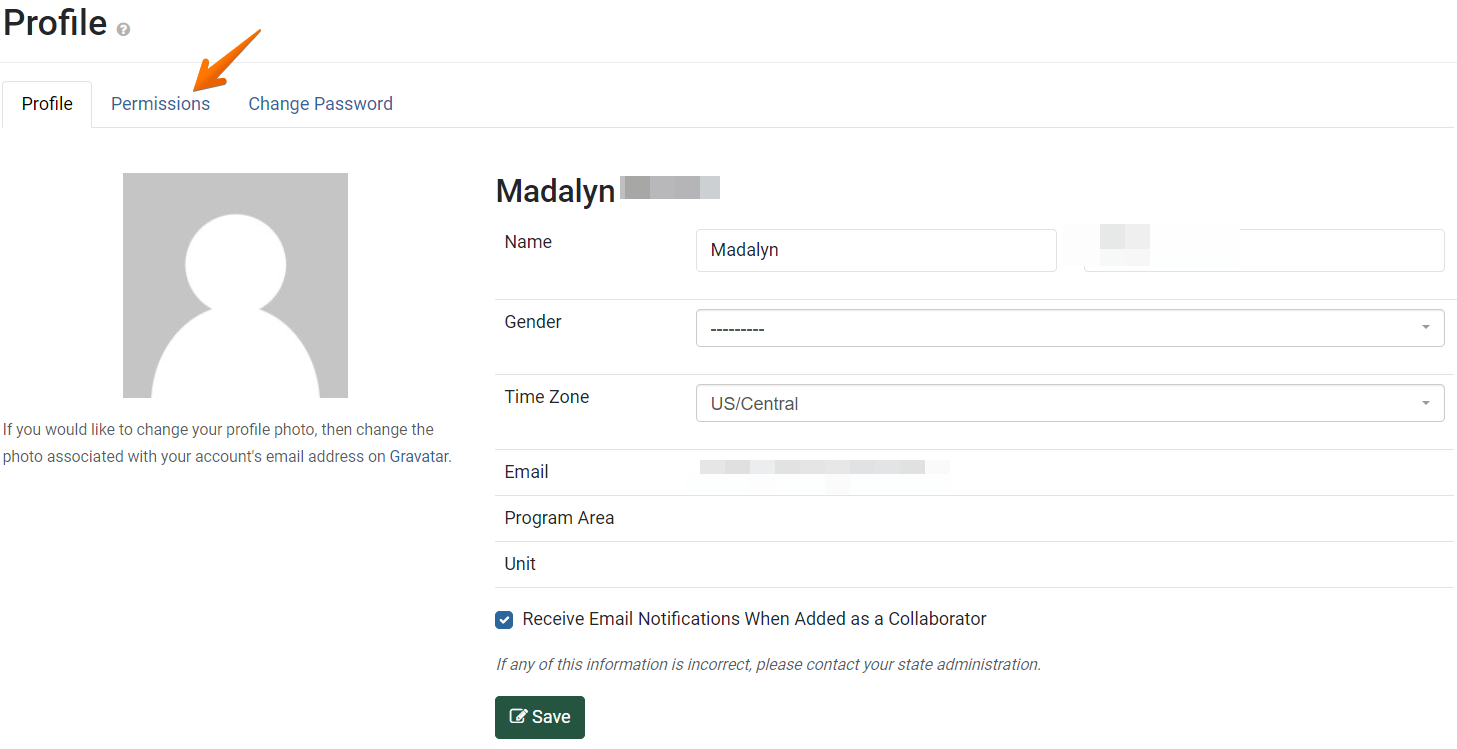
- The Permissions page displays.

- Go to the Edit Viewable Program Area Permissions section. In the program area field, select a program area that other users need access to view.

- In the users field, any users with Viewable Program Area permissions for this program area are listed.
To give another user permission to view all data in this program area, click the users field. Start typing a name in the field, then select the correct name from the drop-down list.
- Click Save.

- The users selected now have access to view all of the data that is tagged with the specified program area.

✓ TIP:
The Program Area Team Leader role is only available for organizations that use PEARS to report Cooperative Extension data.
✓ TIP:
To add another user as a Program Area Team Leader, please contact a current User Manager or Organization Administrator.
✓ TIP:
See the PEARS Directory for a list of your organization's User Managers and Organization Administrators.
✓ TIP:
Program Area Team Leaders can be added via the Manage Users administration page. For step-by-step instructions, see this article: Manage Program Area Teams
