You have the option to track meetings and events related to a partnership for the current reporting period. This is not required, but it can be a helpful way to track all partnership information in one place. Make sure you are only reporting meetings and events for the partnership, not direct education that belongs in program activities.
From the PEARS homepage, hover over the Engage menu and click on Partnerships:
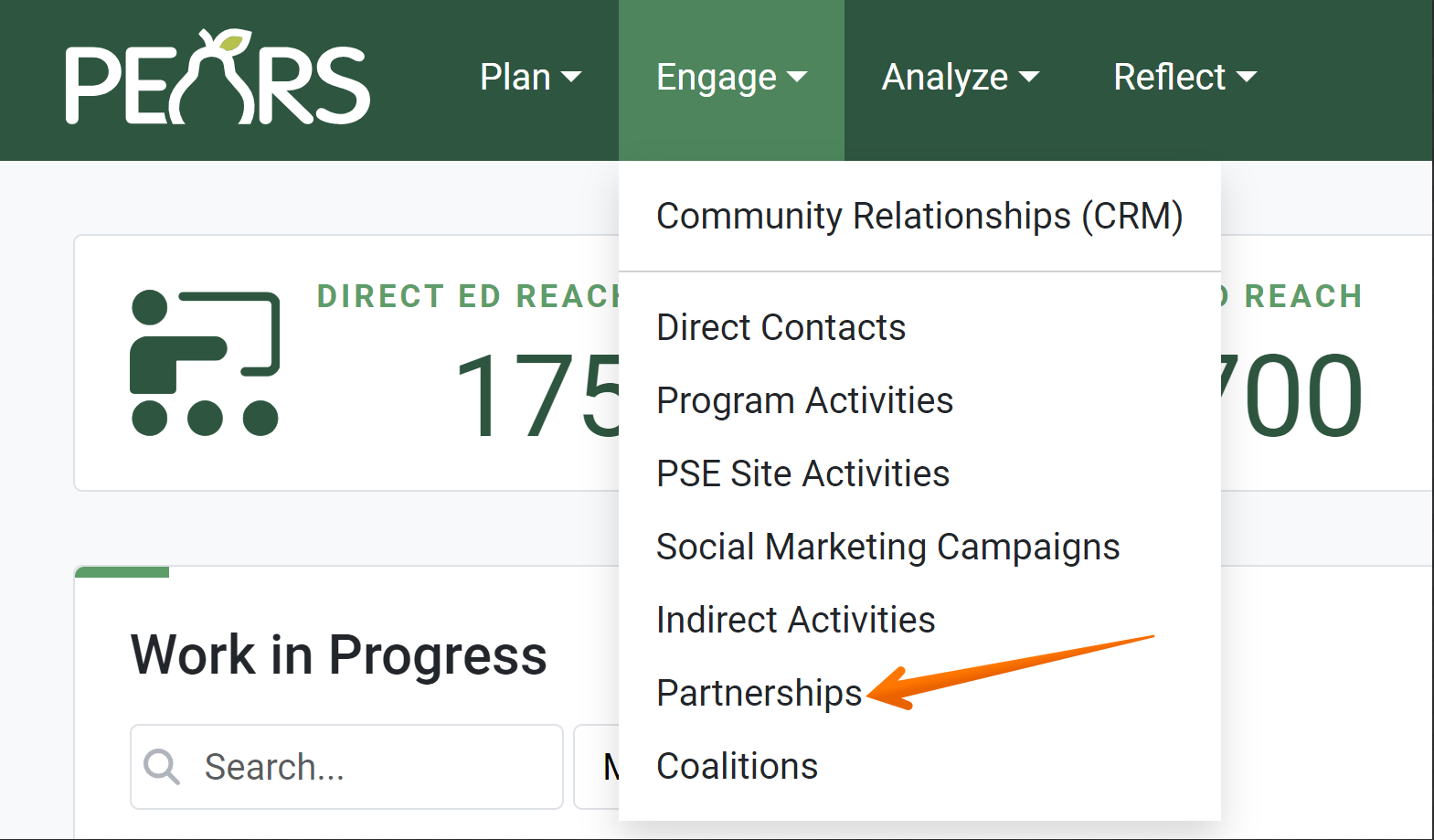
The partnerships list displays:
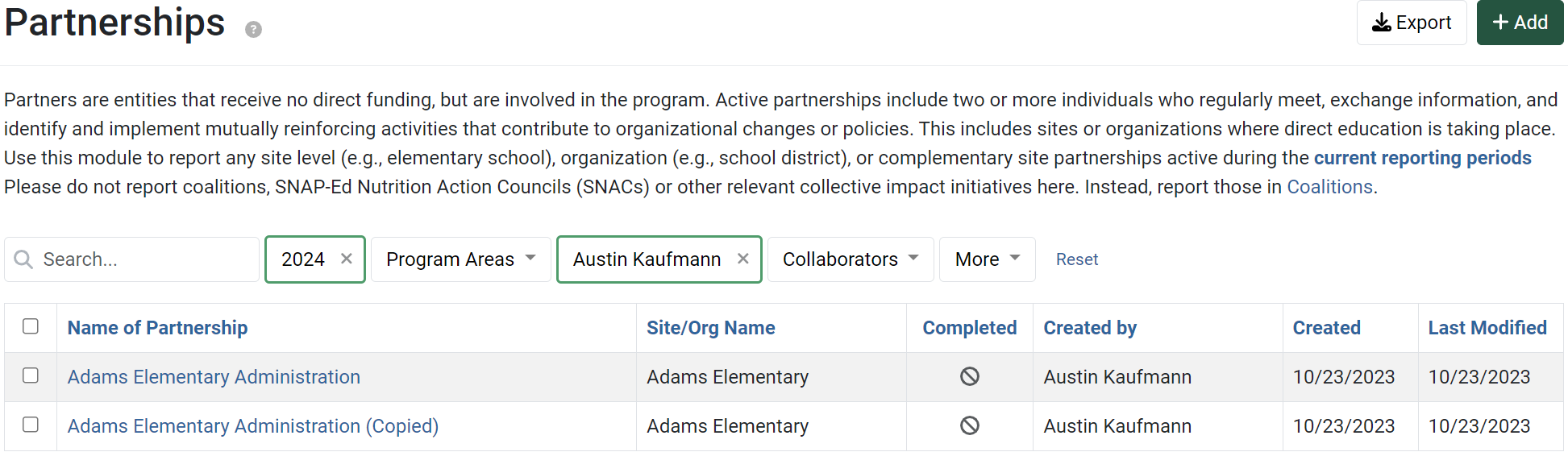
Click on the Partnership that needs to have meetings and events managed:
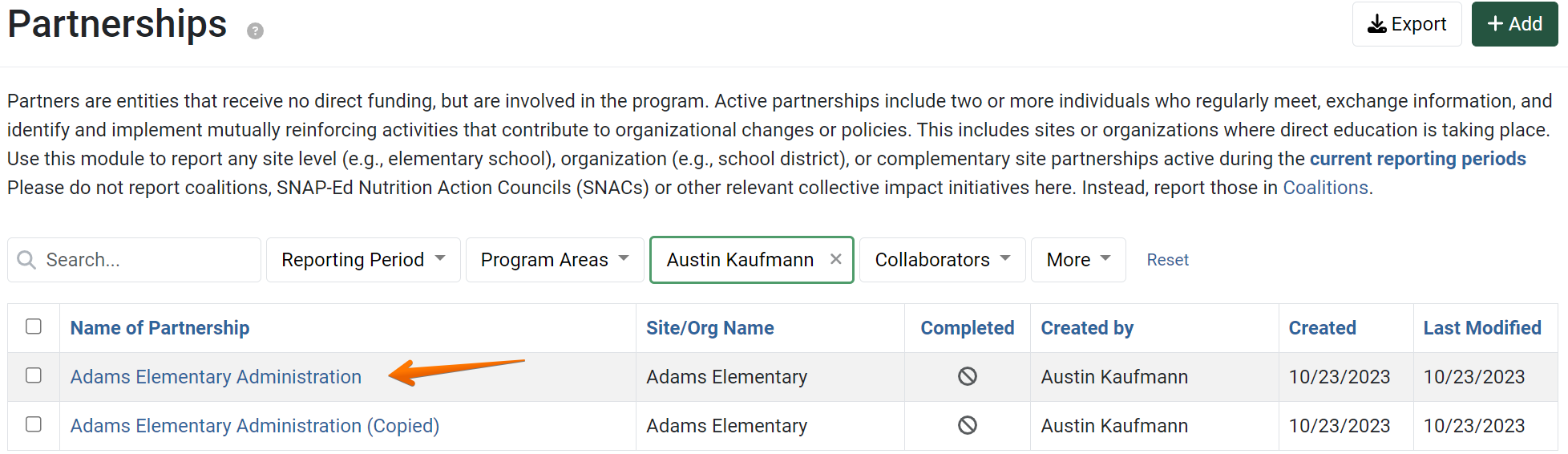
The detail view of the partnership displays. Click on Meetings & Events:
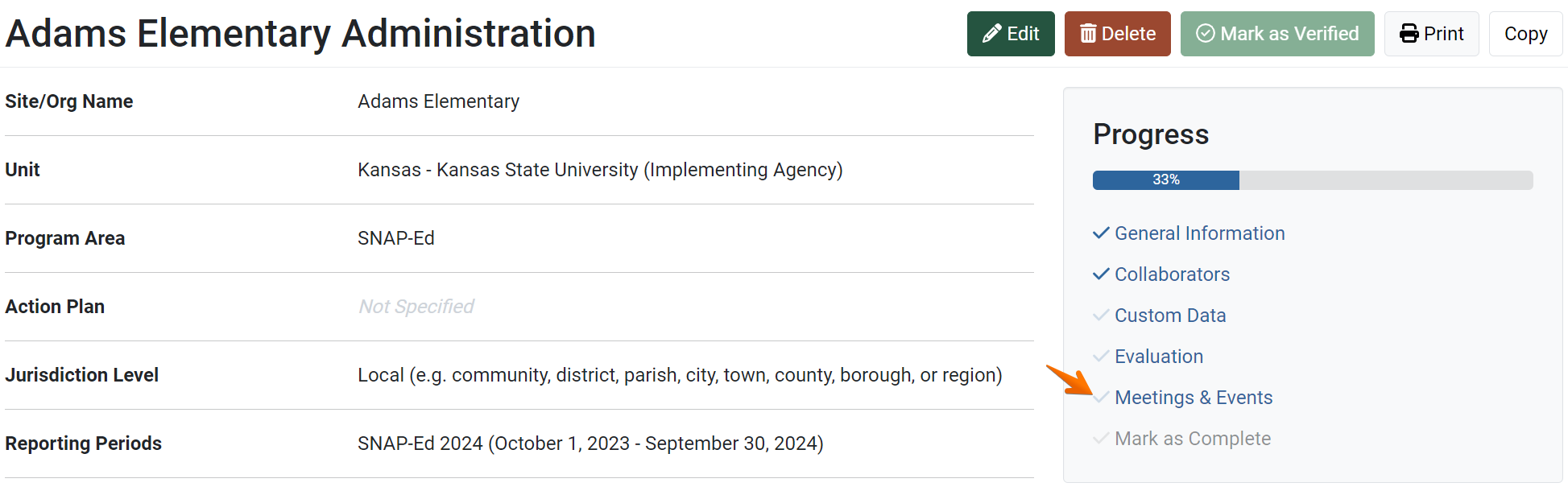
Indicate whether or not you will track meetings and events:
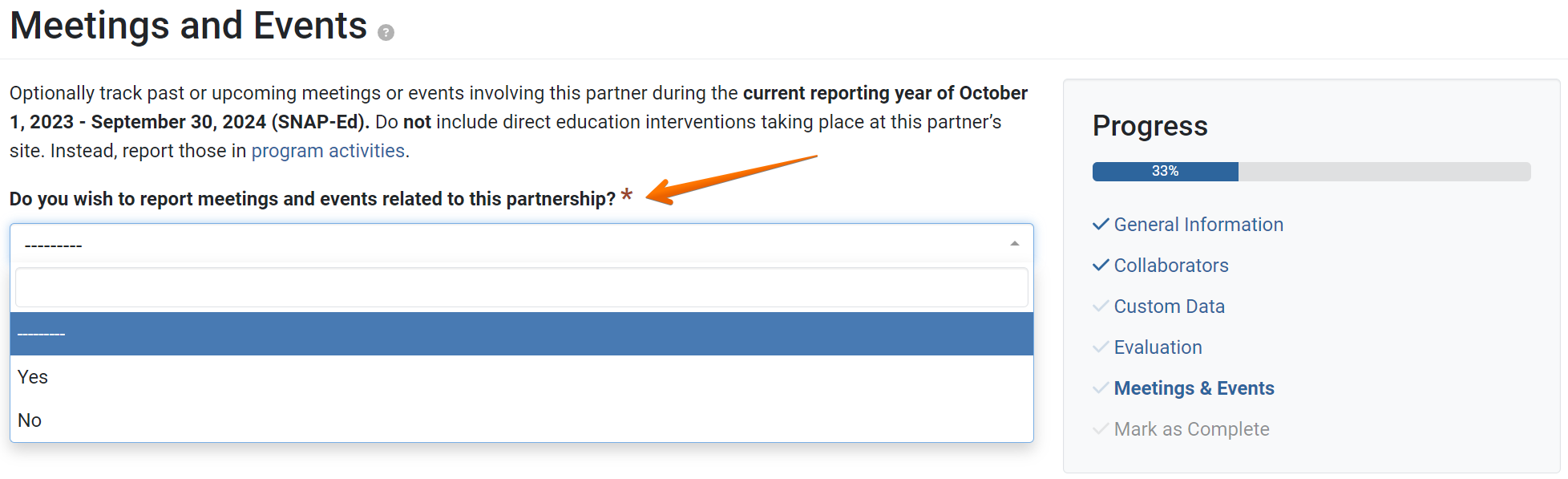
- Click the Add Meeting / Event button:

- The Add Partnership Event window appears. Enter the pertinent information and click Save:

- Repeat this process if more meetings or events need to be recorded for this partnership in the current reporting year.
- When all the meetings and events have been added for the current year, click Save and Continue to move on to next section, or Save to go back to the overview page for the partnership:


✓ TIP:
The red asterisk * next to the heading of a field indicates that the field is required. You will not be able to save the record until you have added input into that field.
✓ TIP:
If you choose "No" you can save and move on to the next section.
✓ TIP:
You can edit previously added meetings and events by clicking the  button, or you can delete previously added meetings and events by clicking the
button, or you can delete previously added meetings and events by clicking the  button next to the specific event.
button next to the specific event.
 button, or you can delete previously added meetings and events by clicking the
button, or you can delete previously added meetings and events by clicking the  button next to the specific event.
button next to the specific event.