- From the PEARS homepage, hover over the Engage menu and click Program Activities:
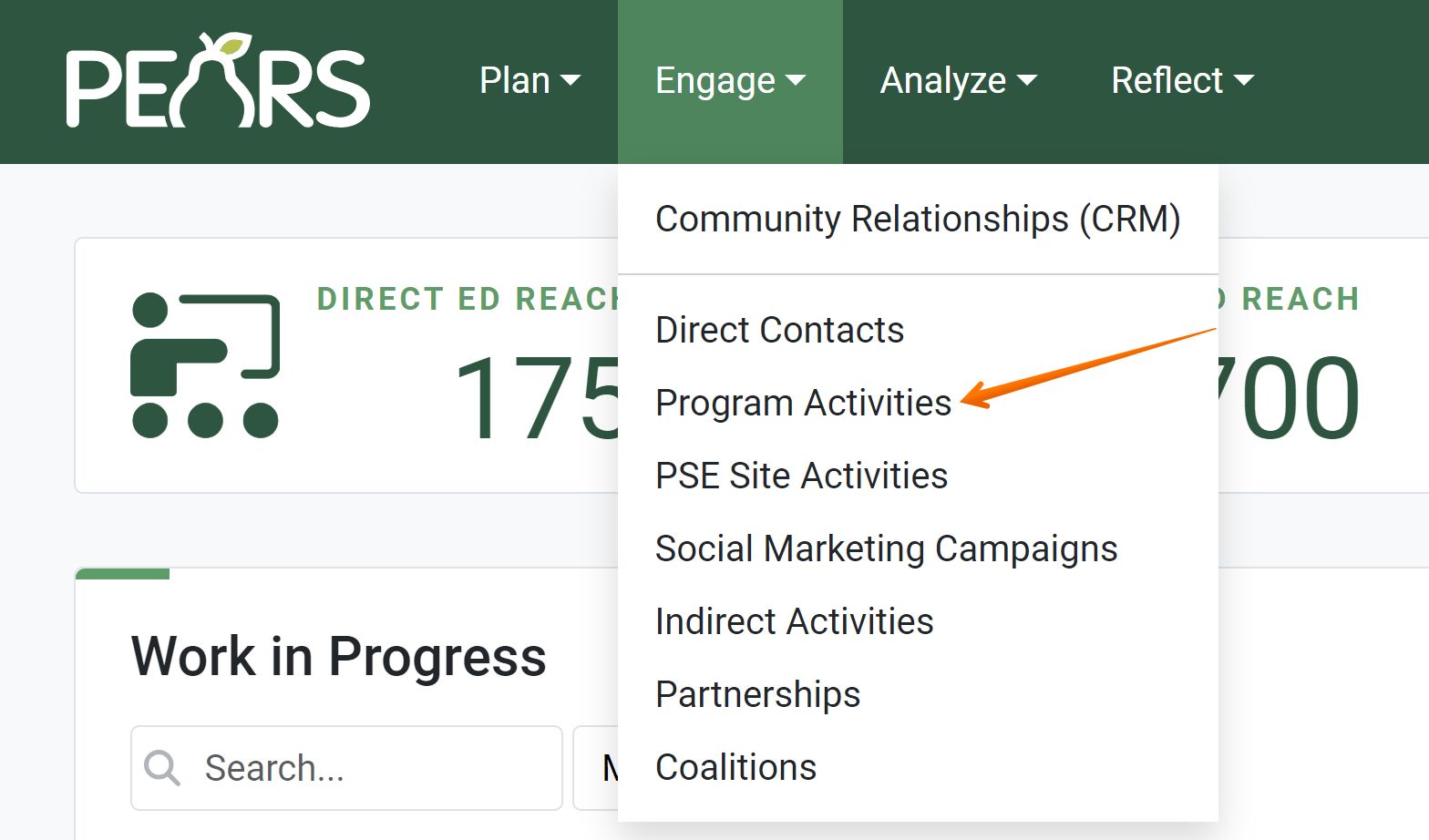
The Program Activities list displays. Select a Program Activity to edit.
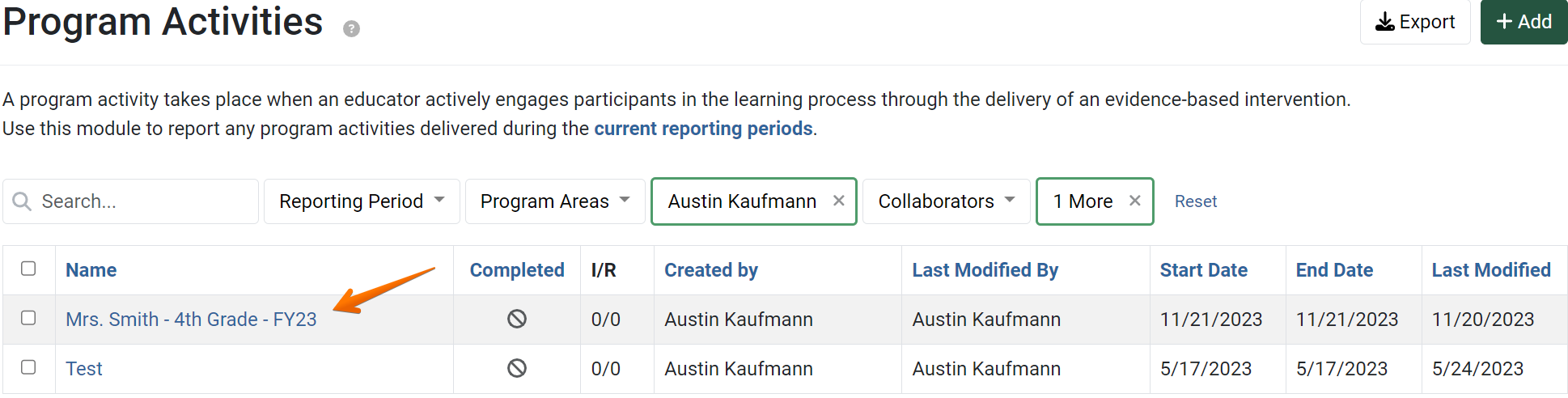
The Program Activity details display. Click Evaluation:
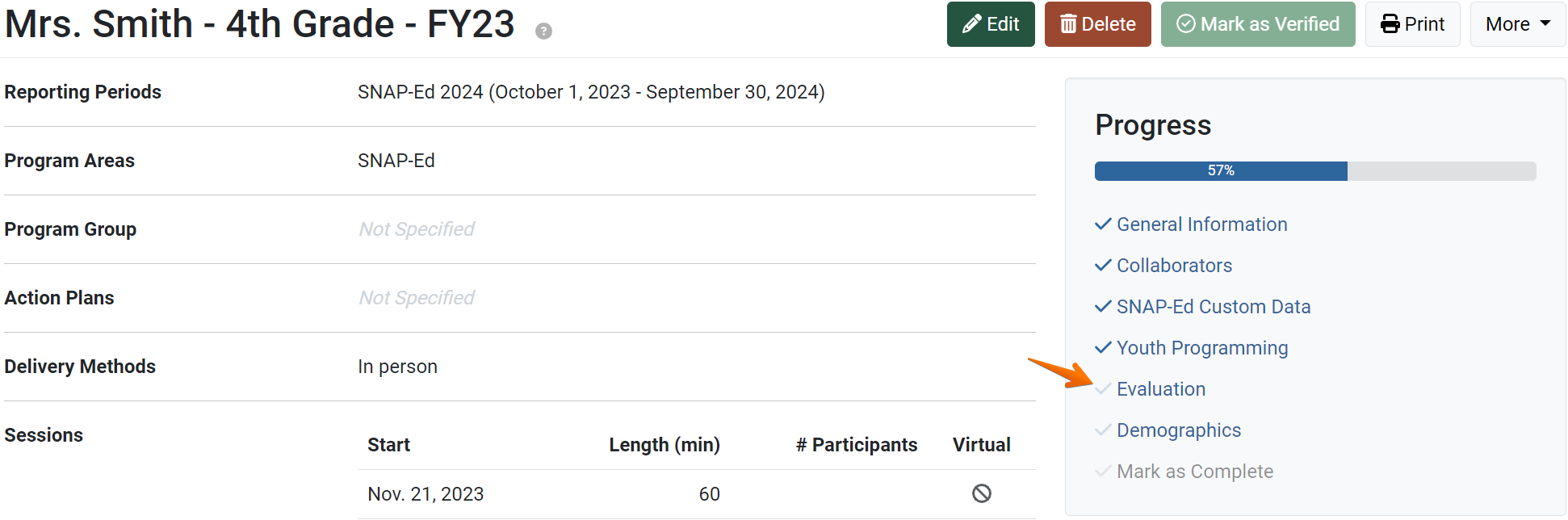
The evaluation page displays:
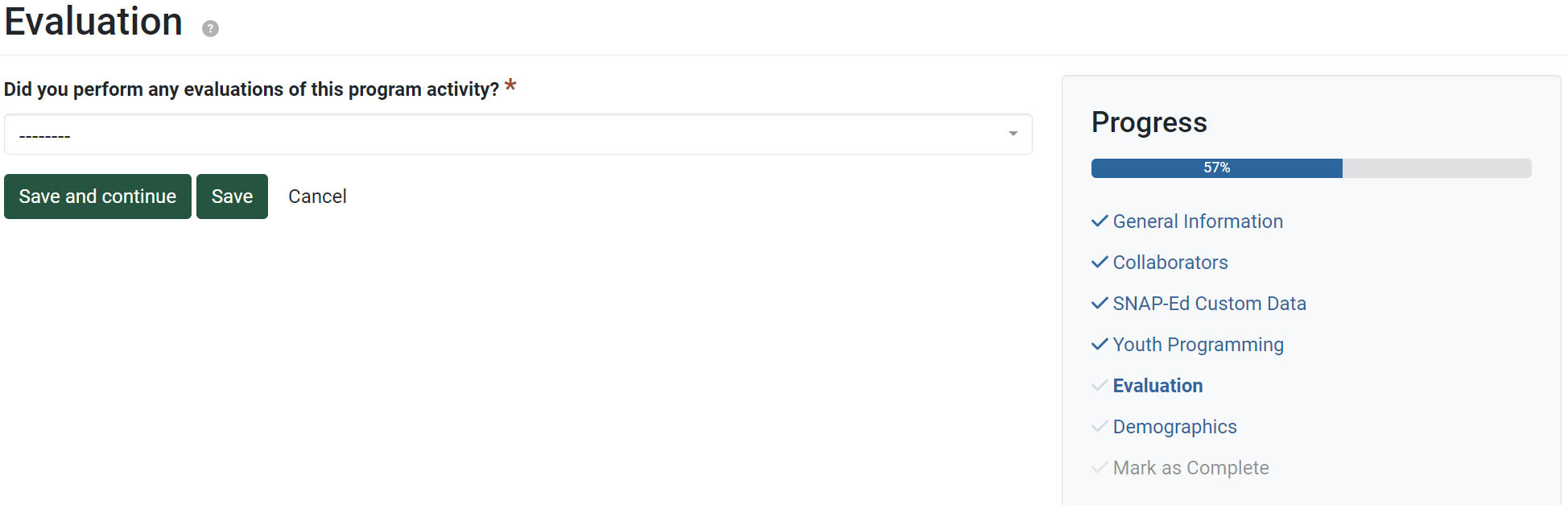
- Under the question “Did you perform any evaluations of this program activity”, select Yes or No from the drop-down menu.

- Using surveys to evaluate direct education is not required to complete a Program Activity record in PEARS. If no survey data is being reported, click No. Then click the Save and continue button to continue to the next section.

- If surveys are being used to evaluate the program activity, select Yes.
The surveys section appears.
If PEARS is not being used to collect survey responses, click the Save and continue button to continue to the next section. - If PEARS is being used to collect survey responses via the public link or to record survey responses collected on paper surveys, click Attach Survey.

The add survey window appears.
- Select a survey from the drop-down list.

- Select the type of survey responses being recorded. Type options specified on the survey appear in a drop-down list.

- Select the date the survey was originally delivered. This is the date the survey was administered to participants (not the date the survey responses are entered in PEARS).

- Optionally, adjust the name of the survey to add more detail. This only changes the name of the survey as it appears in the current Program Activity.

- Optionally, select to Aggregate responses. This options only appears if the survey was designed to allow aggregate responses.

- Click Save to add the survey.
The survey details are now listed on the surveys page. If needed, edit the survey details by clicking the edit button. - Next, enter survey responses, attach another survey, or continue to the next section.

✓ TIP:
The red asterisk * next to the heading of a field indicates that the field is required. You will not be able to save until you have added input into that field.
✓ TIP:
Even if your organization does not use PEARS to capture survey data, your administrators may still want you to select "Yes" if you evaluated the program outside of PEARS. Please contact your administrators with questions on this field.
✓ TIP:
If a survey you would like to add does not appear, the survey may not be recorded in PEARS.
Please contact an Organization Administrator to inquire about surveys or request an addition to the list. Administrators for your organization are listed in the PEARS Directory.
Please contact an Organization Administrator to inquire about surveys or request an addition to the list. Administrators for your organization are listed in the PEARS Directory.
✓ TIP:
For Extension organizations, surveys appear in the drop-down list based on the program area selected. The program area of the survey must match the program area selected on your Program Activity. If a survey you would like to add does not appear, you may need to re-create the Program Activity to include the correct program area.
GLOSSARY:
Pre indicates the survey was administered before the direct education program.
Post indicates the survey was administered directly after the direct education program.
Follow-Up indicates the survey was administered some time period after the direct education program, to assess how knowledge or behavior changes are progressing.
Post indicates the survey was administered directly after the direct education program.
Follow-Up indicates the survey was administered some time period after the direct education program, to assess how knowledge or behavior changes are progressing.
✓ TIP:
Once you click inside the Date Delivered field, a calendar appears to help you easily select a date. You can also type a date, using the format: mm/dd/yyyy.
GLOSSARY:
Aggregate responses indicate the total number of participants that selected each answer choice. Only one survey response form is completed.
In contrast, individual responses indicate the exact answer selected by each participant. A new survey form is completed for each participant.
In contrast, individual responses indicate the exact answer selected by each participant. A new survey form is completed for each participant.
! CAUTION:
Aggregate responses provide less detailed data and can limit data analysis. The PEARS Team recommends collecting individual responses (rather than aggregate responses) when possible.
✓ TIP:
If a survey is attached, you must record survey responses before you are able to mark the Program Activity as complete. For more information on entering survey responses, see Enter Survey Response Data.
If no surveys are attached, you can continue and mark the Program Activity as complete.
If no surveys are attached, you can continue and mark the Program Activity as complete.
