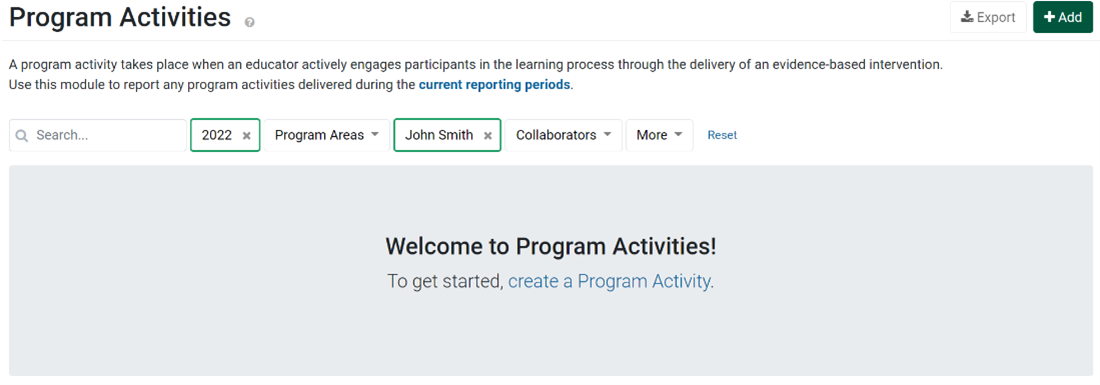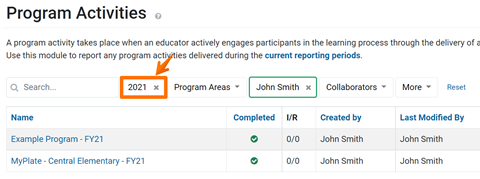No, only one reporting period can be open for data entry at one time.
Data Managers have access to clean data from previous reporting periods, as needed.
All data reported in PEARS is saved and viewable in future years.
When a new reporting period begins, the default filters listed in PEARS are adjusted for the new year. The list of records shown in each module is automatically filtered for records the current user has created in the current reporting year. When a new reporting year begins, the list of records will be empty:
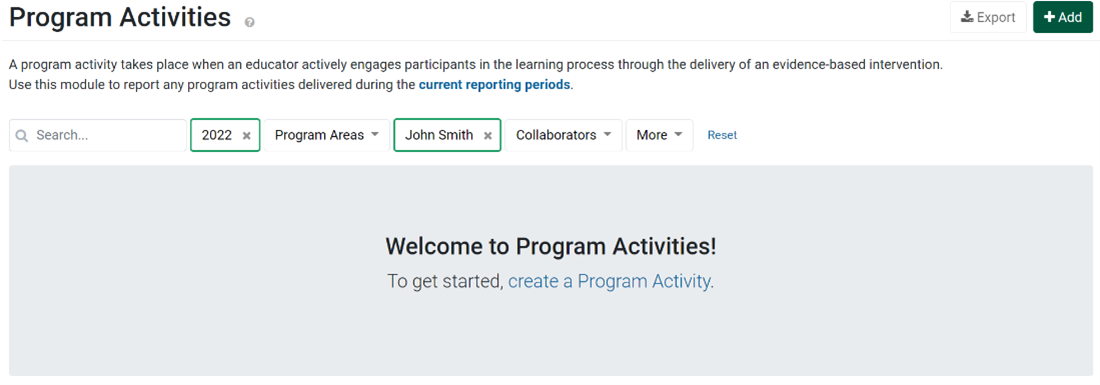
To view data from a previous year, staff can update the Reporting Period Year filter:
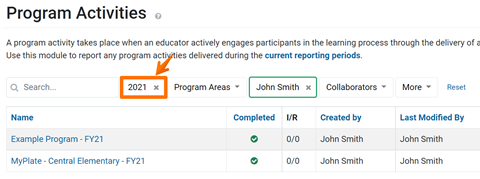
When the reporting period changes, staff may not know how to find data from previous years, or may be concerned if they no longer see this data in the system. Demonstrating how to change the filter to view past year’s data can be helpful.
First, create a new record within the current reporting year. Then, reach out to a Data Manager from your organization to update the Reporting Period assigned to the record.
Please reach out to a Data Manager from your organization with a list of records to update.
While there are ways to edit data after the reporting period transition, it is always easiest to enter/edit data beforehand. We recommend notifying staff of the reporting period transition early and often.
If needed, staff can be given temporary access to edit data from the previous year. Please reach out to PEARS Support with a list of staff member(s) needing access, and the dates you would like their access to begin/end.
Create two records, one for each reporting period:
First, create one record for all program data related to the first reporting period. At the end of the reporting year, mark the record as Complete.
After the new reporting year begins, make a copy of the record from the previous year. Continue reporting until the program series is complete.
If survey data is being collected via the online link or QR code, continue distributing the link/QR code from the original program even after the new reporting year begins.
Once all survey data has been collected, if some responses should be associated with the new program year, reach out to PEARS Support. We can move survey data to the new program activity record, if needed.
There is not currently a mechanism to send custom notifications to staff through PEARS. Please send data cleaning or reporting period updates via email, or other communication methods.