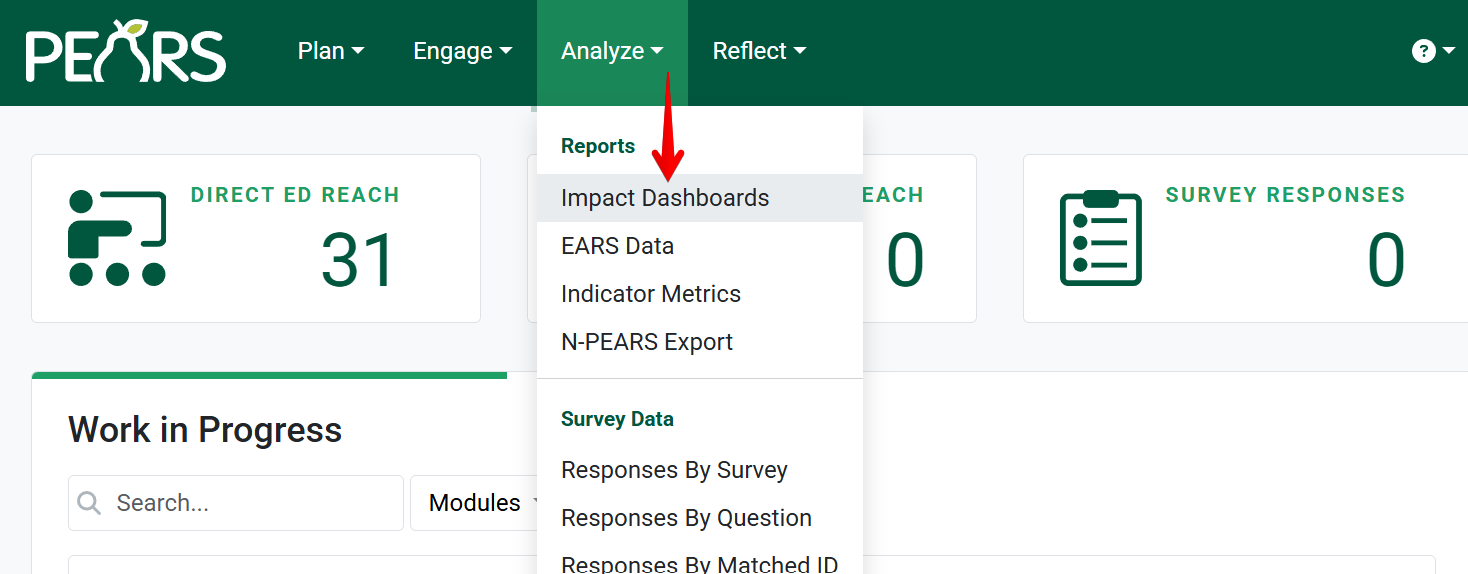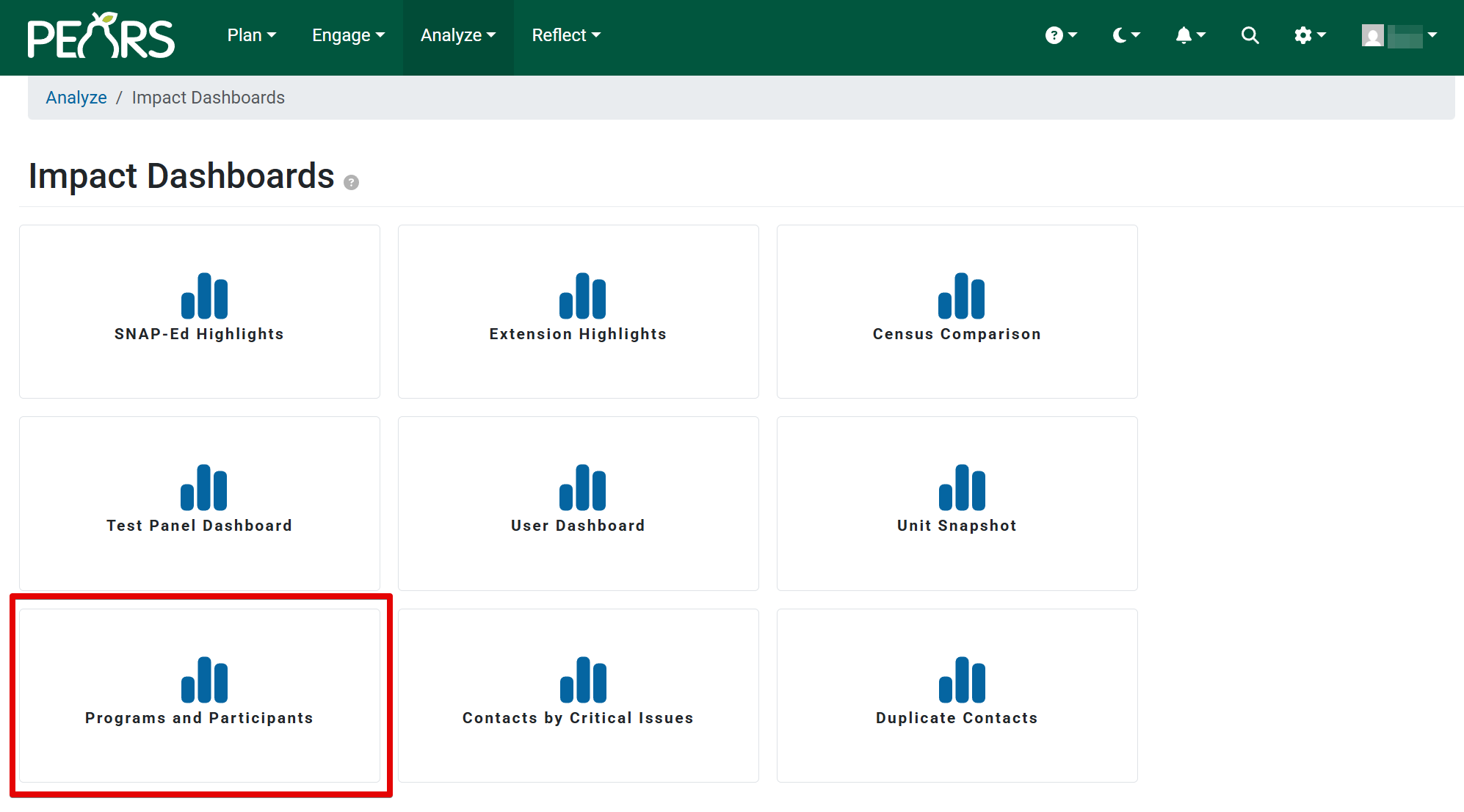The Program Activities and Participants report allows you to see how many Program Activities have been delivered and how many participants have attended. Data is shown for activities across the entire state for a given time frame. The following article outlines how to access the report, change report filters, view the report, and sharing options.
Change Report Filters
By default, the report does not have any filters applied. Filtering options include: Year, Created By, Collaborators, Site By Name/Id, and More. Clicking ‘Reset’ will return filters to the default setting.

To filter by specific criteria, click on each category to open a dropdown menu of options. Select desired filter criteria for each category.
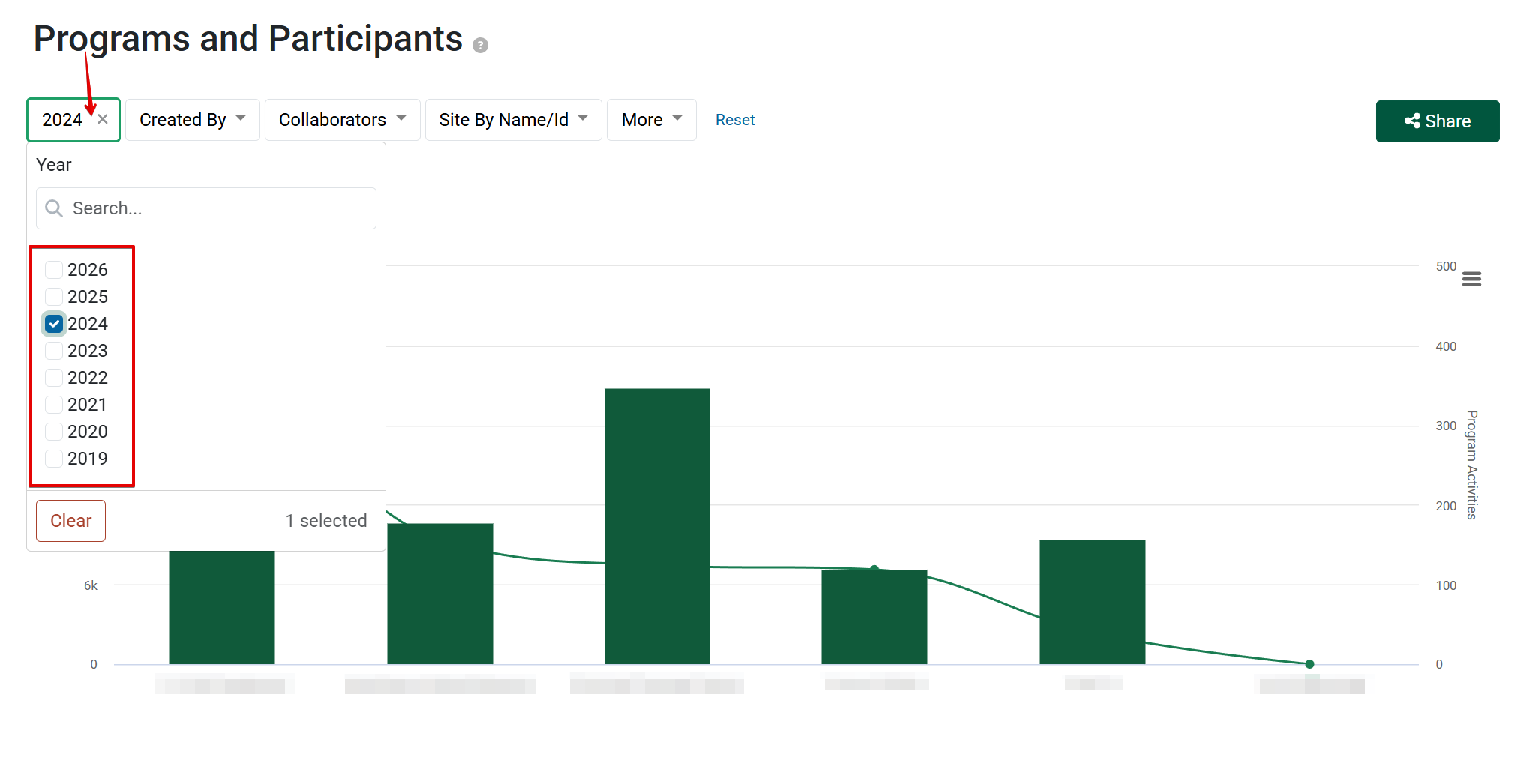
View Report
The Program Activities and Participants report includes a chart and a table showing the number of Program Activities and participants for each program area.
A chart depicts the number of Program Activities delivered for each program area and the number of participants for each program area.
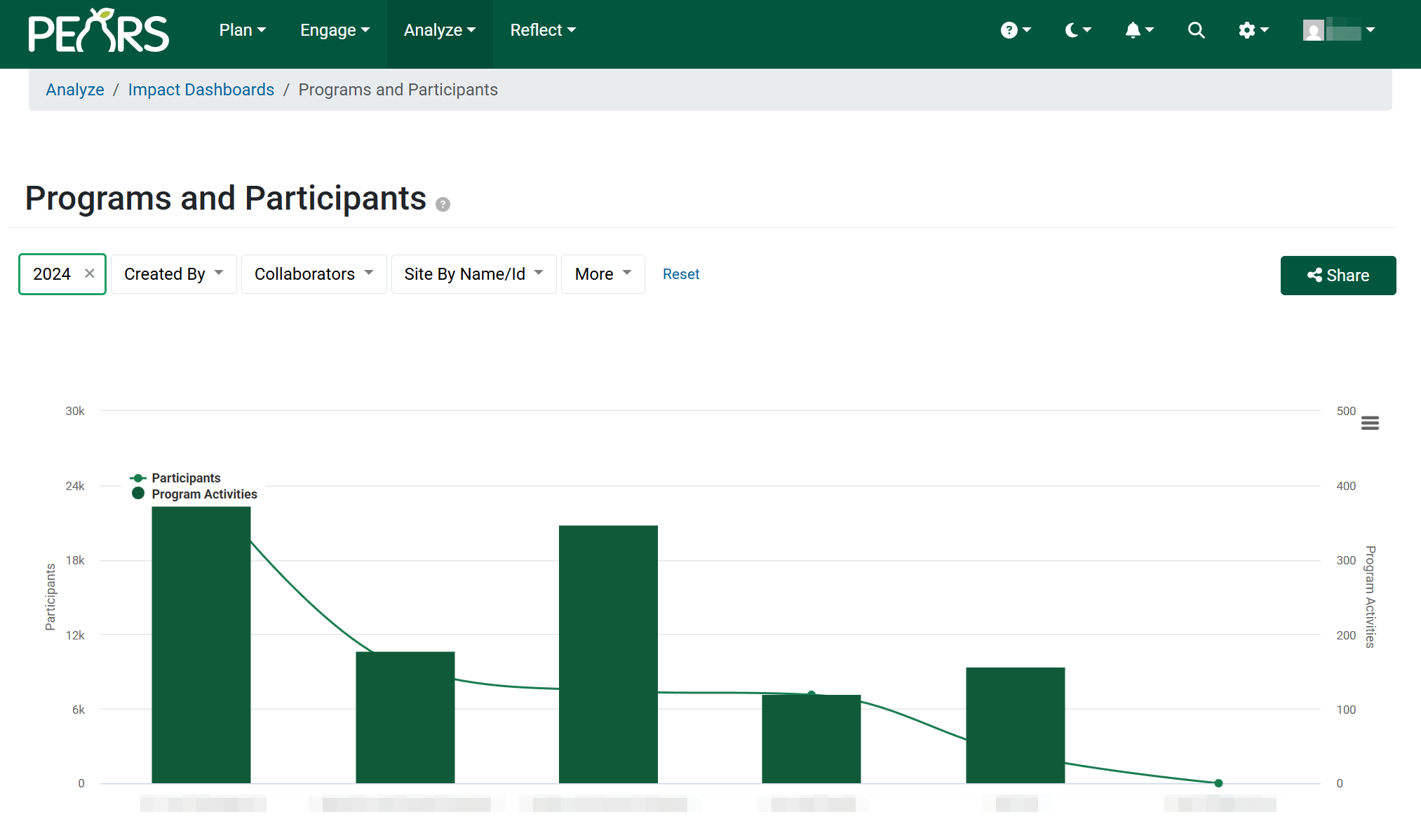
Click on the hamburger icon on the right side of the chart for additional display options: View in Full Screen, Print Chart, and View Data Table.
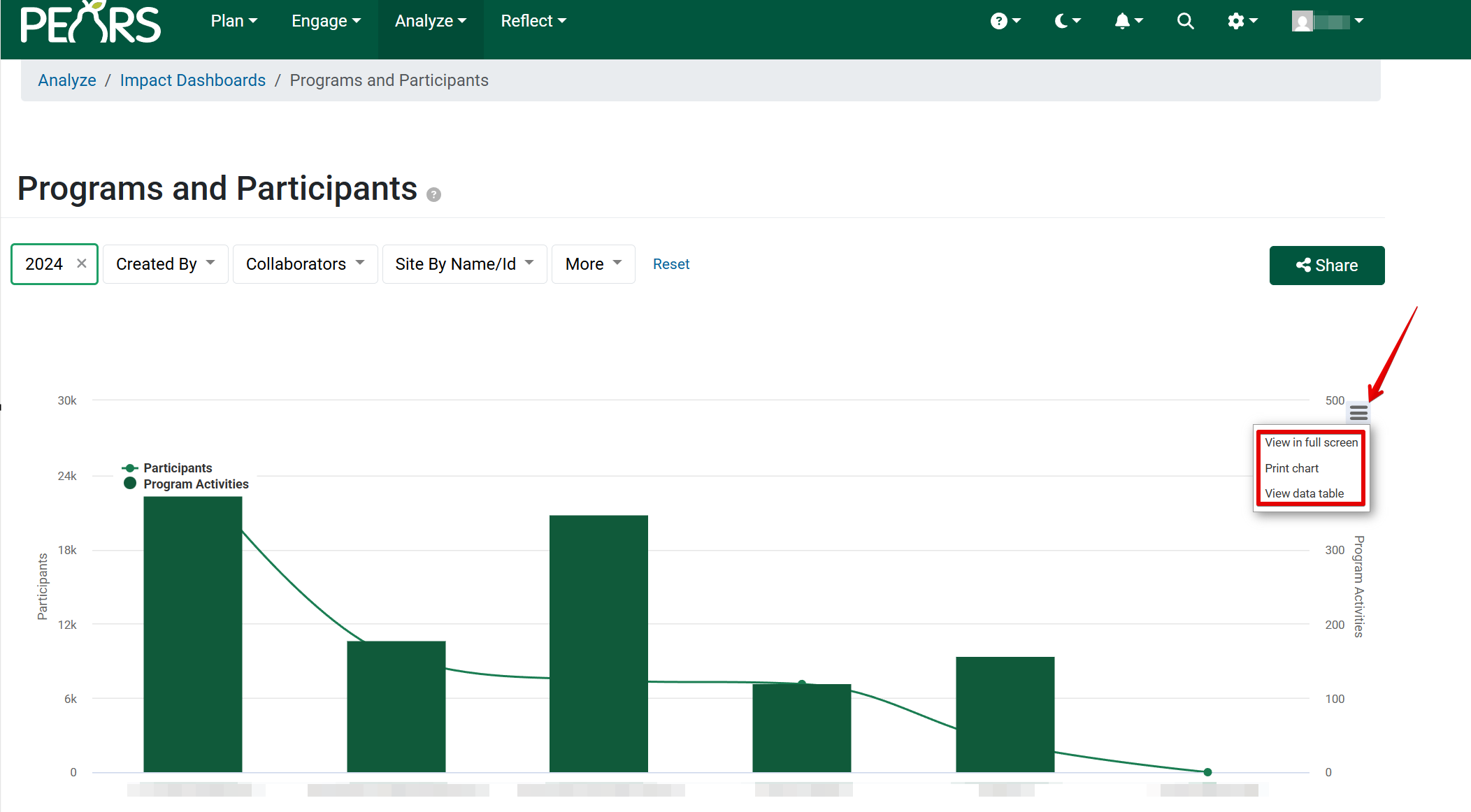
For example, displaying by data table shows the Program Area, Program Activities, and Participants shown in the chart in a table format.

Share Reports
To share the Programs and Participants report, filter by desired criteria and click the Share button.
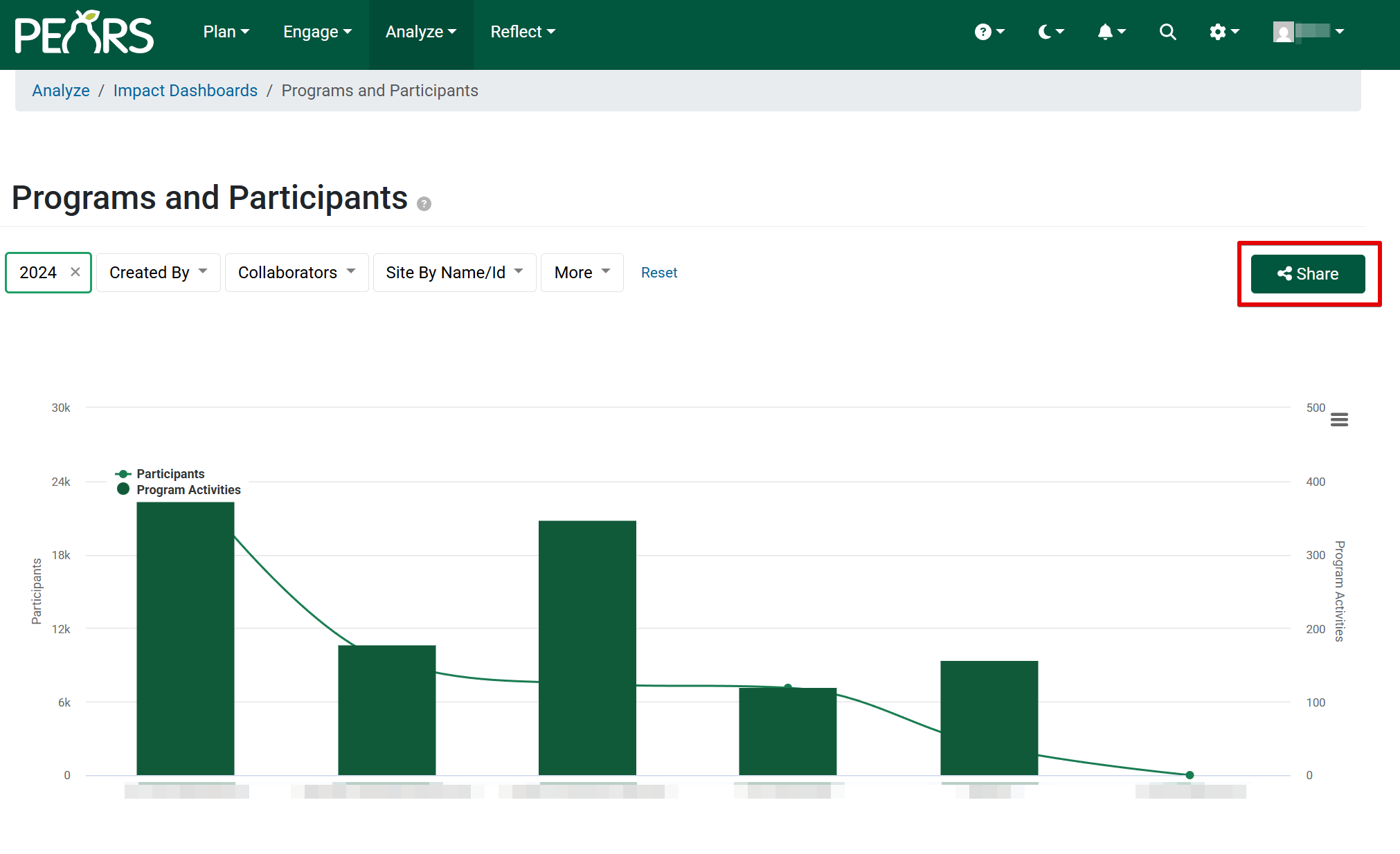
A dialogue box with sharing options will open. Naming the report is required. There are two checkbox options for sharing: Share as a Snapshot and Make Publicly Accessible. Hover over each question mark to see more detail about each sharing option. One, or both, checkboxes may be selected. Click Share Dashboard.
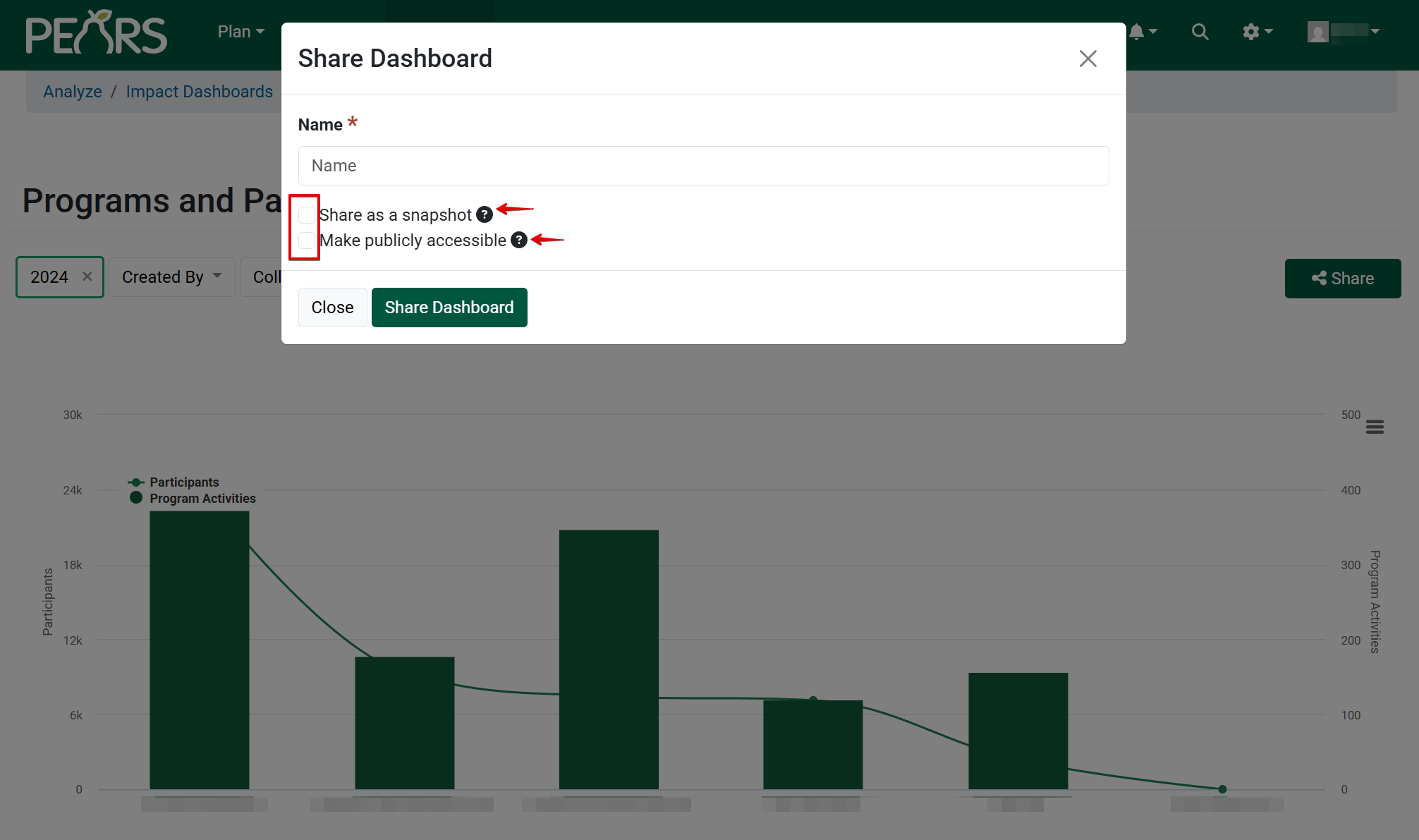
After selecting desired share options, a confirmation message will appear. Click View Share to see the details of your shared report and corresponding QR code to be shared. Selecting Ok will return you to the Programs and Participants dashboard.
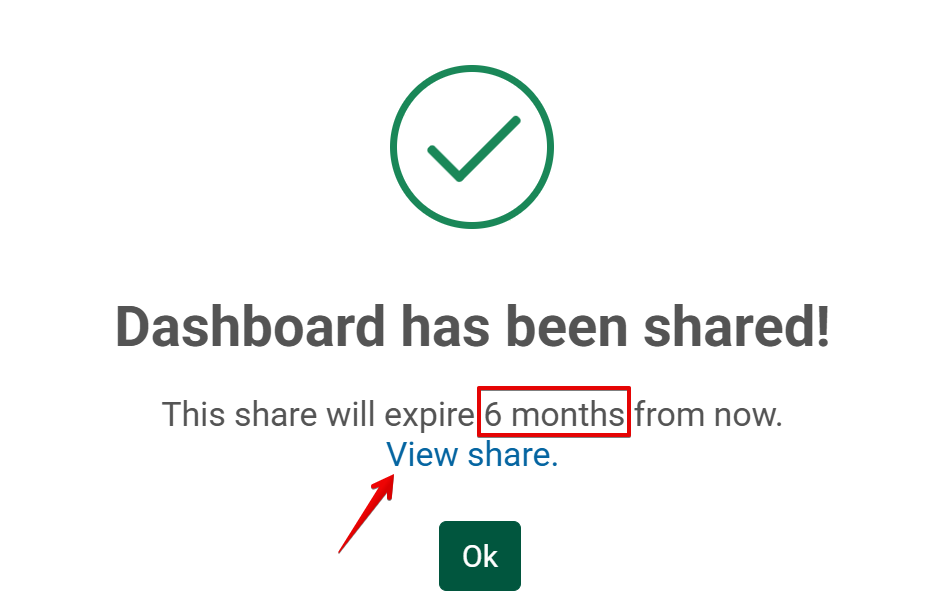
To see a current list of shared reports, navigate from the Analyze menu to Impact Dashboards. A list of shared reports will populate below the Impact Dashboard tiles. Details of the shared report include the name, a sharable link, public and snapshot selection criteria, applied filters, shared report expiration date, and the option to delete the shared report.
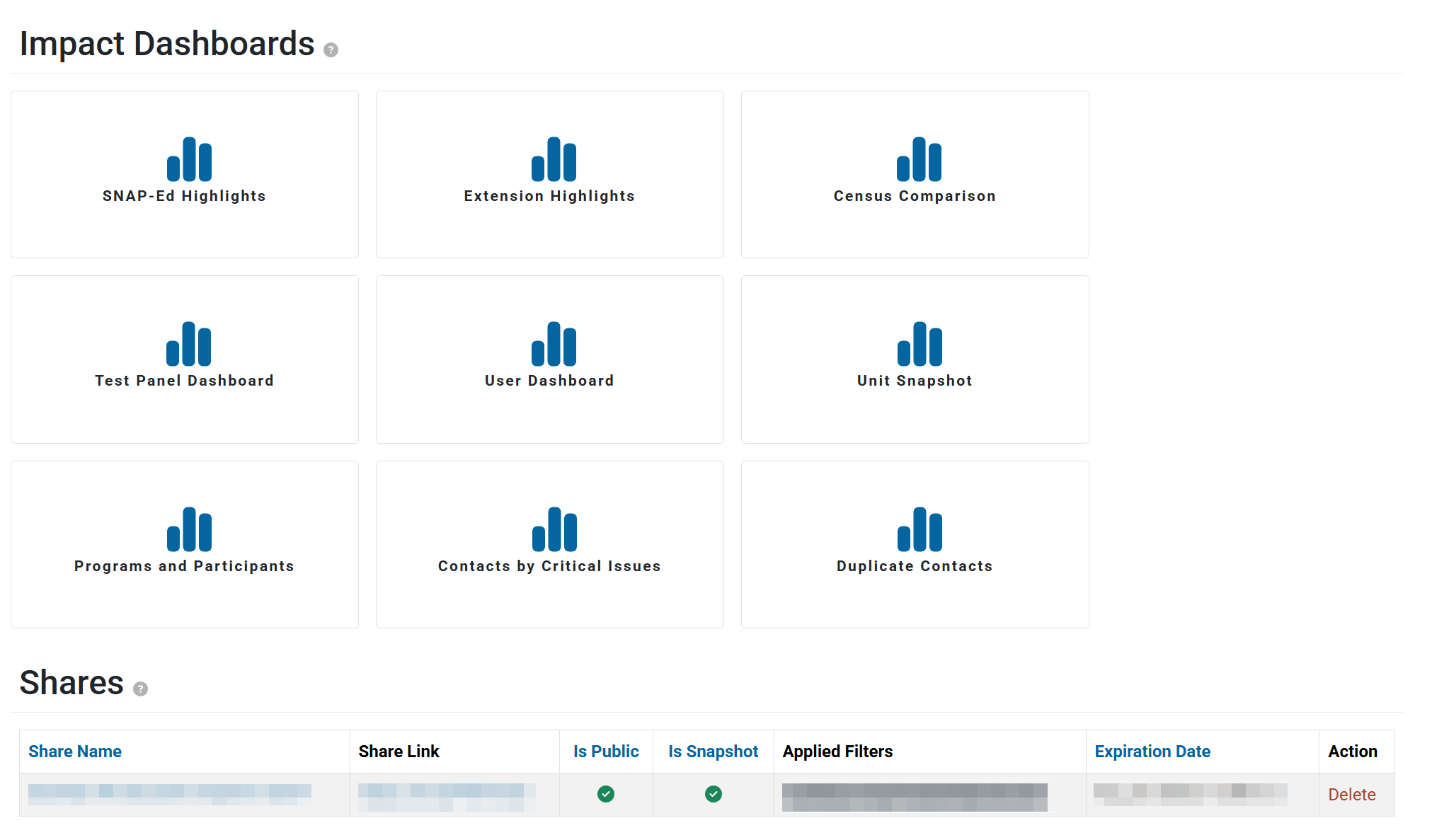
✓ TIP:
This report is only available for organizations that use program areas. This includes all Extension organizations and some SNAP-Ed organizations.
NOTE:
Program Activities (and corresponding participants) with more than one program area will be counted once per program area.
NOTE:
Share as Snapshot save the data at that particular moment, and any new data will not be reflected. If a snapshot is not saved, the filters will be captured, but the graphs may change to display current data.
Selecting the Make Publicly Accessible option means anyone with the share link can view the dashboard whether they are a PEARS user or not.
Selecting the Make Publicly Accessible option means anyone with the share link can view the dashboard whether they are a PEARS user or not.
NOTE:
Shared dashboards expire after 6 months.