User Managers and Organization Administrators can use the Manage Users page to add, edit, or deactivate user accounts. Staff with these roles can also export user account data. To deactivate a user account, follow the steps below.
It can be helpful to mark a user account as inactive when a staff member retires or leaves the organization. When an account is marked as inactive, the staff member will no longer be able to log in to PEARS. All of the data associated with the account remains intact in PEARS and can be viewed, edited, and analyzed by other users (depending on their permissions).
- From the PEARS homepage, hover over the gear icon and click Manage Users:
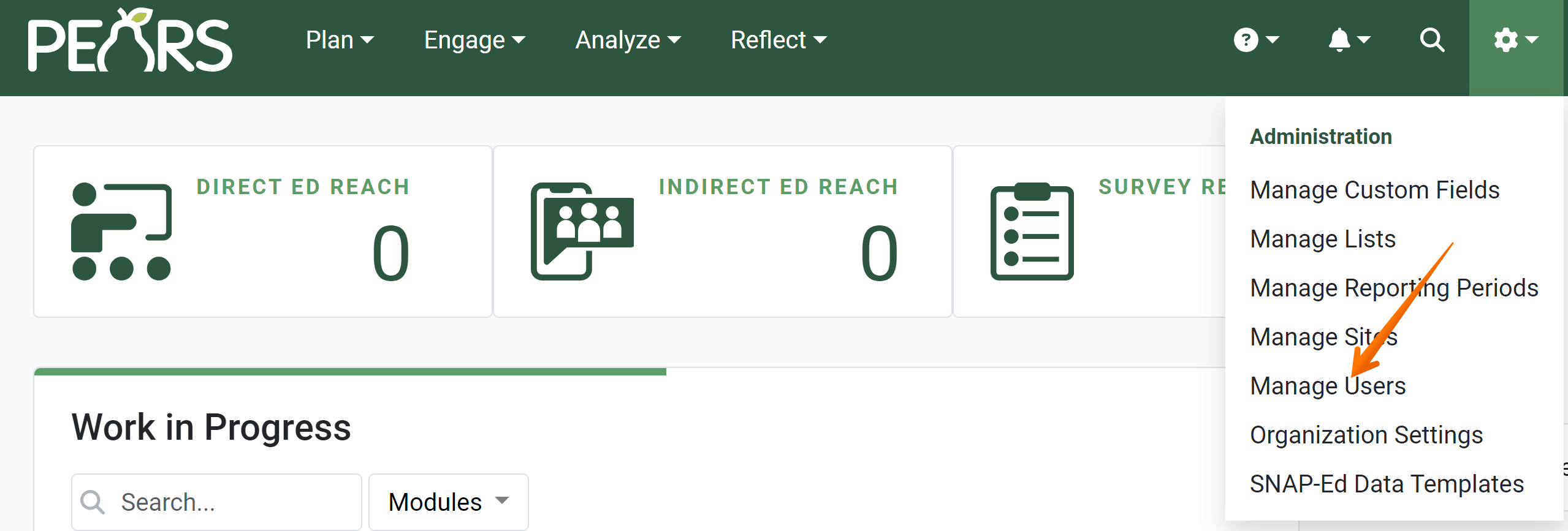
A list of active users displays. Select a user account to edit:
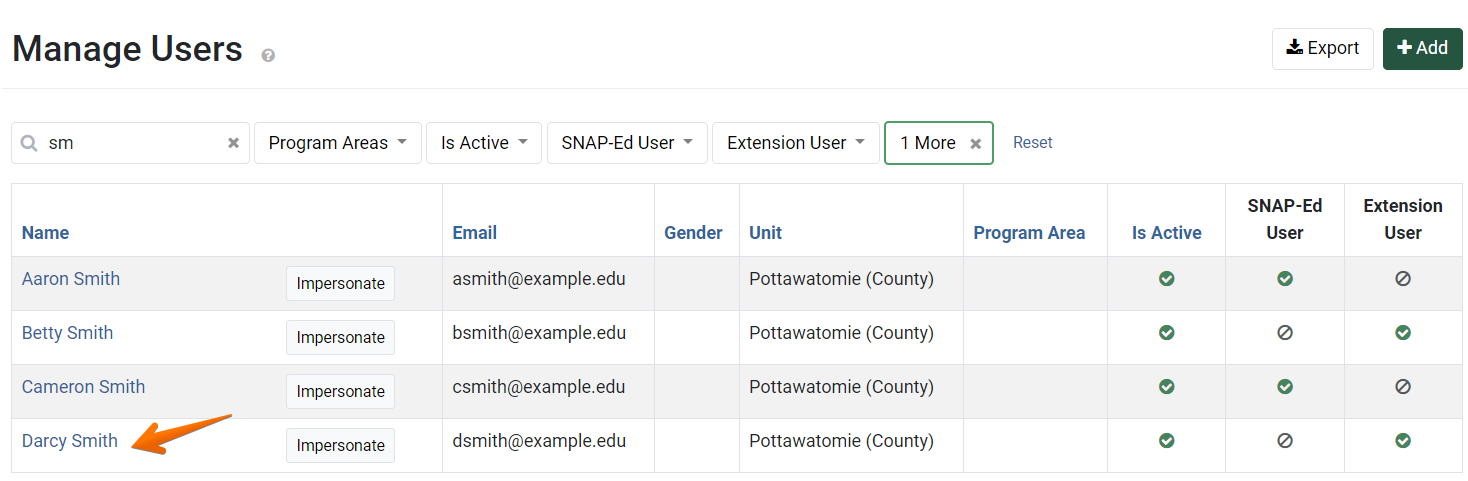
- The Update User page displays.

- Near the bottom of the page, a checkbox labeled Active is listed.
This box determines whether a user account is active or inactive.
A checkmark signifies that the user account is active.
- To deactivate the user account, click the Active checkbox. The box is now blank.

- Click Save and continue editing to save changes and stay on the current page. Alternatively, click Save to save changes and return to the Manage Users list.

✓ TIP:
See the PEARS Directory for a list of your organization's User Managers and Organization Administrators.
✓ TIP:
To add another user as a User Manager or Organization Administrator, please contact a current Organization Administrator.
✓ TIP:
By default, the users list shows all active users in alphabetical order by first name. Users that are active should include current employees with access to PEARS. Click the Filter button to filter for other users.
✓ TIP:
If needed, an inactive user account can be re-activated by clicking the "Active" checkbox.
NOTE:
Once a user account has been marked as inactive, the user can no longer log in to PEARS. All data that the user has entered into PEARS remains intact. Other users may view, edit, and analyze the inactive user's data (depending on their permissions).