The Data Manager role gives users access to view and edit all data within their organization. These privileges enable more efficient data cleaning and verification. Optionally, Data Managers may mark records as verified or unverified to track which data has been cleaned. This is not required to use PEARS or to verify records. Each organization may determine their own data cleaning process. To mark a record as verified, follow the steps below.
- Go to the record(s) you would like to verify.
For example, to verify a Program Activity, hover the cursor over the Engage menu and click Program Activities: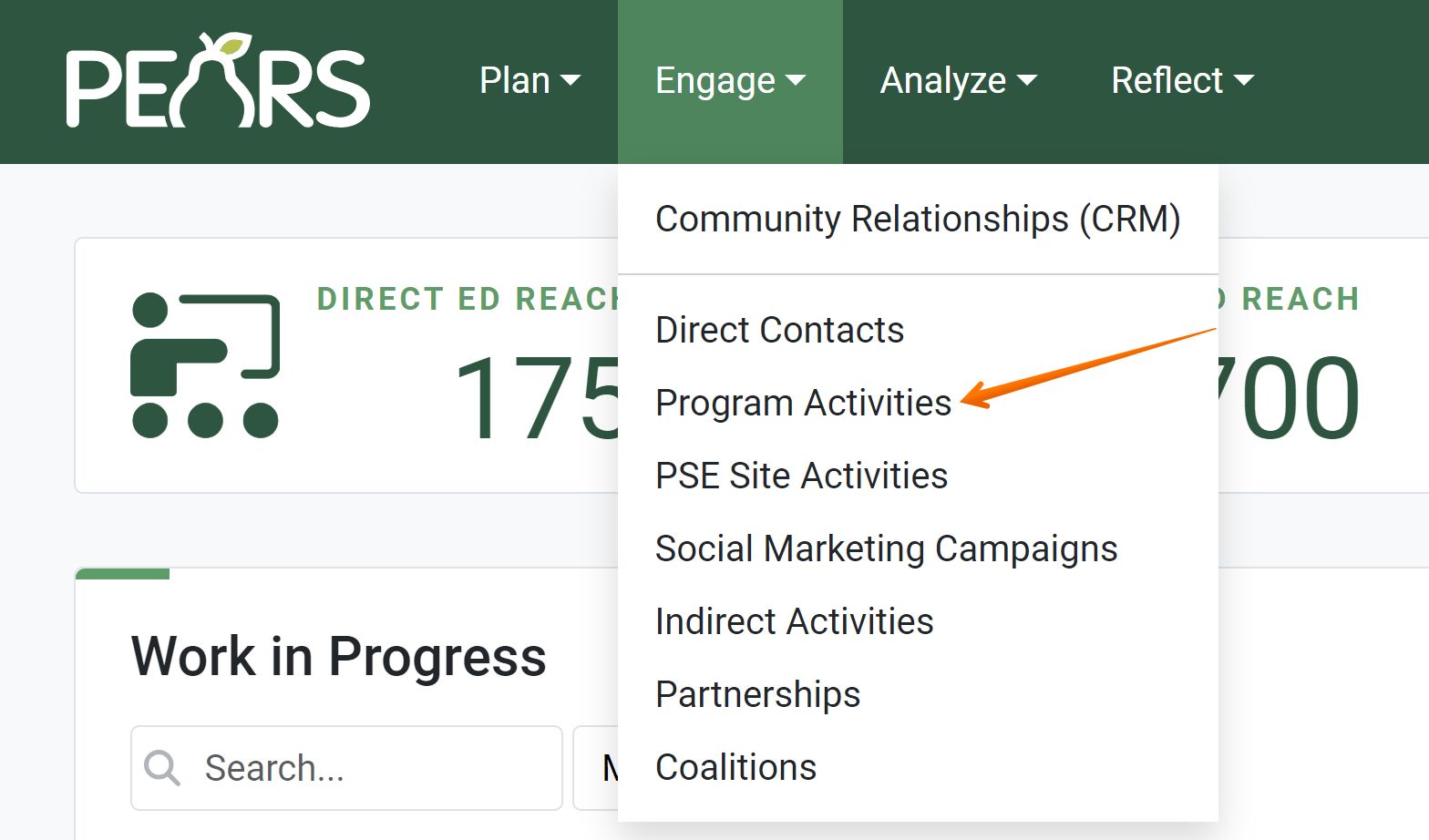
- The Program Activities list displays. Select a Program Activity to verify.

- The Program Activity details display.

Check the record details to verify that reported data is correct. If needed, edit the record and save changes. - Once data is checked and/or cleaned, click Mark as Verified. The record is now verified.

To show the record is verified, the button now states: Mark as Unverified. This indicates that the record is currently verified.
NOTE:
The following modules do not include the Mark as Verified button: Action Plans, Surveys, Professional Development, Performance Reviews, and Quarterly Efforts. These modules already include a verification process or a statement confirming data accuracy.
NOTE:
By default, most lists show records that you have created in the current reporting year. Click the Filter button to filter for other records, such as records created by other users or records from previous reporting years.
NOTE:
Data Managers can filter record lists and exports to show: only verified records, only unverified records, or both verified and unverified records. The “verified” filter for exports is also available for all users.
✓ TIP:
Records can only be marked as verified after they have been marked as complete. To mark a record as complete, go to the Progress panel and click the Mark as Complete link. Then click the Mark as Complete button. For more details on marking a record complete, see our documentation articles for each module. For Program Activities, see: Mark a Program Activity as Complete.
✓ TIP:
To mark a record as unverified, follow steps 1-3. Then, click the red Mark as Unverified button:
The record is no longer verified. To show the record is unverified, the button states: Mark as Verified.
NOTE:
By default, all records are unverified. If any user edits verified data, the record automatically returns to be unverified. You can mark the record as verified again by clicking the Mark as Verified button.