Programming Managers and Organization Administrators can use the Manage Sites page to add, edit, merge, or delete sites. Staff with these roles can also mark sites inactive and export site data. To edit a site, follow the steps below.
- From the PEARS homepage, hover the cursor over the gear icon and click Manage Sites:

- The sites list displays. Select a site to edit:

The site details display. Click the Edit button.
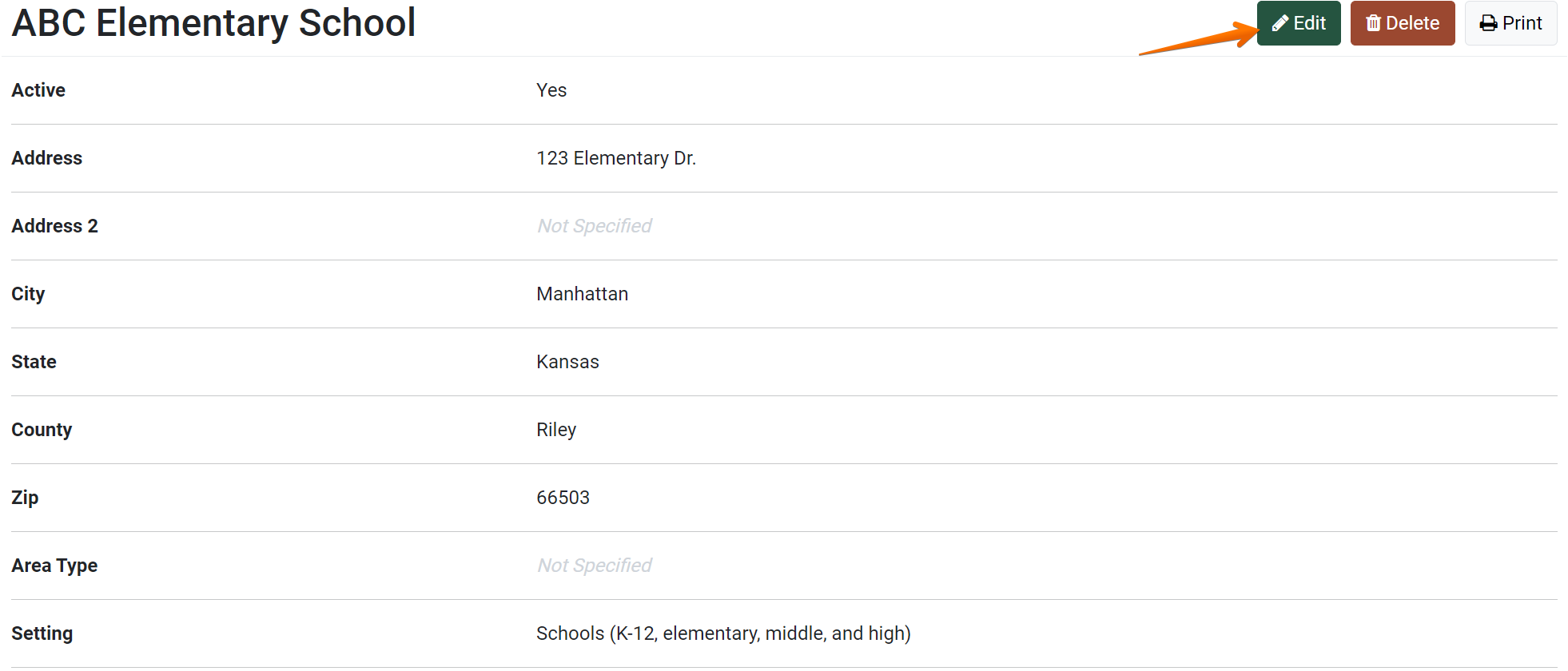
The Update Site page displays:
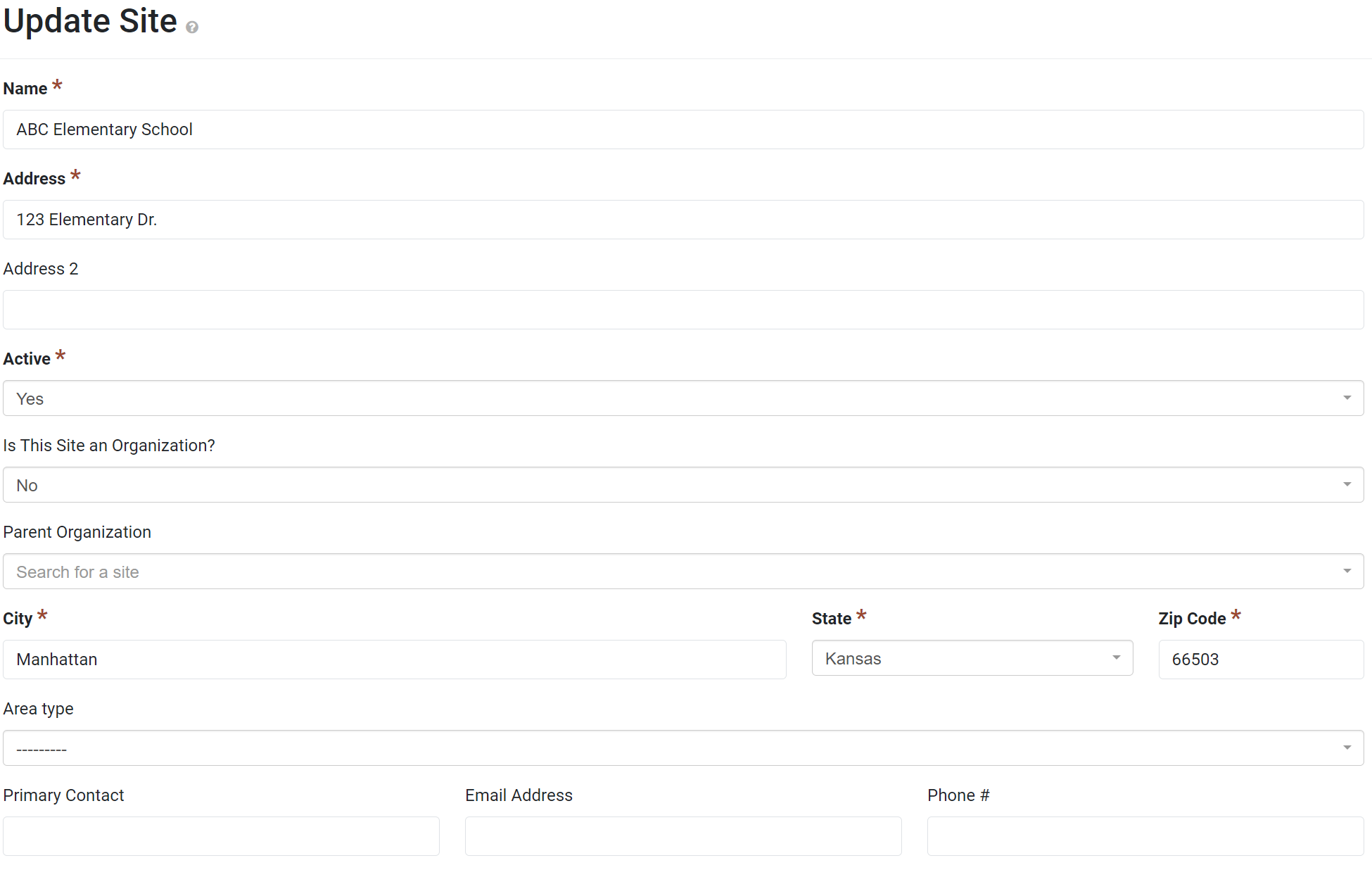
- Edit the site details as needed.
For more information on site fields, see: Add a Site.
For more information on adding demographic data, see: Add Site Demographics. - Click Save to save changes or Cancel to exit without saving.

- The site details display, and an alert confirms that the site has been edited (if changes were saved).

✓ TIP:
See the PEARS Directory for a list of your organization's Programming Managers and Organization Administrators.
✓ TIP:
To add another user as a Programming Manager or Organization Administrator, please contact a current Organization Administrator.
✓ TIP:
All Implementing Agencies in each state share the same list of sites. For example, if a site is added by one IA in Texas, all other IAs in Texas will also have access to view and select the site.
✓ TIP:
The red asterisk * next to the heading of a field indicates that the field is required. You will not be able to save until you have added input into that field.
NOTE:
When a site is created, the location is automatically geocoded based on the address, city, state, and zip code listed. The latitude and longitude for each site are listed in the site export. If the site address is later updated, the latitude and longitude coordinates are also automatically updated to match the new address.
