Programming Managers and Organization Administrators can use the Manage Sites page to add, edit, merge, or delete sites. Staff with these roles can also mark sites inactive and export site data. To delete, merge, or mark a site inactive, follow the steps below. To jump to a specific section, click on one of the following links. To determine which site removal method to use, see the Overview section.
Overview
- From the PEARS homepage, hover the cursor over the gear icon and click Manage Sites:

The sites list displays:
- Determine which method of removing a site is needed:
Delete a Site:
Delete a site if no work is currently done with the site and no future work will be done with the site. The site will be permanently removed from PEARS. For example, delete a site if a staff member accidentally adds site data that is completely incorrect and should never be selected.Merge Sites:
Merge sites if multiple entries for the same site exist. For example, if “ABC Elementary” and “ABC Elementary School” contain the same address and other data, these entries refer to the same site and only one entry is needed. After merging sites, all records formerly connected to the duplicate sites will be connected to one site.
Mark a Site Inactive:
Mark a site inactive if work has been done at the site in the past, but future work will not take place at the site. The site will appear in existing records but cannot be selected in new records. For example, a school or business that closes may need to be marked inactive.
For the method selected, follow the corresponding instructions below.
Delete a Site
Merge Sites
- From the site list, select sites to merge. Select as many sites as needed.

- Click the Merge button.

The Merge Sites page displays, listing selected sites.
Select the “primary” site. All other sites will be merged into this site. The details of the primary site will be saved when the sites are merged. The details of the other sites will be discarded.

When a site is selected, the details for that site display.
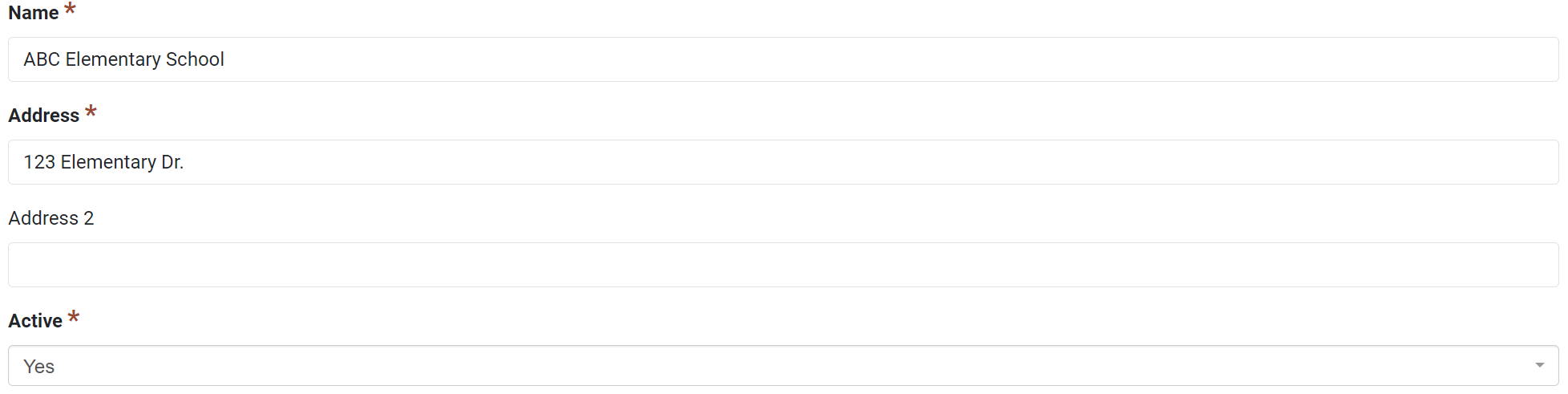
Select the site with the most accurate details or the most details. For example, if one site includes demographic data, select this site as the primary site.

- After a primary site has been selected, click Finish Merge.

- The details of the primary site display, and an alert confirms that the sites have been merged. The previous duplicate sites no longer exist, and their related records are now attached to the new merged site. Check the site details for accuracy, and edit the site if needed.

Mark a Site Inactive
- From the site list, select a site to mark inactive:

The site details display. Click the Edit button.
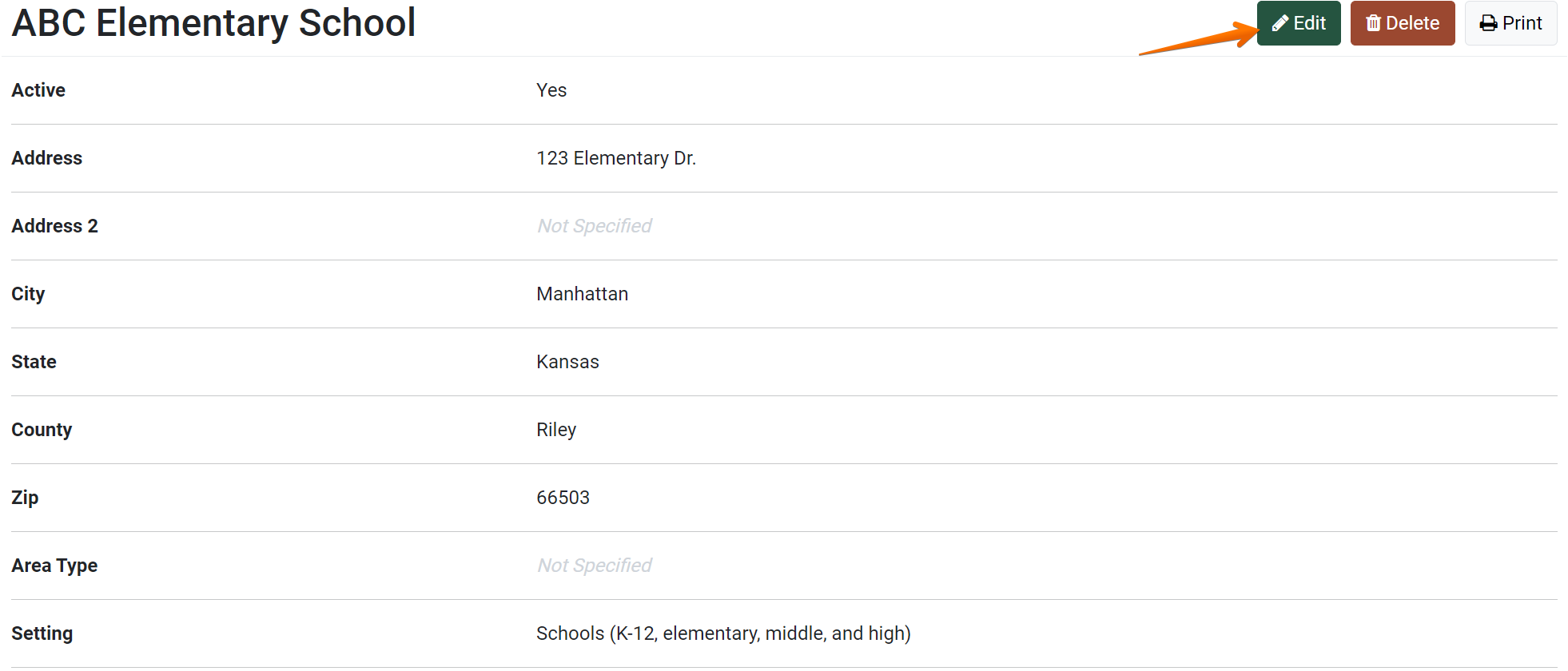
The Update Site page displays.
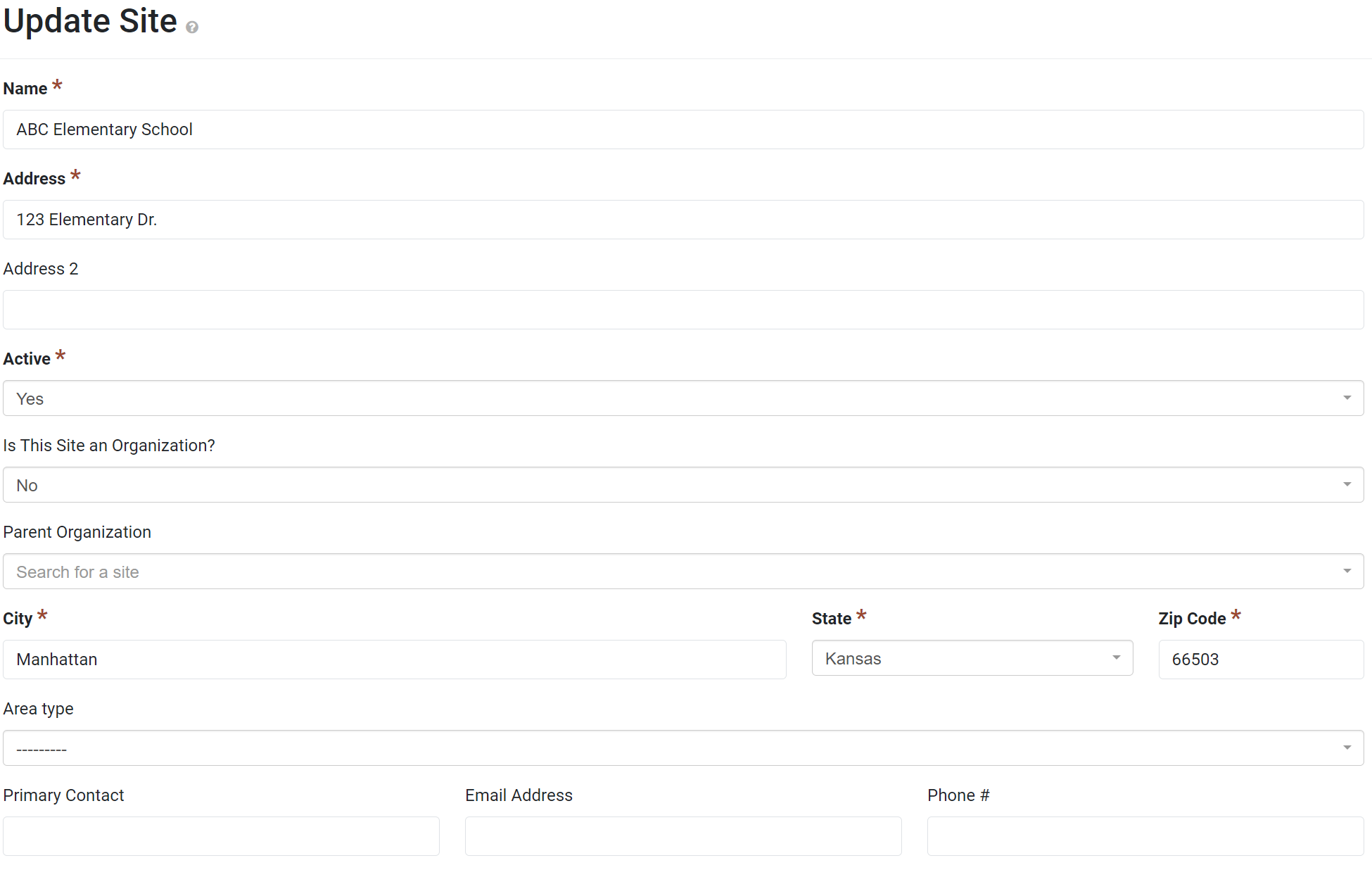
- In the Active field, select No from the drop-down list.

- Click Save to save changes.

- The site details display, and an alert confirms that the site has been edited. Note that No is now listed in the Active field.

The site is now inactive. The site still appears in the site list, and a symbol indicates that the site is inactive.
The inactive site can no longer be selected in other records. For example, when adding a site to a Program Activity, the site is listed as inactive. The record can only be saved if an active site is selected. If the inactive site is selected, an error message will appear.
✓ TIP:
See the PEARS Directory for a list of your organization's Programming Managers and Organization Administrators.
✓ TIP:
To add another user as a Programming Manager or Organization Administrator, please contact a current Organization Administrator.
✓ TIP:
All Implementing Agencies in each state share the same list of sites. For example, if a site is added by one IA in Texas, all other IAs in Texas will also have access to view and select the site.
CAUTION:
Before deleting sites, be sure to check with any other Implementing Agencies in your state who are using PEARS.
! CAUTION:
Before deleting, make sure you have selected the correct site record. Once a record has been deleted, it cannot be recovered.
✓ TIP:
If a site is attached to any records, the site cannot be deleted. The delete button cannot be clicked, and hovering over the delete button reveals a message:

Instead of deleting the site, you may want to edit the site details or merge the site.
If you do need to delete the site, edit the corresponding records and select a different site.
To find the corresponding records, go to the site details and find the Related Data list.

Go to the related data module(s) (for example, Program Activities) and filter by site.


Instead of deleting the site, you may want to edit the site details or merge the site.
If you do need to delete the site, edit the corresponding records and select a different site.
To find the corresponding records, go to the site details and find the Related Data list.

Go to the related data module(s) (for example, Program Activities) and filter by site.




