From the PEARS homepage, hover over the Engage menu and click Community Relationships (CRM):
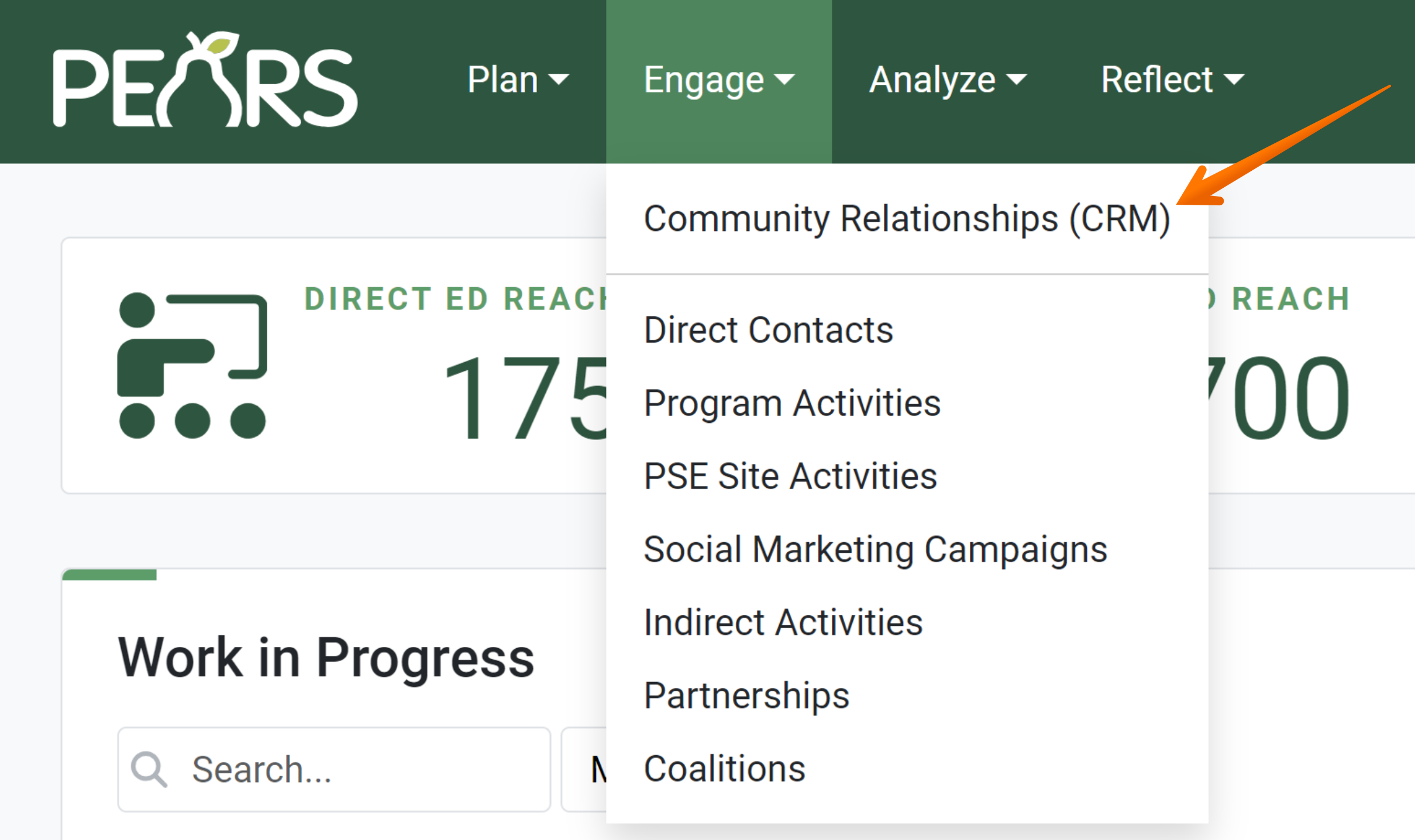
The CRM Contacts list displays. Click on the contact that needs to be edited:

The Contact information displays:
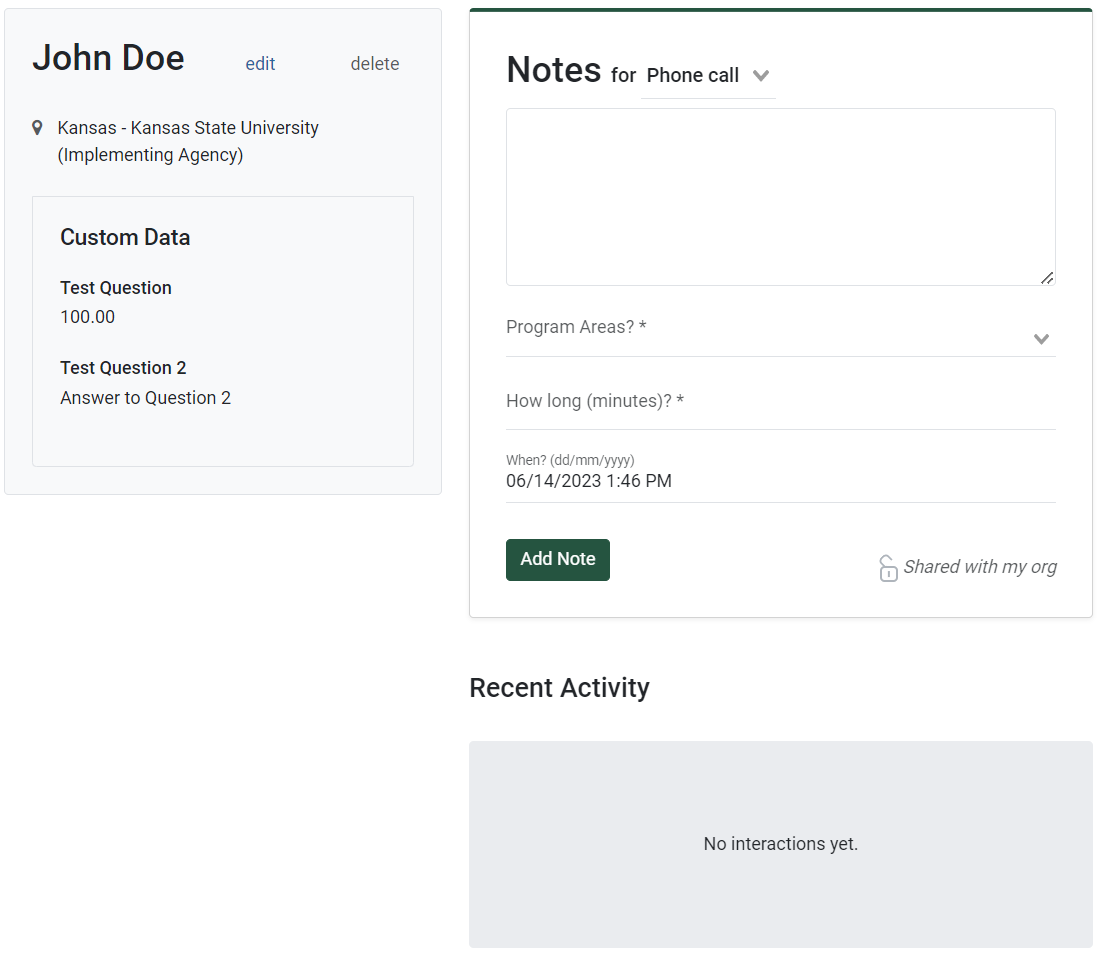
Click the Edit link:
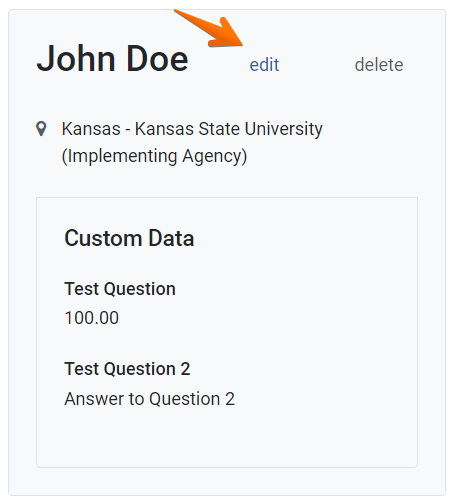
The editable fields display in the Contact Information section. Make changes to the contact information as needed:
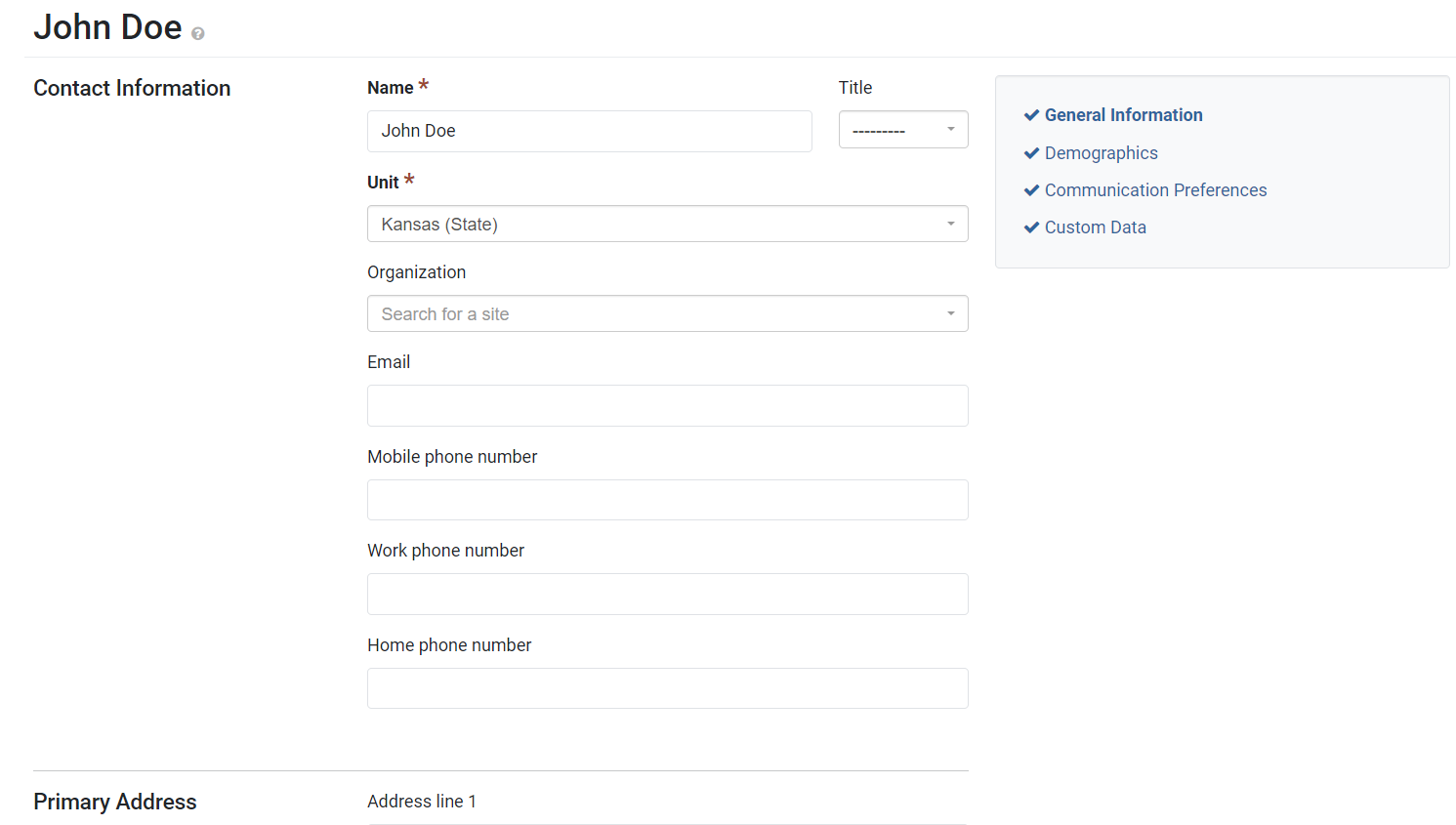
- If you would like to make changes in another section, click Save and continue. When all the necessary changes have been made, click the Save and close button:

✓ TIP:
The CRM module is available as an add-on for organizations that use PEARS to report Cooperative Extension data.
✓ TIP:
The asterisk (*) next to the heading of a field indicates that the field is required. You will not be able to save the until you have added input into that field.
✓ TIP:
Using categories is optional for each organization. Please contact your Organization Administrator with any questions about using CRM categories. Organization Administrators are listed in the PEARS Directory: https://pears.oeie.org/accounts/directory/
✓ TIP:
Organization Administrators can edit the list of categories via the Manage Lists admin page. For more information about managing lists, see the following article: Manage Lists.