From the PEARS homepage, hover over the Engage menu and click Community Relationships (CRM):
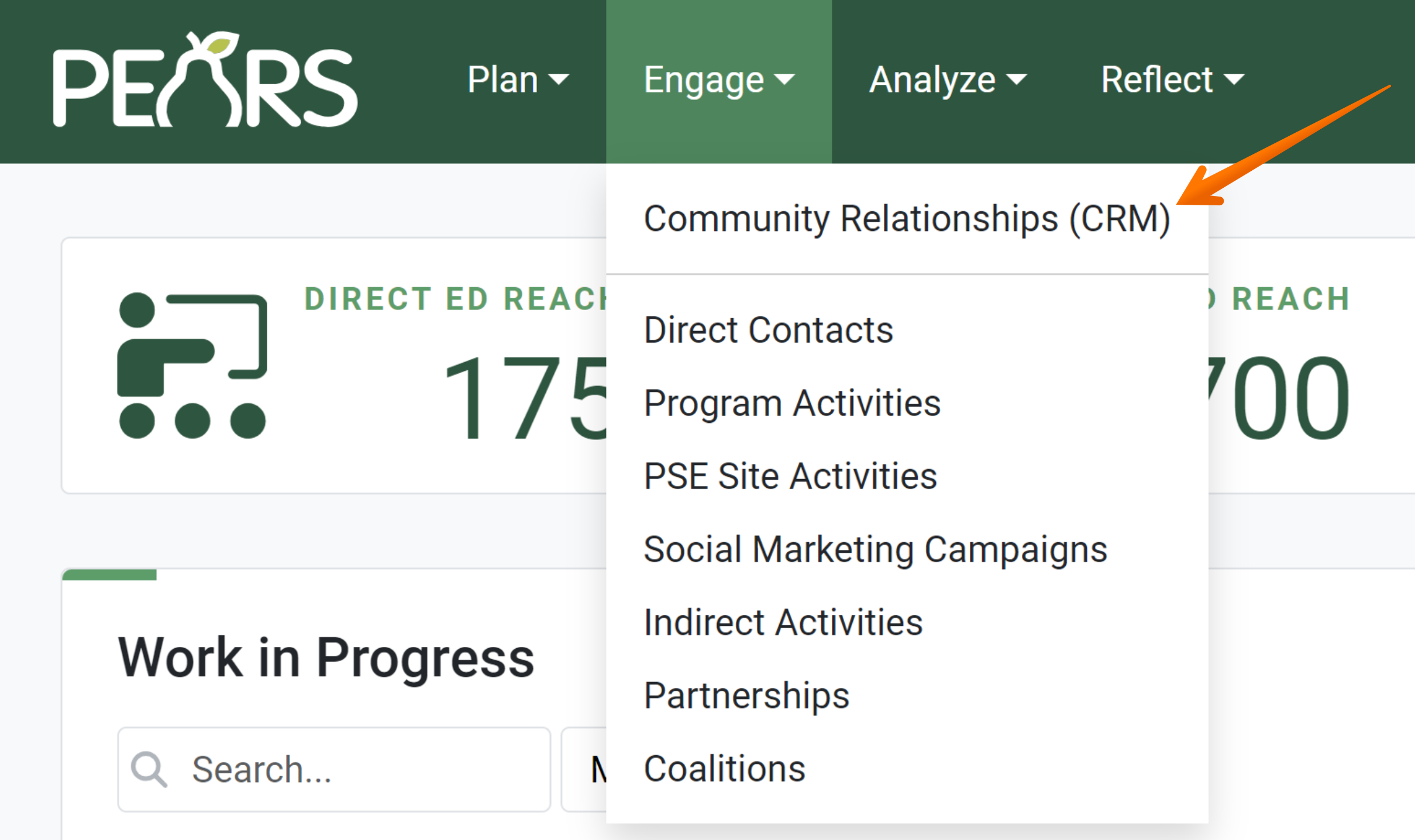
The CRM Contacts list displays. Click on the contact that needs to be deleted:
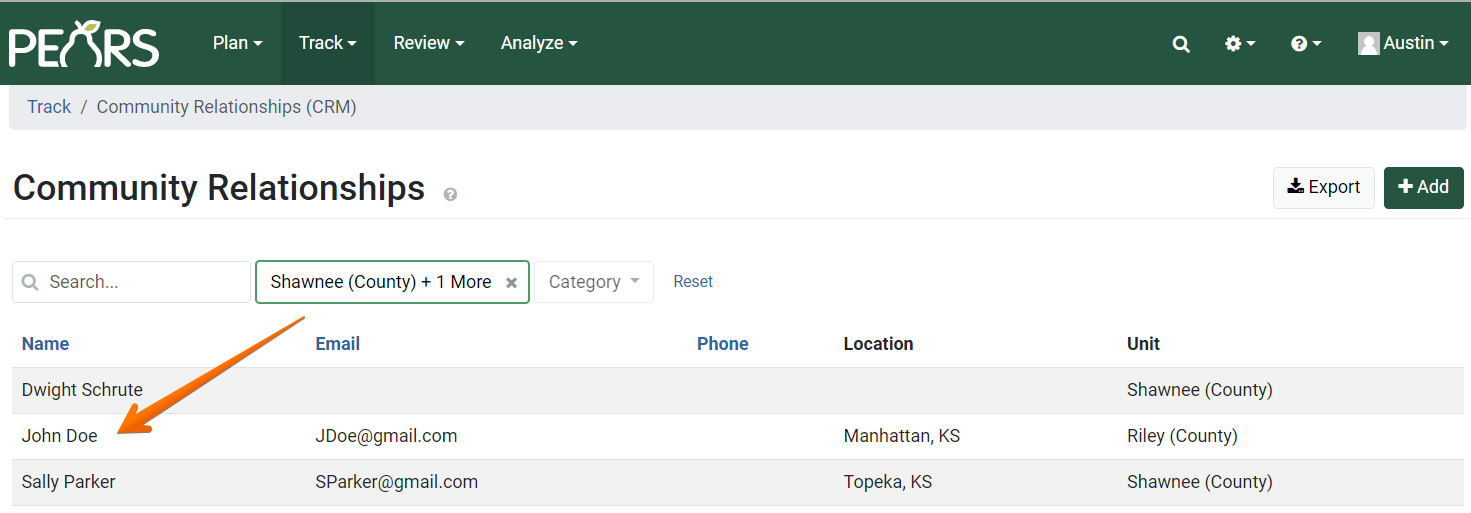
The Contact Information displays:
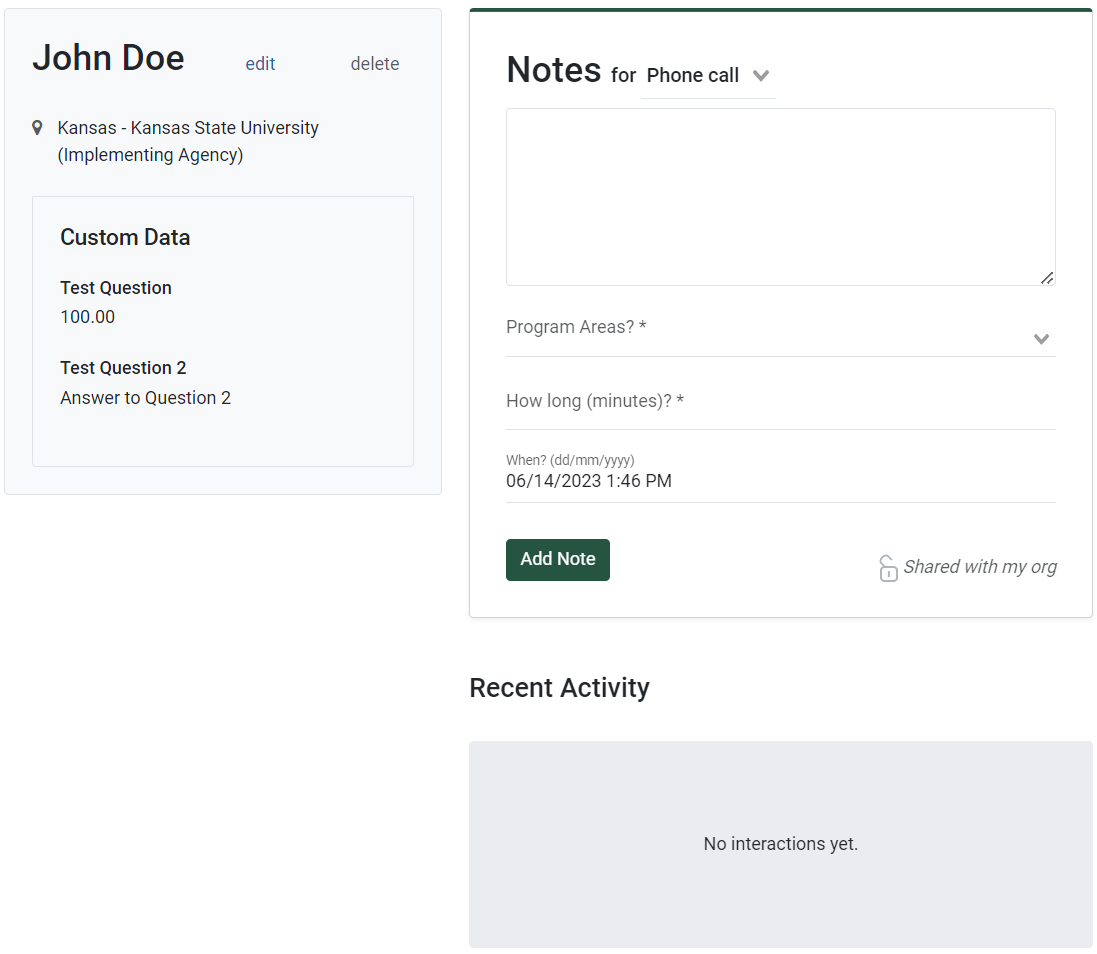
Click the Delete button:
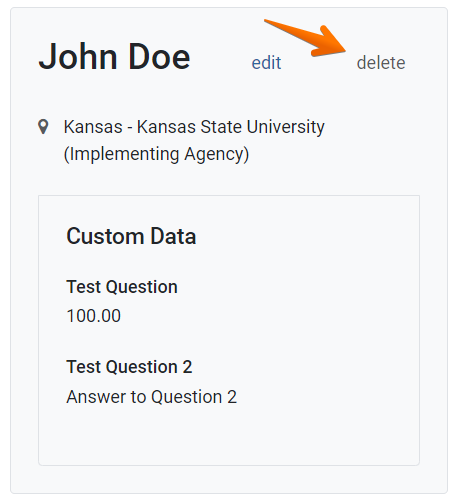
A pop-up displays, asking for confirmation before deleting the contact. Click Yes, Delete to permanently remove the contact from PEARS:
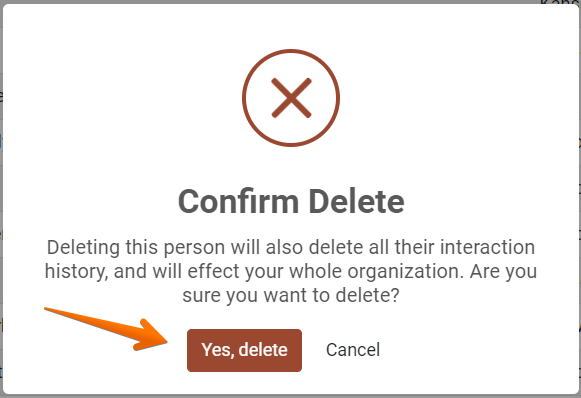
! CAUTION:
Before click Yes, be sure that the correct record has been selected. Deleted records cannot be recovered!
