- From the PEARS homepage, hover the cursor over the Plan menu and click on Surveys:
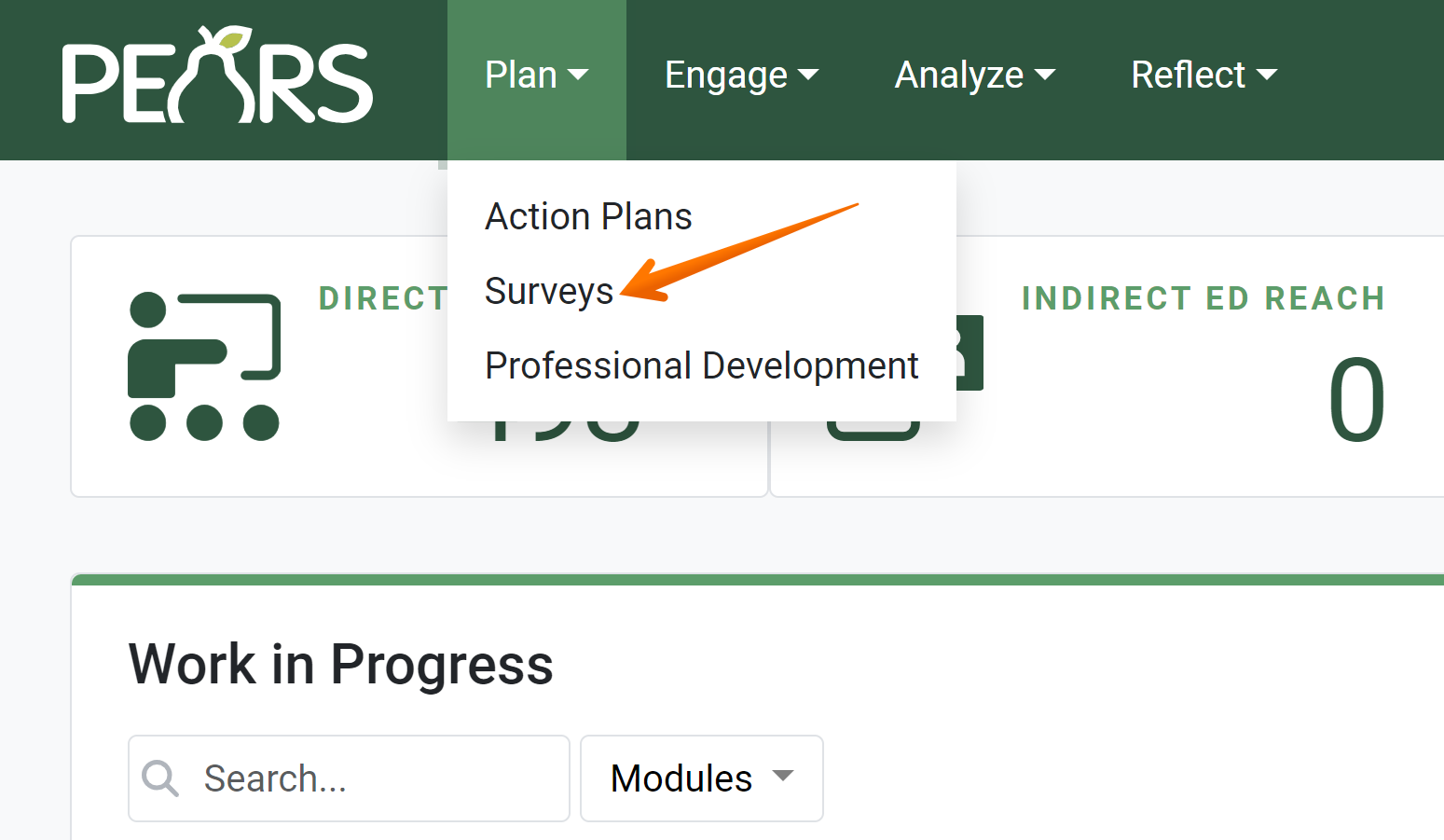
The Surveys list displays. By default this will show a list of active surveys only. - If the survey to be deleted is not listed, click the x next to the Active filter.
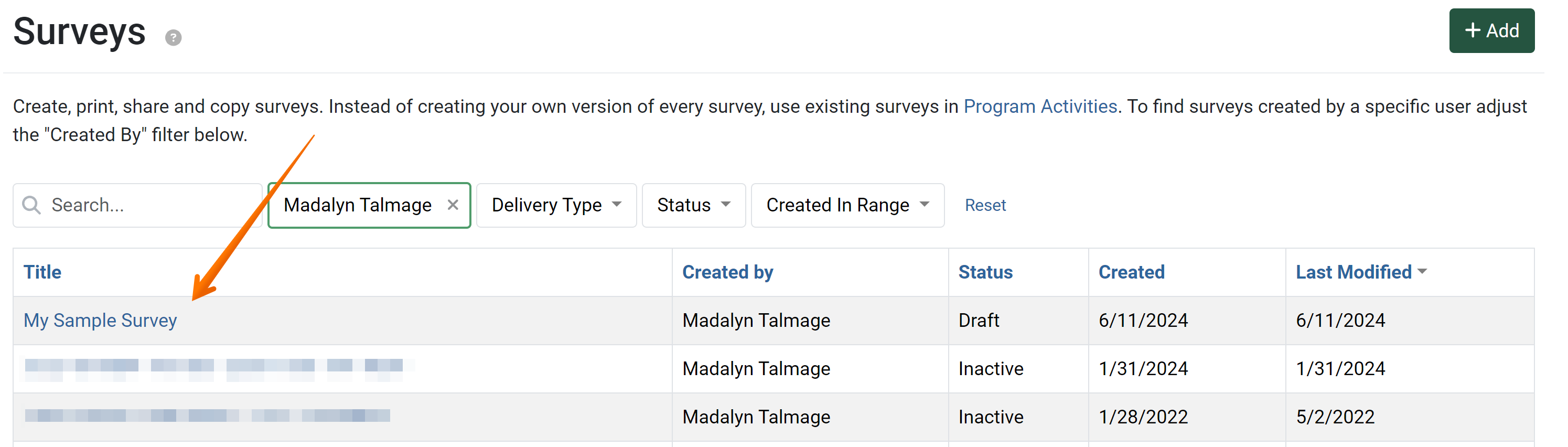
- Click the Title of the survey to be deleted.
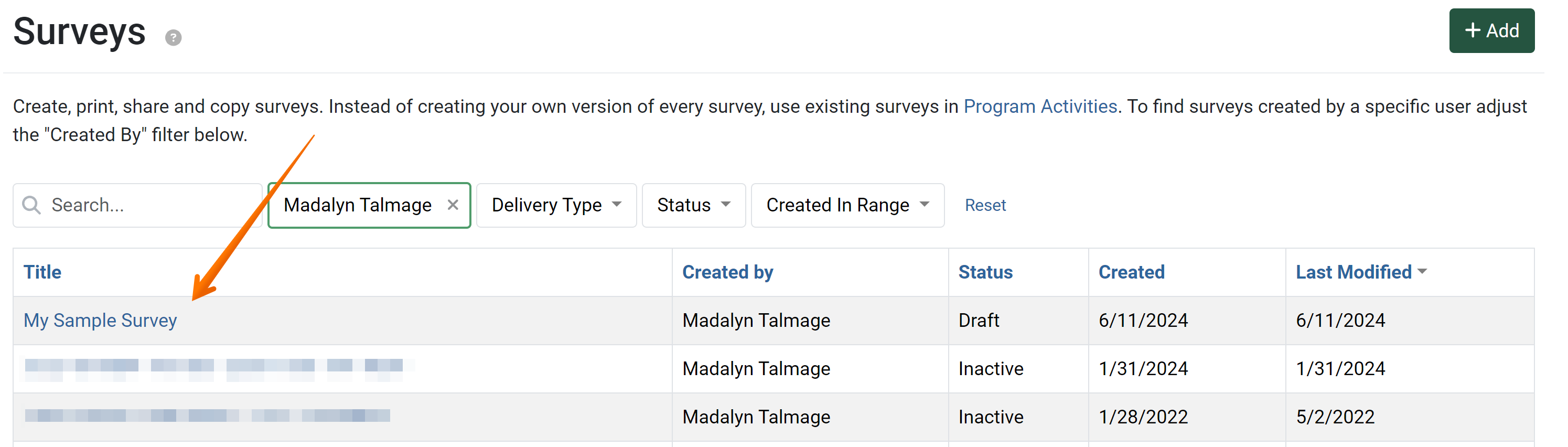
The General Information page displays. - Click the Delete button.
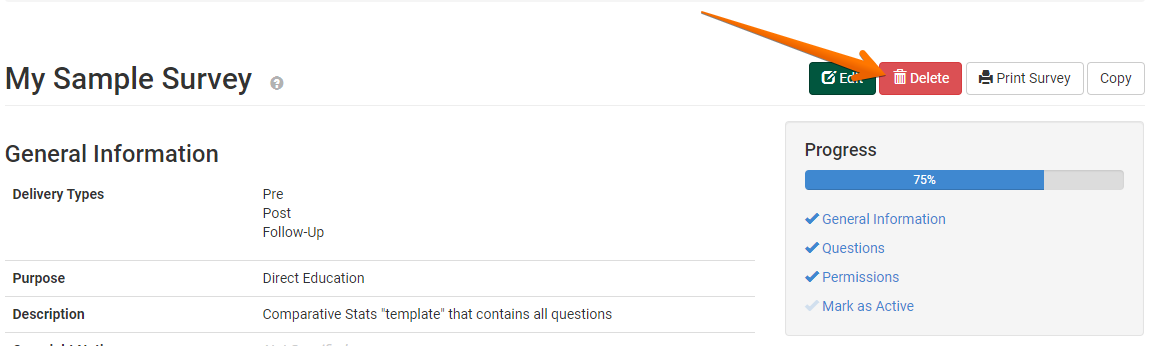
The Delete Survey confirmation page is displayed. - Click the Yes button to permanently delete the survey.

The Surveys list with a green confirmation message is displayed.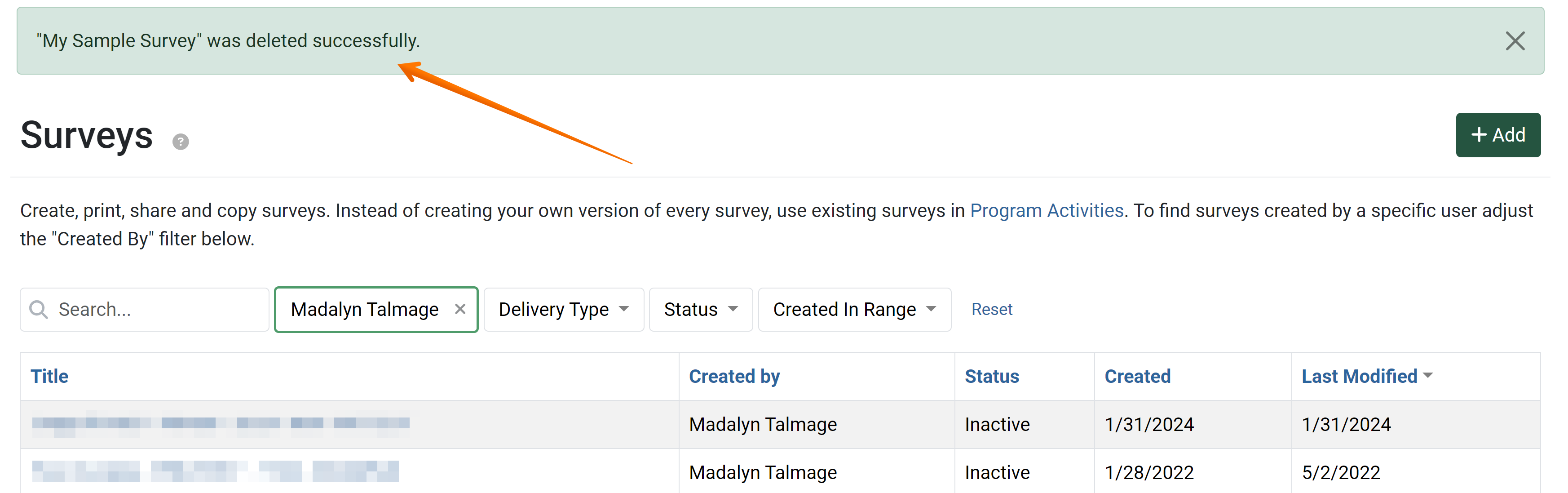
NOTE:
Surveys may only be deleted if they are not attached to any program activities. To remove a survey from a program activity, see
Delete an Attached Survey.