- From the PEARS homepage, hover the cursor over the Plan menu and click on Professional Development:
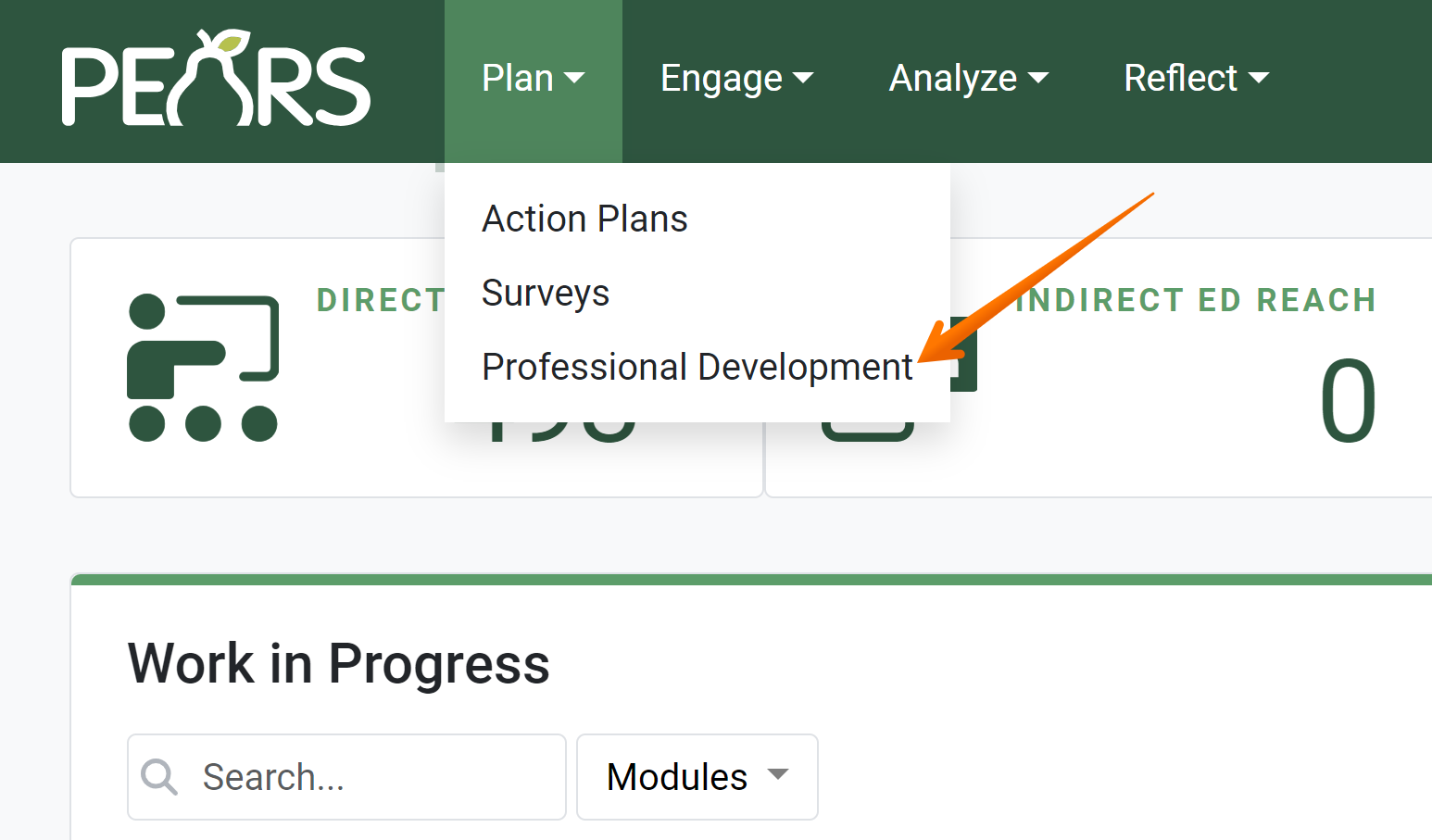
- The Professional Development Plan list displays. Click the Add button:
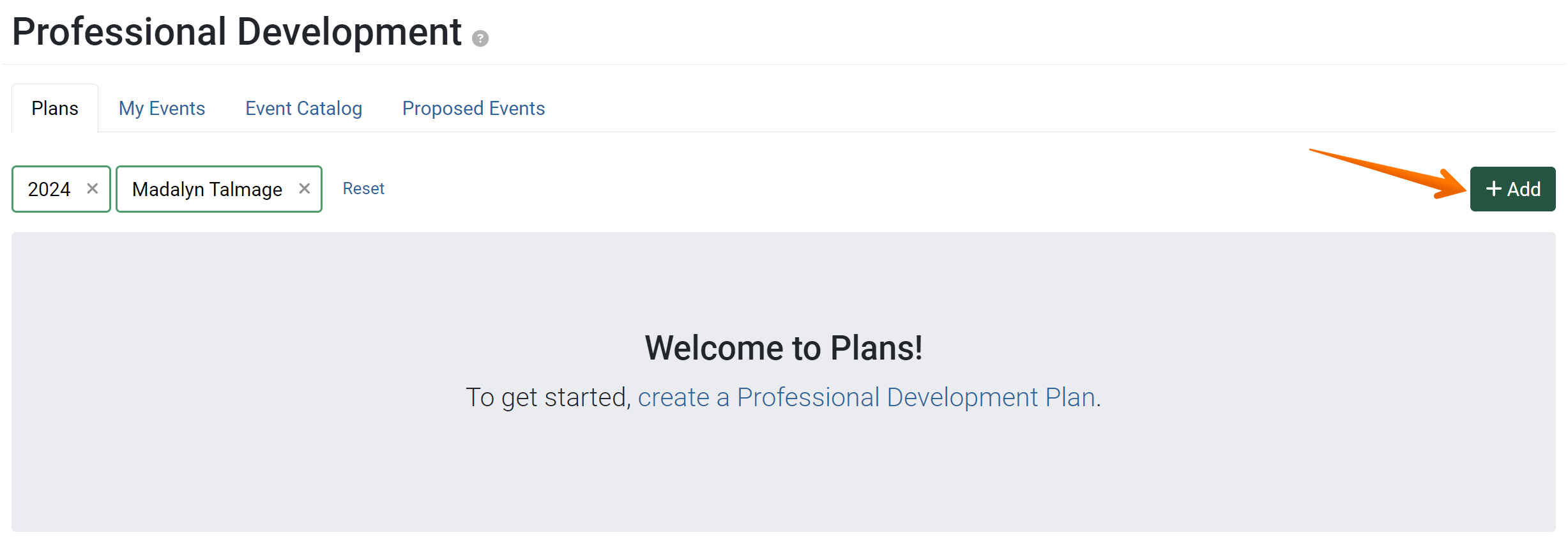
- The Professional Development creation page displays:
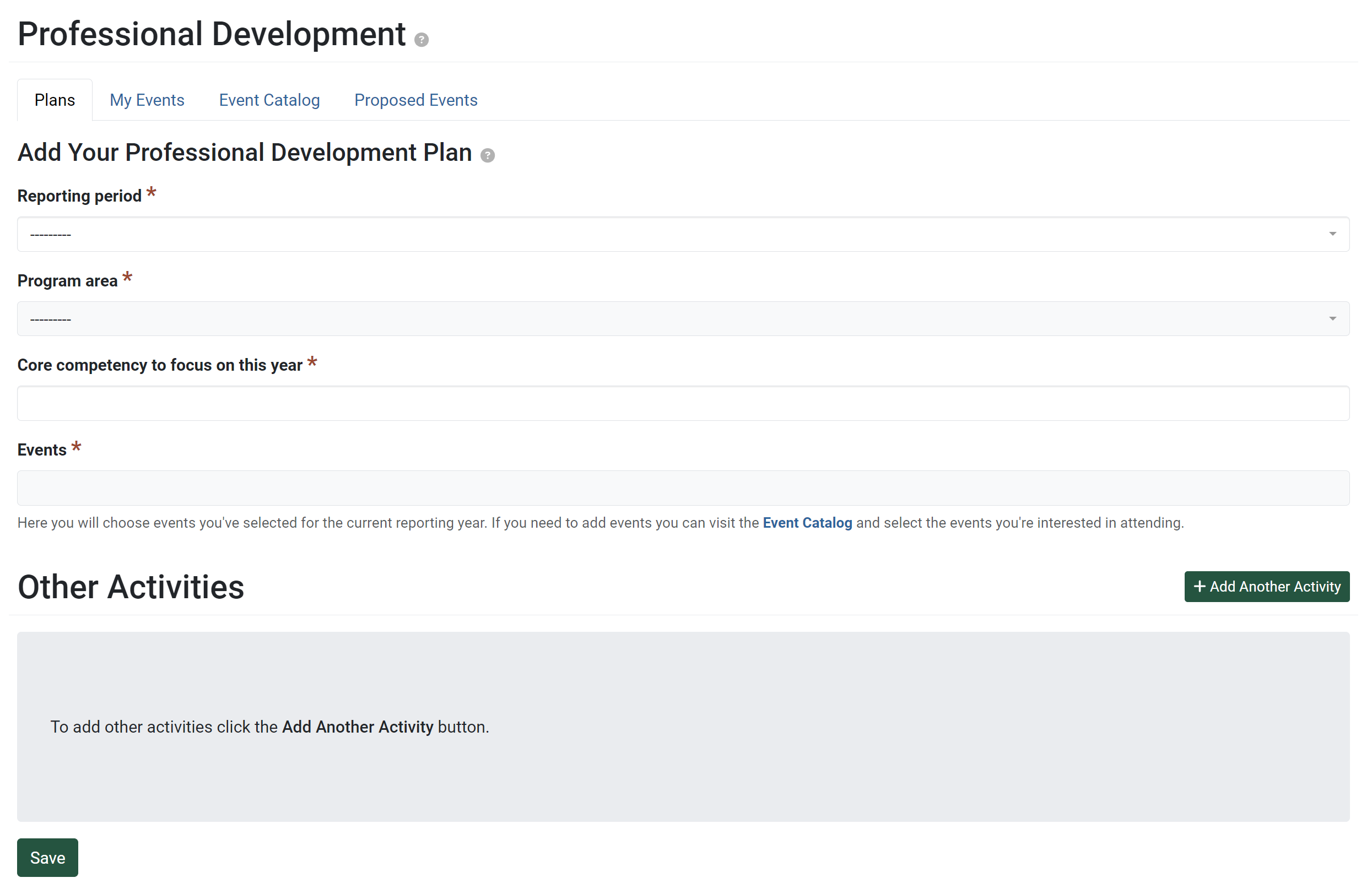
- First, choose a Reporting Period:

- After selecting a reporting period, the Events field will populate with events chosen from the event catalog:
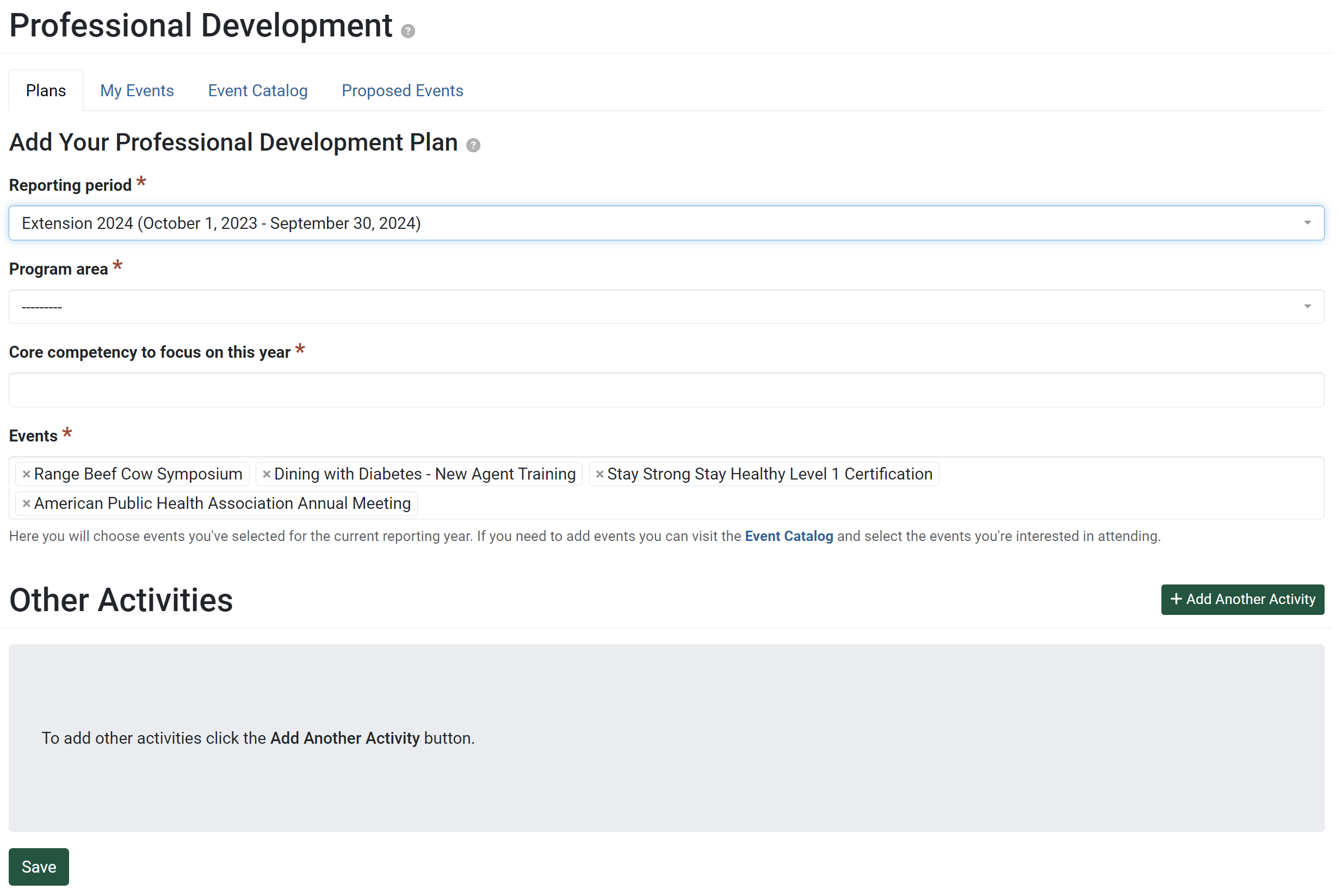
- Assign a program area to the professional development plan:

- Add an area of core competency to the professional development plan:

If applicable, multiple core competencies may be selected. - In the Events field, the events that have been added to this reporting year in the My Events tab will display. To remove any of the items from the list, click on the
 icon next to the item to be removed:
icon next to the item to be removed:
- To add another event that is not on the list, click the Add Another Activity button:

- The Name field in the “Other Activities” field displays. Enter the name of the activity that is being added:

Click Save to save the activity name. - Repeat steps 9 & 10 until all other activities have been added.
- Click Save to finish:

✓ TIP:
By default, your Professional Development Plan list shows records that you have created in the current reporting year. Click the Filter button to filter for other records.
✓ TIP:
First, select events from the Event Catalog (if you have not done so already). These will automatically populate in the Events field. You will not be able to save your plan until events have been selected.
✓ TIP:
The red asterisk * next to the heading of a field indicates that the field is required. You will not be able to save the record until you have added input into that field.
✓ TIP:
Please contact your Organization Administrator with any questions about the list of core competencies. Organization Administrators can edit the list of core competencies via the Manage Lists admin page. For more information about managing lists, see the following article: Manage Lists.