- From the PEARS homepage, hover the cursor over the Plan menu and click on Surveys:
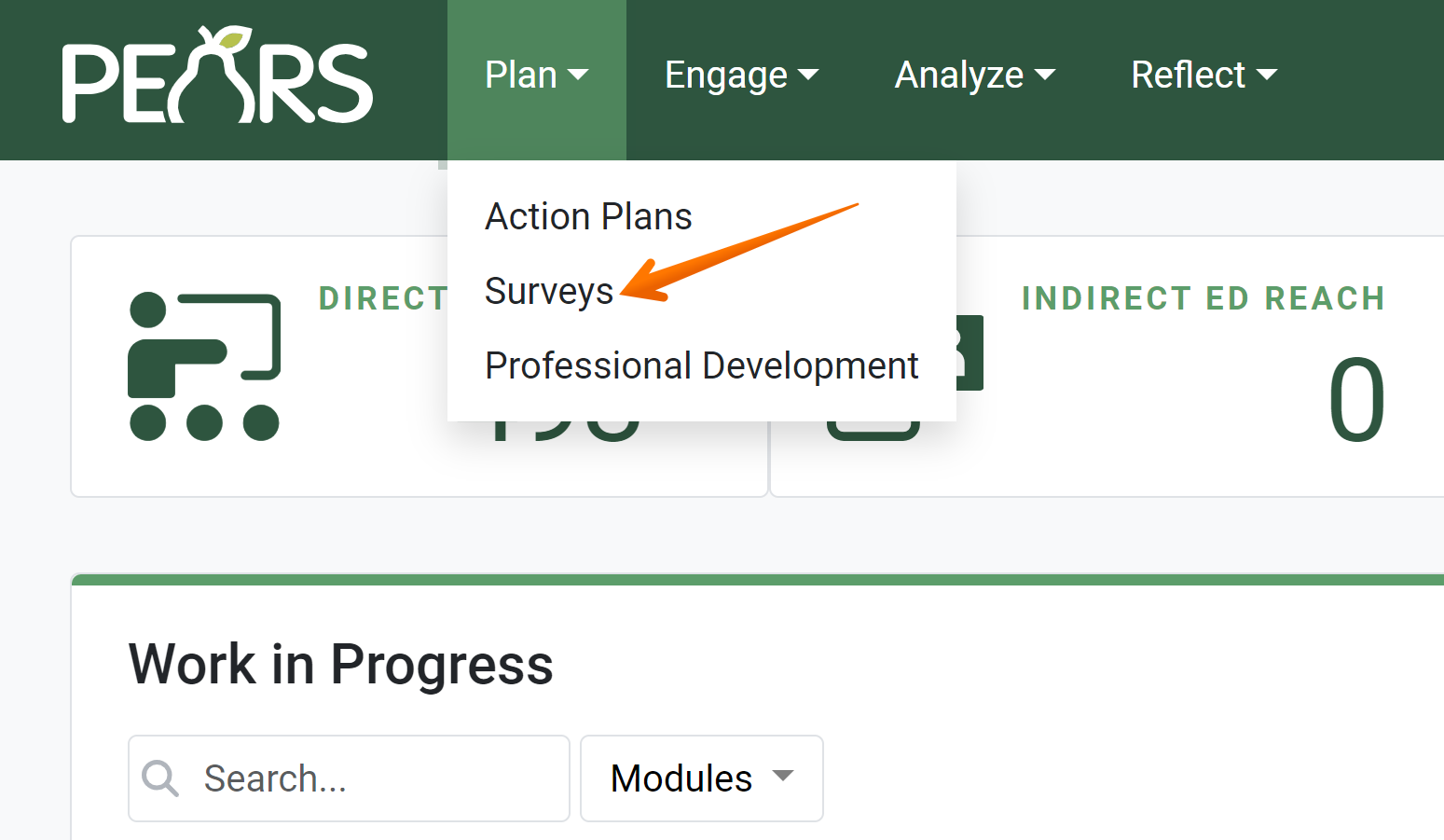
- The Surveys list displays. Click the Add button:
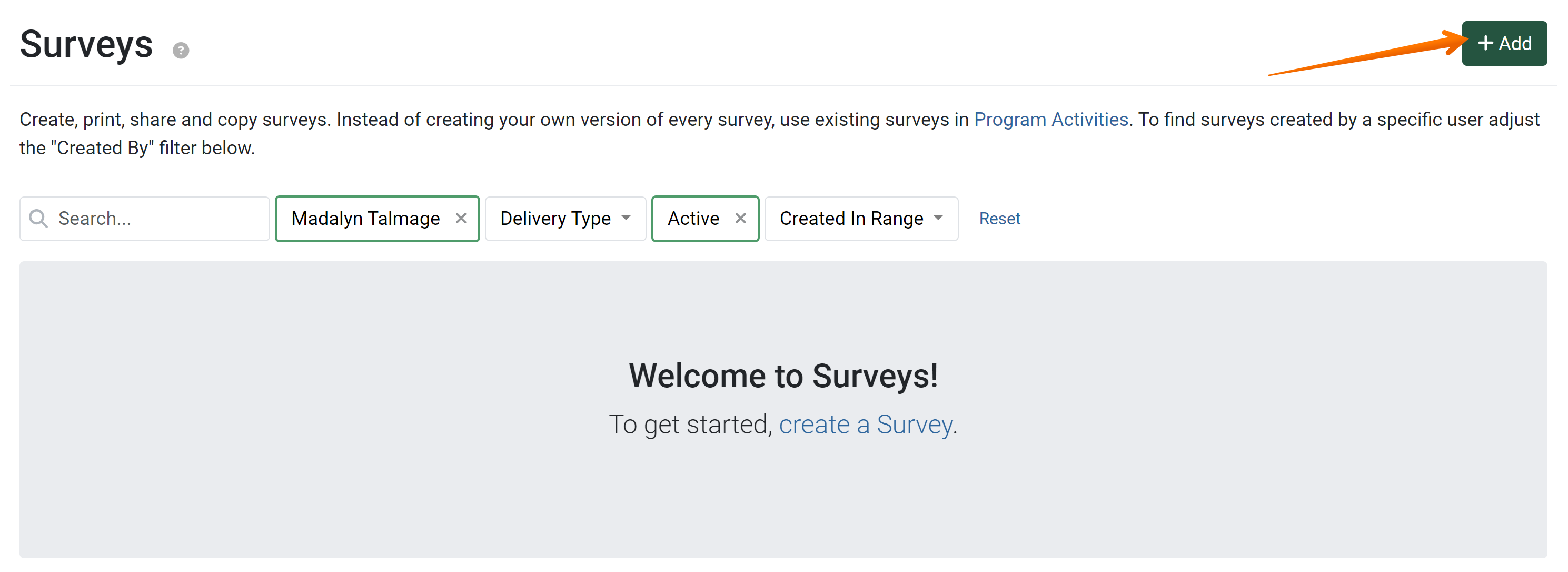
- In the field labeled Title, add a title for the survey:

- In the drop-down box labeled Purpose, Direct Education will be the default selection. No change is required.
- In the field labeled Delivery Types, select all delivery types for which this survey will be used, e.g. Pre, Post, and Follow-Up, or Retrospective.

- In the open text field labeled Description, enter a description for the survey as well as any additional notes you would like to include, as shown.

- In the text field labeled Copyright notice, if applicable, record any applicable copyright notices, e.g. if the survey was written by another author.
- In the field labeled Program Areas, select any and all applicable program areas from the drop-down menu.

- Select whether or not to enable entering responses to this survey in aggregate by clicking the toggle.

- Click the Browse button and upload a Print Version of your survey, if available.

- Click the Select link to upload survey instructions or other supplemental attachments.

- Click the Save and Continue button to save and begin adding questions to your survey.

✓ TIP:
The red asterisk * next to the heading of a field indicates that the field is required. You will not be able to save the record until you have added input into that field.
✓ TIP:
Not all delivery types may be selected from this menu simultaneously. If Pre, Post, or Follow-Up delivery types are selected, you may not select the Retrospective survey type as well, and vice-versa.
✓ TIP:
The program areas selected here determine whether or not this survey will appear as an option for some program activities. If a Program Activity does not share a program area with this survey, it will not appear as a survey option.
✓ TIP:
Enabling aggregate responses will prevent response collection via public link.
NOTE:
PEARS support advises against recording responses in aggregate, as it reduces data granularity, preventing more advanced analysis.