Instead of creating a new survey, you can copy an existing survey and make changes. Copy a survey if changes are needed for the new fiscal year, or if a similar survey is needed.
- From the PEARS homepage, hover the cursor over the Plan menu and click Surveys:
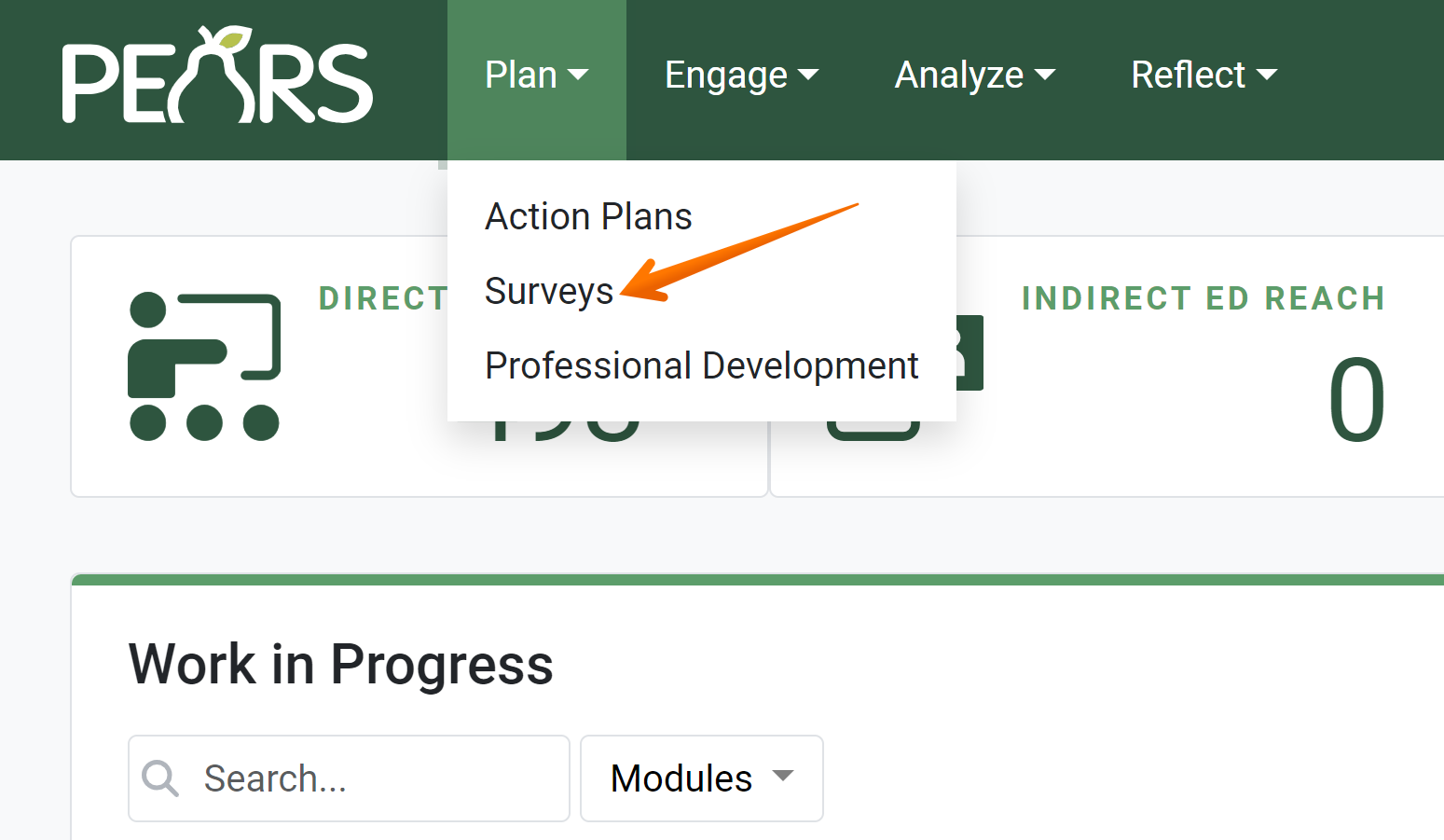
- The Surveys list displays. Select a survey to copy.

- The Survey details display. Click Copy.

The Copy page displays.
- By default, “Copy of” is added to the beginning of the survey name. Change the name of the record, as needed.

- Data from the General Information section is automatically included in the copy. Optionally, select other data sections to copy to the new record, as applicable.

- Review your selections, and click the Copy button.

- The details of the survey copy display, and an alert message confirms the copy was successful.

- Review the copy details to make sure all copied data is applicable to the new record. Click the Edit button to make changes, if needed.
✓ TIP:
By default, your Surveys list shows active surveys that you have created. Click the Filter button to filter for other surveys (such as a survey draft or a survey created by another user).
NOTE:
The copy button will only appear if you have been given permission to copy a survey. For more information on giving others permission to copy surveys, see: Set Permissions for a Survey. The creator of the survey can grant others permission to copy the survey, as needed.
NOTE:
You can also change the name at a later time by editing the record.
! CAUTION:
Be careful to only copy data that is applicable to the new record. For example, if a different group of users should have access to the survey in PEARS, do not copy the Permissions section. If changes are needed, edit the record as soon as possible, to make sure your data is reported accurately.
NOTE:
The copied survey is automatically saved as a Draft. If you do not see the survey you have copied in your surveys list, you may need to click the Filter button and select the "Draft" status.
NOTE:
If questions on the original survey were locked, they cannot be removed on survey copies. Only the creator of the original survey can edit locked questions on survey copies.
For more information on locking survey questions, see: Format a Survey