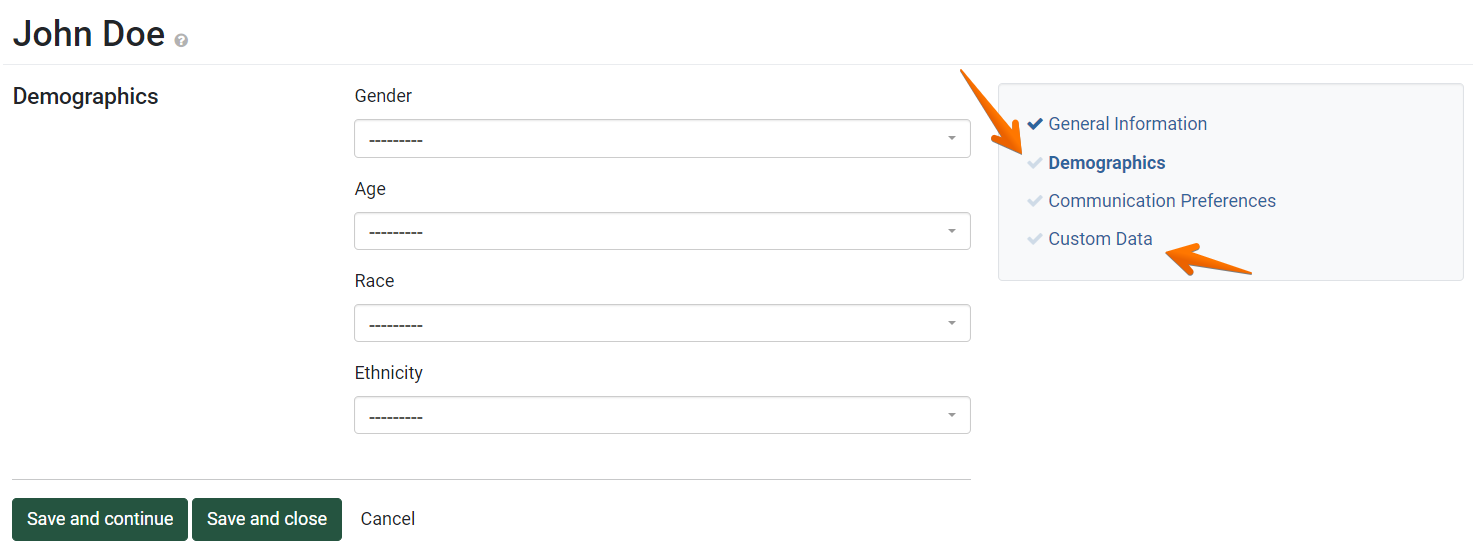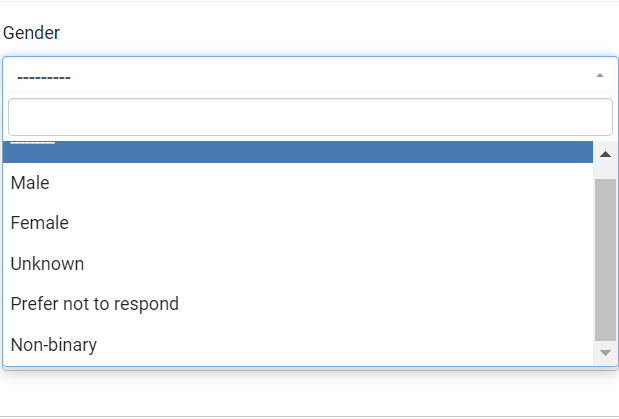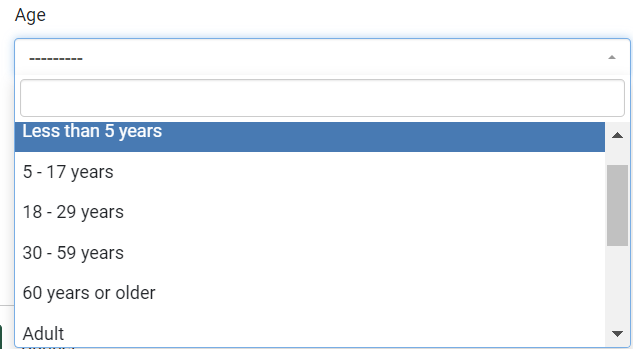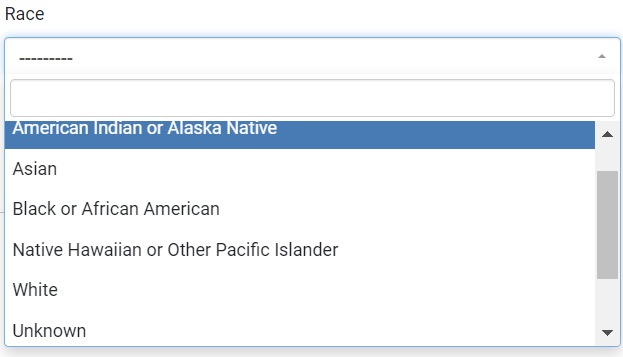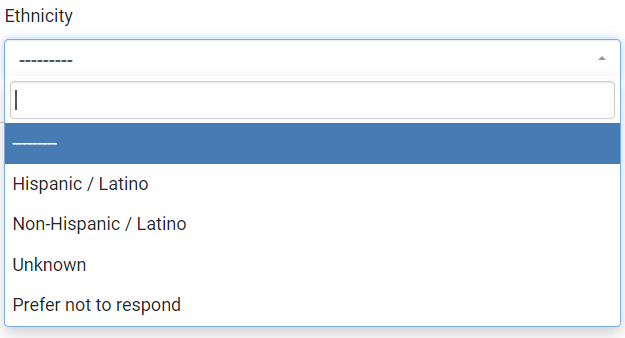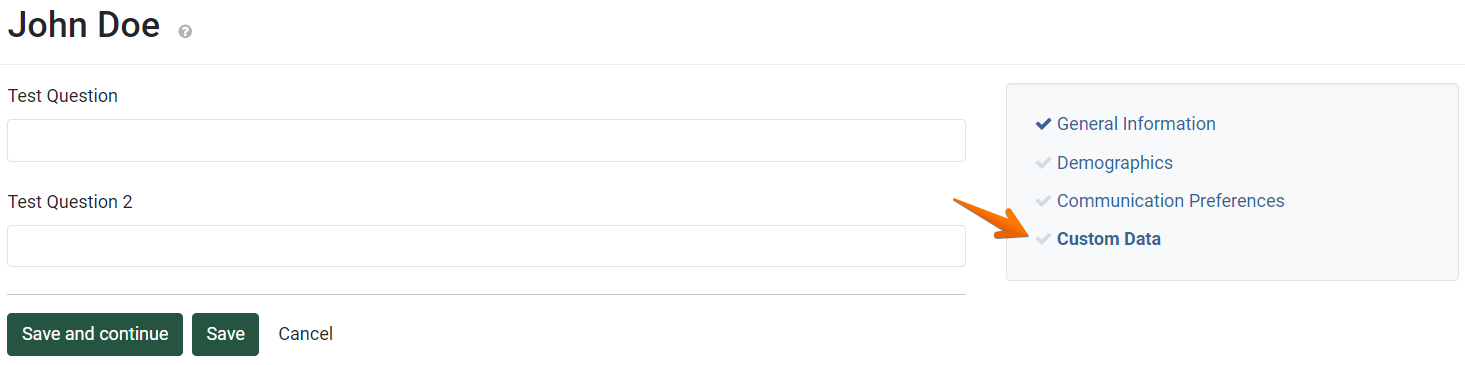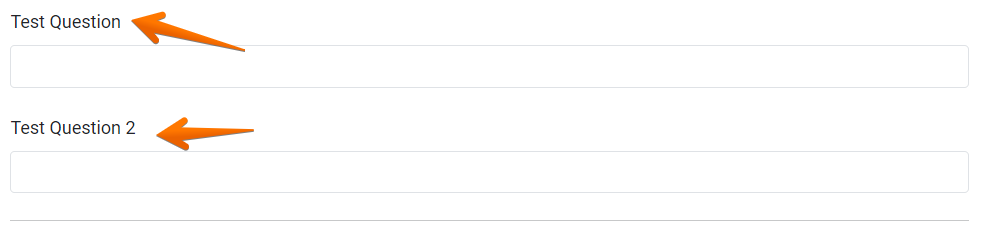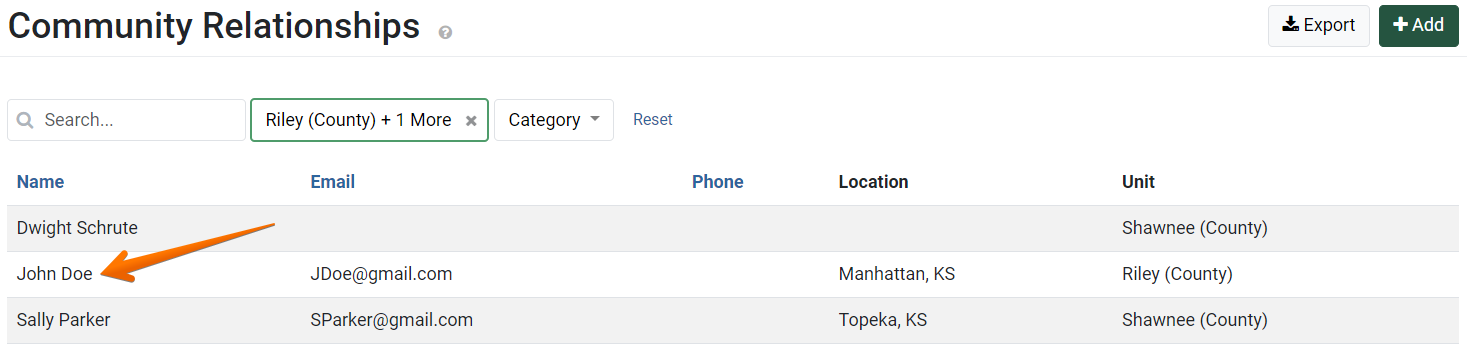General Information
From the PEARS homepage, hover over the Engage menu and click Community Relationships (CRM):
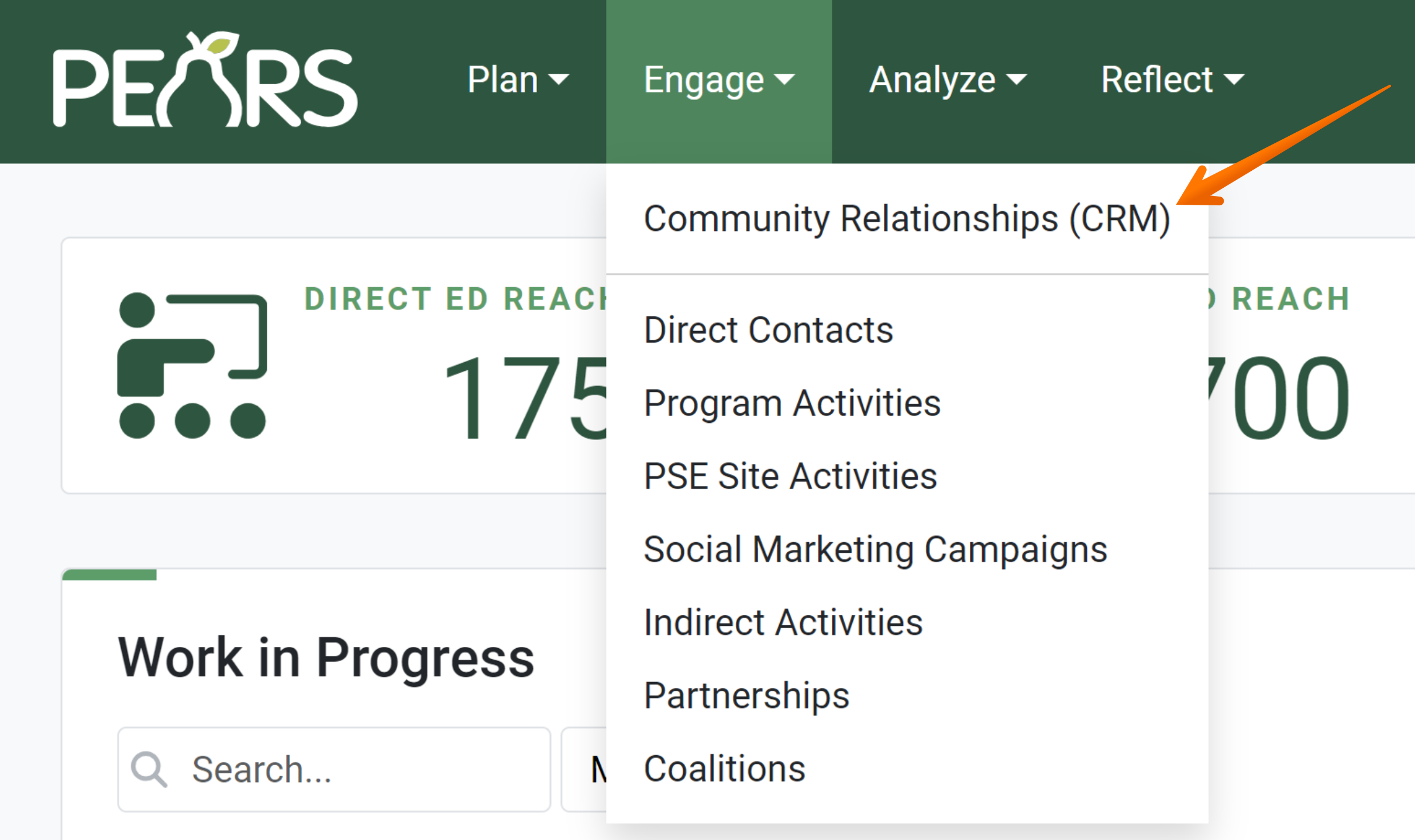
The CRM Contacts list displays. Click Add:

The General Information page displays:
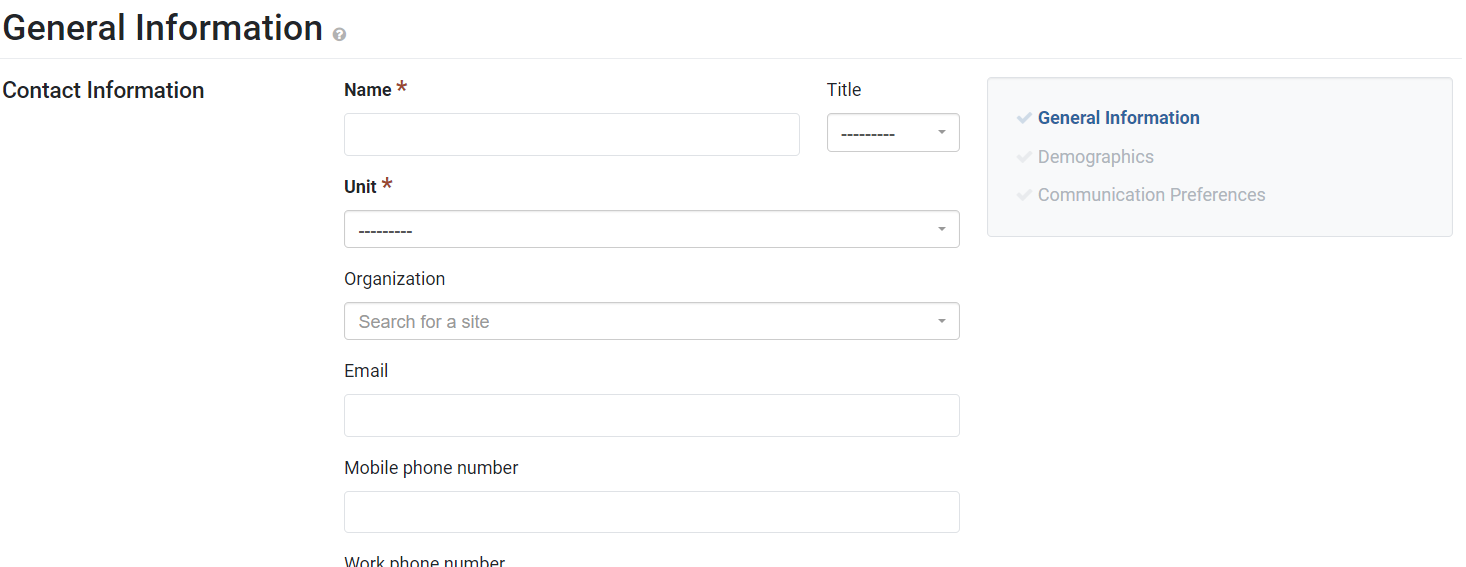
Beginning with the Name field, enter details about the contact in the pertinent fields listed.
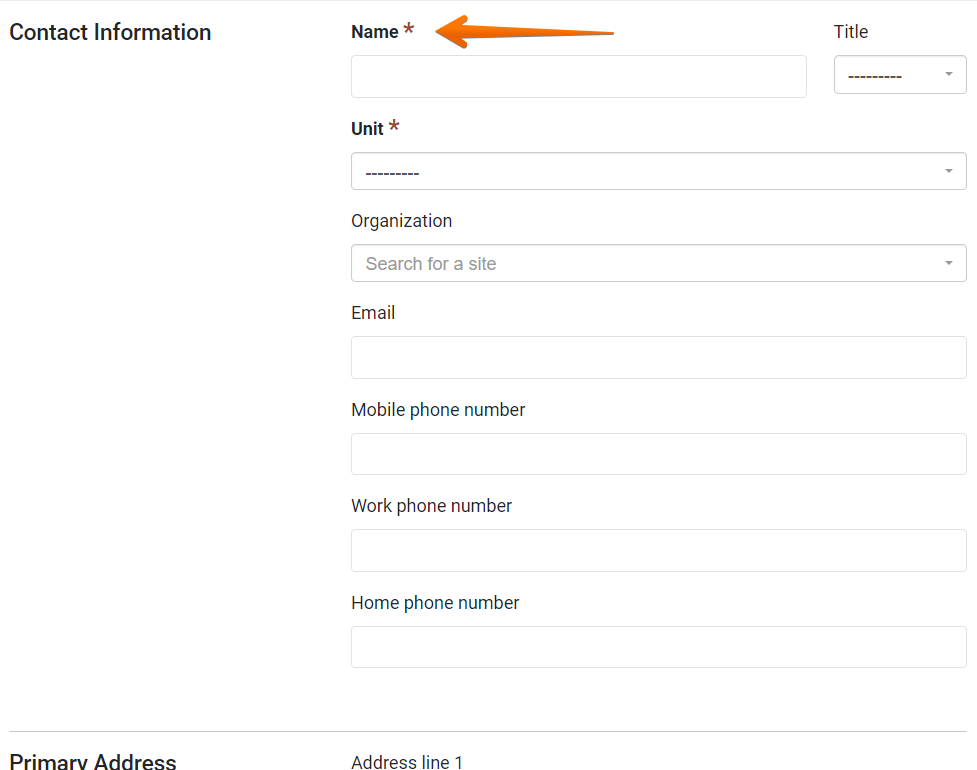
Select a Unit for the contact from the drop-down list.

Optionally, add Organization, Email, and Phone Numbers.
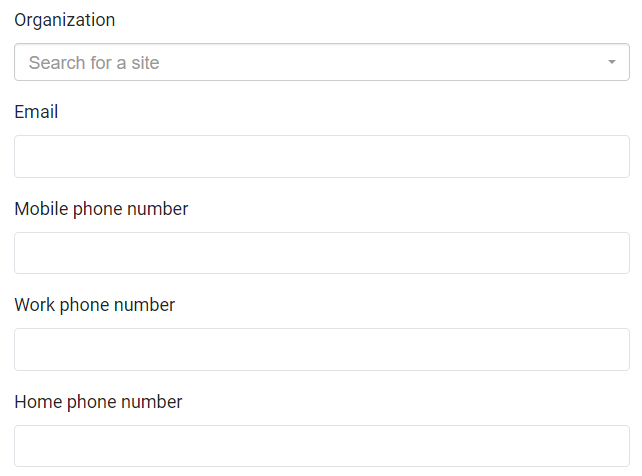
Optionally, complete the Primary Address fields.
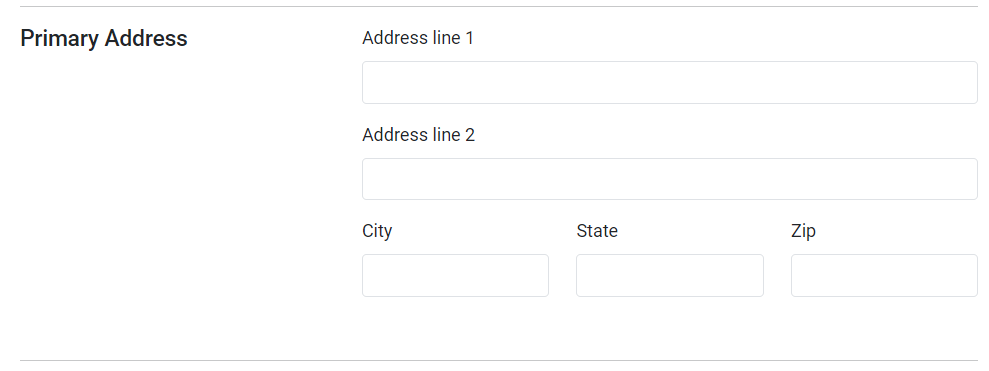
Optionally, select one or more Categories.
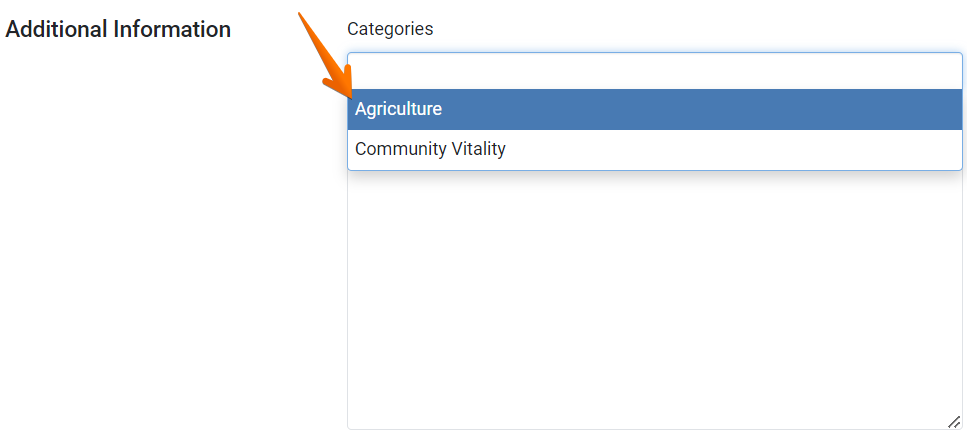
Optionally, enter Notes about the contact as needed.
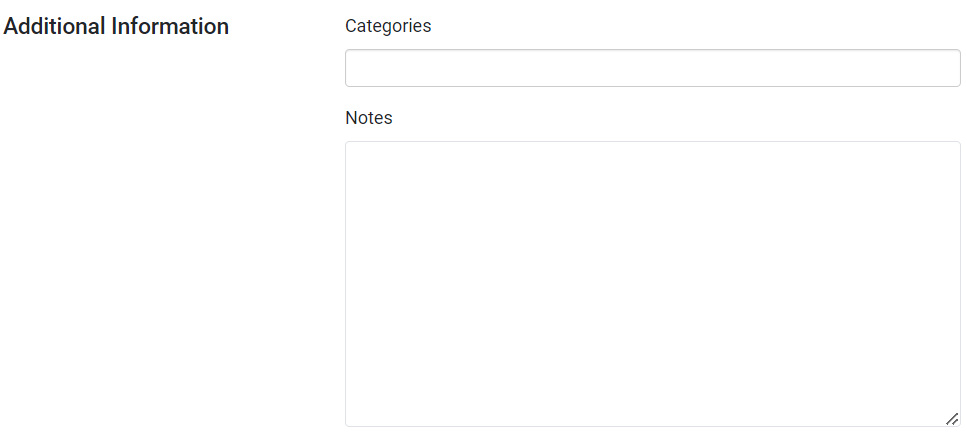
When all the contact information has been entered, click Save and continue to begin entering Demographics:

Demographics
Communication Preferences
Optionally, include any Communication Preferences and Social Media links for this contact.
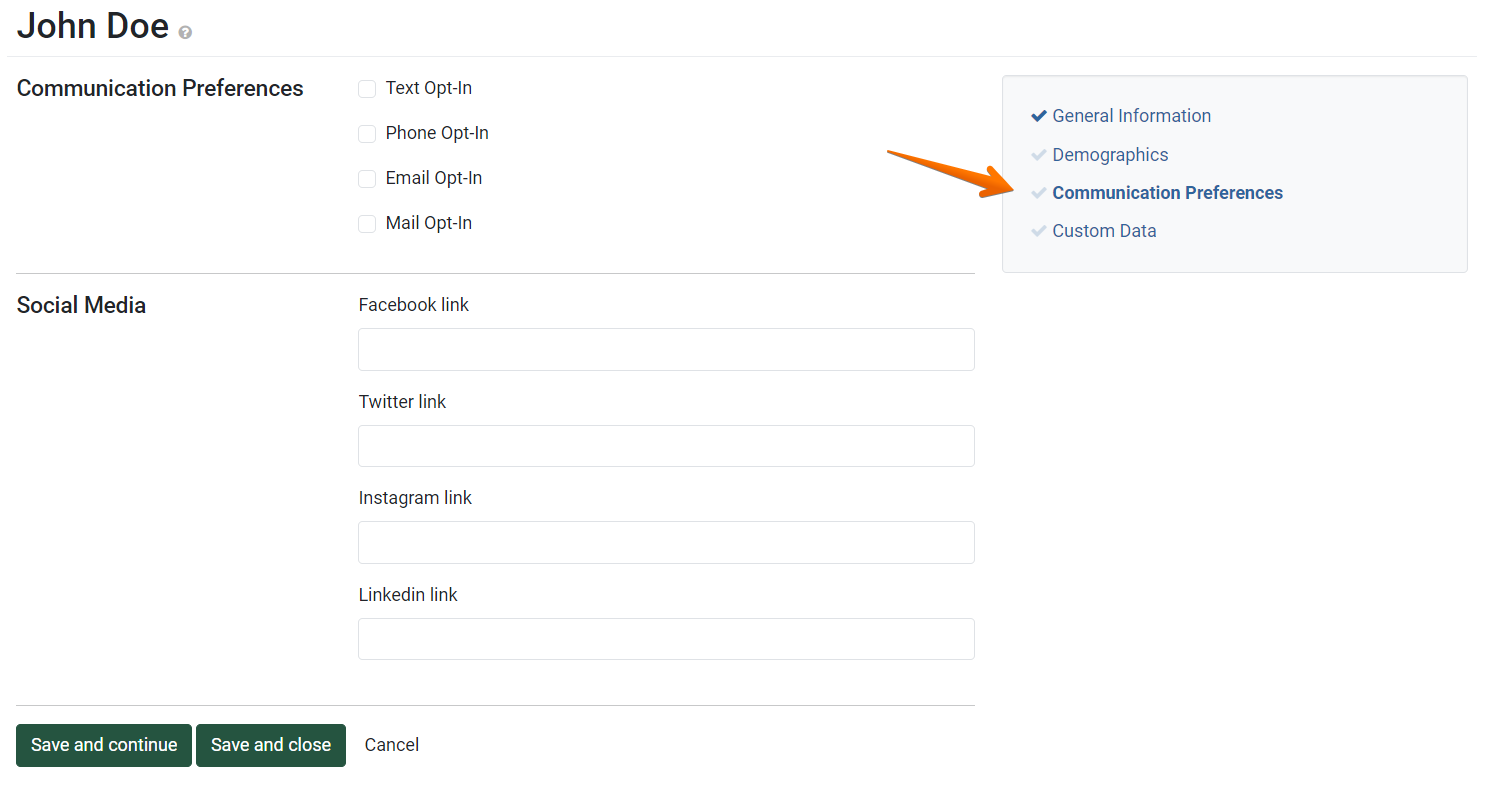
1. Select as many Preferences of Communication that this contact has opted in to.
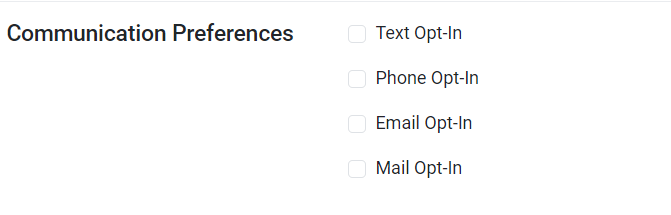
2. Enter any links to Social Media that you have for this contact..
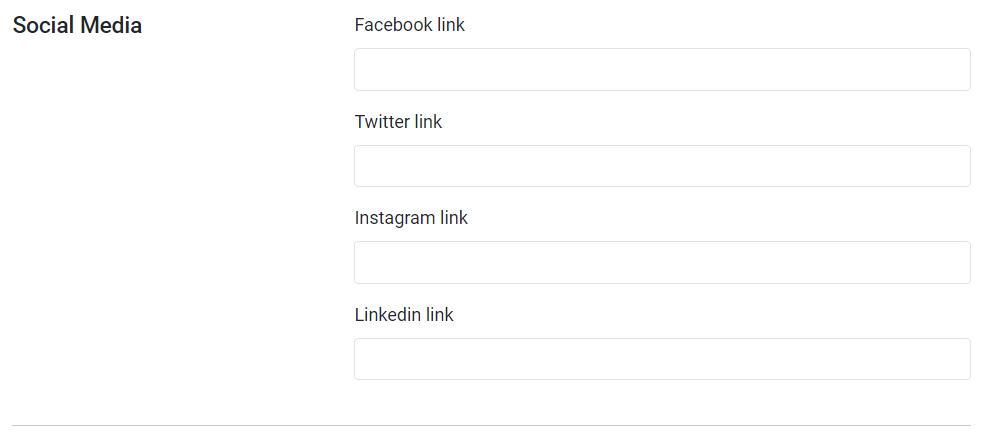
3. When all applicable Communication Preferences have been entered, click Save and continue to begin entering Custom Data:
Custom Data
✓ TIP:
The CRM module is available as an add-on for organizations that use PEARS to report Cooperative Extension data.
✓ TIP:
The asterisk (*) next to the heading of a field indicates that the field is required. You will not be able to save the until you have added input into that field.
✓ TIP:
Using categories is optional for each organization. There may not be any categories listed for your organization. Please contact your Organization Administrator with any questions about using CRM categories. Organization Administrators are listed in the PEARS Directory: https://pears.oeie.org/accounts/directory/
✓ TIP:
Organization Administrators can edit the list of categories via the Manage Lists admin page. For more information about managing lists, see the following article: Manage Lists.
✓ TIP:
Save and continue proceeds to the Demographics section and saves. Save and close takes you back to the list view of current relationships (shown under step 2 screenshot) and saves.
NOTE:
Demographics are an optional section in Community Relationships (CRM). The demographics of each relationship are only viewable from the edit mode. See Edit a CRM Contact to navigate into edit mode.
NOTE:
The Custom Data section will only appear once the General Information section is saved and if your organization collects Custom Data. If you would like to begin gathering Custom Data follow steps on Manage Custom Fields.