- From the PEARS homepage, hover the cursor over the Reflect menu and click Performance Reviews:
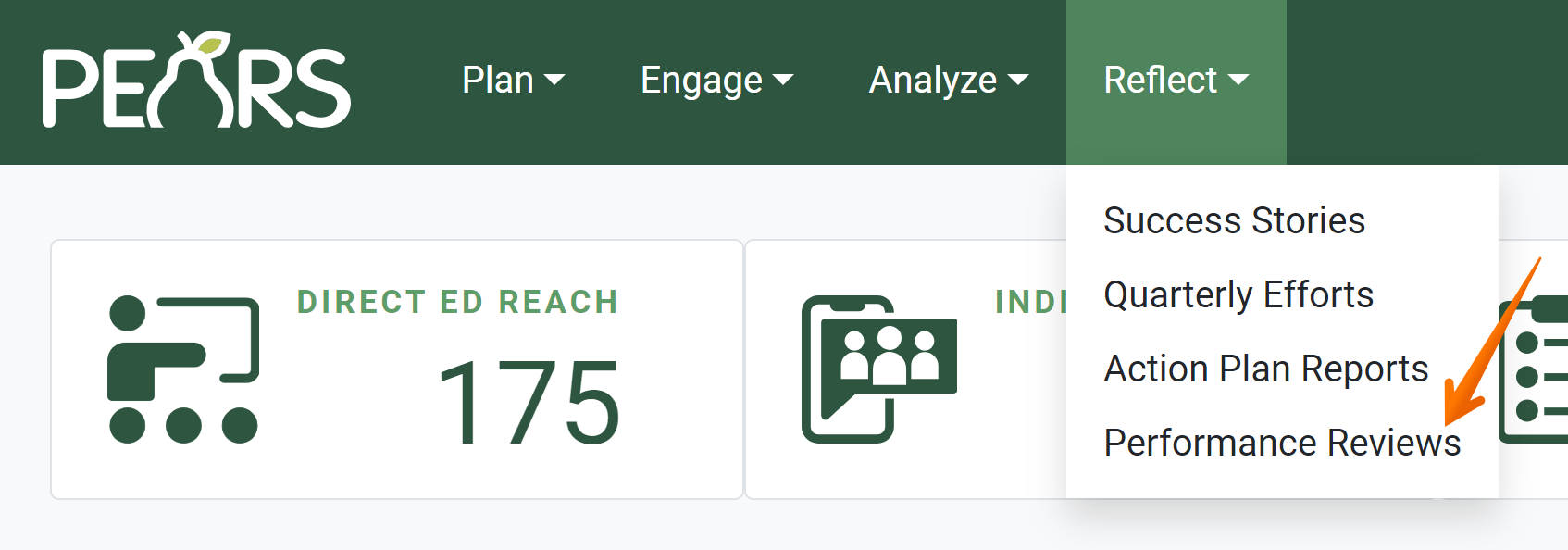
- The Performance Reviews page displays and, if applicable, a self-assessment is listed. To complete reviews for staff that you supervise, select Go to Supervisor Reviews.
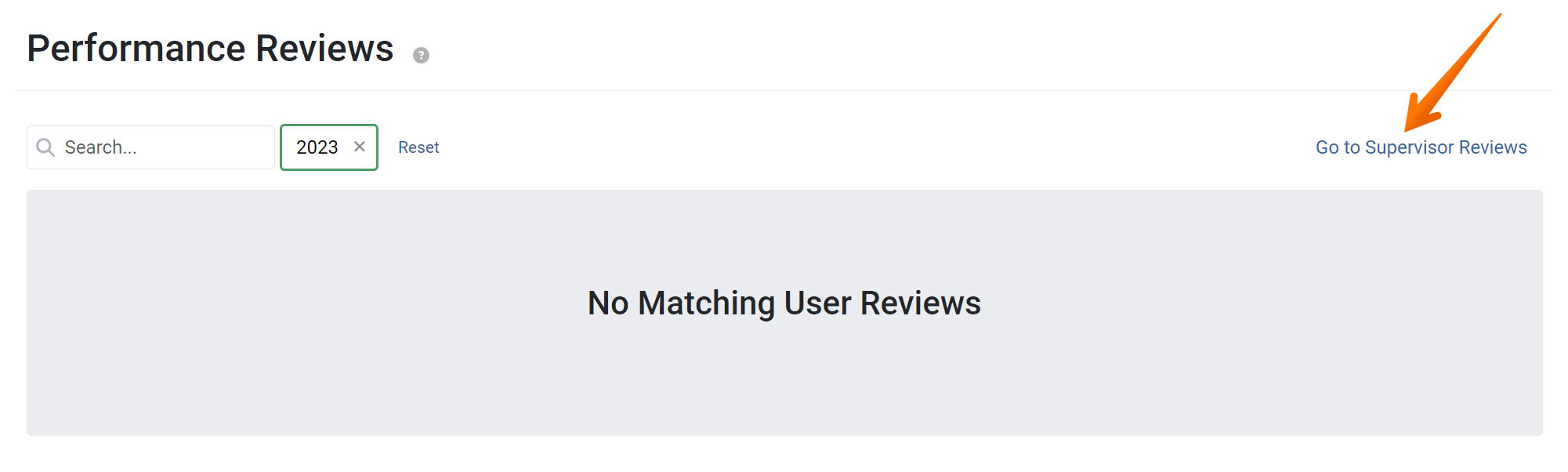
- The list of supervisor reviews displays. Note that the list indicates which reviews have been completed. Select an agent to review.

- The review details display for the agent selected. Click Begin Review.

- The Review Summary page displays.

If needed, record feedback for the agent’s listed goals.
The agent’s self-assessment displays. Review the self-assessment.
If board members are included in the performance review plan, a summary of board member assessments displays.
- Optionally, you may un-submit the agent’s review if their goals should be edited based on feedback provided.
To un-submit the agent’s review, click the review name in the breadcrumbs to return to the supervisor review details.
The review details display. Click the Un-submit Self-Assessment button. This re-opens the agent’s review, allowing changes to be made. The supervisor review can be continued once the agent re-submits their review.
This re-opens the agent’s review, allowing changes to be made. The supervisor review can be continued once the agent re-submits their review. - If no changes to the agent’s review are needed, click Save and continue to confirm you have reviewed the agent’s self-assessment and move to the next page.

- The Supervisor Assessment page displays.
In the provided survey, answer questions and include comments as needed.
- Optionally, click Upload Files to attach relevant files. These files will not be visible to the agent.

The uploads page displays.
In the File Attachments field, upload related files as needed. To upload files, click Select to choose files from the computer’s file explorer. Alternatively, drag and drop files into the gray area. Click Upload to attach files and return to the Supervisor Assessment page.
Click Upload to attach files and return to the Supervisor Assessment page.
- Click Save and continue to move to the next page.

- The Print page displays.
Click Print to print the listed review details and supervisor assessment.
- Indicate if the agent signed the printed review.
The review cannot be completed and submitted until Yes is selected.
- Click Save and continue to move to the next page.

- The Mark as Complete page displays.
To submit the review, click Mark as Complete.
A confirmation message appears, indicating the review is complete and has been submitted. The page title and button now state Mark as Incomplete, indicating the review is currently complete.
✓ TIP:
By default, your Performance Review list shows reviews in the current reporting year for agents that you supervise. Click the Filter button to filter for other records.
✓ TIP:
You cannot complete the review summary until the agent submits their self-assessment.
The performance review list shows which agents have completed the self-assessment.
You can complete the supervisor assessment at any time.
GLOSSARY:
Breadcrumbs are a trail of links visible at the top of the page. These links show the path of webpages that got you to the current page. Breadcrumbs keep track of your location within PEARS and help easily navigate to previous pages.
✓ TIP:
Before the supervisor review is completed and submitted, you may un-submit the agent's review at any time. This allows the agent to make changes, if needed.
✓ TIP:
Reviews may be marked as incomplete and edited until the review deadline.