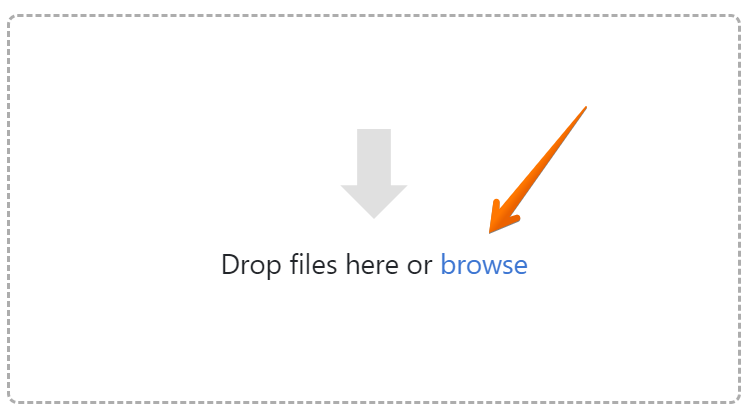- From the PEARS homepage, hover over the Engage menu and click Community Relationships (CRM):
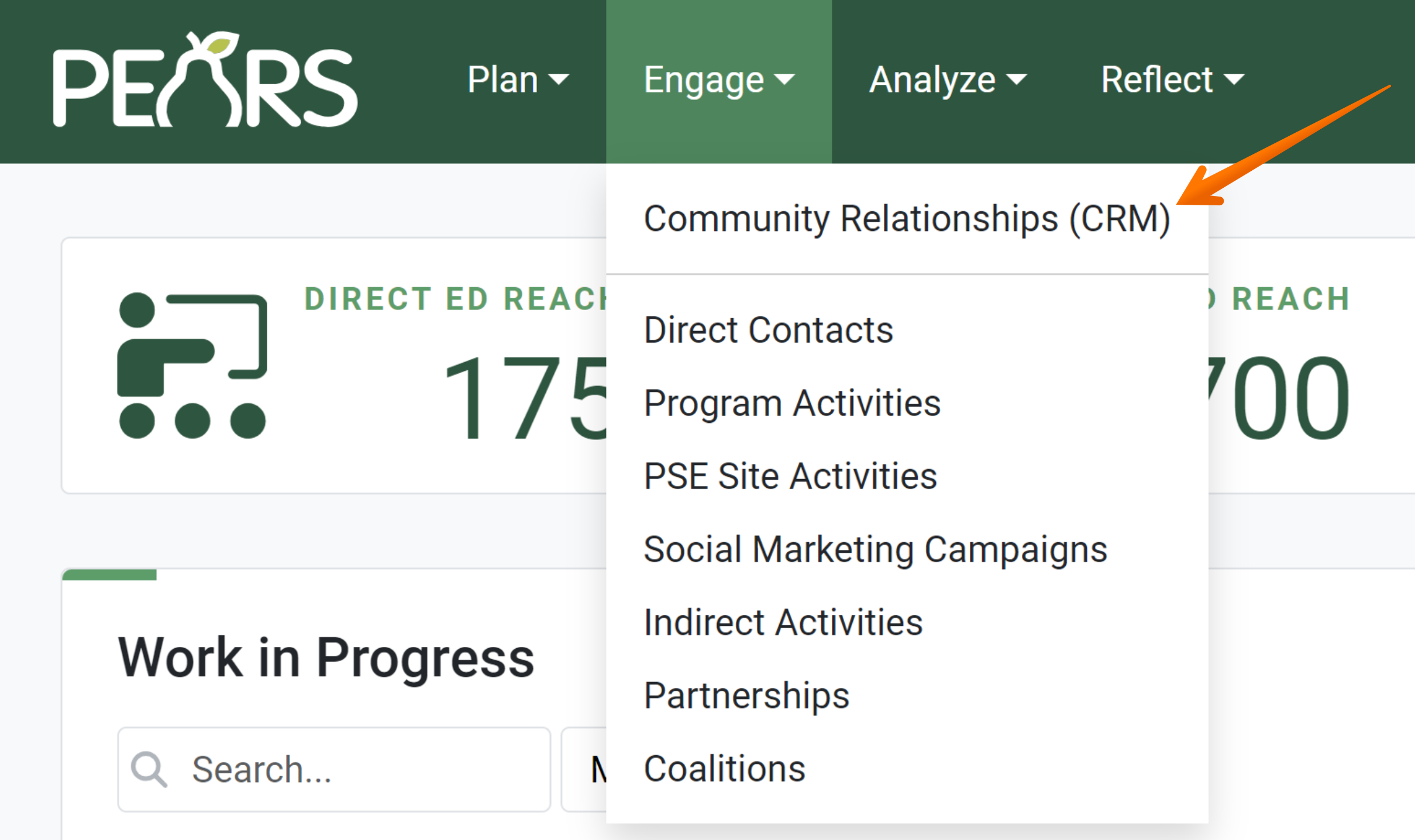
The CRM Contacts list displays. Click on the contact that is having an interaction added:
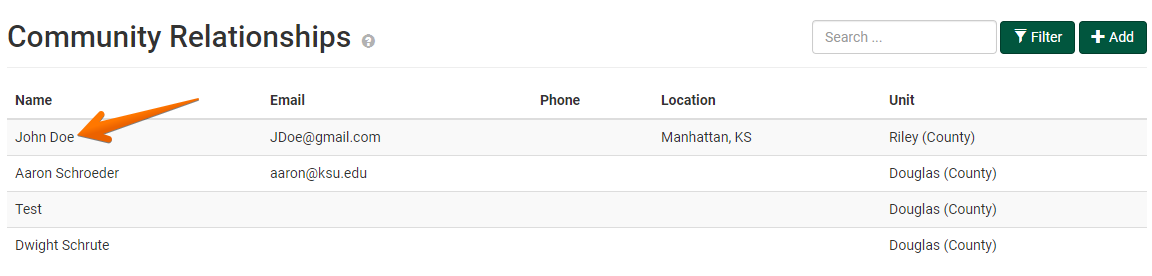
The Contact information displays:
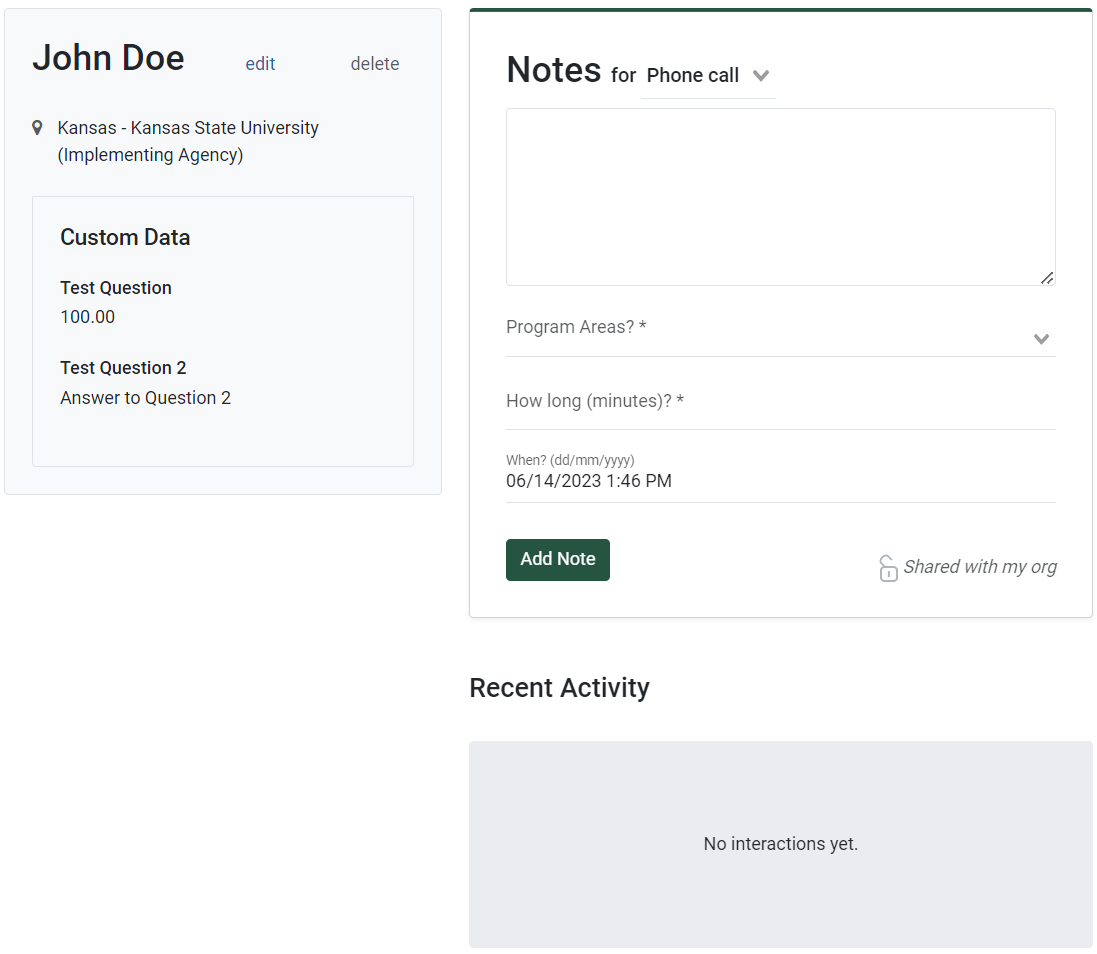
- In the Notes section, click on the
 icon to display a drop-down list of interaction types:
icon to display a drop-down list of interaction types: Click on whichever interaction type applies:
Click on whichever interaction type applies: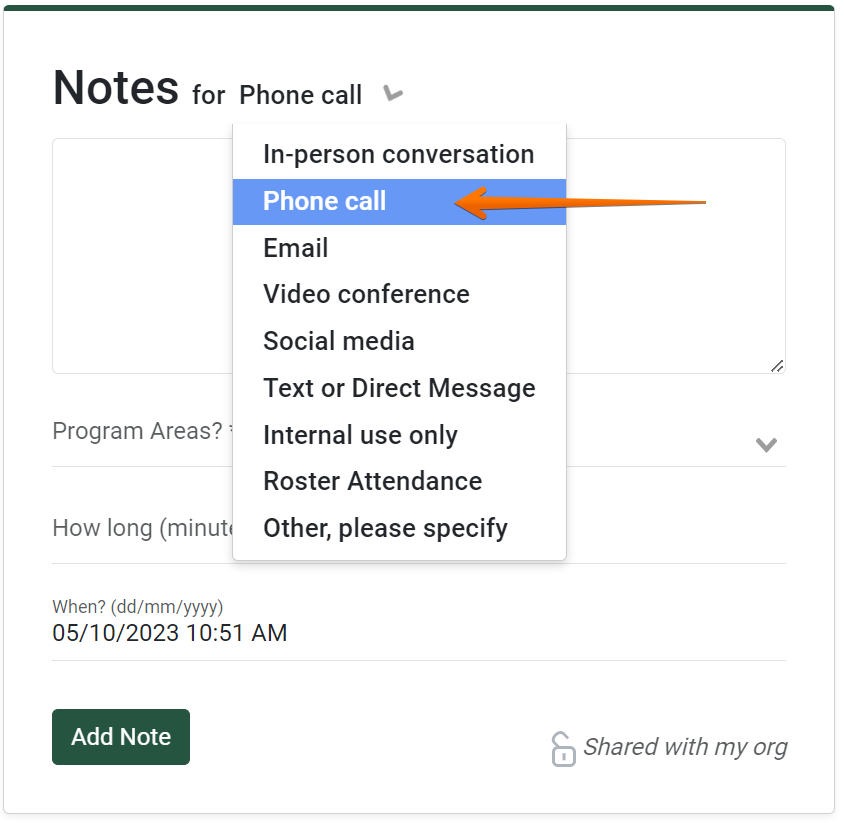
- In the text field below, add any notes about the interaction:
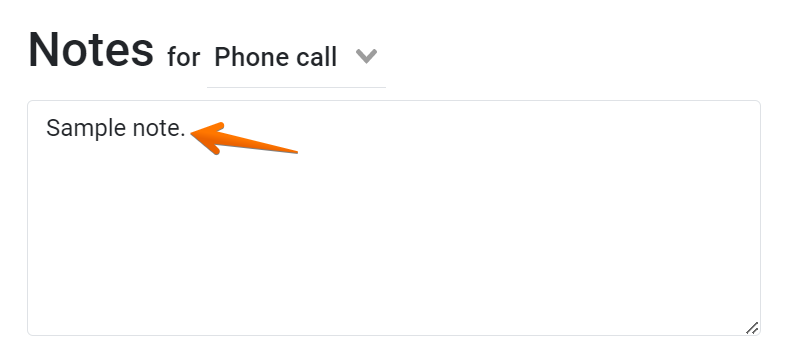
- Hover over and click in the field labeled Program Areas. A drop-down menu displays. Select which program area the interaction involves. Repeat the process to add multiple program areas, if needed:
- Next, enter the amount of time the interaction took:

- Hover over and click in the field labeled When. A calendar pop-up displays. Select the date and time that the interaction took place:
- Optionally, this interaction can be made to be private. To do so, click on Shared with my org:
✓ TIP:
The interactions listed can optionally be used to auto calculate data in the Direct Contacts module. For more information, see the following article: Auto Calculate Direct Contact Demographics
✓ TIP:
The Internal use only option can be used for notes or details that are not an interaction but should still be documented. These notes will not be included in the Direct Contact demographics, if you use the auto calculate feature.
✓ TIP:
If none of the listed interaction types apply, select Other, please specify. An additional field will appear for you to specify how you communicated.