Some states choose to include board members as part of the performance review process. If your state includes board members, Board Member Managers and Organization Administrators can use the Board Members page to add, edit, or remove board members. Before the performance review start date, update board member information, as needed
To add a new board member, follow the steps below.
- From the PEARS homepage, hover the cursor over the gear icon and click Board Members:
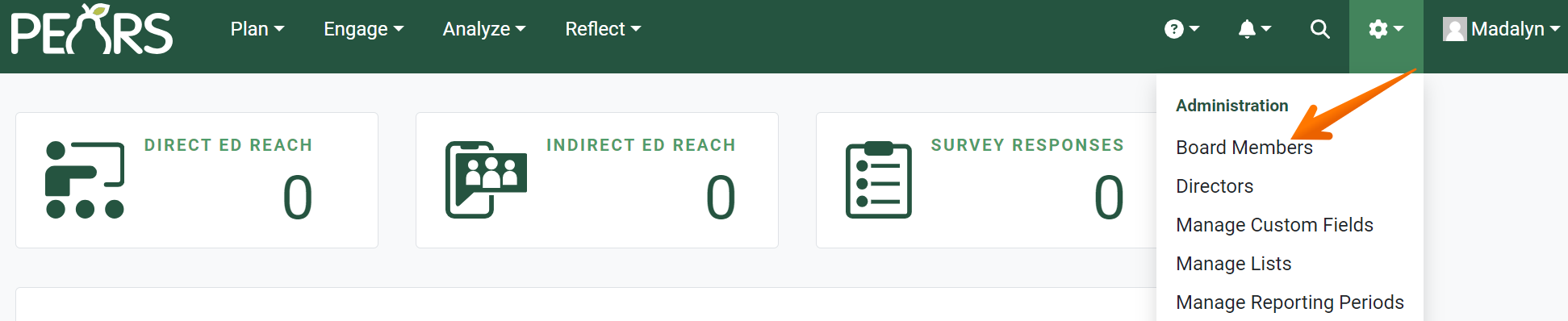
- A list of board members displays. To add a new board member, click Add.

- The Add Board Member form displays. First, enter the first and last name of the board member.

- Optionally, select the name of the board member’s director. Start typing a name in the field, then select the correct name from the drop-down list.

- Next, select the board member’s unit from the drop-down list. This indicates the unit for which the board member will be reviewing agents.

- Select the board member’s start date.

- Optionally, select the board member’s end date.

- Optionally, enter a phone number that can be used to contact the board member.

- In the phone type field, work is automatically selected. Optionally, select a different option from the drop-down list to specify a different type of phone number.

- Select the contact method preferred by the board member: email or U.S. mail. This will determine how performance reviews are sent to the board member.

- Add the board member’s contact information. If email was selected as the contact method, an email address is required. If U.S. mail was selected as the contact method, the address, city, state, and zip are required.

- To add the board member, click Save.

- An alert confirms that the board member was added, and the new board member appears in the list.

✓ TIP:
See the PEARS Directory for a list of your organization's Board Member Managers and Organization Administrators.
✓ TIP:
To add another user as a Board Member Manager or Organization Administrator, please contact a current Organization Administrator.
✓ TIP:
By default, the Board Members list shows all board members in your organization. Click the Filter button to determine a subset of this list to show, such as all board members in your unit.
✓ TIP:
The red asterisk * next to the heading of a field indicates that the field is required. You will not be able to save until you have added input into that field.
✓ TIP:
For a board member to be included in performance reviews, their start date must be before the start date of the current performance review.