Using filters in PEARS can narrow down the records listed, to help you find records more quickly. Follow the steps below to use filters to find records in which you (or another use) are listed as a collaborator.
- Select the module in which you would like to find a record. For this example, hover the cursor over the Engage menu and click Program Activities:
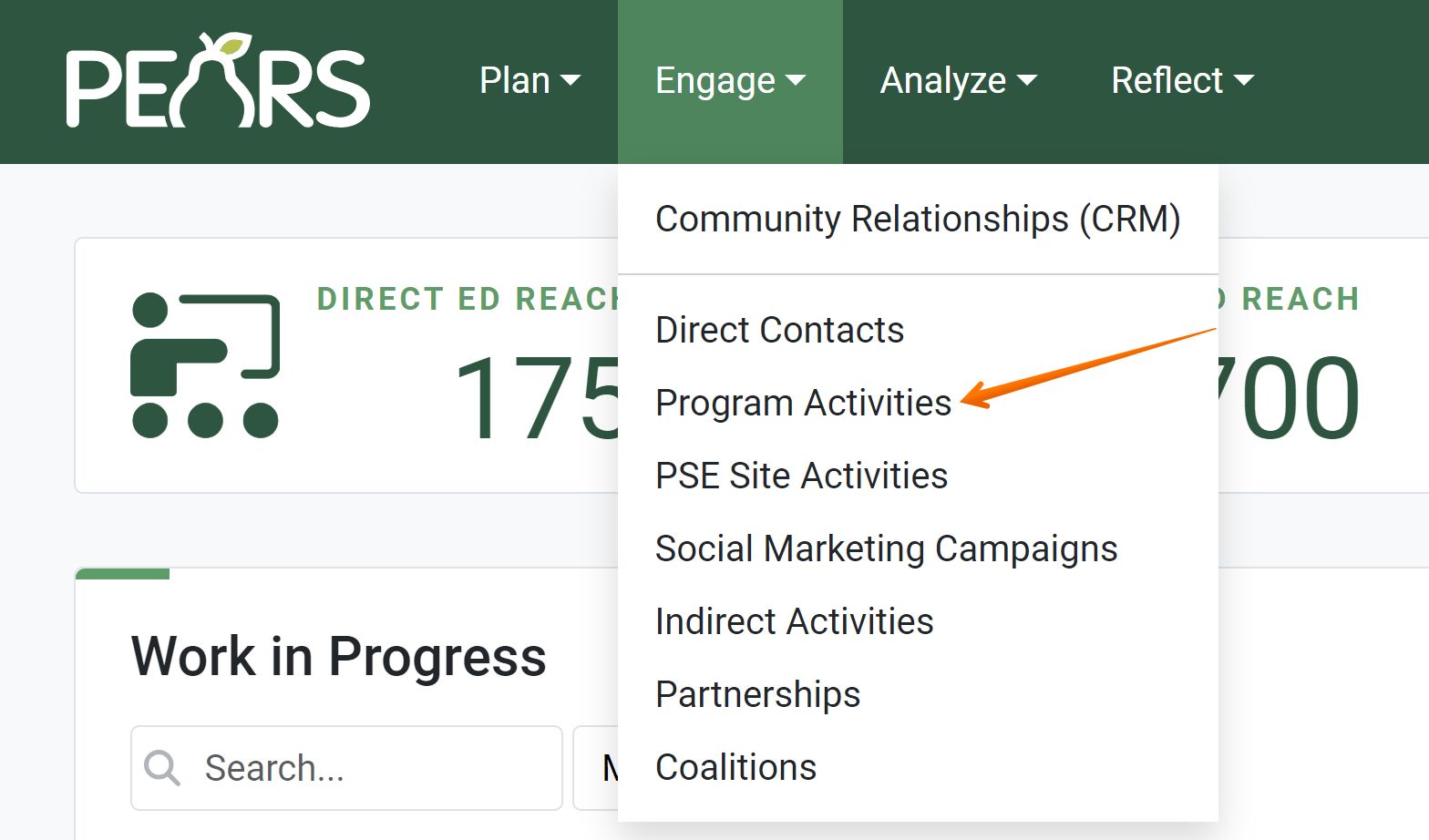
- The Program Activity list displays. By default, only records from the current reporting year that you have created are listed. The Reporting Year and Created By filters that are automatically applied appear above the list of records.
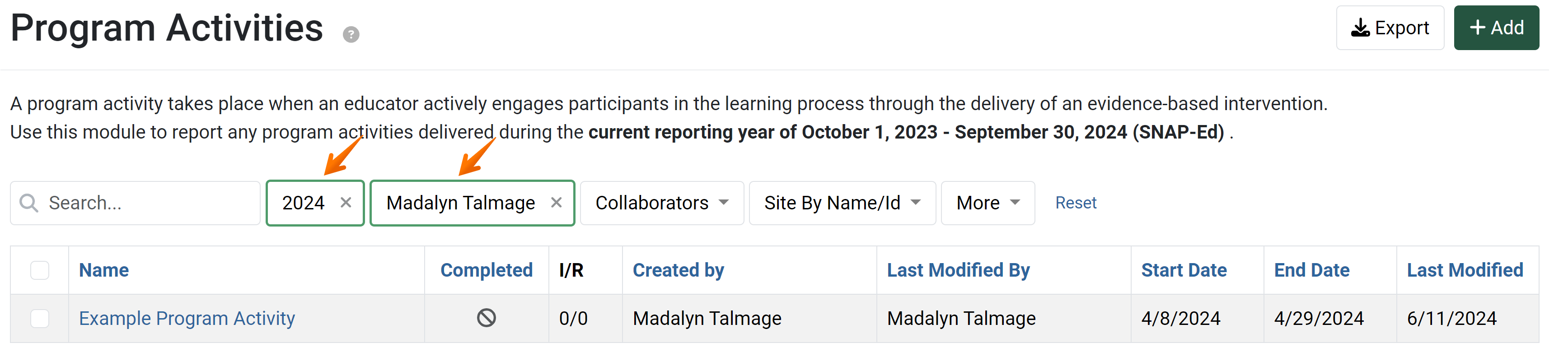
- Your name is automatically selected in the “Created By” filter to show records that you have added. Click the x next to your name to remove the selection.
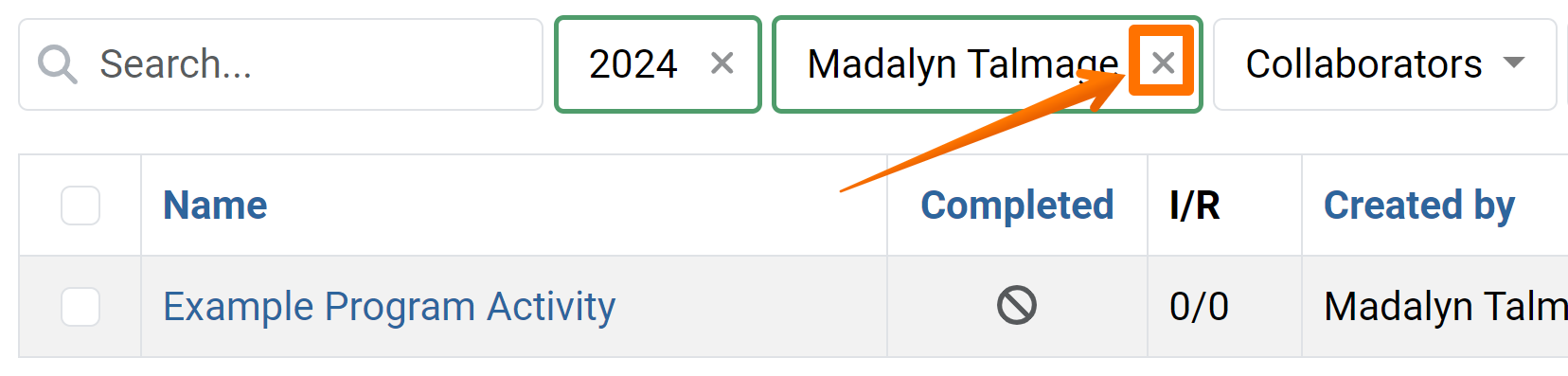
- Click the next filter titled: Collaborators. To find records in which you are listed as a collaborator, start typing your name in the Collaborator field. Select your name from the drop-down list.

- The list now displays records in which you are listed as a collaborator. Your name appears above the list in the Collaborators filter, to show the filter criteria currently applied.
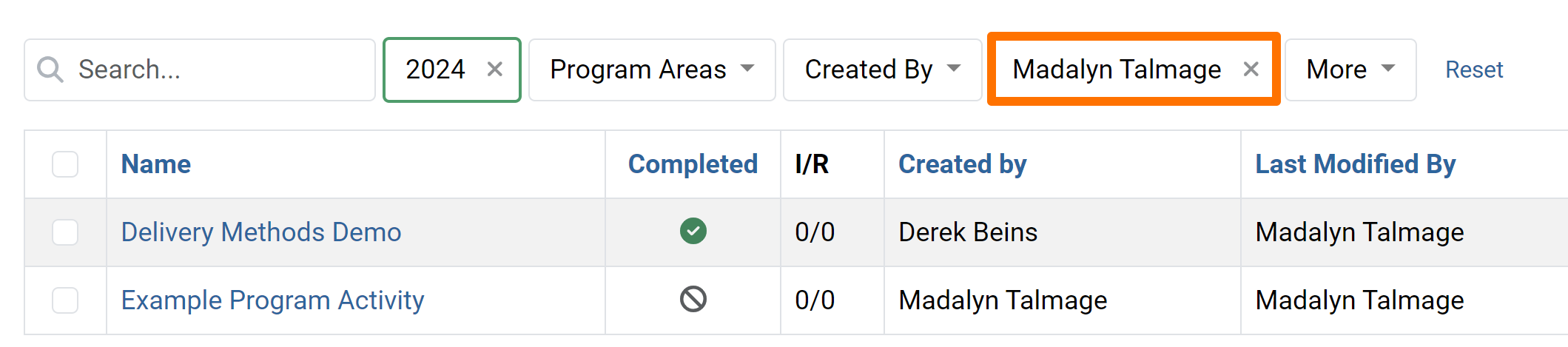
- Select the module in which you would like to find a record. For this example, hover the cursor over the Engage menu and click Program Activities:
✓ TIP:
Using filters determines which records are displayed, but this only applies to records that you have access to view. Only records that you have permission to view will appear in the list. By default, all users only have permission to view records they have created. You may be given other permissions that allow you to view additional records, such as:
Editable User
Collaborator
Viewable Unit
Viewable Program Area
Supervisor
Data Manager
NOTE:
If you use both the "Users" and "Collaborators" filters, only records that include both filter criteria will be listed.
For example, using these filters: Users = Jane Doe
Collaborator = Jane Doe
will only list records if Jane created the record and is listed as a collaborator.
For example, using these filters:
✓ TIP:
Select your name in the "Collaborators" filter to view records in which you are listed as a collaborator. If you would only like to view records in which you are listed as a collaborator that contributed to the work, you should also select "Contributed by a Collaborator" in the next filter field.
✓ TIP:
You can also filter to find records in which another user is listed as a collaborator. Note that when you filter for other users as collaborators, only records that you have permission to view or edit will display.