PEARS can automatically generate the Education and Administrative Reporting System (EARS) form tables. SNAP-Ed administrators must submit these tables annually to FNS.
Run the EARS Report
- From the PEARS homepage, hover the cursor over the Analyze menu and click EARS Data.
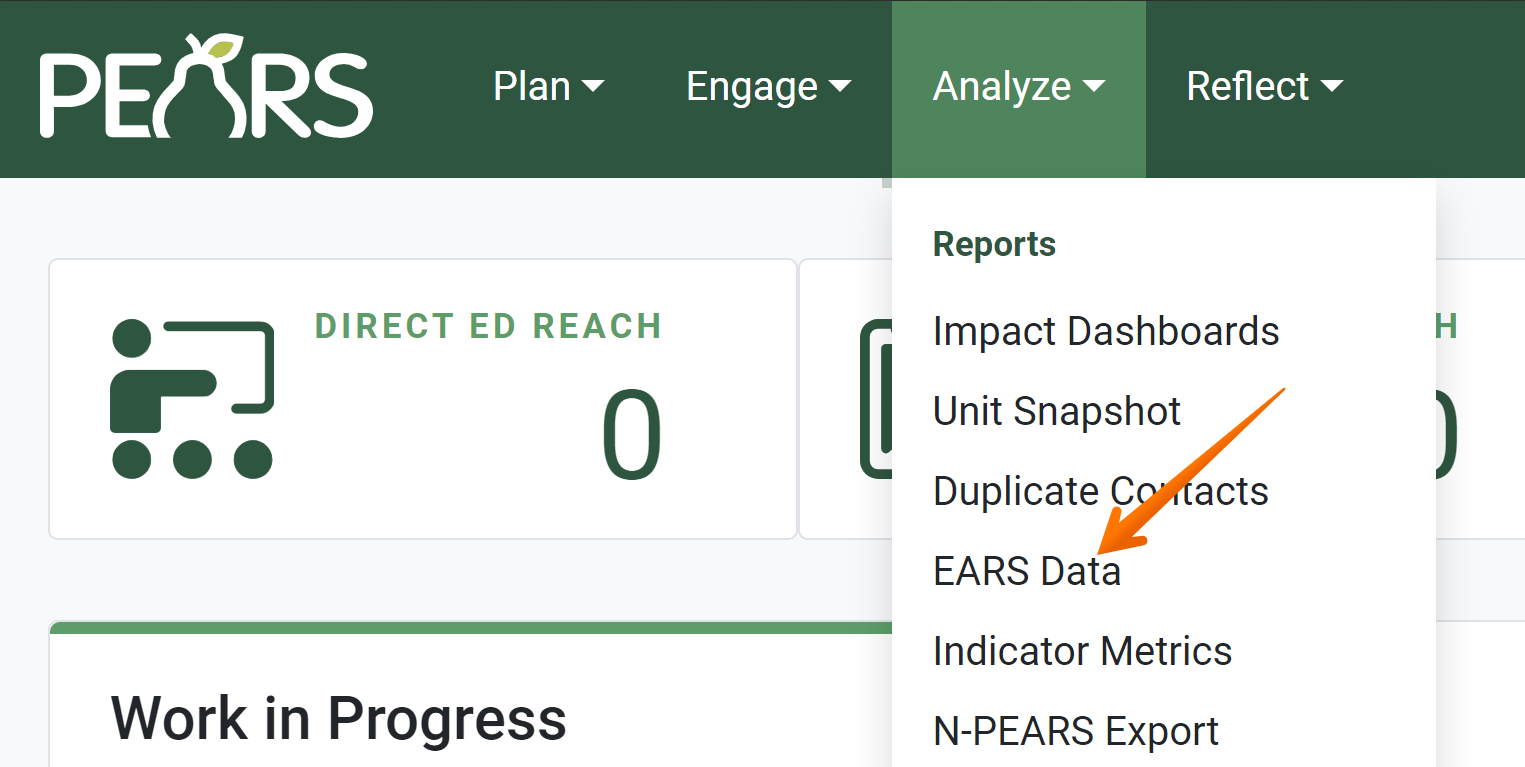
The EARS Data page displays:
- First, select a reporting period. By default, the current reporting period is selected. To generate the EARS report for a past reporting period, select a different option from the drop-down list.

- Select a unit. To generate the EARS report for the entire organization, select the state-level unit. The state-level unit is the first option in the drop-down list.

- Optionally, generate the EARS report only for activities reported by a specific person. Start typing a user’s name in the reported by field, then select the correct name from the drop-down list.

- Select the method PEARS should use to calculate reach in the item 5 table, column F.

By default, the Estimate unique reach method is selected.
This method follows the algorithm outlined at the bottom of the page to approximate unique reach. This was added as a new option in Fall 2018.
Alternatively, select the Duplicated reach method:
This method sums reach across all reported Program Activities, PSE Site Activities, Indirect Activities, and Social Marketing Campaigns. This was the default behavior of the EARS report until Fall 2018. - Optionally, click the checkbox to include records that have not been marked as complete. This option should be used for reference only, not official reporting.

- Optionally, specify a start date and/or end date to further filter data. Dates must fall within the reporting period range. Leave these fields blank if
generating EARS for an entire fiscal year.
- Click Run Report.

The EARS Report displays in a new browser tab or window. This report may take up to a few minutes to generate, depending on the amount of data entered for the specified filters:
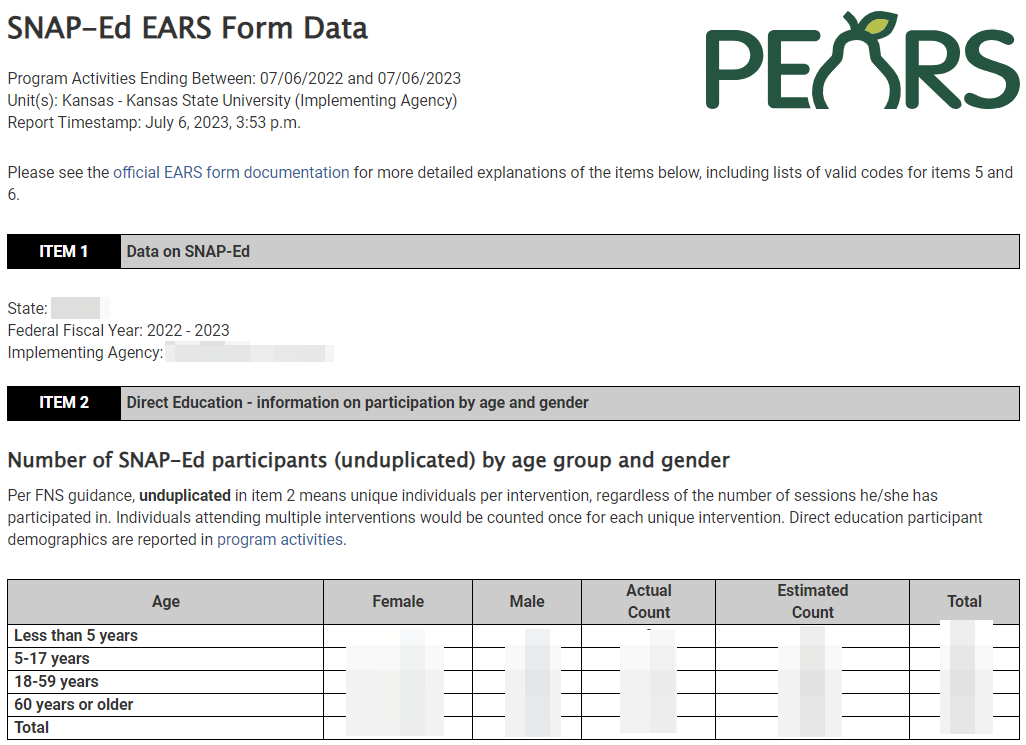
Unique Reach Algorithm
Starting in Fall 2018, the option to Estimate unique reach for item 5, column F can be selected. The algorithm used to estimate unique reach works as follows:
For each intervention:
- For each unique site within this intervention:
- PEARS compares the reach of each PSE Site Activity and the sum of the reach of all Program Activities.
- If the PSE Site Activity with the largest reach at this site has a reach greater than the sum of all Program Activities at this site, then count only the reach of that PSE Site Activity. Otherwise, sum and count the reach of all Program Activities at this site.
- Go to the next site and keep a running total of reach.
- Sum and add the reach of all social marketing campaigns coded to this intervention.
- Sum and add all the newly reached amounts for indirect activities coded to this intervention.
- For each intervention, the total reach appears in column F of the item 5 row.
- For each unique site within this intervention:
State Level Reports
Administrators can run the EARS report at the state level. Running EARS at the state level allows you to view data from multiple Implementing Agencies in the same report. If you have access to the state level organization in PEARS, follow the steps below to run EARS at the state level.
NOTE:
This report is available for SNAP-Ed organizations, for Fiscal Year 2021-2022 and previous years.
✓ TIP:
The red asterisk * next to the heading of a field indicates that the field is required. You will not be able to save until you have added input into that field.
✓ TIP:
Only the required fields should be used to generate EARS for official reporting. Optional fields can be used to filter data if you choose to generate EARS for reference.
NOTE:
In the fall of 2020, the PEARS Team added 2 new method options to calculate EARS, for organizations using the COVID-19 Impacts field. For more information about the logic changes for COVID-19 calculations, see the following article: EARS Report – COVID-19 Logic.
NOTE:
For more information on EARS calculations, please contact the PEARS Support team.
✓ TIP:
By default, only records marked as complete are included in the EARS report.
NOTE:
For more information on EARS calculations, please contact the PEARS Support team (support@oeie.org | 785-789-3199).
We can provide administrators a document listing additional logic details, upon request.
We can provide administrators a document listing additional logic details, upon request.
NOTE:
If you need access to the state level organization, please contact the PEARS Support team (support@oeie.org | 785-789-3199).
✓ TIP:
In the state level organization, the Unit filter includes additional options. A unit is listed for each Implementing Agency. To run the report for a single IA or multiple IA's, apply the respective unit filter(s).


