- From the PEARS homepage, hover over the Reflect menu and click Success Stories:
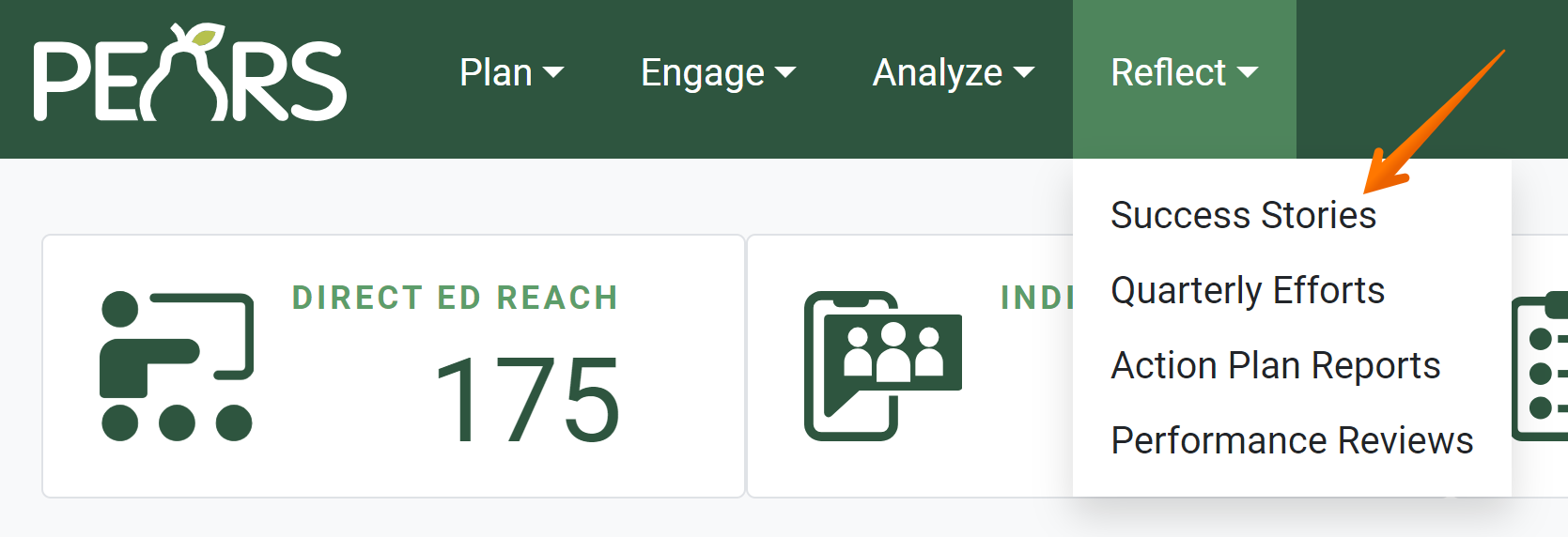
The Success Story list displays. Select a Success Story to mark noteworthy.
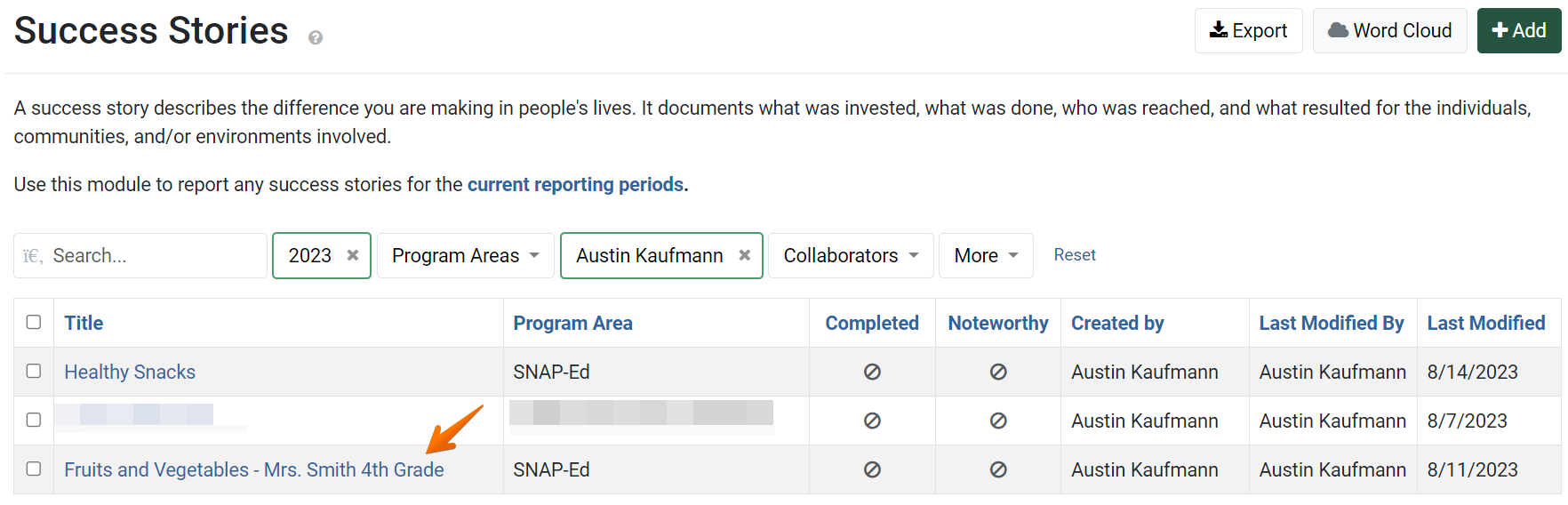
The Success Story details display. The outlined star indicates the story is not marked noteworthy.
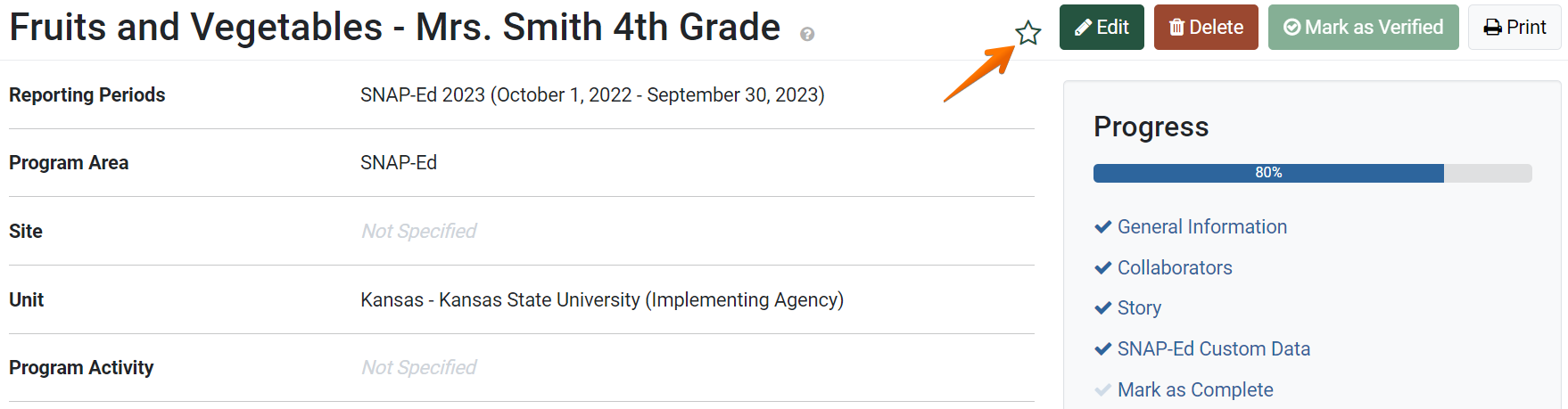
Click the star.
The solid green start indicates the story is marked noteworthy.
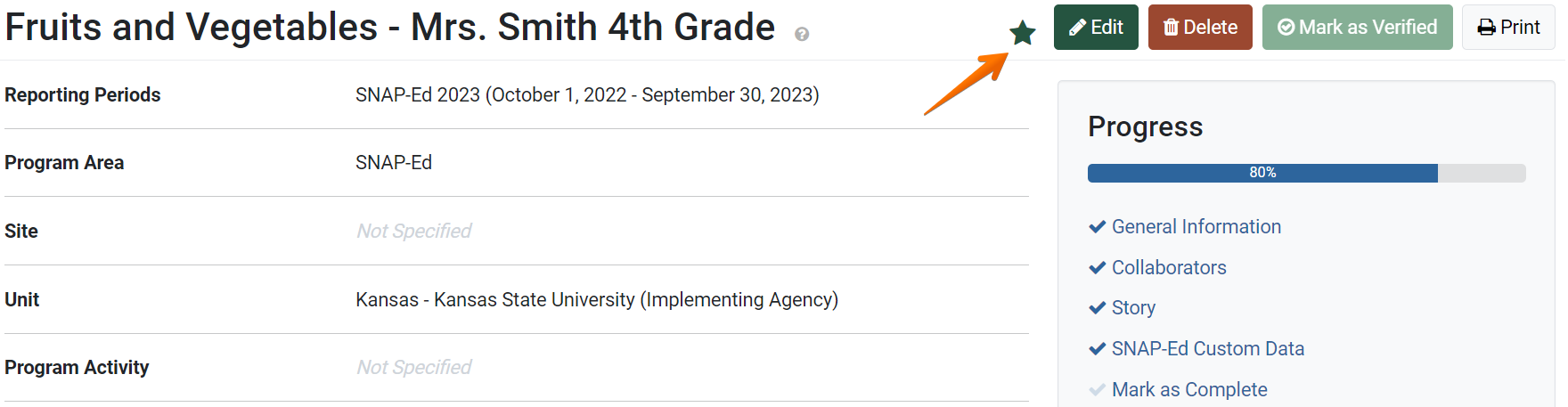
Click the star again to unmark the story. The Success Story will no longer be listed as noteworthy.
This change is automatically saved.
✓ TIP:
Organization Administrators can automatically view noteworthy stories. To give additional users permission to mark success stories as noteworthy, Organization Administrators and User Managers can contact the PEARS Support team.
✓ TIP:
All users can see the green star on the details page if a Success Story has been marked noteworthy.
✓ TIP:
Success Stories do not following typical viewable permissions. By default, you can only view records you have entered, unless other permissions are applied to your account.
For Success Stories, all users within your organization can see all records.
For Success Stories, all users within your organization can see all records.
✓ TIP:
Success Stories from past reporting periods can be marked noteworthy.
Both complete and incomplete Success Stories can be marked noteworthy.
Both complete and incomplete Success Stories can be marked noteworthy.
✓ TIP:
Users with permission to mark Success Stories as noteworthy can edit the "noteworthy" status of a Success Story at any time.
