- From the PEARS homepage, hover over the Engage menu and click Program Activities:
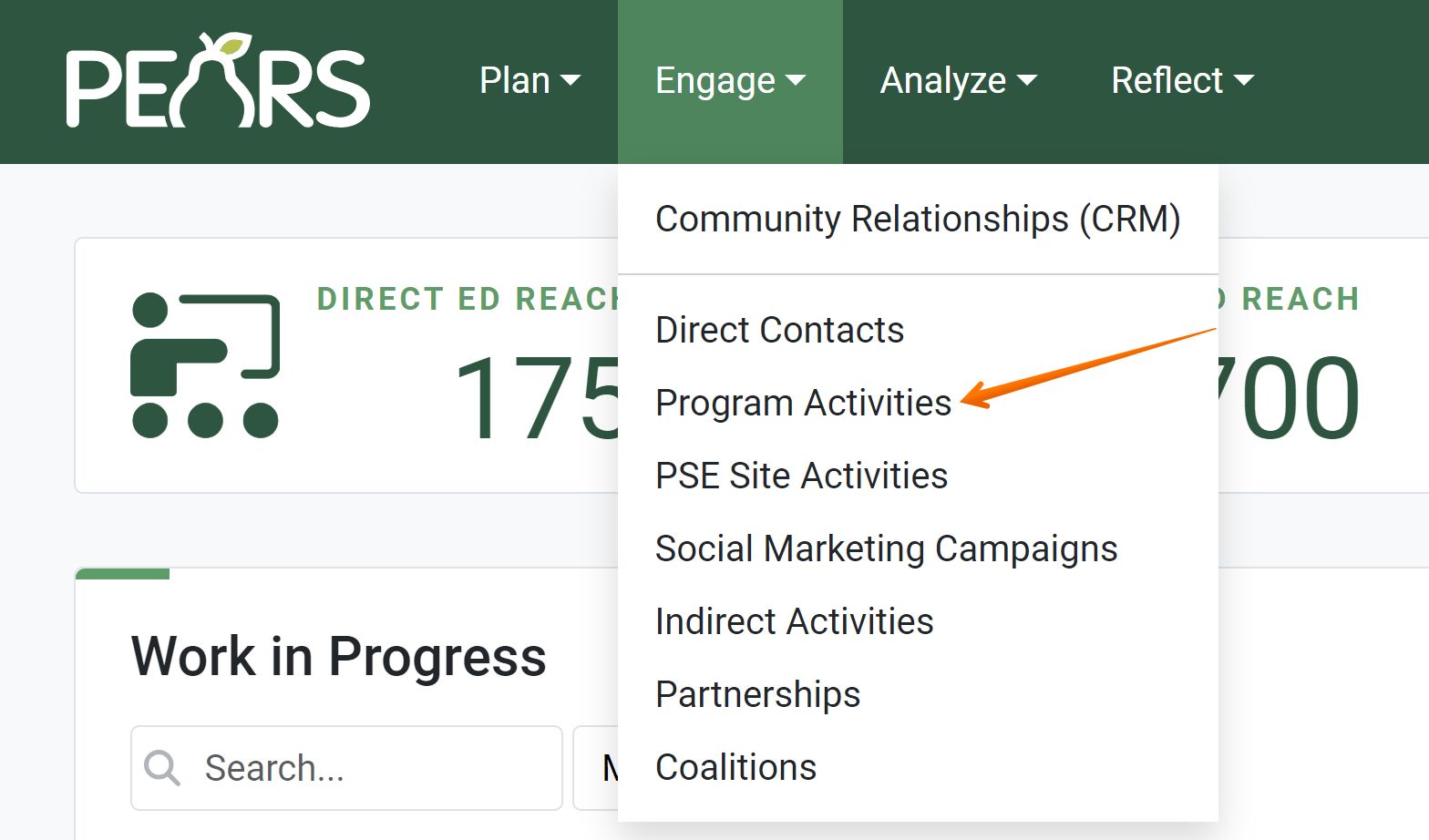
The Program Activities list displays. Select a Program Activity to edit.
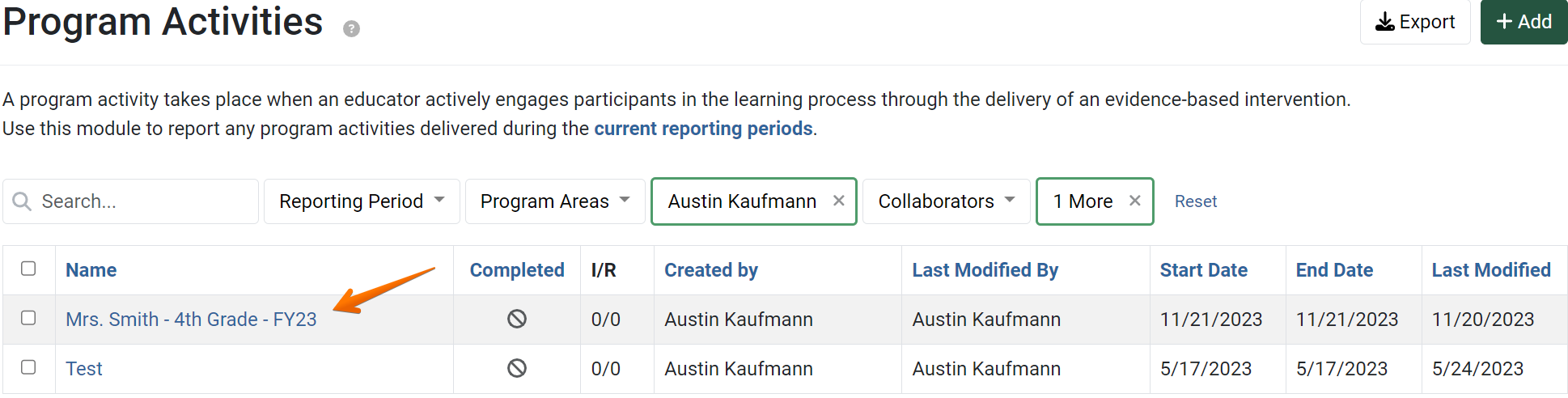
The Program Activity details display. Click Evaluation:
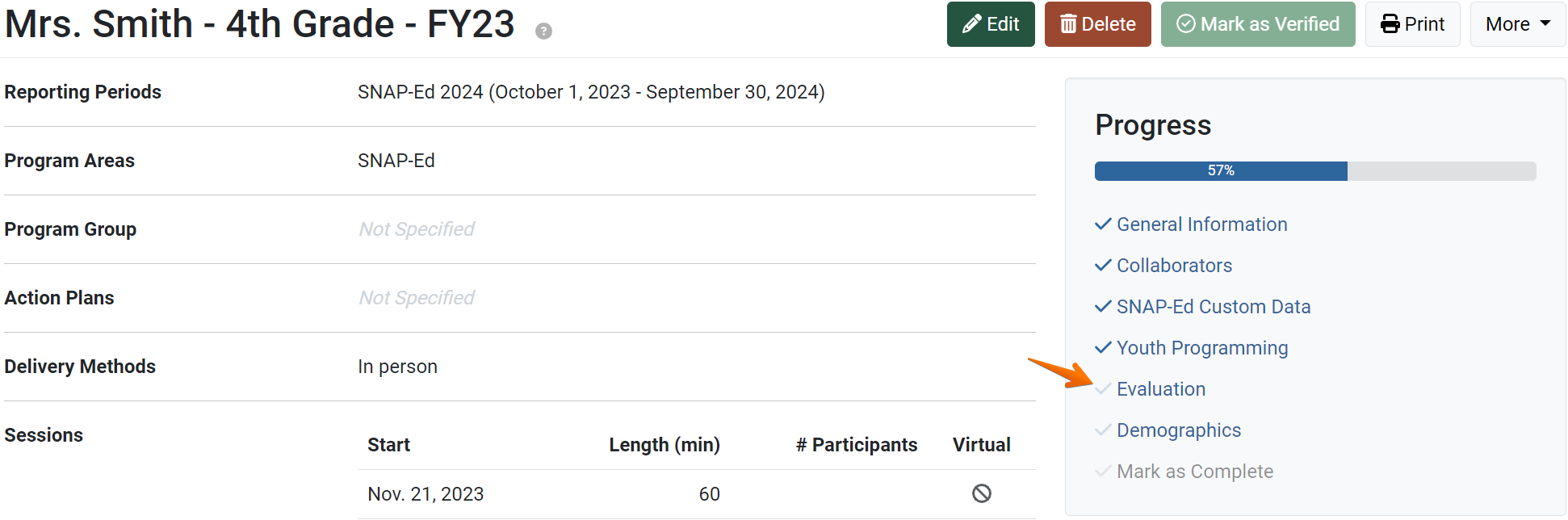
- The Evaluation page displays:

- To edit an attached survey, click the second action button.

- The edit survey form appears:

As needed, change the survey used, survey type, date delivered, and survey name. If applicable, select or deselect the aggregate responses option. - Once changes are complete, click Save.
The edited survey details are now listed on the surveys page. - Next, enter survey responses, attach another survey, or continue to the next section.

✓ TIP:
Survey formatting (questions used, etc.) cannot be edited from this page. To learn more about creating and editing surveys, see the following link for articles on Surveys.
✓ TIP:
If survey responses have been added, you cannot select a different survey to attach. To attach a different survey, click Cancel to return to the surveys page. Then click the Attach Survey button. Delete the existing survey(s) if needed.
NOTE:
Editing the survey name only changes name of the survey as it appears on the current Program Activity.
✓ TIP:
If a survey is attached, you must record survey responses before you are able to mark the Program Activity as complete. For more information on entering survey responses, see the following articles:
Enter Survey Response Data
Collect Survey Response Data with a Public Link
If no surveys are attached, you can continue and mark the Program Activity as complete.
