You have the option to track meetings and events related to a coalition for the current reporting period. This is not required, but it can be a helpful way to track all coalition information in one place. Make sure you are only reporting meetings and events for the coalition, not direct education that belongs in program activities.
From the PEARS homepage, hover over the Engage menu and click on Coalitions:
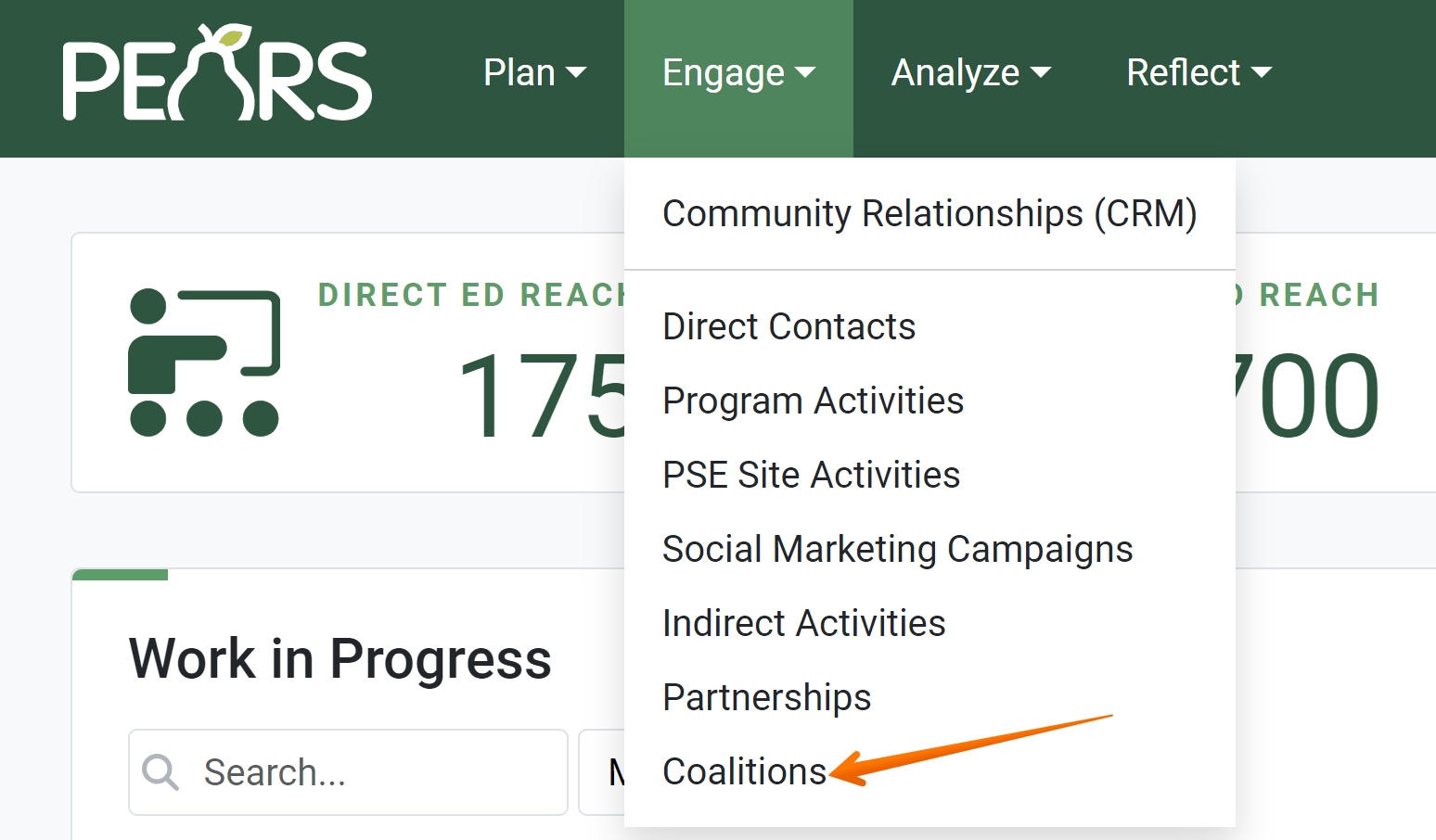
The coalitions list displays:
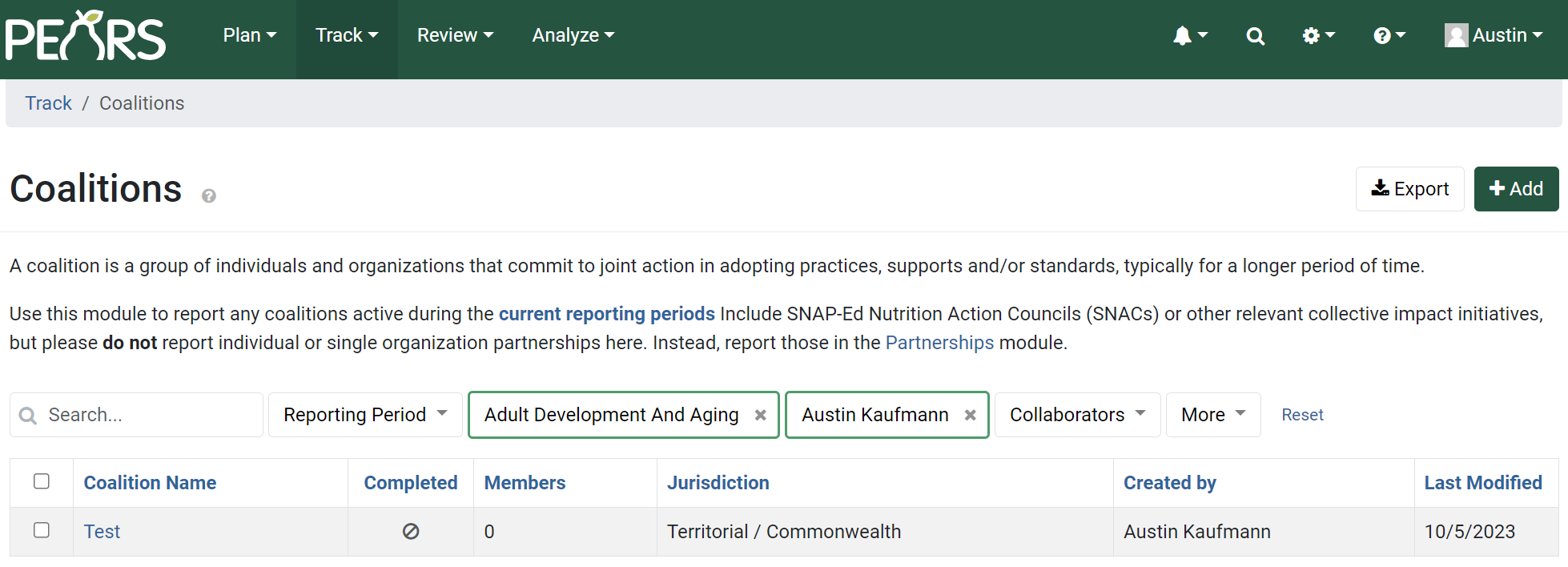
Click on the coalition that you would like to manage meetings and events for:
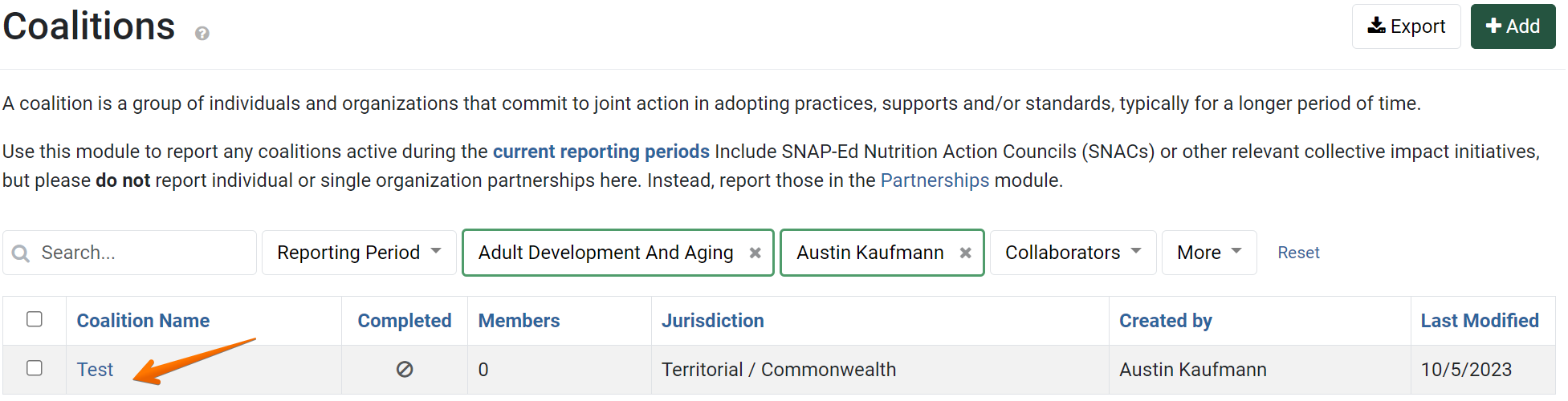
The detail view of the coalition displays. Click on Meetings & Events:
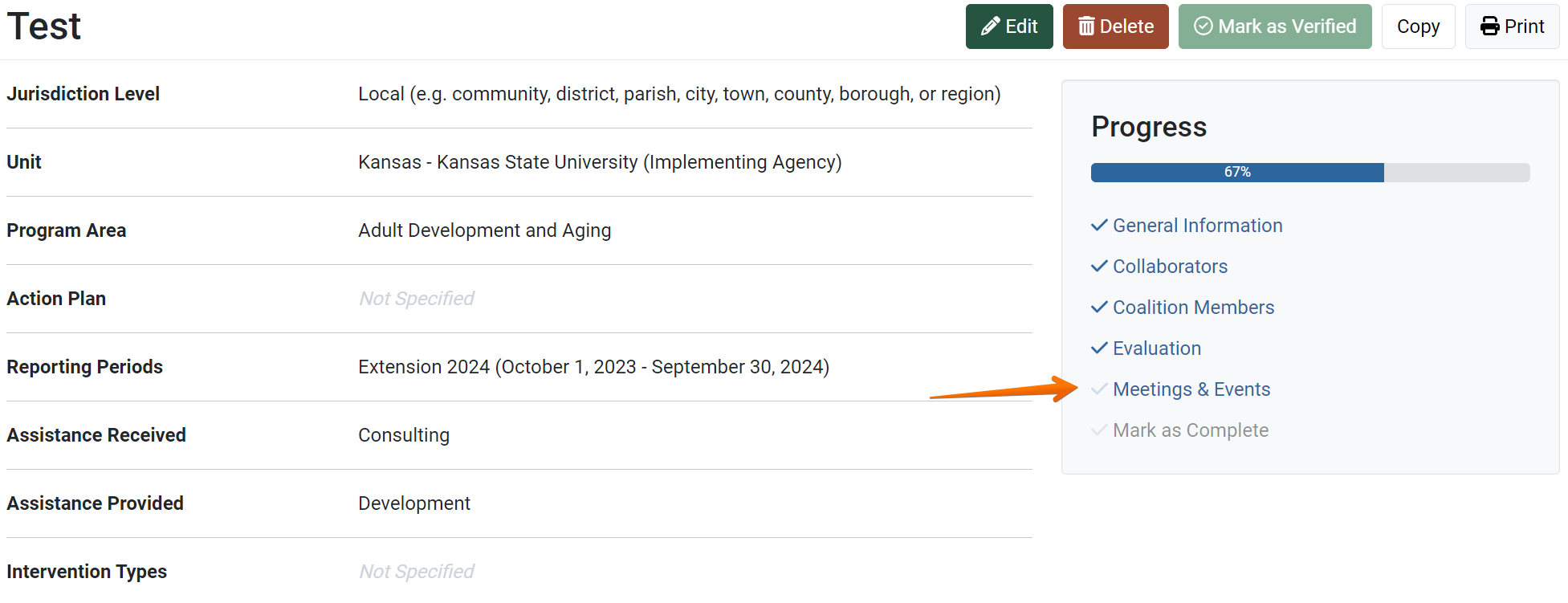
- Indicate whether or not meetings and events will be tracked:

- Click the Add Meeting / Event button:
 The Add Coalition Event window appears. Enter the pertinent information and click Save:
The Add Coalition Event window appears. Enter the pertinent information and click Save:
- Repeat this process if more meetings or events need to be recorded for the current reporting year.
- When all the meetings and events that will be associated with this record have been added, click Save and Continue to move on to next section, or Save to go back to the overview page of the coalition:


✓ TIP:
The red asterisk * next to the heading of a field indicates that the field is required. You will not be able to save the record until you have added input into that field.
✓ TIP:
If you choose "No", you can save and move on to the next section.
✓ TIP:
You can edit previously added meetings or events by clicking the  button or delete one by clicking the
button or delete one by clicking the  button next to the specific event.
button next to the specific event.
 button or delete one by clicking the
button or delete one by clicking the  button next to the specific event.
button next to the specific event.