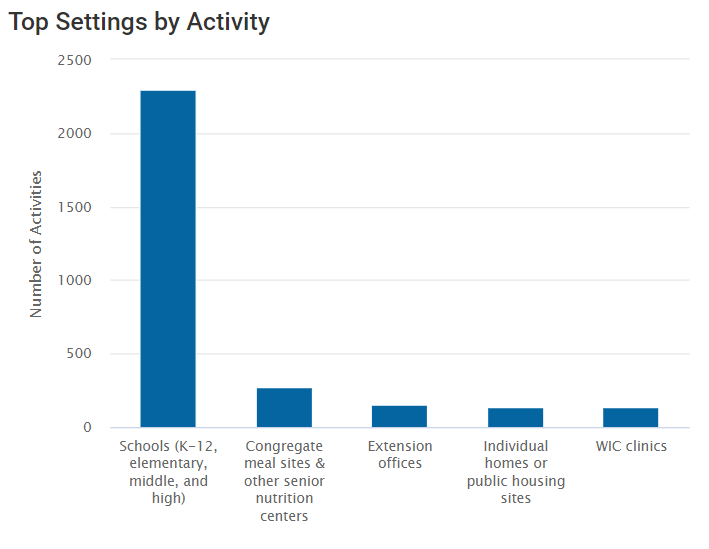The data points are calculated as follows for all data that fit the criteria above.
Program activities are grouped together by setting and then counted.
If a program activity has the SNAP-Ed program area attached, the settings specified in the SNAP-Ed Custom Data section is used. If the record is not SNAP-Ed, then the setting attached to the delivery site will be used, if available.
Indirect activity intervention channels are grouped by the setting of the site (if a site is attached), then counted.
PSE site activities are grouped together by the setting recorded in the general information section and counted.
Social marketing campaigns are group together by the setting recorded in the general information section and counted.
Since each campaign can have multiple settings attached, campaigns are counted once per setting attached.
The counts of each module are added together for a total count of activities per setting, then the top five total counts are displayed as a column chart.
Counts of each module as well as the total can be viewed when hovering the mouse over a specific column.