- From the PEARS homepage, hover the cursor over the gear icon and click Manage Sites:

- The sites list displays. Select a site to edit:

The site details display. Click the Edit button.
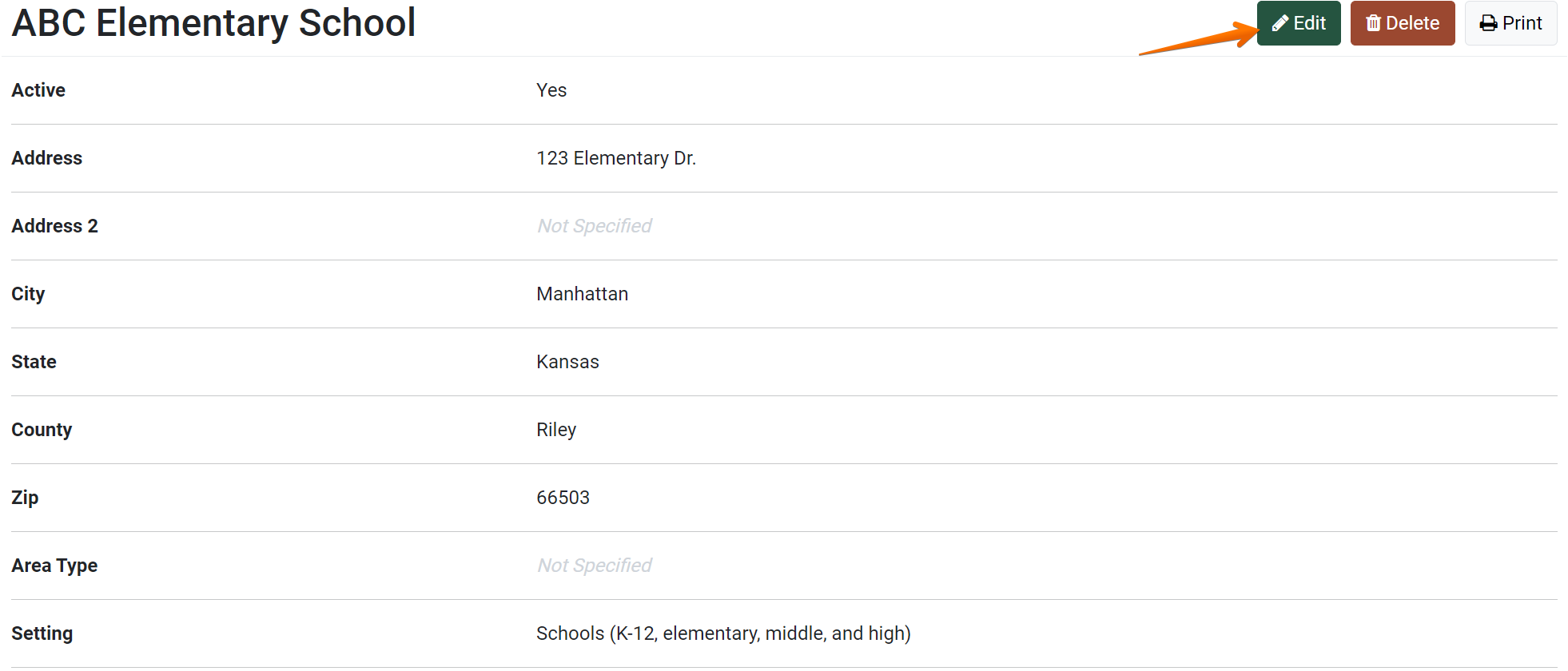
The Update Site page displays:
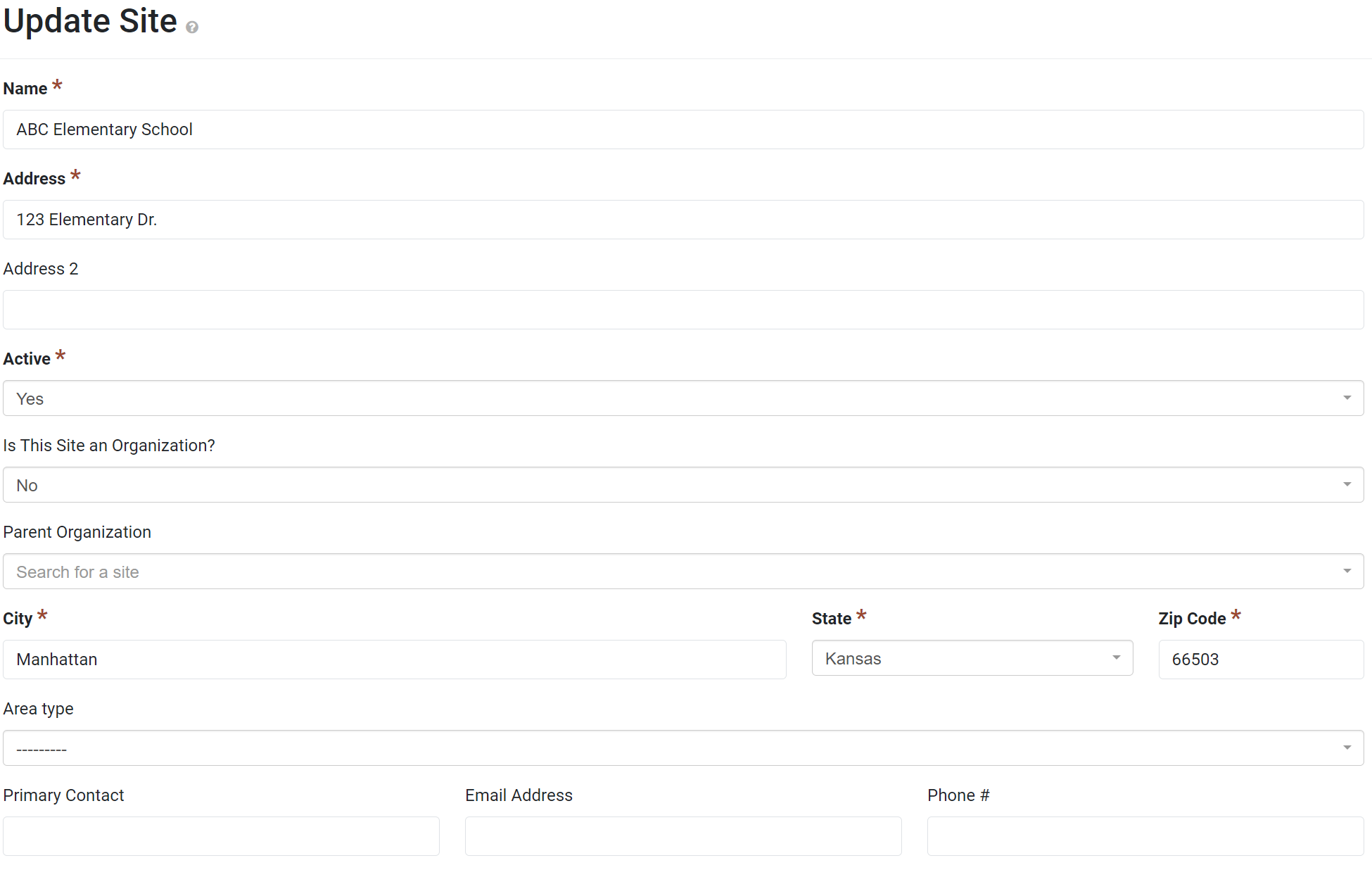
- Scroll down to the demographics section. Fields to track Gender, Age, Ethnicity, Race, and Lunch appear.
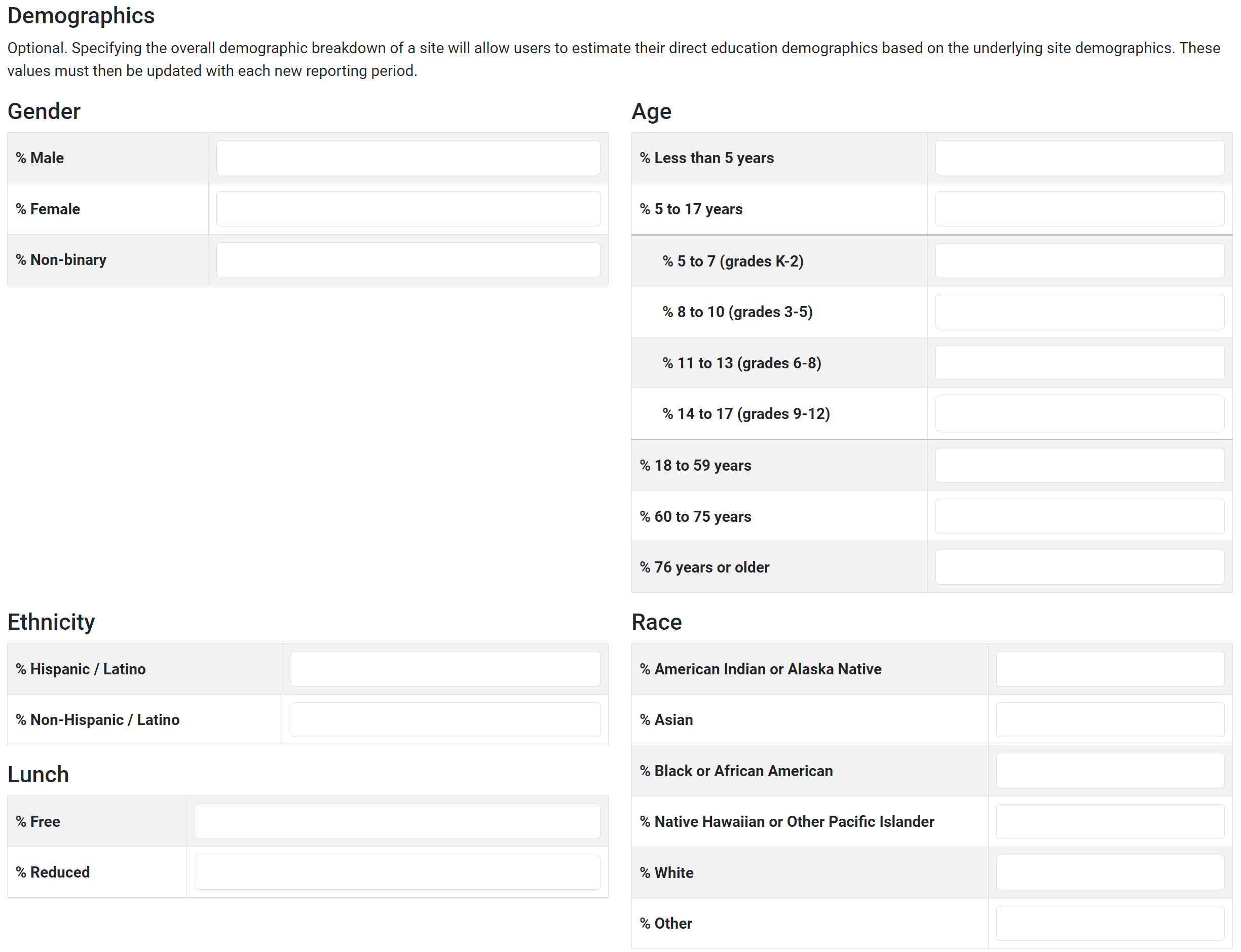
- To specify the overall demographic breakdown of the site, enter a percentage for each applicable category. Enter each percentage as a whole number (for example, to record 20%, enter 20).
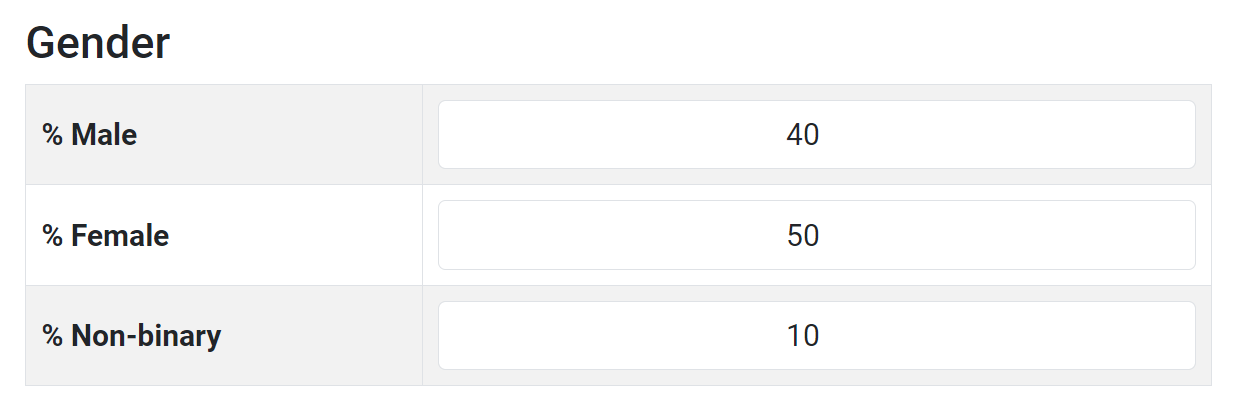
- Click Save to save changes or Cancel to exit without saving.

The site details display, and an alert confirms that the site has been edited (if changes were saved).
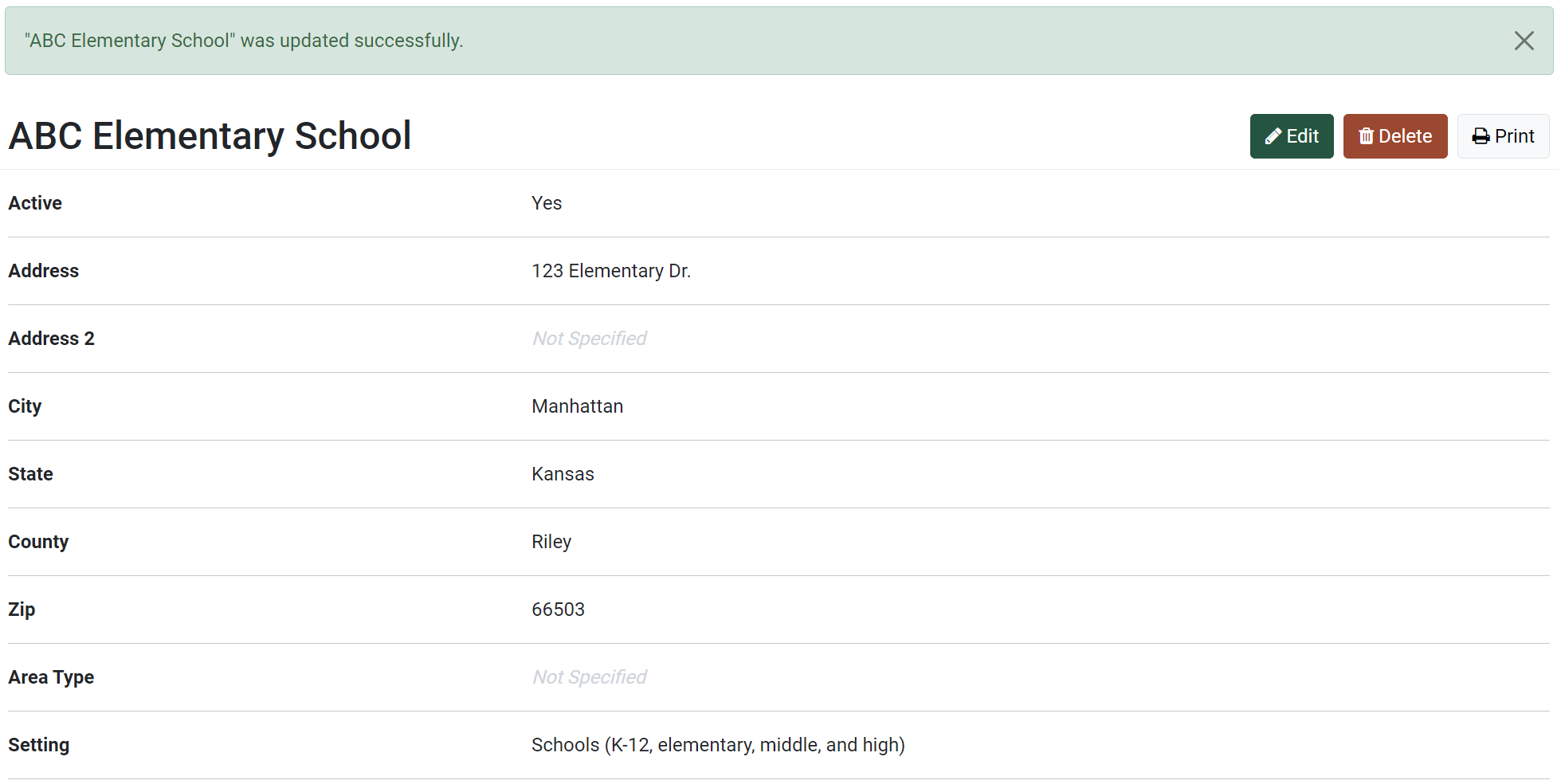
Scroll down to view the demographic details.
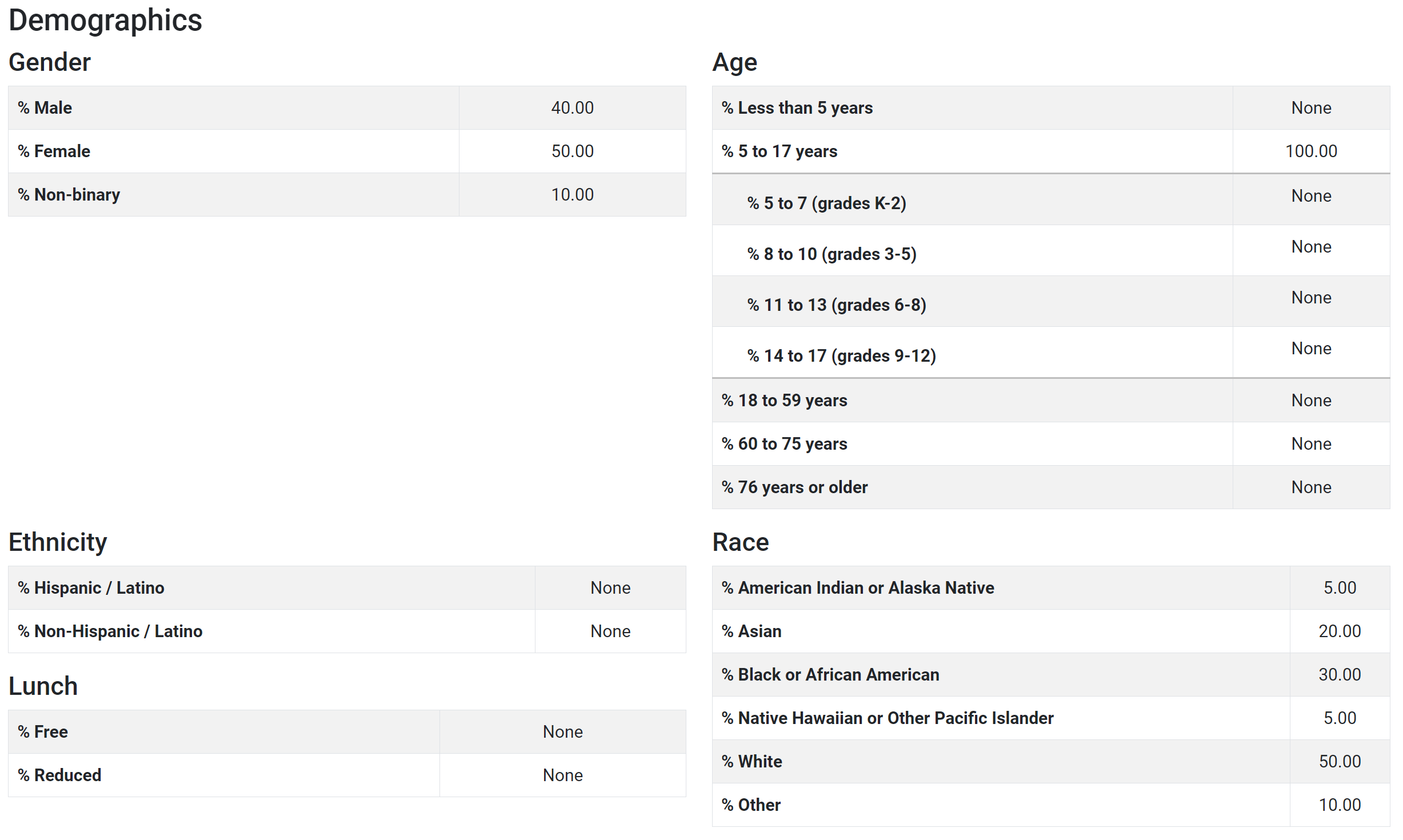
✓ TIP:
See the PEARS Directory for a list of your organization's Programming Managers and Organization Administrators.
✓ TIP:
To add another user as a Programming Manager or Organization Administrator, please contact a current Organization Administrator.
✓ TIP:
All Implementing Agencies in each state share the same list of sites. For example, if a site is added by one IA in Texas, all other IAs in Texas will also have access to view and select the site.
✓ TIP:
Recording site demographics is optional. We recommend recording site demographics if you would like staff to auto calculate Direct Education demographics, based on site data.
NOTE:
Site demographics are automatically cleared each fiscal year, since these numbers may change from year to year. Please re-enter site demographics each year, as needed. If you already have an annual process to update site information, you can incorporate this step.
✓ TIP:
All demographic fields are optional. You can fill out as many or as few sections as needed. For example, you could complete only the Age section, or you could complete all sections except for the Lunch section.
NOTE:
Site demographics can be used to auto calculate the demographics for a Direct Education program. For more information on how to auto calculate Program Activity Demographics, see: Auto Calculate Demographics
✓ TIP:
In each field, enter the percentage of people in the given demographic category at the site. For example, you can use school enrollment data to enter the percentage of students in each category at a school. If 37% of students are hispanic, enter 37 into the % Hispanic/Latino category.
✓ TIP:
In order to save the demographic data:
The totals for all sections (except Race) must be less than 100 or equal to 100.
The Race categories may sum to be greater than 100, since SNAP-Ed reporting requires counting individuals with multiple races in all race categories that apply.
The total for any section may be less than 100.
The totals for all sections (except Race) must be less than 100 or equal to 100.
The Race categories may sum to be greater than 100, since SNAP-Ed reporting requires counting individuals with multiple races in all race categories that apply.
The total for any section may be less than 100.
