Navigate to the Manage Event Form Templates in the administration drop down.
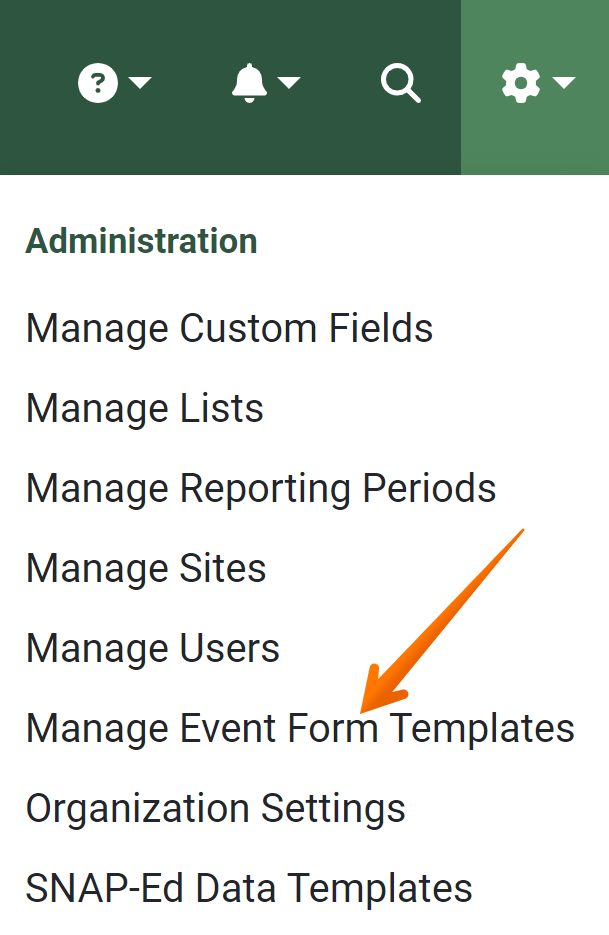
A list of templates and blocks created within the your organization. Click the Add button in the top right to create a new template.
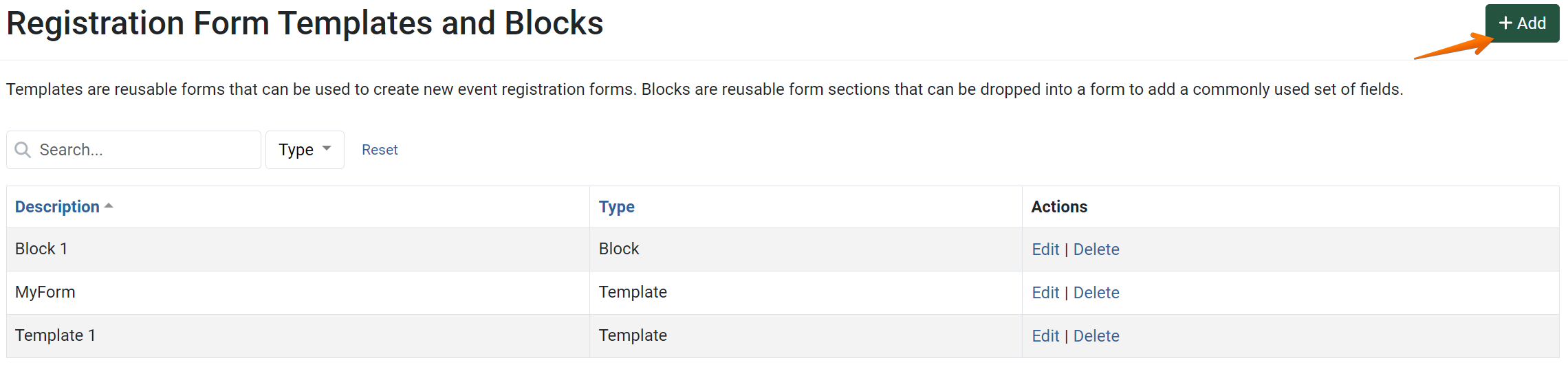
Give the template a description, select if it’s a template or block, and finish by clicking create.
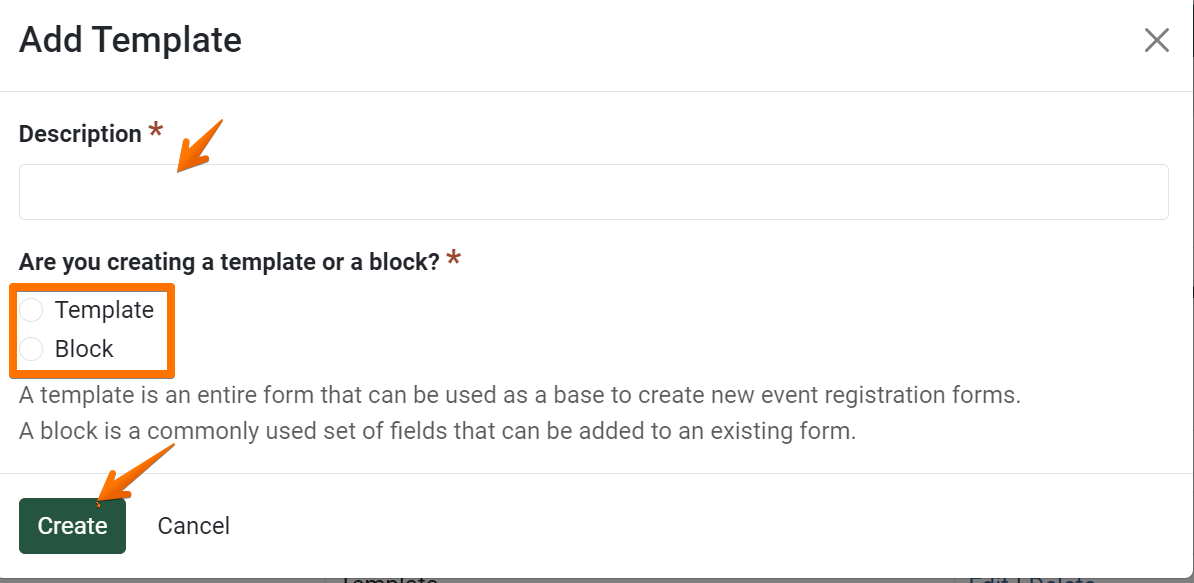
The Form Builder appears. Here you have the ability to create custom templates and blocks for your organization.
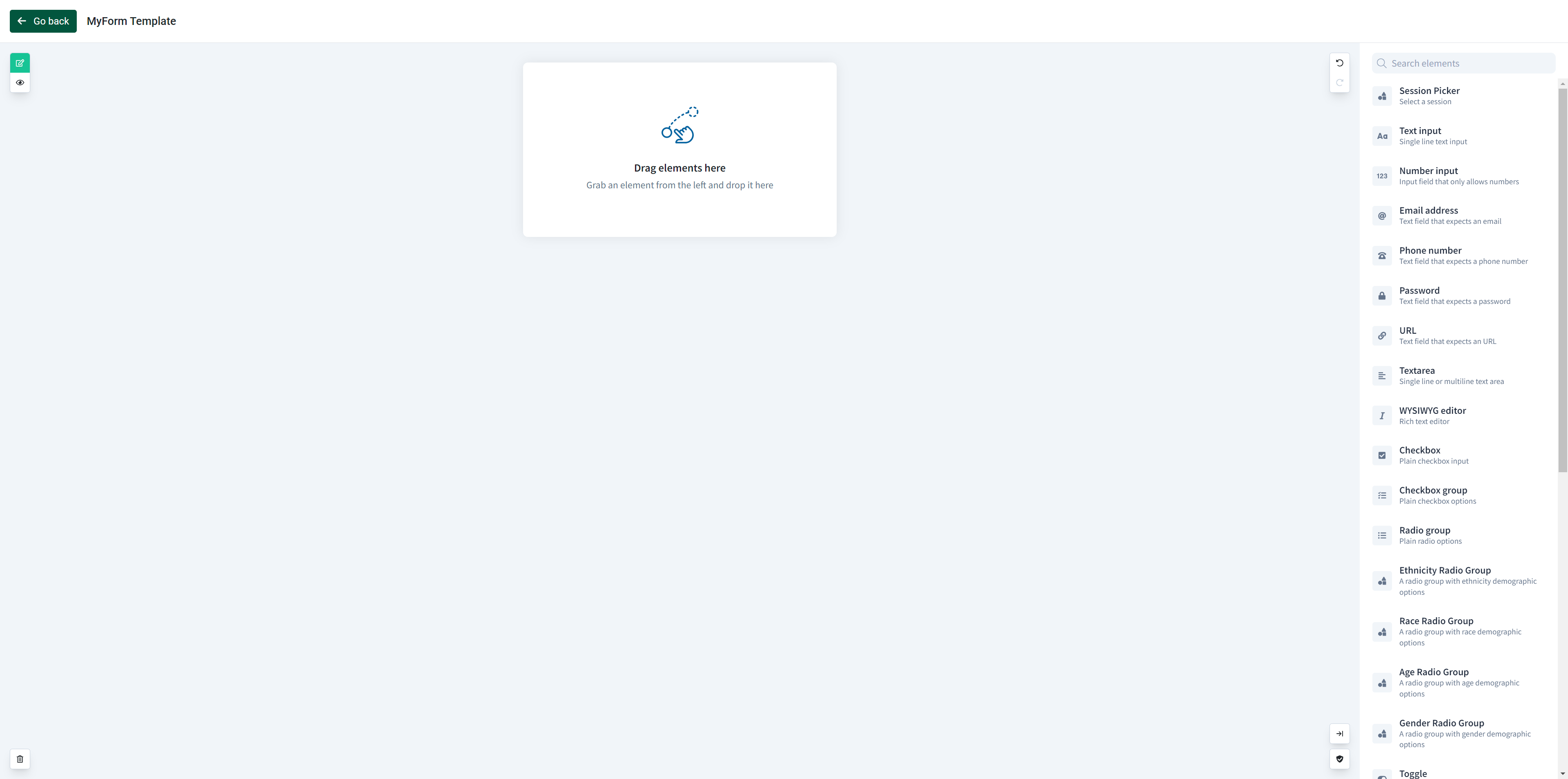
Add the elements by dragging and dropping them from the panel on the right side of the screen.

We recommend renaming the field under properties. This will show in the export, so if it’s name is not unique you may have trouble identifying which question it is referring to.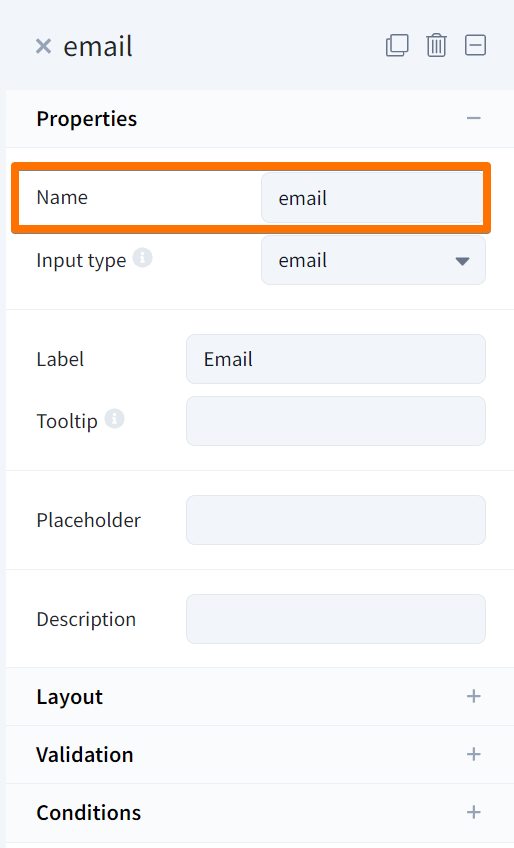
Select the preview button if you wish to review your final copy. If not, click Go back to return to the Registration Form Templates and Blocks list view.
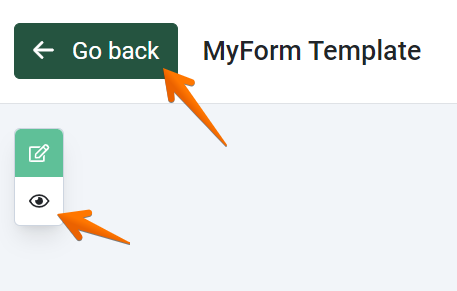
NOTE:
Organization Administrators can see all administration tools except for Manage Event Form Templates. A user must be assigned the role of Event Administrator to access this page. To add another user as a Event Administrator please contact a current Organization Administrator or, if you're an Organization Administrator, please reach out to PEARS Support directly.
NOTE:
Template: an entire form that can be used as a base to create new event registration forms.
Block: a commonly used set of fields that can be added to an existing form (e.g. Demographic block)
Block: a commonly used set of fields that can be added to an existing form (e.g. Demographic block)
✓ TIP:
Templates and blocks created here will be available for your team to use when building new registration forms via the Community Events module.
✓ TIP:
Preview your template at anytime by clicking the eye icon in the top left of the screen
GLOSSARY:
Element: Question types used to build forms (e.g. of fields: name, phone number, demographics)
✓ TIP:
The form builder auto-saves as you work. You may exit using the Go back button at the top left of the screen and all progress will be saved under the respective description in the Registration Form Templates and Blocks page.
✓ TIP:
There are some advanced tools when customizing the elements in the Form Builder. Validation and Conditions are sections after data and layout on the panel on the right side of the screen. Here you are able to create validation for certain elements (e.g. making fields required or nullable). You are also able to add conditional elements (e.g. Do you have allergies Yes/No? Provide a text entry element only if response is "Yes")
If you have any questions regarding the utilization of these tools please feel free to reach out to PEARS Support.
If you have any questions regarding the utilization of these tools please feel free to reach out to PEARS Support.