From the PEARS homepage, hover over the Engage menu and click on PSE Site Activities:
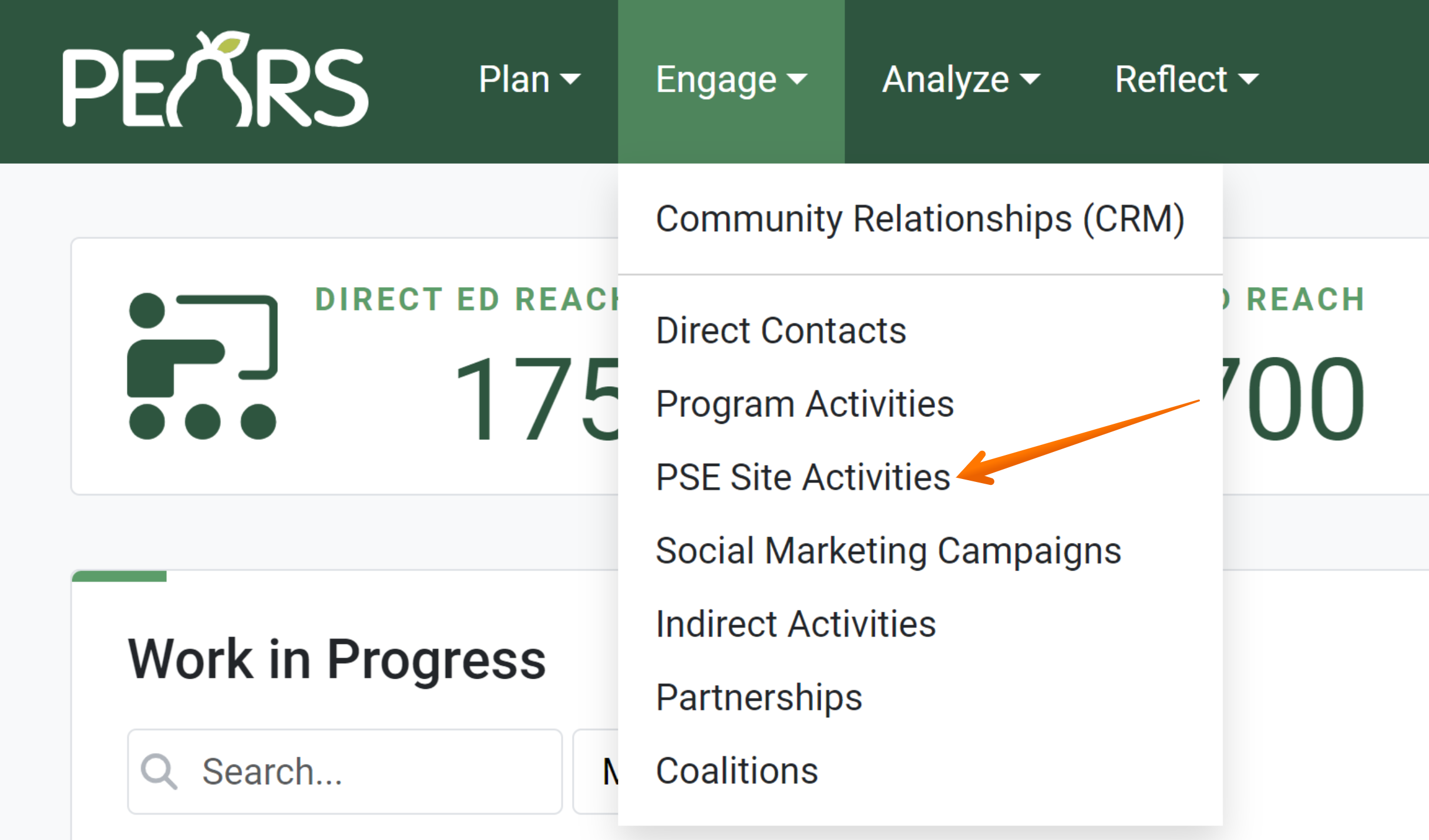
Click on the PSE which needs to be marked complete:
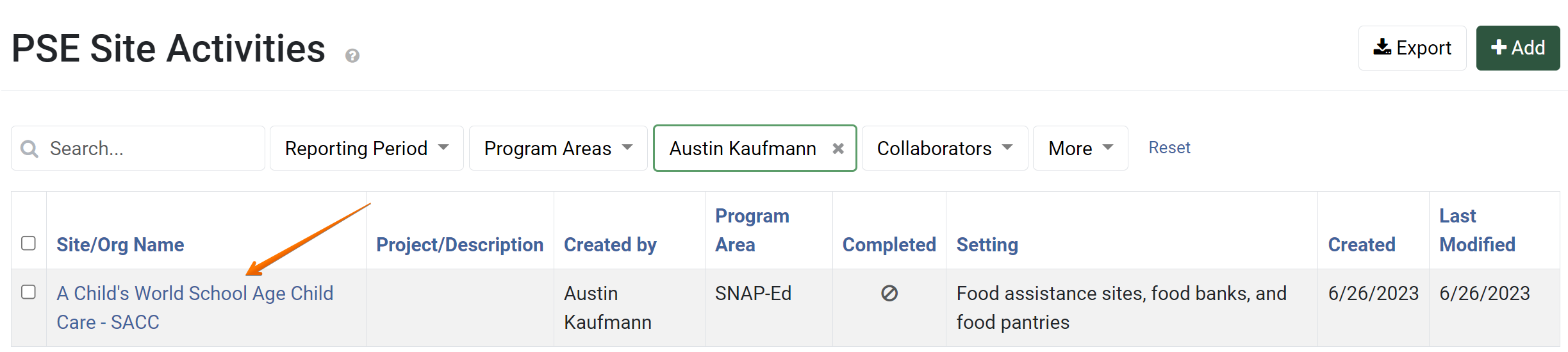
The PSE general overview form displays. Click on Mark as Complete:

The Mark as Complete page displays. Click on the Mark as Complete button:
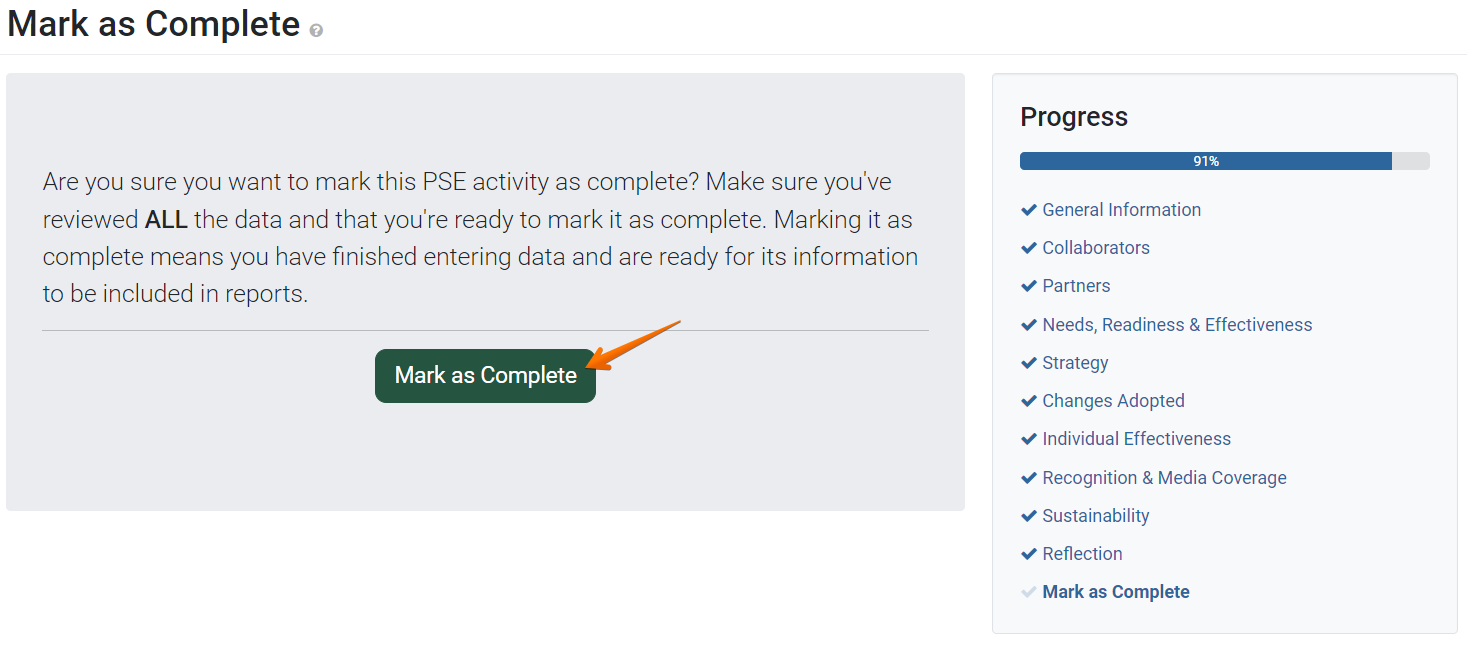
The Success window displays. Click OK to close the window, or Return to PSE Site Activity List to return to the PSE list page:
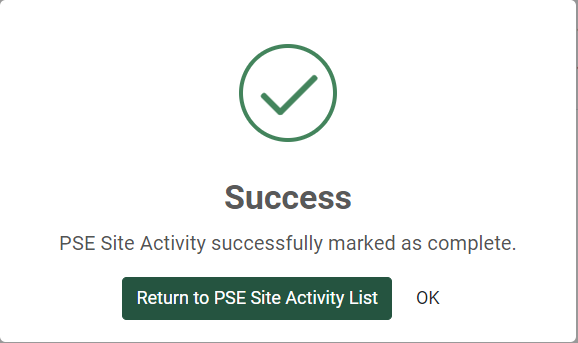
✓ TIP:
Marking a PSE Complete:
Once a PSE is complete, it can no longer be edited. To edit, mark the record as incomplete. You should only mark a PSE incomplete if you forgot to include information from the current reporting year and wish to enter that data. Because past reporting periods have already been reported on, you can only mark a PSE as incomplete if it is in the current reporting period.
Once a PSE is complete, it can no longer be edited. To edit, mark the record as incomplete. You should only mark a PSE incomplete if you forgot to include information from the current reporting year and wish to enter that data. Because past reporting periods have already been reported on, you can only mark a PSE as incomplete if it is in the current reporting period.