Organizations that use PEARS to record Extension data can optionally assign each user to a Program Area Team role. For organizations that work in Program Area Teams, these roles can be used to track roles within the organization and to grant permissions. Program Area Team roles include: Leader, Consultant, Member, and Follower.
User Managers and Organization Administrators can use the Manage Users page to add, edit, or remove users from Program Area Teams. Staff with these roles can also export a list of users involved in each Program Area Team. To add a user to a Program Area Team or update their role, follow the steps below. (See step 9 for instructions on removing a user from a Program Area Team.)
- From the PEARS homepage, hover over the gear icon and click Manage Users:
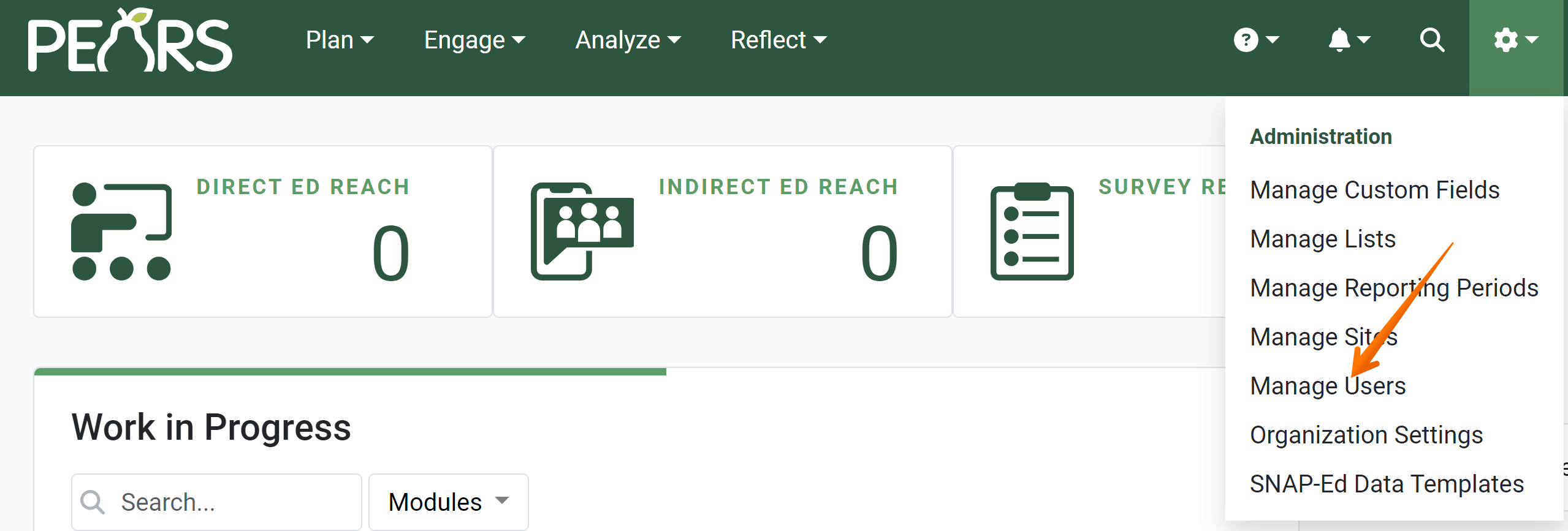
A list of active users displays. Select a user account to edit:
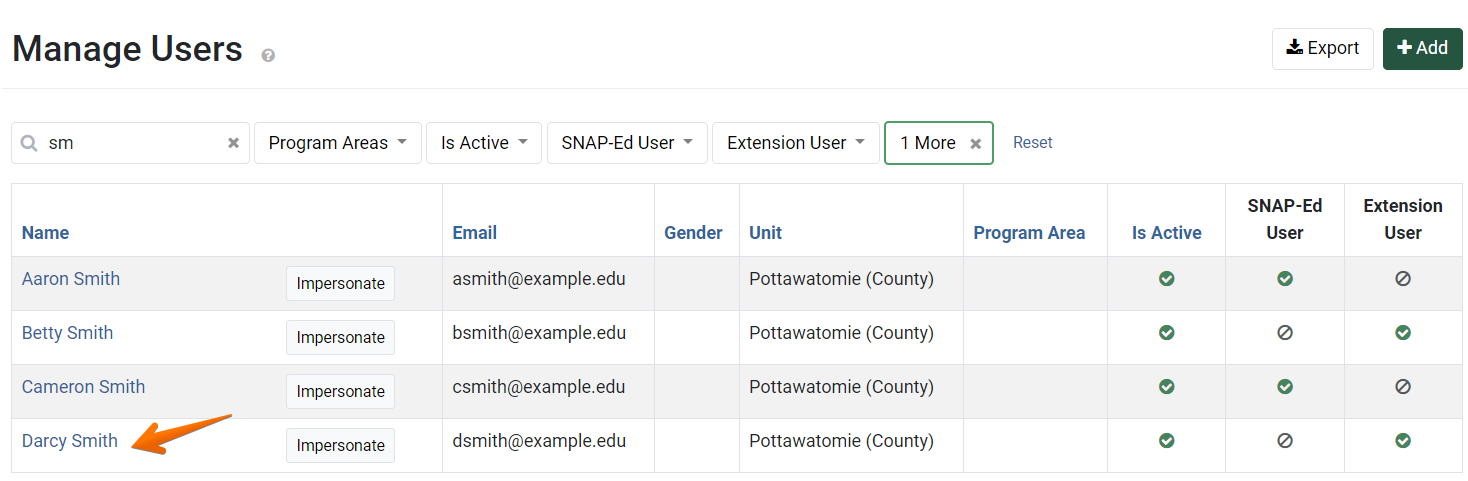
- The Update User page displays.

- Scroll down to the Program Area Team Members section.

- To add the user to a Program Area Team role, first select a program area from the drop-down list.

- Next, select the user’s role within the Program Area Team.
Four role options are available: Member, Leader, Consultant, or Follower.
- Finally, select the reporting period for which the user will be part of the Program Area Team.

- To add the user to another Program Area Team role, select the plus icon.

- To remove the user from a Program Area Team role, select the minus icon.

- Click Save and continue editing to save changes and stay on the current page. Alternatively, click Save to save changes and return to the Manage Users list.

✓ TIP:
See the PEARS Directory for a list of your organization's User Managers and Organization Administrators.
✓ TIP:
A list of each user and their Program Area Team role is included in the User Export. For more information on the User Export see the following article: Export User Account Data.
✓ TIP:
By default, the users list shows all active users in alphabetical order by first name. Users that are active should include current employees with access to PEARS. Click the Filter button to filter for other users.
✓ TIP:
The Program Area Team Members section only appears for organizations that use PEARS to report data for Cooperative Extension.
✓ TIP:
Although the Program Area Team Members fields are marked as required, these fields do not have to be completed in order to save a user account. The asterisk indicates that if one field in this section is filled out, both of the other fields must be completed as well. Alternatively, leave all three fields blank.
✓ TIP:
Organization Administrators and Programming Managers can request changes to the program areas list, as needed. If a program area should be added or removed from the list, please contact the PEARS Support team (support@pears.io | 785-789-3199).
✓ TIP:
For a description of each Program Area Team role, refer to the following article: Program Area Team Roles and Permissions
NOTE:
Program Area Team Leaders for the current reporting year are listed in the PEARS Directory.