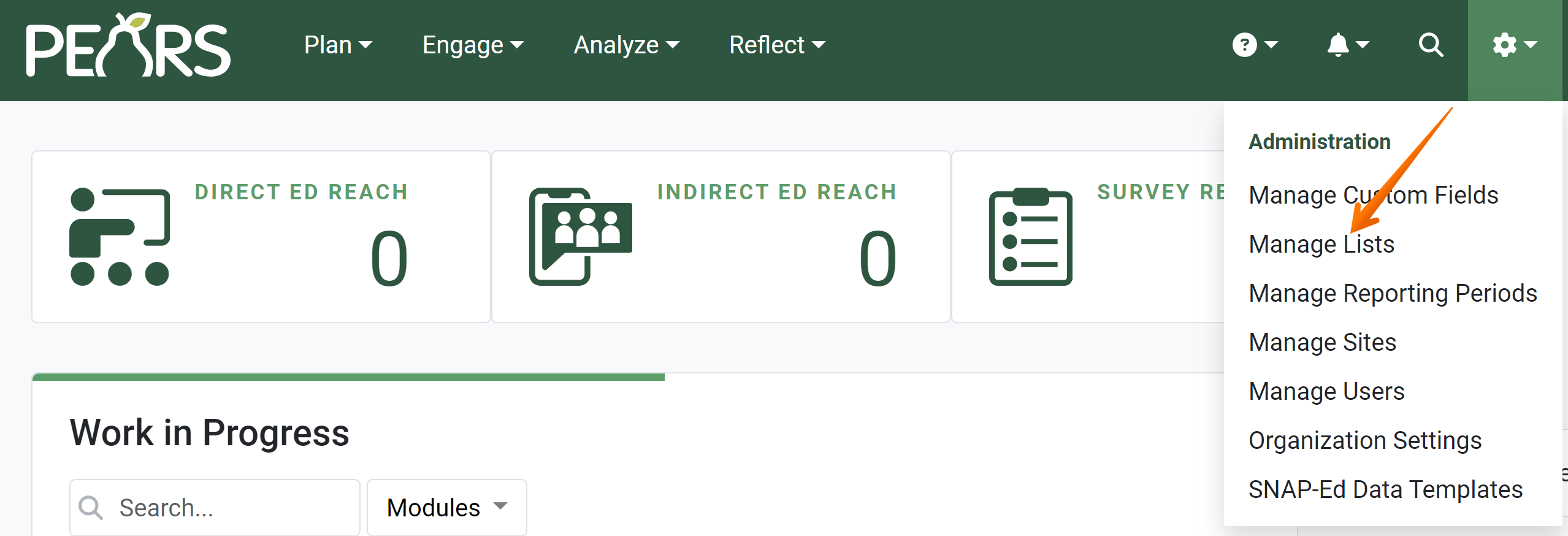Programming Managers and Organization Administrators can use the Manage Lists page to add list items, edit list items, delete list items, or re-order list items. This page can also be used to prepare lists for the next reporting period. The following article outlines how to perform each of these management tasks. To jump to a specific section, click on one of the links below:
Access the Manage Lists Page
Switch Lists
Add List Items
- Click the Add button.

- The Add Existing item window appears. Determine if the item to add is already listed.
Click the arrow to scroll through a list of existing options.

Scroll through existing options to determine if the item to add is already listed.
Alternatively, begin typing to search for existing items.
- If the item to add is already listed, select the item and click Attach.

- If the item to add is not already listed, click the link underneath the list of existing items.

- The Add window appears. Enter the name of the item and click Add.

- The added item appears at the top of the list. To change the order of the new item, click the three lines to the left of the item name. Drag and drop the item to a new place in the list.

Edit List Items
Delete List Items
- Hover over the item you would like to remove, and click delete.

- An alert appears, confirming that the item should be deleted. To delete the item, click Yes, delete.

- If the item is selected in any records from any organization in PEARS, the item will be removed from the list but will not be deleted from PEARS.
Re-order List Items
Prepare Lists for the Next Reporting Period
One month before the start date of the next reporting period, PEARS will automatically copy all reporting period-specific lists to the next reporting period. At that time, Organization Administrators and Programming Managers can manage the lists for both the current reporting period and the next reporting period.
The “Manage Reporting Periods” page in PEARS lists the date and time that the next reporting period will start. One month before this date, PEARS runs an “initialization” process to set up items for the next reporting period. When the next reporting period is initialized, a green check mark appears in the “is initialized” column. At that time, lists for the next reporting period can be managed.

The Manage Lists page automatically displays lists for the current reporting period. Once the next reporting period has been initialized, lists can be filtered to show items in the next reporting period. To manage lists for the next reporting period, filter for the next reporting period. Lists items can then be added, edited, deleted, or re-ordered for the next reporting year.

✓ TIP:
Organization Administrators can access all lists. Programming Managers can access a sub-set of lists. The following article describes which types of organizations and roles can access each list: Lists Available to Manage
✓ TIP:
See the PEARS Directory for a list of your organization's Programming Managers and Organization Administrators.
✓ TIP:
To add another user as a Programming Manager or Organization Administrator, please contact a current Organization Administrator.
✓ TIP:
All Implementing Agencies in each state share the list of options that is available to add in the list manager. If you add a new option, it will be available for other states to add to their lists.
NOTE: CRM categories are an exception. CRM categories created will only appear in the list manager for your organization. Other organizations do not have access to view CRM categories that you create.
NOTE: CRM categories are an exception. CRM categories created will only appear in the list manager for your organization. Other organizations do not have access to view CRM categories that you create.
✓ TIP:
The red asterisk * next to the heading of a field indicates that the field is required. You will not be able to save until you have added input into that field.
✓ TIP:
By default, each organization can add cities within their state. If you need to add a city from a different state, please contact PEARS Support.
✓ TIP:
The order that items appear within the list manager determines the order that items will appear within PEARS drop-down fields.
NOTE:
Cities are automatically listed in alphabetical order and cannot be re-ordered.
✓ TIP:
Not all list items can be edited. Some lists have items that are used in other organizations. Items can be added and removed from such lists, but the individual item text cannot be changed, as it would affect the items being used in other organizations.
✓ TIP:
If an item that is used in existing records is deleted from a list, that item will still display on the records that have previously chosen that value.The deleted item cannot be added as a value to newly created records or existing records that are being updated.
✓ TIP:
Items can be re-ordered at any time.
✓ TIP:
The order that items appear within the list manager determines the order that items will appear within PEARS drop-down fields.
NOTE:
Cities are automatically listed in alphabetical order and cannot be re-ordered.
NOTE:
When the next reporting period is initialized, the current lists are copied to be used in the next reporting period. If you change the current lists within one month of the next reporting period (after it has been initialized), these changes will not automatically be added to the next reporting period. If the change should occur in both the current reporting period and the next reporting period, you will need to change both lists.