The Program Activity Excel Report can be downloaded from the Program Activity detail page and includes data from a single Program Activity.
Program Activity data can also be downloaded in the Program Activity Export. The Program Activity Export can be found under the Analyze menu and includes data from multiple Program Activities, based on the filter criteria selected. The Program Activity Export also includes more detailed data, such as site details and session information.
From the PEARS homepage, hover over the Engage menu and click Program Activities:
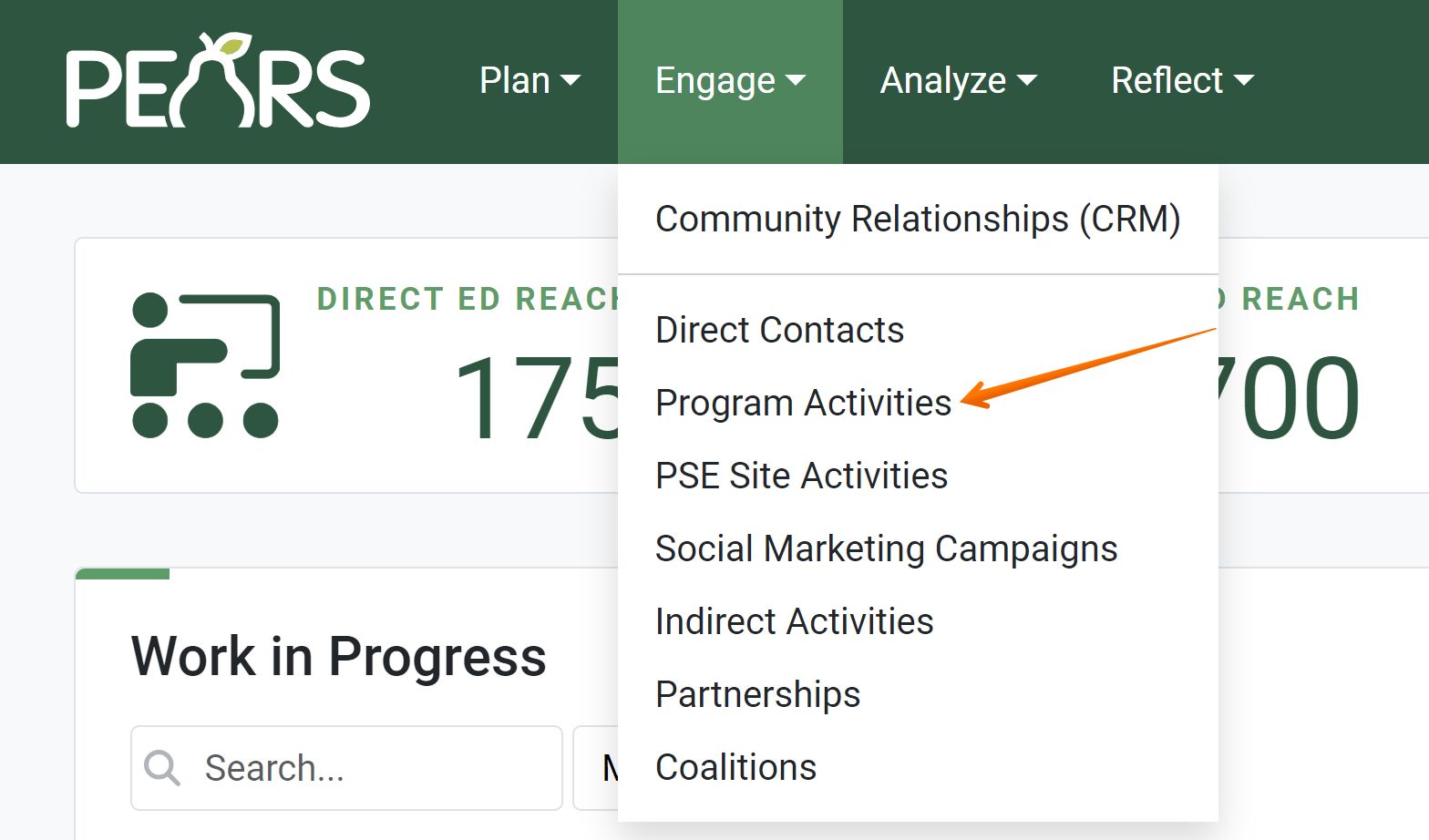
The Program Activities list displays. Select a Program Activity for which you would like to export data.
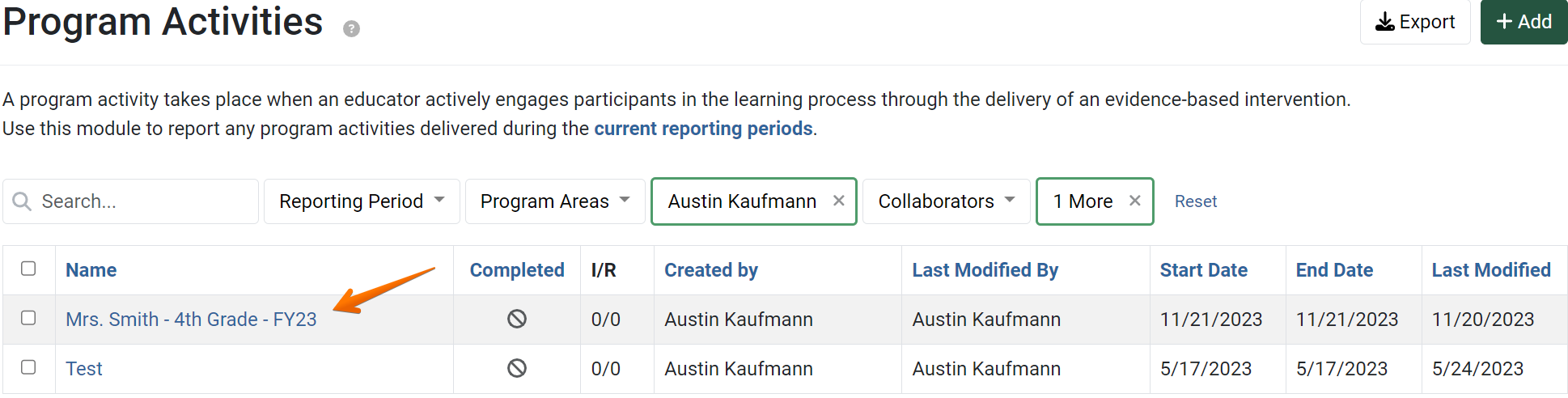
The Program Activity details display. Click More, then select Download Excel Report:
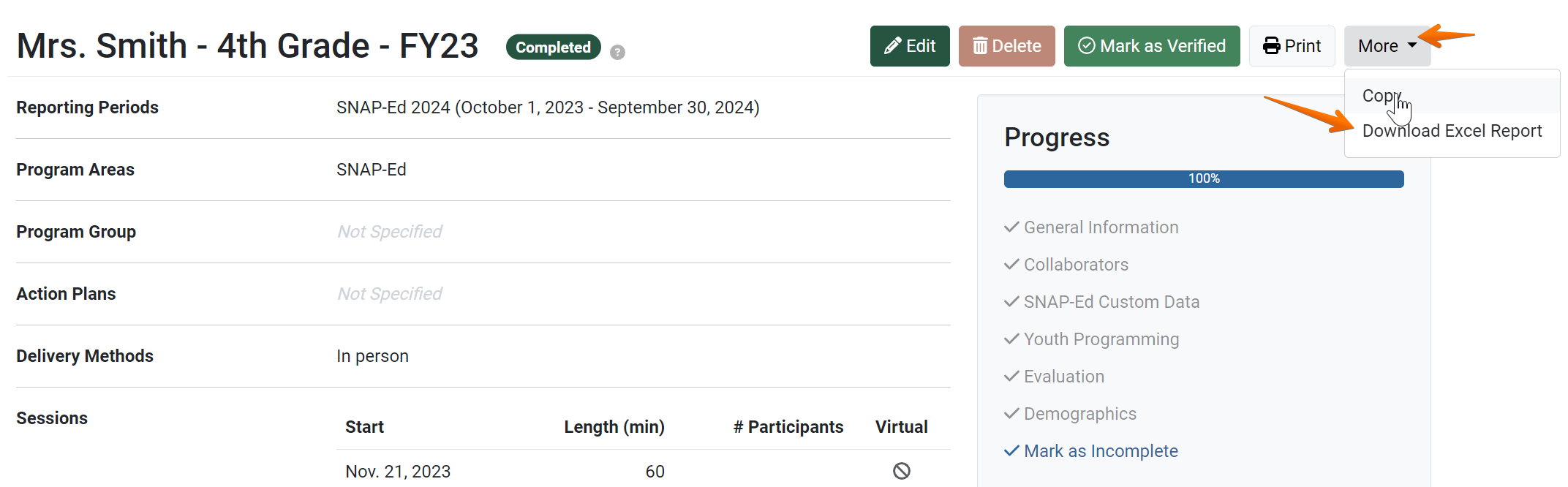
- An Excel file containing the Program Activity data is downloaded. The downloaded file is handled differently, depending on the browser:
✓ TIP:
For more information on the Program Activity Excel Report, see: Analyze a Program Activity Excel Report

