- From the PEARS homepage, hover over the Reflect menu and click on Action Plan Reports:
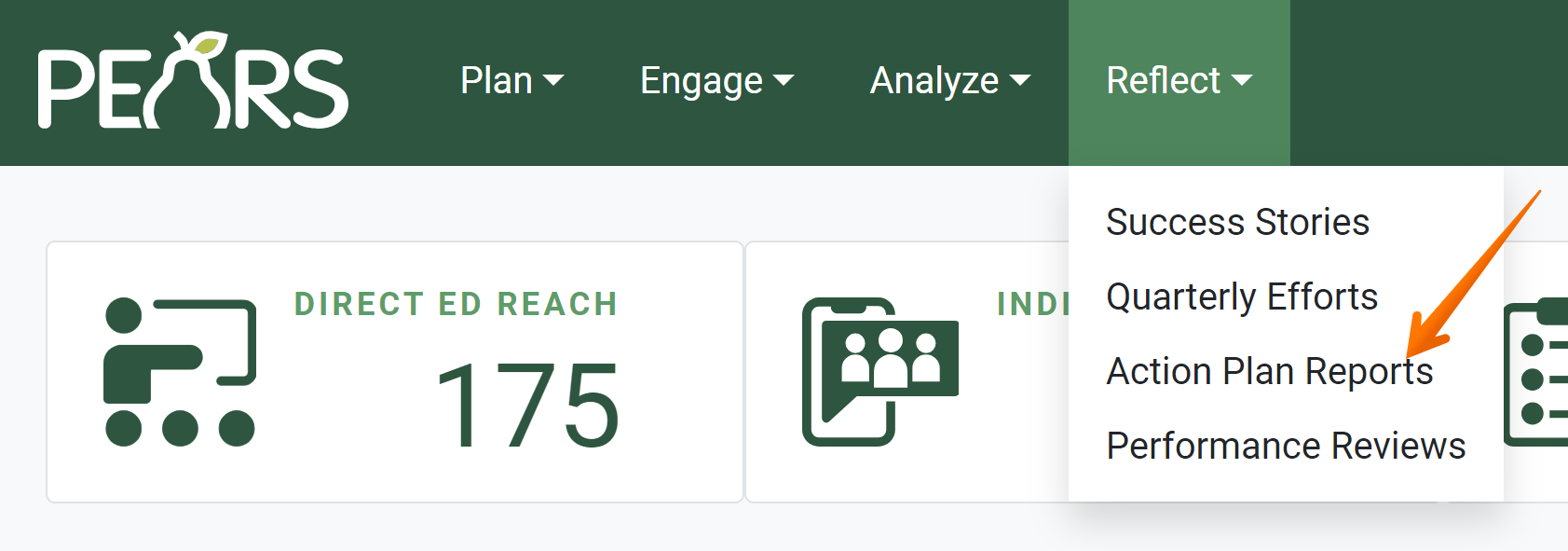
- The Action Plan Reports list displays. Select the action plan report that needs to be deleted.
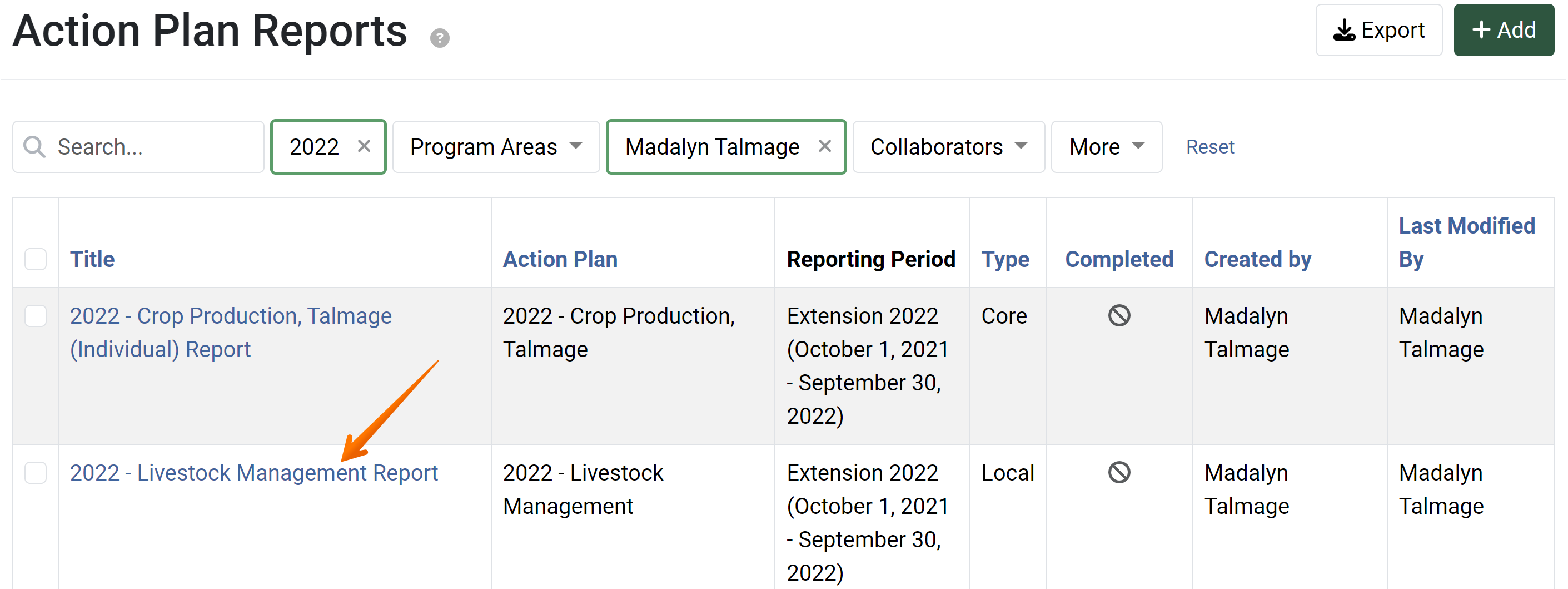
- The action plan report overview page displays. Click the Delete button.
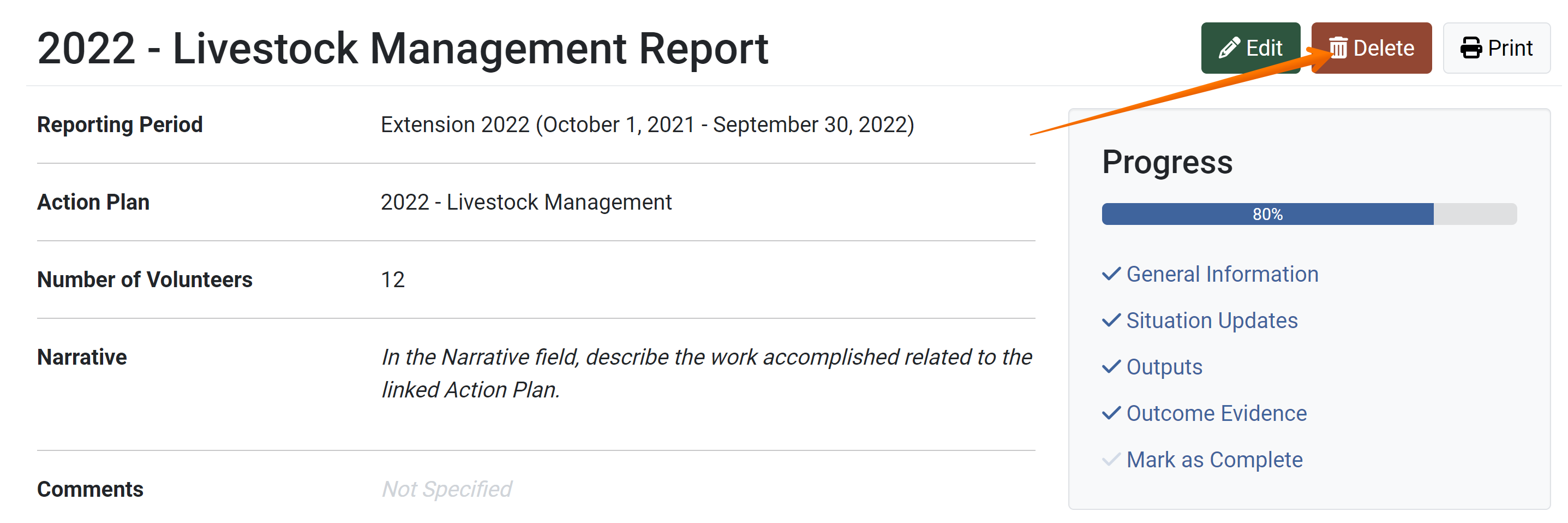
- The Delete Action Plan Report confirmation page displays, providing an overview of the action plan report that is about to be deleted. Review the displayed information, and click Yes if the record should be deleted.

- A notification indicates the action plan report has been deleted. The action plan report no longer appears in the list.
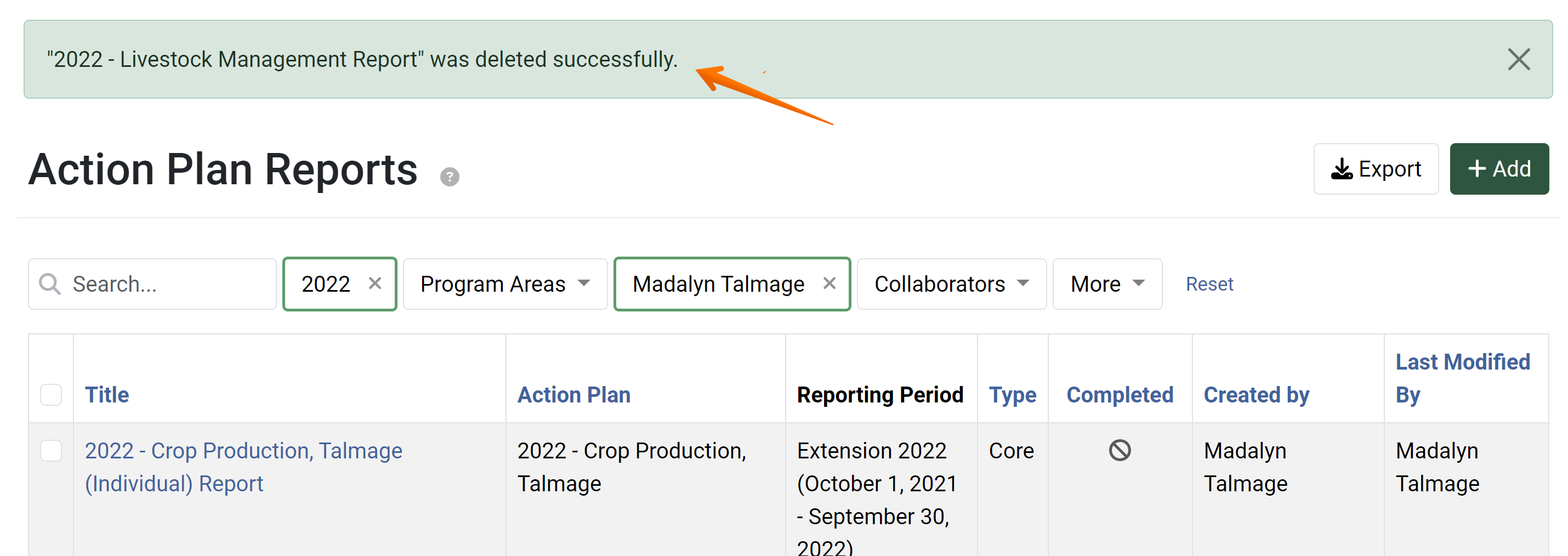
✓ TIP:
You may only delete action plan reports you have created in the current reporting period, unless you are a Data Manager.
Data Managers can delete any record from any reporting period.
✓ TIP:
You cannot delete action plan reports that have been marked as complete. To delete a completed record, first mark the record as incomplete. The delete button will then be clickable.
! CAUTION:
Before deleting, make sure you have selected the correct record. After the record is deleted, it may not be recoverable.