From the PEARS homepage, hover over the Engage menu and click on Indirect Activities:
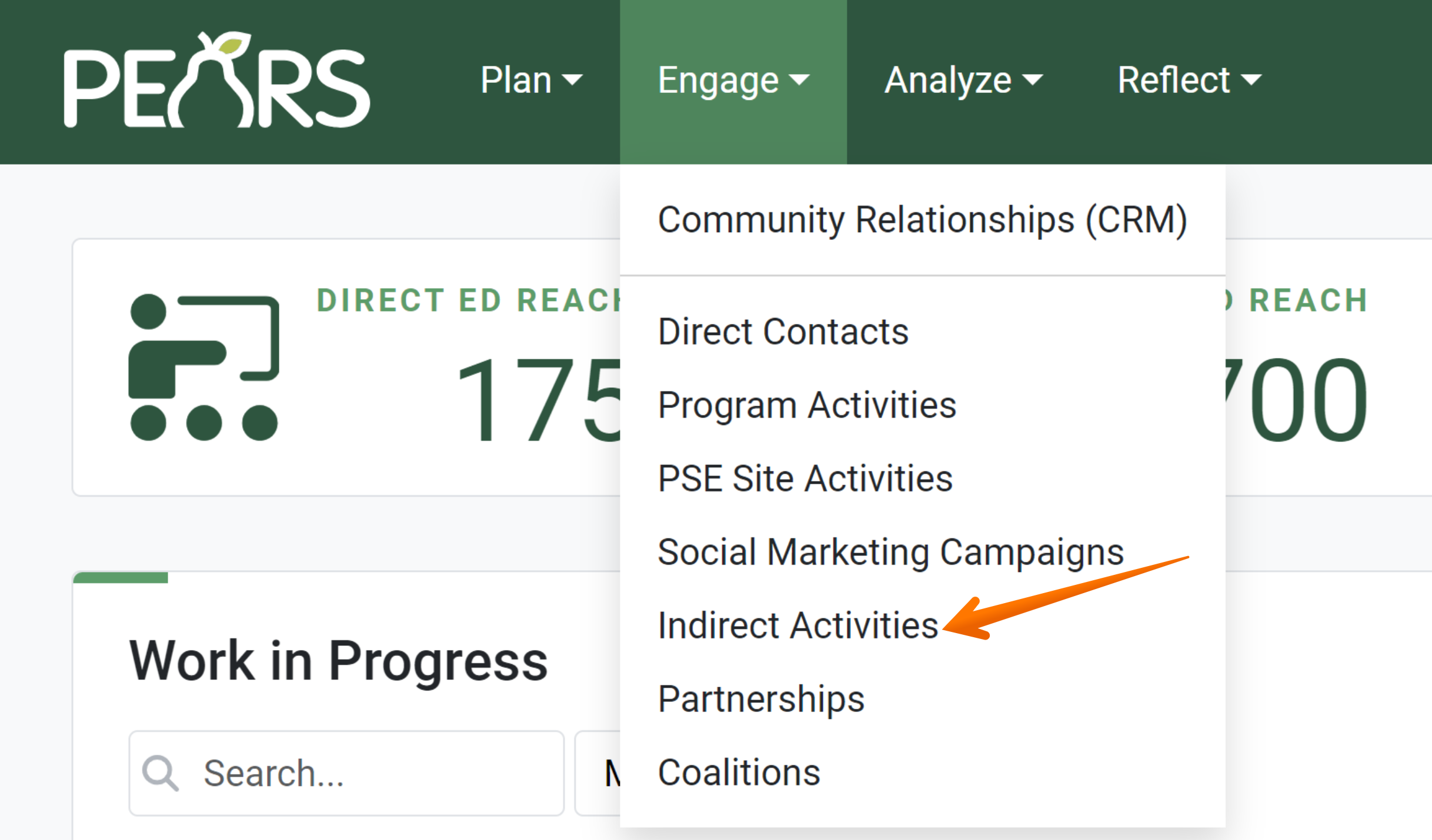
The Indirect Activities list displays:
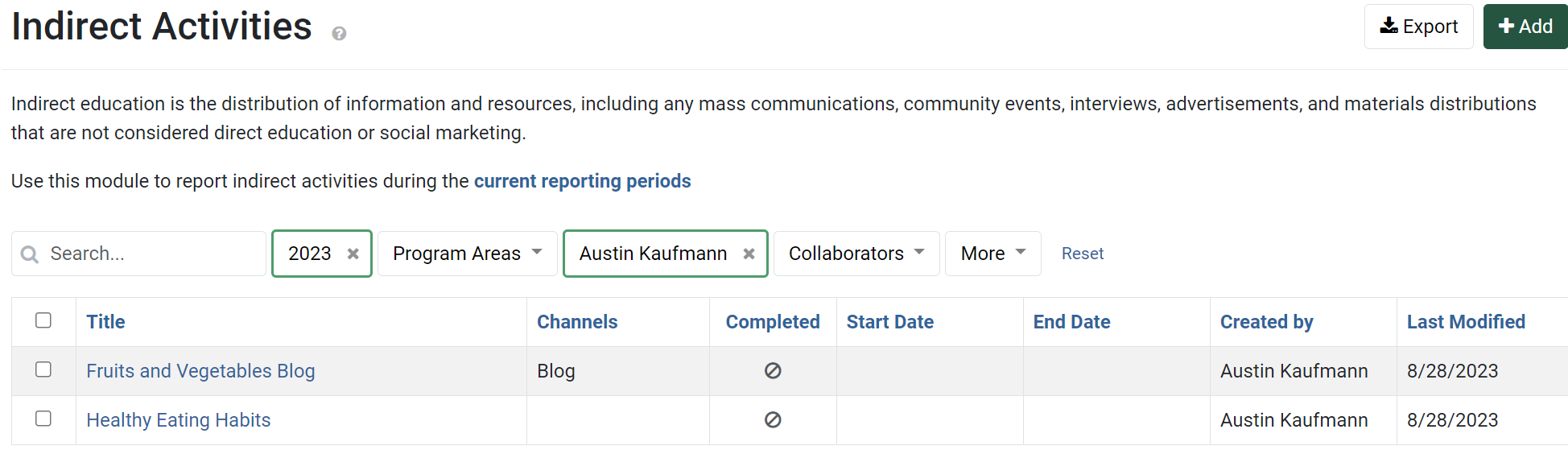
Click the green Add button:
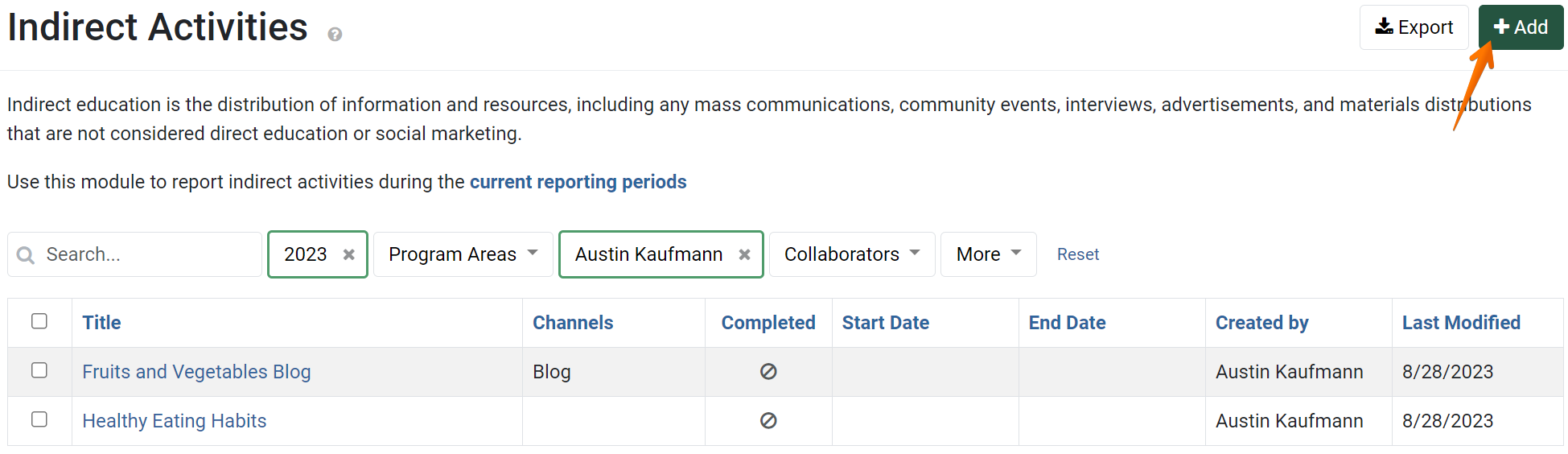
The General Information page displays:
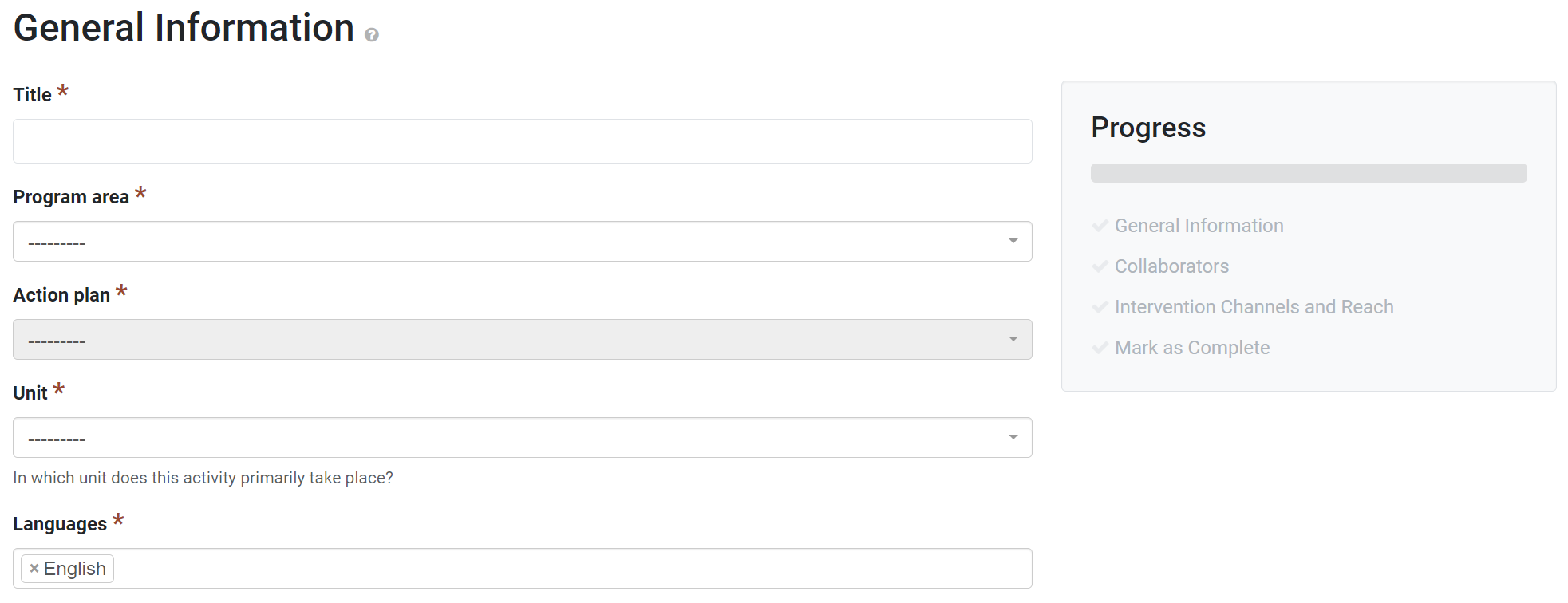
In the field labeled as Title, assign a name to the record:

If the Program Area and Action Plan fields display, click on the drop-down menu to assign a program area to the record. Select an action plan or select “Not linked to an Action Plan,” as applicable.

If the Project Name and Intervention Name field appear, select an intervention from the drop-down field:
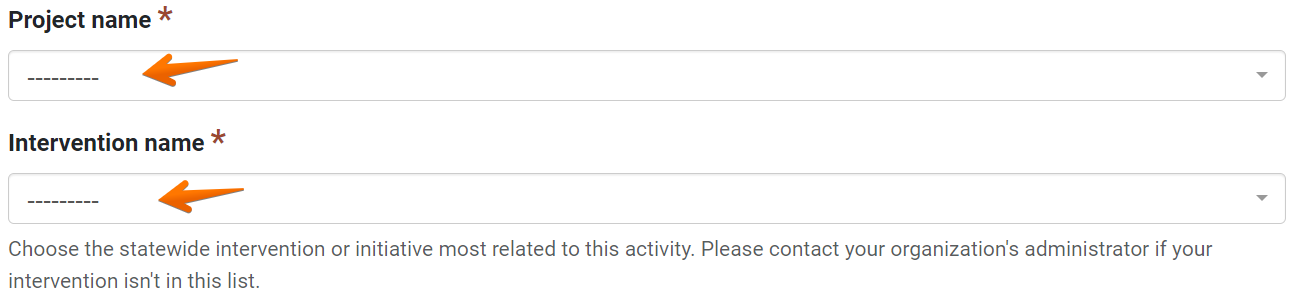
In the Unit field, select the unit this indirect activity is associated with:

Choose which Languages the Indirect Activity was delivered in:

If the field labeled as Did this activity include a food demonstration? appears, the drop-down may be used to indicate whether there was a food demonstration associated with this indirect activity:

In the field labeled as Activity Date Range, a pair of dates that correspond to the timing of the indirect activity may be assigned:

In the Comments field, add any additional text you would like to associate with the Indirect Activity:

In the File Attachments field, upload related files as needed. To upload files, click Select to choose files from the computer’s file explorer. Alternatively, drag and drop files into the gray area.Many different types of files may be uploaded, including: Word documents, PDFs, Excel workbooks, jpg, png, and others:
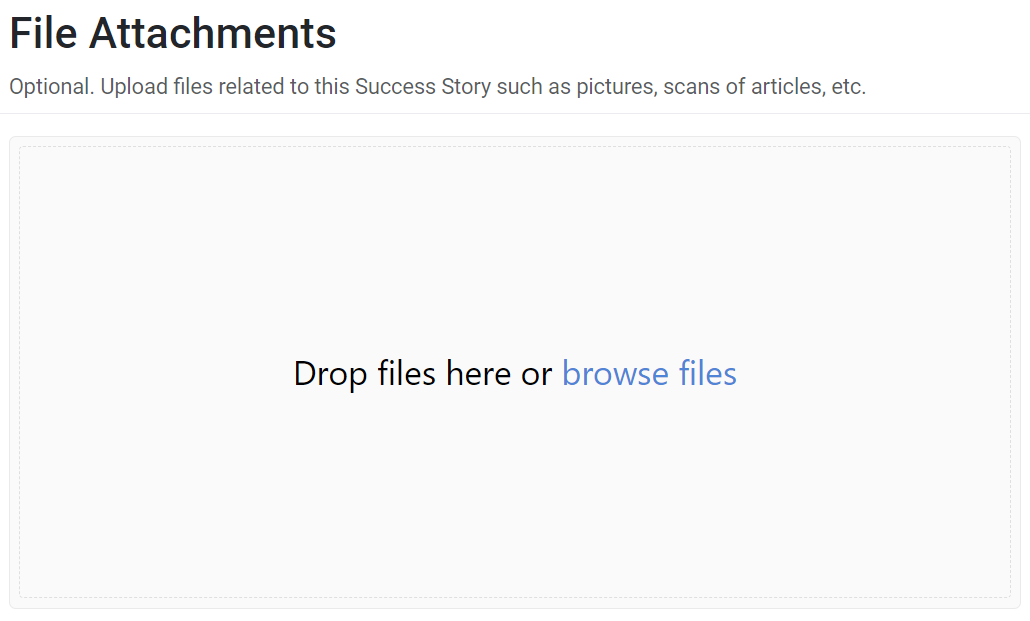
Click Save and Continue to move on to the next section, or Save to go back to the overview page for the Indirect Activity.

GLOSSARY:
An indirect activity is an activity in which the professional does not directly engage participants.
✓ TIP:
The red asterisk * next to the heading of a field indicates that the field is required. You will not be able to save the record until you have added input into that field.
✓ TIP:
The Program area and Action plan fields only displays for extension organizations. A SNAP-Ed-only organization will not see these fields when creating an indirect activity.
✓ TIP:
The Project Name and Intervention Name field only displays when you are in a SNAP-Ed only organization or the SNAP-Ed program area was selected in Step 5.
✓ TIP:
Select as many Languages as were used in the delivery of the activity. English is the default; it can be removed by clicking the X.
✓ TIP:
The Did this activity include a food demonstration? field only displays when you are in a SNAP-Ed only organization or the SNAP-Ed program area was selected in Step 5.
✓ TIP:
A food demonstration is meant to track food that was consumed during a demonstration, including taste tests and beverages. You should always follow any state or implementing agency specific guidance regarding this field, however.