- From the PEARS homepage, hover the cursor over the Plan menu and click on Action Plans:
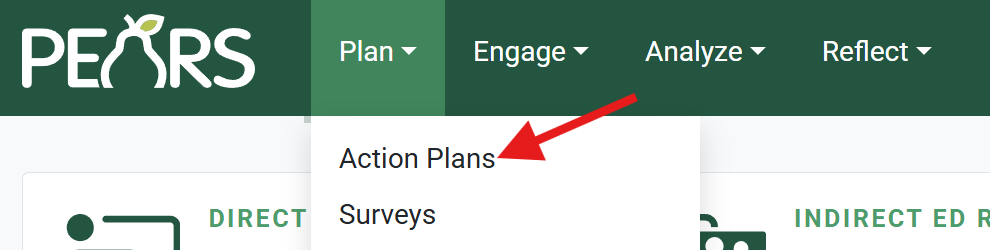
- The Action Plans list displays. Click the green Add button:
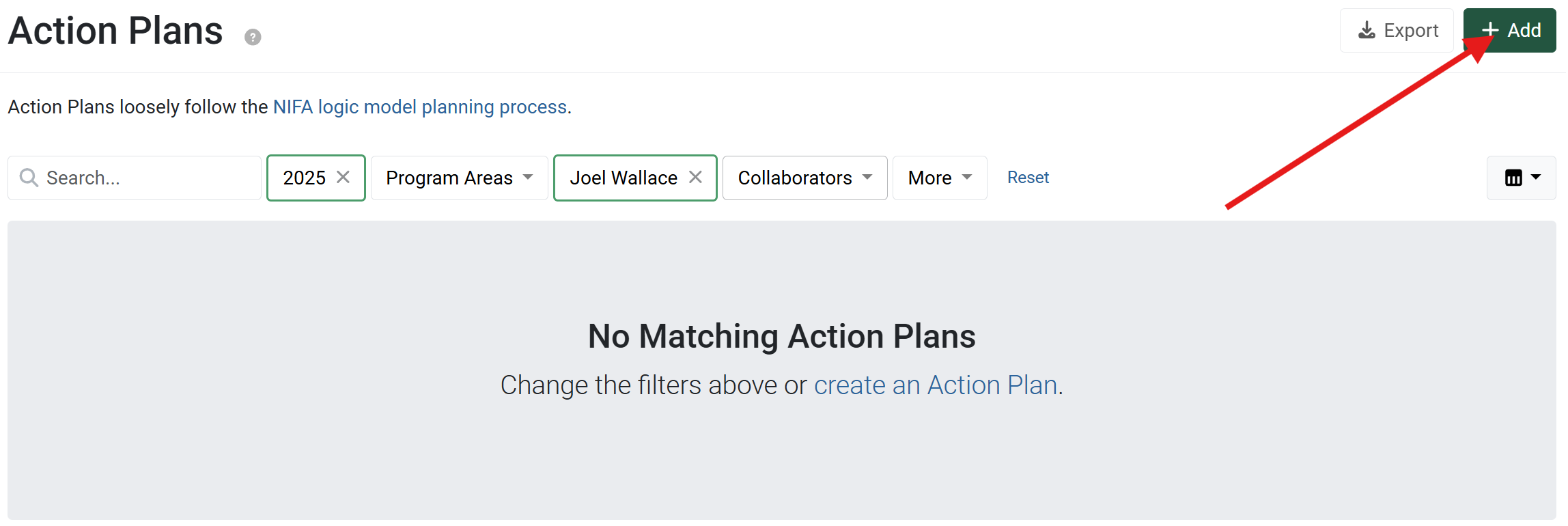
-
The General Information page displays. Enter a Title for the action plan and enter the general details to describe the plan’s target areas.

- Optionally, in the Comments field, add any general notes not captured in other fields.

- In the File Attachments field, upload related files as needed. Click “browse files“ to choose files from the computer’s file explorer, or drag and drop files into the gray area.
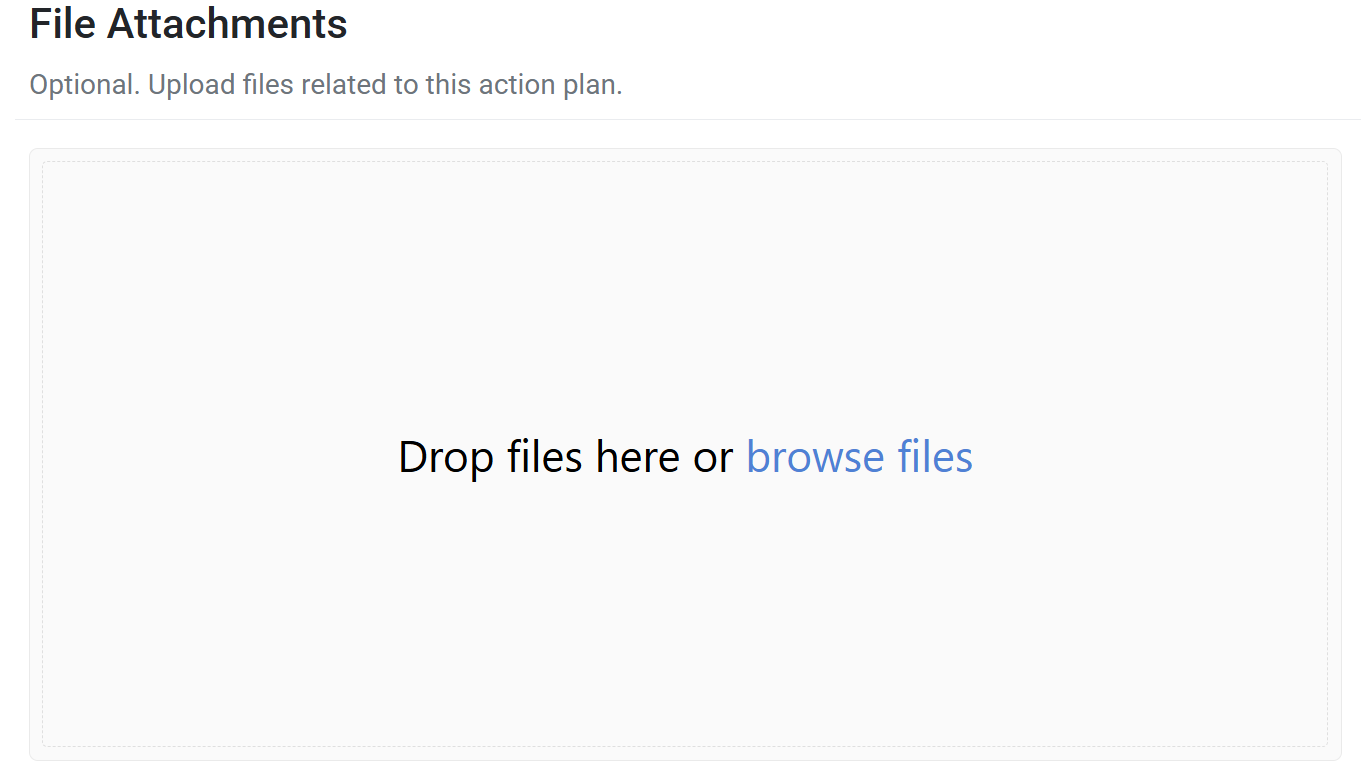
Most file types are accepted, including: Word document, PDF, Excel workbook, jpg, png, etc. - Click Save and continue to save the page and move to the next section, or click Save to save the current changes and view the record details.
✓ TIP: Filters
By default, your Action Plan list shows records that you have created in the current reporting year. Click the Filter button to filter for other records.
✓ TIP: Permissions
All users within your organization can see approved State level plans and all finished Individual/Unit level plans.
✓ TIP: Required Fields
The red asterisk * next to the heading of a field indicates that the field is required. You will not be able to save the record until you have added input into that field.
✓ TIP: Naming Conventions
Your organization may have guidelines for how to title your action plan.
✓ TIP: Reporting Periods
Action plans can be added for the current reporting year or the upcoming reporting year.
✓ TIP: Plan Type
For Individual and Unit level plans, the Local or Pilot type can be selected.
For State level plans, the Pilot, Core, or Signature type can be selected.
For State level plans, the Pilot, Core, or Signature type can be selected.
✓ TIP: Program Areas
Select all program areas that apply to the action plan. You can select multiple program areas or a single program area, as needed.
GLOSSARY: Critical Issues
The themes or focus areas your organization chooses to concentrate efforts on
✓ TIP: Critical Issues List
Organization Administrators can edit the list of critical issues via the Manage Lists admin page.
For more information about managing lists, see the following article: Manage Lists.
