From the PEARS homepage, hover over the Engage menu and click Program Activities:
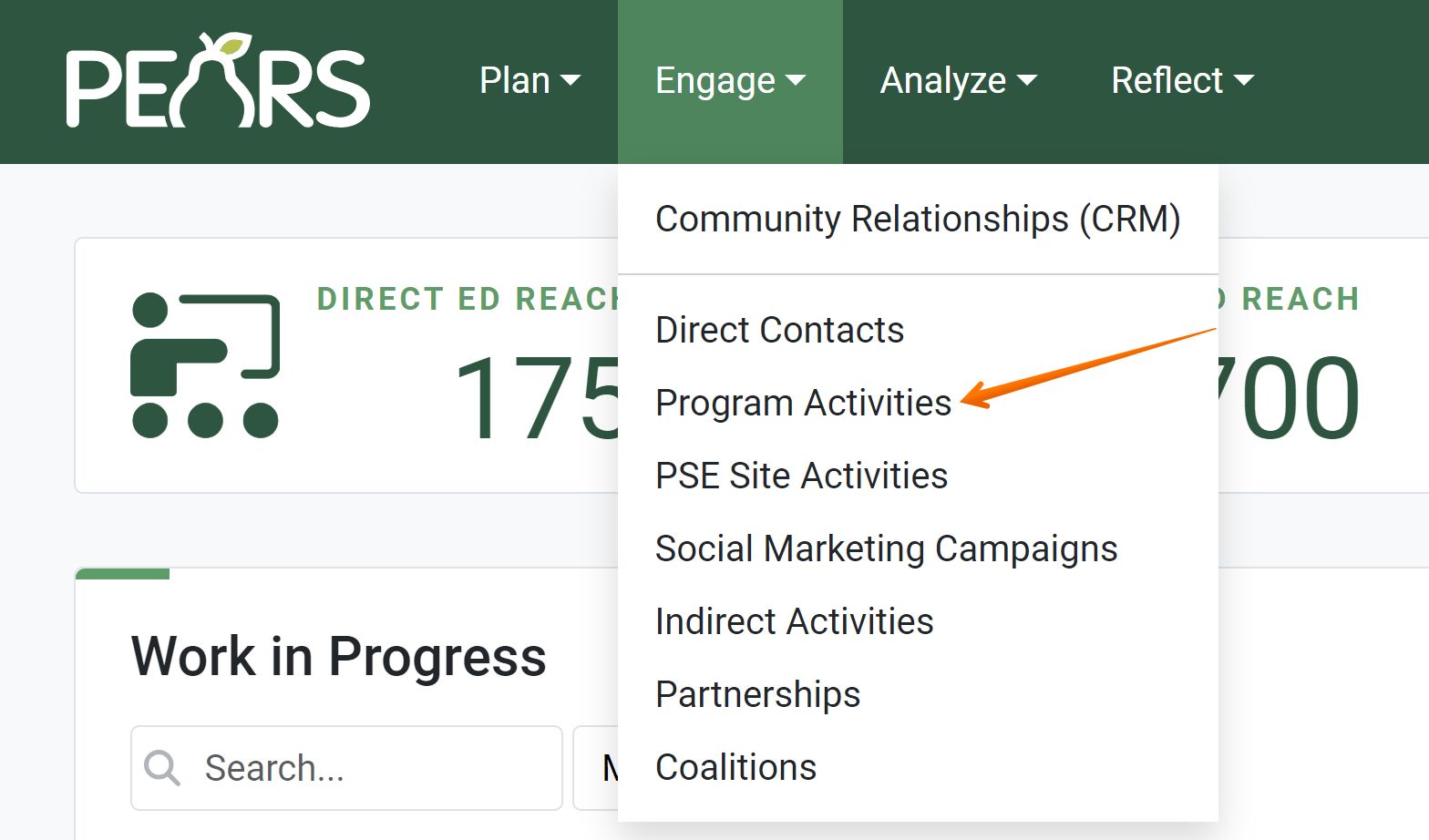
The Program Activities list displays. Select a Program Activity to copy.
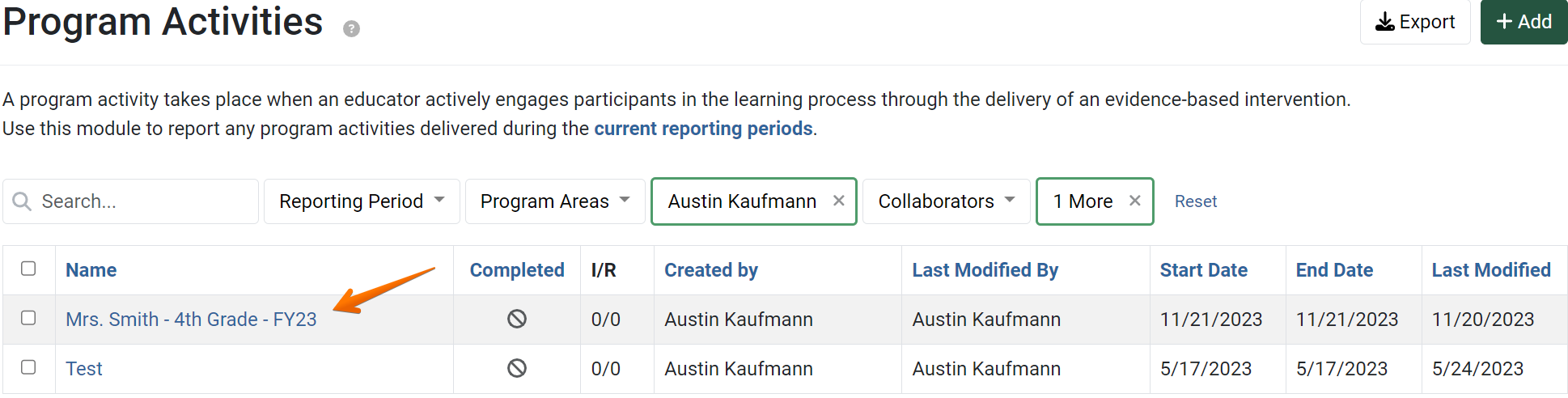
The Program Activity details display. Click More, and select Copy.
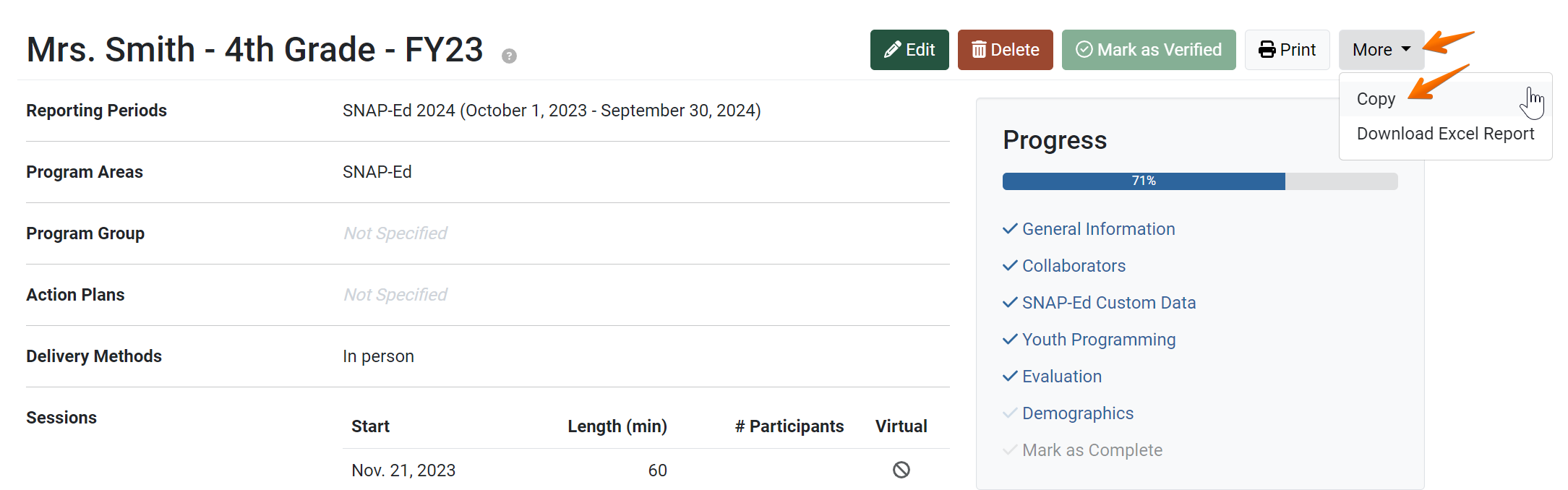
The Copy page displays.
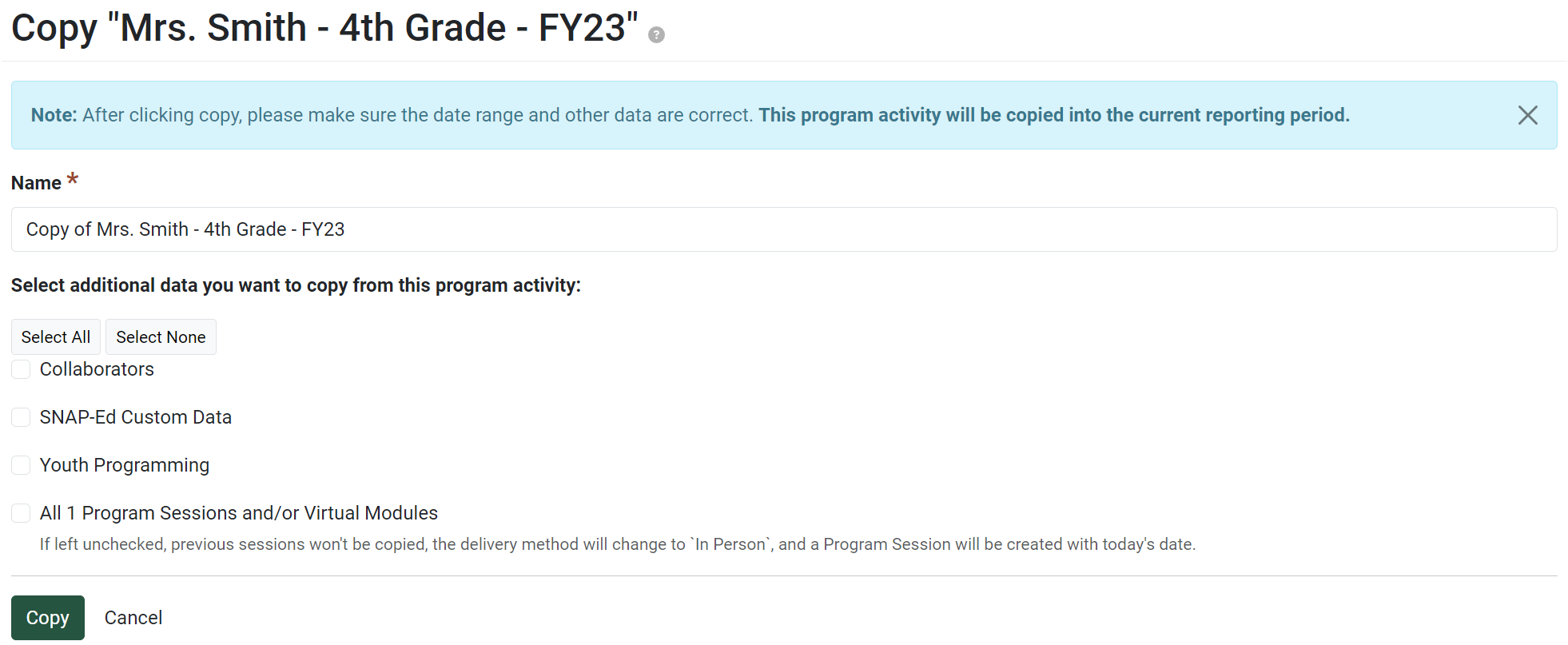
By default, “Copy of” is added to the beginning of the Program Activity name. Change the name of the record, as needed.
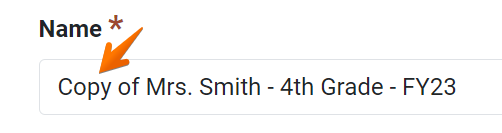
Data from the General Information section is automatically included in the copy. Optionally, select other data sections to copy to the new record, as applicable.
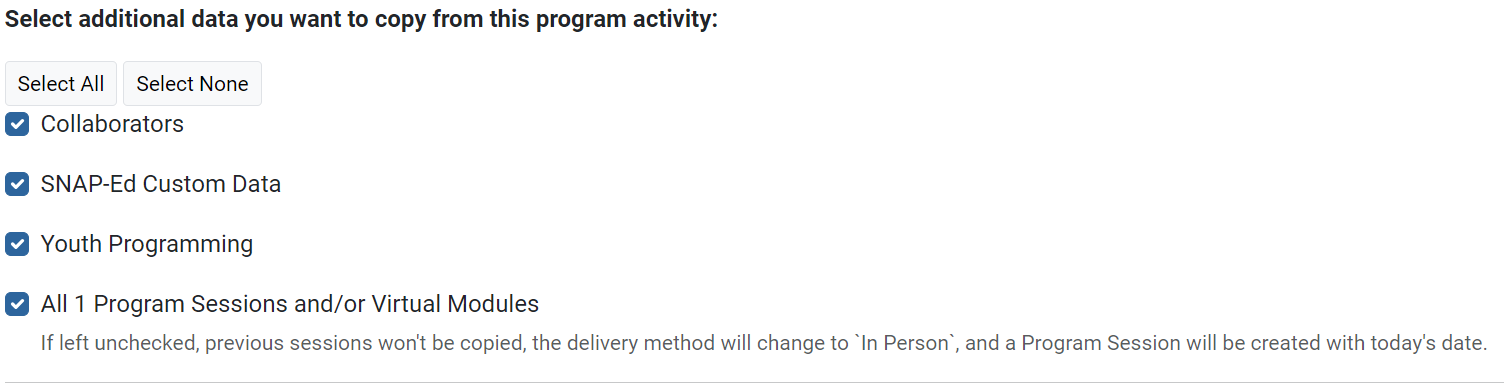
If needed, use the Select All button to select all choices or use the Select None button to clear all selections.
Review your selections, and click the Copy button.

The details of the Program Activity copy display, and an alert message confirms the copy was successful.
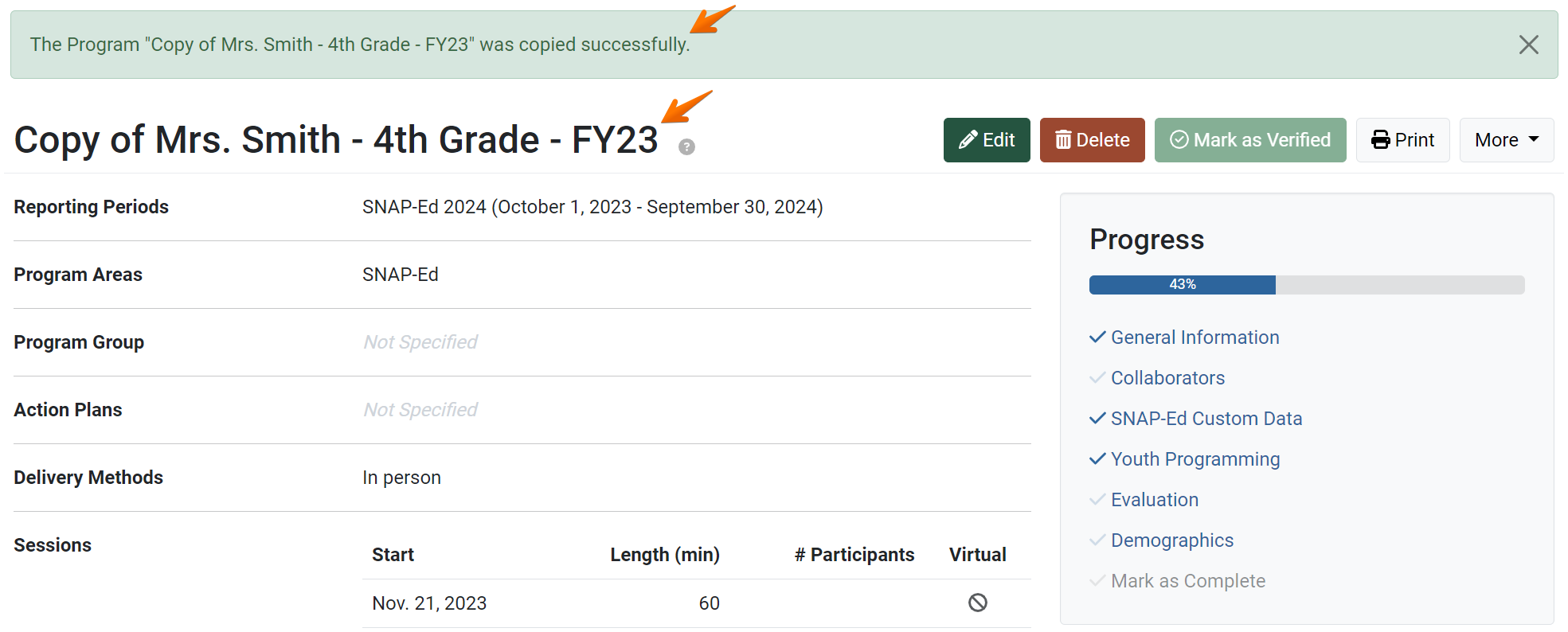
Review the copy details to make sure all copied data is applicable to the new record. Click the Edit button to make changes, if needed.
NOTE:
You can also change the name at a later time by editing the record.
! CAUTION:
Be careful to only copy data that is applicable to the new record. For example, if a new audience is reached, do not copy the Program Demographics. If changes are needed, edit the record as soon as possible, to make sure your data is reported accurately.